Are you struggling to find your saved drafts on Instagram? Let’s learn how to see drafts on Instagram in 2025 with the best ways to find, access, edit, and manage posts, reels, and stories.
Ever saved a post, Reel, or Story on Instagram only to ask yourself, “Where did my draft go?” You’re not alone. Instagram drafts are a powerful tool for planning content, perfecting captions, and posting at the ideal time—but locating them isn’t always obvious.
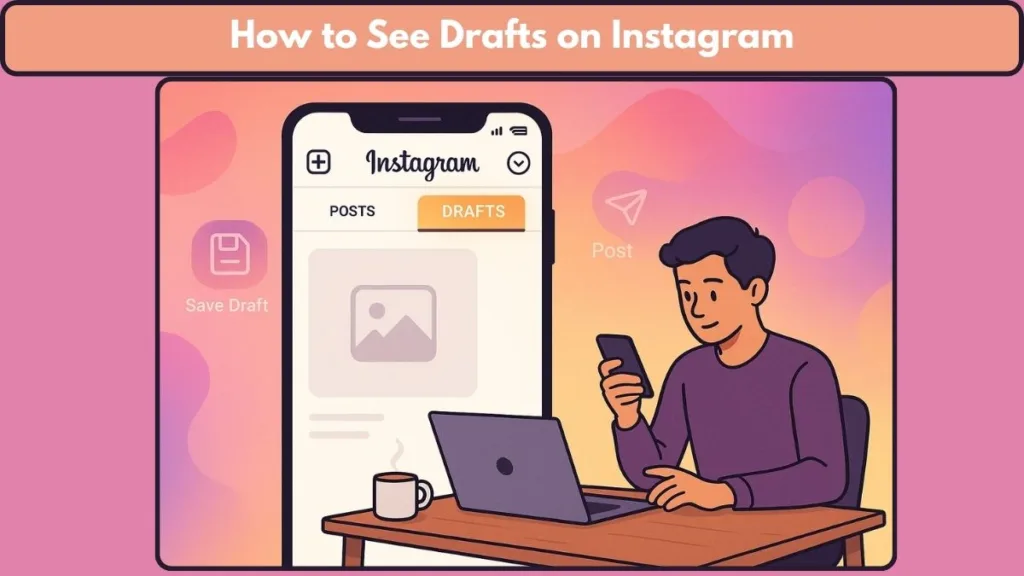
Using Instagram drafts strategically allows you to plan posts, optimize engagement, and maintain a consistent content schedule. For creators, mastering drafts goes beyond organization—it can directly boost your earning opportunities with just 1K followers on Instagram. By preparing posts, Reels, and Stories ahead of time, you can polish your content, schedule posts for peak engagement, and turn followers into loyal fans.
In this step-by-step guide, we’ll show you how to see drafts on Instagram, manage, edit, and publish them, and troubleshoot common issues. By the end, you’ll have complete control over your Instagram drafts on both iPhone and Android devices.
What Instagram Drafts Are and How They Work
Instagram’s drafts feature lets users save unfinished posts, Reels, and Stories for later editing or publishing. This functionality is particularly useful for content creators, marketers, and businesses who want to plan, refine, and perfect content before sharing it with their audience.
Key Aspects of Instagram Drafts
Supported Content Types: Drafts can be created for posts, Reels, and Stories, with each type having its own draft management interface within the app.
Device-Specific Storage: Drafts are stored locally on the device where they were created. Drafts from one device won’t appear on another, even if logged into the same Instagram account.
Temporary Storage: Drafts are not permanent. They can be deleted manually or may be lost due to app updates, device issues, or technical glitches.
Editing and Publishing: Users can access drafts to make edits or publish content. Once published, drafts are automatically removed from the drafts folder.
Benefits of Using Drafts
Time Management: Drafts allow users to create content at their convenience and publish later, helping maintain a consistent posting schedule.
Content Planning: Users can plan and organize content in advance, ensuring a cohesive feed and Story progression.
Error Reduction: Drafts enable users to review and refine content before publishing, minimizing errors and improving quality.
Limitations to Consider
Device Dependency: Drafts are stored locally, so switching devices may lead to loss of drafts.
No Cloud Backup: Instagram does not offer cloud storage for drafts. Uninstalling the app or resetting the device may delete all saved drafts.
Limited Features: Depending on the content type and app version, some editing features may be restricted in drafts.
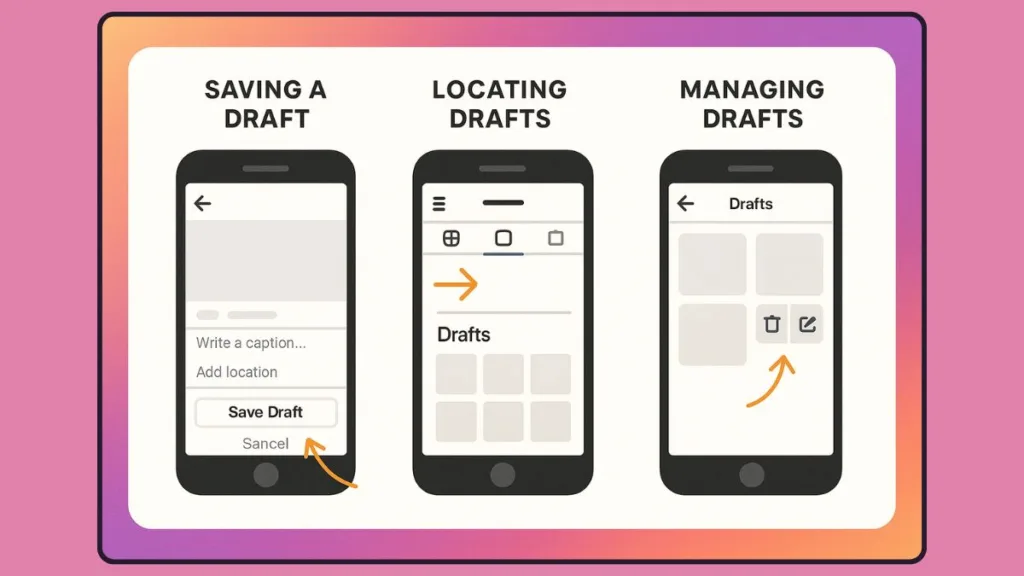
How to Save a Draft on Instagram: Complete Step-by-Step Guide
Saving drafts on Instagram is one of the most useful features for creators, brands, and everyday users who want to prepare their content in advance. Whether you’re working on a post, Reel, or Story, the drafts feature allows you to save your progress, revisit it later, and publish when you’re ready.
Below is a complete guide, broken down by content type, so you can confidently save drafts without losing your hard work.
How to Save a Post Draft on Instagram
Post drafts are perfect if you want to plan your feed or prepare content ahead of time.
Steps:
- Tap the “+” icon at the bottom of the Instagram app and select Post.
- Choose a photo or video from your device’s gallery, or capture new content directly using Instagram’s camera.
- Add enhancements such as filters, effects, cropping, captions, hashtags, locations, or tags.
- When you’re on the final screen, tap the back arrow in the top left.
- Tap the “X” button when prompted, and then choose Save draft.
Important Note: You cannot save a post as a draft unless you make changes—such as adding a caption, tagging people, or applying filters. Raw media alone won’t give you the save option.
Pro Tip: Post drafts are especially helpful for maintaining a consistent Instagram feed layout. Many creators use drafts to preview how new posts will look on their grid before publishing.
How to Save a Reel Draft on Instagram
Reel drafts allow you to build engaging short-form videos without rushing to post immediately.
Steps:
- Tap the “+” icon and select Reel.
- Record new clips or upload videos from your gallery.
- Edit your Reel with music, voiceovers, text overlays, stickers, effects, and transitions.
- Tap Next once you’re satisfied.
- Select Save draft, which stores your Reel in the Reels drafts folder.
Pro Tip: Reels often require multiple edits, including trimming clips or syncing with music. Using drafts ensures you can refine your Reel across multiple editing sessions without losing progress.
How to Save a Story Draft on Instagram
Story drafts are particularly useful for planning sequential Stories, designing campaigns, or preparing event-based content.
Steps:
- Tap the “+” icon and choose Story.
- Capture new content using Instagram’s camera or upload from your gallery.
- Add creative elements like stickers, text, filters, GIFs, links, or music.
- Tap the “X” button in the top-left corner.
- When prompted, select Save draft.
Important Note: Instagram only keeps Story drafts for 7 days. If you don’t publish within that time, they’ll automatically disappear.
Pro Tip: Story drafts are ideal for planning out multi-slide storytelling or preparing product launches, announcements, or tutorials that need to be polished before going live.
Why Saving Drafts Matters
- Time Flexibility: You can create content whenever inspiration strikes and post it later.
- Content Quality: Drafts let you step back, review, and refine your work for a polished result.
- Strategic Posting: Perfect for aligning content with the best posting times for higher engagement.
- Error Prevention: Instead of rushing, drafts give you space to double-check captions, tags, and edits.
How to Find Drafts on Instagram
Once you’ve saved a draft, the next step is knowing exactly where to locate it so you can continue editing, publish it, or even delete it if no longer needed. Instagram organizes drafts separately for posts, Reels, and Stories, so the process differs slightly depending on the type of content you’re working on.
How to Find Instagram Post Drafts
Post drafts are stored in the same place you normally start creating a new post.
Steps:
- Open the Instagram app on your device.
- Tap the “+” icon at the bottom of your screen and select Post.
- Look for the Drafts tab, located right below the media gallery.
- Tap Drafts to see all saved posts.
- Select the draft you want, edit it if necessary, and tap Next to continue posting.
Pro Tip: If you don’t see the Drafts tab, it may mean you haven’t saved any post drafts yet, or the app has cleared them due to updates or reinstallation.
How to Find Instagram Reel Drafts
Reel drafts have their own dedicated folder for easy access.
Steps:
- Tap your profile picture in the bottom right to open your profile.
- Go to the Reels tab (the play icon).
- You’ll see a tile labeled Drafts. Tap it to view all your saved Reel drafts.
- Select the draft you want to open, then tap Next to edit or publish.
Pro Tip: If the Drafts tile isn’t showing, you currently have no Reel drafts saved. Always make sure you save progress while editing to avoid losing content.
How to Find Instagram Story Drafts
Story drafts are stored in the Story creation section and can be accessed directly while making new Stories.
Steps:
- Tap the “+” icon or swipe right from your Feed to open the Story camera.
- At the bottom of the screen, tap Drafts next to the Gallery option.
- All saved Story drafts will appear. Select the one you want to edit or share.
Important Note: Instagram automatically deletes Story drafts after 7 days, so make sure to use or publish them before they expire.
Why Can’t I Find My Drafts on Instagram?
Sometimes drafts might not appear where you expect them. Common causes include:
- App Updates: A recent update may clear drafts.
- Uninstalling/Reinstalling Instagram: Removing the app deletes all locally saved drafts.
- Device-Specific Storage: Drafts are stored only on the device you created them with. Logging into another phone won’t bring them back.
- No Edits Made: If you didn’t edit the media (e.g., add a filter, caption, or tag), Instagram won’t allow you to save it as a draft.
Pro Tip: Always double-check you’ve applied at least one edit before saving, and avoid uninstalling the app unless necessary.
Why Locating Drafts is Crucial for Instagram Users
- Ensures you can resume unfinished work without starting over.
- Saves time when managing multiple posts, Reels, or Stories.
- Prevents frustration from thinking your drafts are “lost.”
- Allows for better scheduling and consistency, especially for creators managing content calendars.
How to Manage Instagram Drafts
Once you know how to save and find drafts, the next step is learning how to manage them effectively. Managing drafts means more than just accessing them—it includes editing, publishing, organizing, and deleting drafts you no longer need. This ensures your Instagram workspace stays clean, efficient, and ready for new content.
How to Edit Instagram Drafts Before Posting
Drafts aren’t just placeholders—they’re designed to be fully editable before you publish.
Steps to edit a post or Reel draft:
- Open the Instagram app and navigate to your saved drafts (Post, Reel, or Story).
- Select the draft you want to update.
- Tap Next to access the editing screen.
- From here, you can:
- Apply new filters or effects.
- Change your caption, hashtags, or location tags.
- Add or remove tagged people.
- For Reels, trim clips, adjust transitions, or replace audio.
Pro Tip: Editing drafts lets you adapt your content to trends, holidays, or real-time updates without starting from scratch.
How to Publish Instagram Drafts
Publishing a draft is just like posting fresh content—it simply skips the setup process.
Steps to publish a saved draft:
- Open the Drafts folder in Posts, Reels, or Stories.
- Tap the draft you want to share.
- Make any final edits (if needed).
- Tap Share (for posts and Reels) or Your Story (for Stories).
Pro Tip: Drafts make it easy to time your content. For example, you can prepare posts in advance and publish them during peak engagement hours.
How to Delete Instagram Drafts
Cleaning up drafts helps you avoid clutter and confusion, especially if you create frequently.
Steps to delete post or Reel drafts:
- Open the Create (+) menu and select Post or Reel.
- Tap Drafts to see your saved items.
- Select Manage or Edit (depending on your device).
- Tap the draft(s) you want to discard.
- Confirm by selecting Delete or Discard.
Steps to delete Story drafts:
- Open the Story camera via the “+” icon.
- Tap Drafts next to your gallery.
- Select the draft you want to remove.
- Tap Delete and confirm.
Important Note: Deleting a draft is permanent. Once discarded, there’s no way to recover it.
Best Practices for Managing Instagram Drafts
Organize Regularly: Review your drafts weekly to discard outdated or unnecessary ones.
Use Drafts Strategically: Save multiple versions of the same post with different captions or edits to test which works best.
Keep Storage in Mind: Drafts are saved locally on your device, so too many drafts can consume space.
Avoid App Reinstallation: Uninstalling or clearing Instagram data will permanently erase all saved drafts.
Troubleshooting Common Draft Management Issues
- Drafts Not Showing: If you can’t see your drafts, check if you recently updated or reinstalled the app. This often clears drafts.
- Drafts Disappearing Automatically: Story drafts expire after 7 days; post and Reel drafts remain until deleted.
- Device-Specific Drafts: Remember that drafts are only accessible on the device where they were created.
Pro Tip: Always finish or publish important drafts before switching devices or reinstalling the app.
Why Proper Draft Management Matters
- Keeps your Instagram workflow organized.
- Prevents accidental loss of valuable content.
- Saves time when you want to post quickly.
- Ensures only relevant and polished drafts remain.
Common Instagram Draft Issues and Proven Fixes
Drafts are a powerful feature, but like any tool, they can sometimes cause frustration. Many users report losing drafts, facing syncing issues, or struggling to access them.
The good news is most of these problems have straightforward fixes. Below, you’ll find the most common Instagram draft problems and their step-by-step solutions.
Why Are My Instagram Drafts Not Showing?
Sometimes, saved drafts disappear or don’t appear in the Drafts section.
Possible Causes:
- Instagram app glitches or outdated version.
- Temporary cache errors.
- App reinstallation or data clearing (this permanently deletes drafts).
Solutions:
The first step is to update Instagram to the latest version from the App Store or Google Play, as many glitches are fixed in new updates.
If the issue persists, clear the cache on Android by going to Settings > Apps > Instagram > Storage > Clear Cache. Restarting your phone can also refresh app memory and resolve display issues.
However, if you’ve reinstalled the app, drafts are permanently lost and cannot be recovered. For important content, always publish or back up drafts before uninstalling or updating the app.Why Do My Instagram Story Drafts Disappear?
Unlike posts and Reels, Story drafts expire after 7 days.
Solution:
If you can’t find your saved Story, it’s likely because the 7-day deadline passed.
To avoid losing work, create Story drafts closer to your intended posting time. If you want to keep Stories for longer use, publish them and then save them to your Instagram Archive, which allows you to revisit and repurpose them later.
Can I See My Instagram Drafts on Another Device?
Many users expect drafts to be available when logging into Instagram on another device—but drafts are saved locally, not to the cloud.
Solution:
Drafts are tied to the device they were created on. If you want to continue working on drafts across devices, save your content to the camera roll before turning it into a draft.
This way, you can upload the saved media on another device and start the draft creation process again without losing progress.
What Happens If I Accidentally Delete an Instagram Draft?
You may lose drafts if you tap Discard by mistake.
Solution:
Once deleted, drafts cannot be restored.
To reduce the risk of accidents, Instagram includes a confirmation step before final deletion, asking users to double-check their action.
Always pause and review carefully before discarding to ensure you don’t lose valuable content.
Why Does Instagram Crash When I Open Drafts?
If the app freezes or closes when you try to open drafts, the issue may be linked to storage or app bugs.
Solutions:
Free up storage space on your device, as low memory can cause drafts to fail when loading.
Logging out of your Instagram account and then logging back in can refresh the system and fix temporary app issues.
If the crashes continue, reinstalling the app is an option, though keep in mind that drafts will be permanently lost after reinstallation.
Best Practices to Avoid Draft Issues
To safeguard your work:
- Always save media outside Instagram by keeping a copy in your gallery or notes app.
- Don’t let drafts accumulate—either publish or delete them regularly to stay organized.
- Ensure your device has enough storage space.
- Always run the latest version of Instagram to avoid bugs and technical glitches.
Why Solving Draft Issues Matters
Fixing draft problems ensures you never lose important content, helps maintain a smooth workflow, and saves time during content creation. By being proactive and following best practices, you’ll keep your Instagram drafts reliable and your creative process stress-free.
Pro Tips for Smarter Instagram Draft Management
Instagram Drafts are more than just a “save for later” tool—they can be a powerful content management feature if you know how to use them strategically.
Below are advanced, actionable tips designed to help you get the most out of your drafts while avoiding common pitfalls.
Batch Create Drafts for a Consistent Posting Flow
Instead of creating posts daily, dedicate time to batch-create multiple posts, Reels, or Stories and save them as drafts. This technique not only saves time but also ensures your feed maintains consistent branding, tone, and aesthetics. Batching also gives you the freedom to edit, compare, and refine before publishing the most polished version.
Always Keep a Backup Outside Instagram
Drafts are saved on your device storage, which means losing access is easy if you uninstall the app, clear data, or switch phones.
To prevent this, export or screenshot your edited content, captions, or hashtags and store them in cloud storage (Google Drive, iCloud, Dropbox) or your phone’s gallery. A backup ensures you never lose content if drafts vanish due to app glitches or updates.
Use Drafts to Optimize Posting Times
Drafts double as a scheduling workaround. While Instagram doesn’t allow direct in-app scheduling, you can prepare drafts in advance and publish manually during peak engagement hours.
Use Instagram Insights to identify when your audience is most active—then post saved drafts strategically for maximum visibility.
Test Multiple Versions of the Same Draft
Not sure whether your caption, hashtags, or filter works best?
Save different versions of the same content as separate drafts. Later, you can publish each version at different times and analyze engagement performance.
This method works as a built-in A/B testing system, helping you refine your content strategy over time.
Monitor Device Storage and Keep Instagram Updated
Since drafts are tied to your local device storage, low memory or outdated app versions can prevent drafts from saving or loading correctly.
Regularly check your phone’s available storage and update Instagram to the latest version to minimize glitches. Keeping the app healthy ensures your drafts remain safe and accessible.
Declutter Your Drafts with Routine Maintenance
An overloaded drafts folder can slow you down. Set a reminder to review drafts every 1–2 weeks.
Delete outdated, irrelevant, or duplicate drafts that no longer fit your current content calendar or brand message.
A cleaner drafts folder means faster navigation and more efficient posting.
Use Drafts for Feedback and Client Review
If you collaborate with brands, teammates, or clients, drafts are a perfect pre-publication review tool.
Save a draft, then share screenshots or exported previews for approval before posting.
This workflow avoids embarrassing mistakes and gives you time to apply feedback while keeping content private until it’s ready to go live.
Plan Event and Trend-Based Drafts in Advance
Leverage drafts to stay ahead of the curve by preparing content for trending topics, seasonal events, or marketing campaigns.
For example, you can create drafts for holidays, product launches, or viral Reels challenges. When the right moment arrives, your draft is ready to publish instantly, keeping you relevant and timely without rushing.
Think of Drafts as a Private Content Lab
Use drafts as a testing ground for experimenting with captions, hashtags, layouts, and creative ideas.
Since drafts are visible only to you, they serve as a safe space to experiment before showing your work to the world.
This gives you flexibility to refine your creative process without pressure.
Frequently Asked Questions About Instagram Drafts
Can I move my Instagram drafts to another device?
No, Instagram drafts are device-specific. They are saved locally on your phone, not in the cloud. If you switch devices, you won’t see your old drafts unless you manually saved the media and captions outside Instagram.
Do Instagram drafts take up storage on my phone?
Yes. Since drafts are saved locally, they use your phone’s internal storage. Large video drafts, especially Reels, can consume significant space. Regularly check storage and delete outdated drafts to free up memory.
How long do Instagram Story drafts stay saved?
Unlike posts and Reels, Instagram Story drafts expire after 7 days. If you don’t publish or edit them within that window, they are automatically deleted.
Can I recover drafts if I accidentally log out of Instagram?
Logging out doesn’t always delete drafts, but in some cases, they may disappear after re-login depending on the device and app version. To avoid this, always backup important drafts externally.
Is there a limit to how many drafts I can save?
Instagram hasn’t set an official draft limit, but saving too many—especially video-heavy drafts—may cause the app to lag or prevent new drafts from saving. Best practice: clean your drafts folder regularly.
Do Instagram drafts affect account performance or reach?
No. Drafts are private and stored only on your device. They have no impact on reach, algorithm, or account analytics until you publish them.
Can I edit my drafts offline?
You can only view drafts offline, but to publish or make advanced edits (like tagging, adding music, or location), you need an active internet connection.
Final Thoughts on Mastering Instagram Drafts
Instagram drafts are more than just a hidden feature—they are a powerful content management tool that helps you plan, organize, and polish your posts before hitting publish. By learning how to save drafts on Instagram, find stored drafts quickly, and manage them efficiently, you unlock a smoother workflow that saves time and reduces last-minute stress.
Using drafts strategically can also improve content quality. Instead of rushing to post, you can test different captions, hashtags, and media combinations until you’re confident. For businesses and creators, this feature doubles as a mini content calendar, allowing you to prepare campaigns, maintain brand consistency, and keep your feed aligned with your goals.
However, drafts are device-dependent, meaning they won’t sync across phones or tablets. To protect your work, always backup high-value drafts externally, especially if you’re switching devices or reinstalling the app. Also, remember that Instagram Story drafts expire after 7 days, so schedule your edits and publishing accordingly.
Ultimately, understanding drafts is about more than just convenience—it’s about taking control of your Instagram strategy. Whether you’re a casual user keeping memories polished or a brand planning social campaigns, drafts act as your safety net and planning board.
Key Takeaway
If you want to stay consistent on Instagram, mastering the drafts feature is non-negotiable. It ensures you never lose creative ideas, lets you refine your messaging, and gives you a professional edge in content creation. With a few smart practices, you can turn drafts into your secret weapon for Instagram success.
Visit Our Post Page: Blog Page
