Are you unable to find your scheduled posts on LinkedIn? Learn easy ways to view, edit, and manage all your scheduled posts on LinkedIn.
LinkedIn has become one of the best platforms for building your professional brand, sharing insights, and reaching the right audience. To make this easier, LinkedIn now allows you to schedule posts in advance — a huge time-saver for busy professionals and businesses.
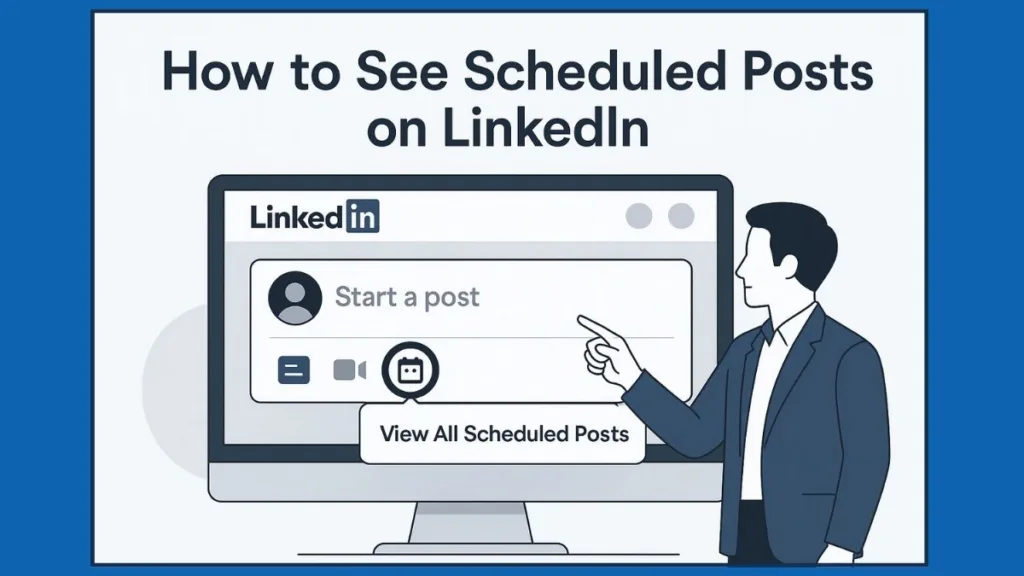
But here’s the catch: once you schedule something, you’ll probably want to double-check it. Maybe you need to review the text for typos, update a link, or simply confirm the post is queued correctly. That’s where knowing how to see your scheduled posts on LinkedIn comes in handy.
This guide will walk you through exactly how to find, view, edit, and manage your scheduled posts — whether you’re using a personal profile, the mobile app, or a company Page.
Why You Might Want to View Scheduled Posts
Viewing scheduled posts isn’t just about curiosity. It serves three practical purposes:
Verify and Review Content: Make sure your scheduled post looks professional before it goes live. Check for spelling errors, broken links, or formatting issues. Scheduled posts allow you to see exactly how your audience will view the content, including images, videos, and link previews. This reduces the risk of publishing mistakes that could hurt your professional credibility.
Edit or Reschedule: Plans change. Maybe the timing isn’t right or you spotted a small mistake. LinkedIn lets you reschedule easily, though editing the actual content requires deleting and recreating the post. Being able to shift posts is especially useful when aligning your updates with live events, campaign launches, or breaking industry news.
Maintain a Content Calendar: Consistency matters. Seeing all your scheduled posts at once helps you plan ahead, align with campaigns, and avoid duplication. Professionals who work with multiple brands or company pages rely on this to ensure their messaging stays cohesive across different projects.
How to See Scheduled Posts on a Personal LinkedIn Profile
LinkedIn makes it simple to check your scheduled posts, whether you’re on desktop or mobile. Here’s the exact process:
On Desktop
- Log in to your LinkedIn account and go to your homepage.
- Click Start a post at the top of the feed.
- In the post editor, click the Clock icon (bottom-right).
- Select View all scheduled posts.
You’ll now see a list of upcoming posts, including content previews and timestamps.
- To preview a post, click on it to review text, hashtags, links, and media.
- To reschedule, click the More icon → Modify schedule and choose a new date/time (up to 3 months ahead).
- To delete a post, select the Delete icon. Remember, once deleted, it cannot be restored — so copy the text first if you plan to reuse it.
Tip: The desktop view gives a clear timeline of all your upcoming posts, which is useful for content planning.
On Mobile (LinkedIn App)
- Open the LinkedIn app and tap Post in the navigation bar.
- Tap the Clock icon (top-right).
- Tap View all to see all scheduled posts.
From here, you can:
- Preview how the post will look once published.
- Reschedule by selecting the post → More icon → Modify schedule.
- Delete posts directly if needed.
Use mobile for quick checks and edits. For managing a large content queue, stick with desktop for better visibility.
How to See Scheduled Posts on a LinkedIn Company Page
For LinkedIn Pages, only Super Admins and Content Admins can view scheduled posts. The steps differ slightly between desktop and mobile.
On Desktop (Admin View)
- Log in and switch to your Company Page Admin view.
- From the left menu, click Page posts.
- Create or open a post draft, then click the Clock icon (bottom-right).
- Select View all scheduled posts.
Here, you’ll see all Page-level scheduled posts, including those created by other admins. Each entry shows its scheduled time and a preview.
- You can monitor team content, making sure campaigns stay consistent.
- If an admin is removed, their scheduled posts automatically transfer to the admin who removed them.
Pro Tip: Use this view as a shared calendar for your admin team. Everyone sees the same queue, keeping campaigns aligned.
On Mobile (Admin Dashboard)
- Open the LinkedIn app and go to your Page Admin Dashboard.
- Tap Page posts.
- Open the post editor and tap the Clock icon (top-right).
- Tap View all to access all upcoming scheduled Page posts.
From here, you can:
- Preview any scheduled post.
- Reschedule directly in the app.
- Delete outdated or incorrect posts instantly.
Mobile is ideal for on-the-go adjustments, but for managing multiple campaigns, the desktop admin dashboard offers a broader, more detailed view.
How to Edit, Reschedule, or Delete Scheduled Posts
LinkedIn provides basic tools to manage scheduled posts. You can reschedule or delete them, but direct editing of content is not supported once a post has been scheduled. Below is a step-by-step guide for each option.
Editing a Scheduled Post
LinkedIn does not allow direct editing of scheduled post content. If you need to make changes, the only option is to delete and recreate the post.
Steps to work around this limitation:
- Go to your scheduled posts list.
- Open the post and copy the content, including text, links, and hashtags.
- Delete the scheduled post.
- Create a new post with the updated content.
- Schedule the post again with your preferred date and time.
This approach ensures you can correct errors or update details before publishing.
Rescheduling a Scheduled Post
You can adjust the publishing time of a scheduled post without recreating it.
On Desktop:
- Click the Clock icon in the post editor and select View all scheduled posts.
- Choose the post you want to modify.
- Select the More icon → Modify schedule.
- Pick a new date and time (within 10 minutes to 3 months from the current time).
- Save the changes.
On Mobile:
- Open the LinkedIn app and go to your scheduled posts.
- Select the post to be updated.
- Tap the More icon → Modify schedule.
- Set a new date and time.
- Confirm to save the changes.
Rescheduling is useful for shifting posts to align with events, campaigns, or optimal engagement times.
Deleting a Scheduled Post
If a post is no longer needed, you can delete it before it publishes.
On Desktop:
- Access the scheduled posts list via the Clock icon.
- Locate the post you want to remove.
- Click the Delete icon.
- Confirm the deletion.
On Mobile:
- Go to your scheduled posts list in the LinkedIn app.
- Select the post to be removed.
- Tap the Delete icon.
- Confirm to complete the process.
Note: Deleting a scheduled post is permanent. Copy the content before deletion if you plan to reuse it later.
Tips for Managing a LinkedIn Content Calendar
- Plan Ahead: Use drafts for brainstorming and schedule final posts to ensure regular activity. This helps you balance different types of posts — thought leadership, announcements, job posts — without overlapping.
- Stay Consistent: Pages that post weekly grow faster than those posting occasionally. Consistency signals reliability and keeps your audience engaged.
- Check Analytics: After a scheduled post goes live, track its performance using LinkedIn analytics. This helps you refine timing and content strategy for future posts.
FAQ
My LinkedIn scheduled post disappeared. What should I do?
This may happen due to a scheduling error or deletion. Refresh LinkedIn or restart the app. If it’s still missing, recreate the post.
How many posts can you schedule on LinkedIn?
You can schedule up to 25 posts per profile or page at a time, from 10 minutes to 3 months in advance.
How do I find scheduled posts on LinkedIn?
- Desktop: Open post editor → Clock icon → View all scheduled posts.
- Mobile: Start a post → Tap Clock icon → See list.
How do I find saved posts on LinkedIn?
Go to your profile photo/Me icon → Saved items to view saved posts and resources.
How do I cancel a scheduled LinkedIn post?
Delete it from the scheduled posts list on desktop or mobile. Once deleted, it won’t publish.
Why can’t I edit a scheduled post on LinkedIn?
LinkedIn doesn’t allow direct editing. Delete the post, copy content, and reschedule with changes.
Can I use third-party tools to schedule LinkedIn posts?
Yes. Tools like Buffer or Hootsuite let you schedule, edit, and manage posts with more flexibility.
Conclusion: Managing Your LinkedIn Scheduled Posts Efficiently
Knowing how to see scheduled posts on LinkedIn helps you stay in control of your professional presence. Whether you want to double-check content, adjust timing, or maintain a content calendar, the process is straightforward once you know where to look.
Keep your scheduled posts organized, and you’ll not only save time but also ensure your content strategy stays polished and professional.
Always remember that preview your scheduled posts a day before they’re due. A quick check can save you from last-minute mistakes and keep your LinkedIn presence flawless.
Useful Resources for LinkedIn Scheduled Posts
- LinkedIn Help Center – Schedule Posts on LinkedIn: Official guide for creating, viewing, and managing scheduled posts on personal profiles and Pages.
- LinkedIn Pages – Manage Scheduled Posts: Step-by-step instructions for Page admins to view, reschedule, or delete scheduled posts.
- LinkedIn Blog – Best Practices for Content Scheduling: Tips for planning content, maintaining a posting calendar, and optimizing engagement.
- LinkedIn Learning – Social Media Scheduling Tutorials: Courses on scheduling posts effectively, analyzing engagement, and using LinkedIn tools.
Visit Our Post Page: Blog Page
