Are you unable to find the history option in iOS 26? Let’s learn how to see search history on iPhone iOS 26 and manage your Safari browsing activity easily.
If you’ve recently updated to iOS 26, you might have noticed that Safari looks a bit different. One of the changes that can catch users off guard is the way browsing history is accessed. Pages you visited before aren’t immediately visible in the same place as older iOS versions, which can be confusing if you’re trying to revisit a site or manage your search data.
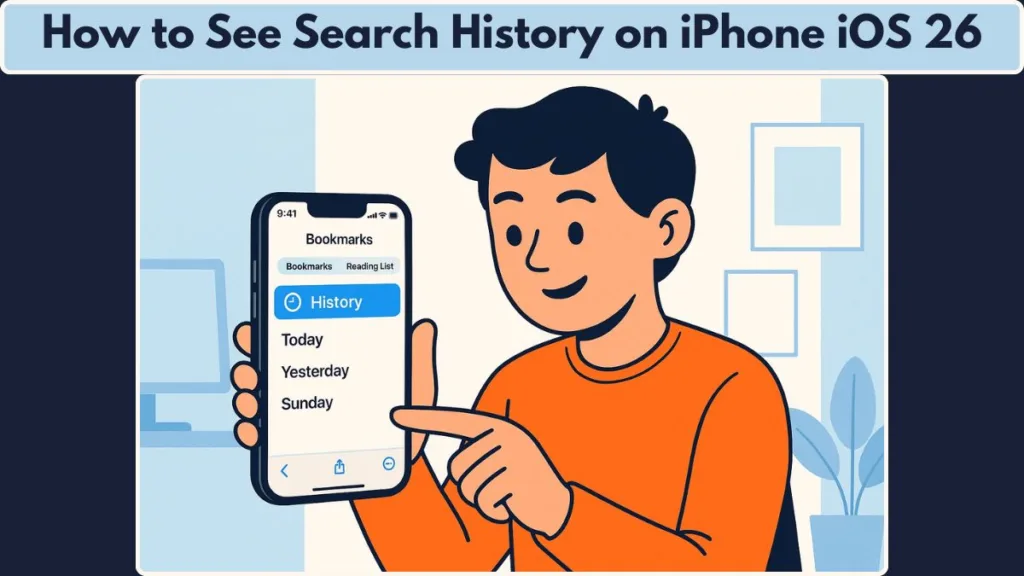
The good news is that your history is still there, just tucked under a slightly different menu. Knowing where to look makes it simple to view past searches, reopen pages, or even clear entries you no longer need.
Why Safari History Looks Different in iOS 26
iOS 26 Streamlined Safari Interface for Simpler Navigation
With iOS 26, Apple has streamlined Safari’s interface, making it cleaner and more minimal. While this fresh look improves overall navigation, it also changes where you access certain features—your browsing history being one of them. What used to appear directly under open tabs or in the bookmarks section is now tucked a little deeper, which can make it feel hidden at first.
History is Now Merged into the Bookmarks Menu
The main shift is that the history icon no longer stands alone. Instead, it’s now part of the bookmarks menu, represented by the clock tab. This consolidation keeps your bookmarks, reading lists, and history under one easy-to-find location, but it does mean an extra tap to reach the pages you visited before.
iCloud Syncing and the Role of Private Browsing
Another factor to keep in mind is iCloud syncing. Your Safari history isn’t just on your device—it can follow you across all devices signed in with the same Apple ID. So, when you locate your history, you’re seeing a complete picture of sites visited across iPhone and iPad.
Tip: Remember, private browsing remains separate, ensuring those pages never appear in your regular history.
Understanding these changes helps you navigate Safari more confidently and ensures you know exactly where to look when revisiting a page or managing your search data.
How to Check Browsing History on Safari iOS 26
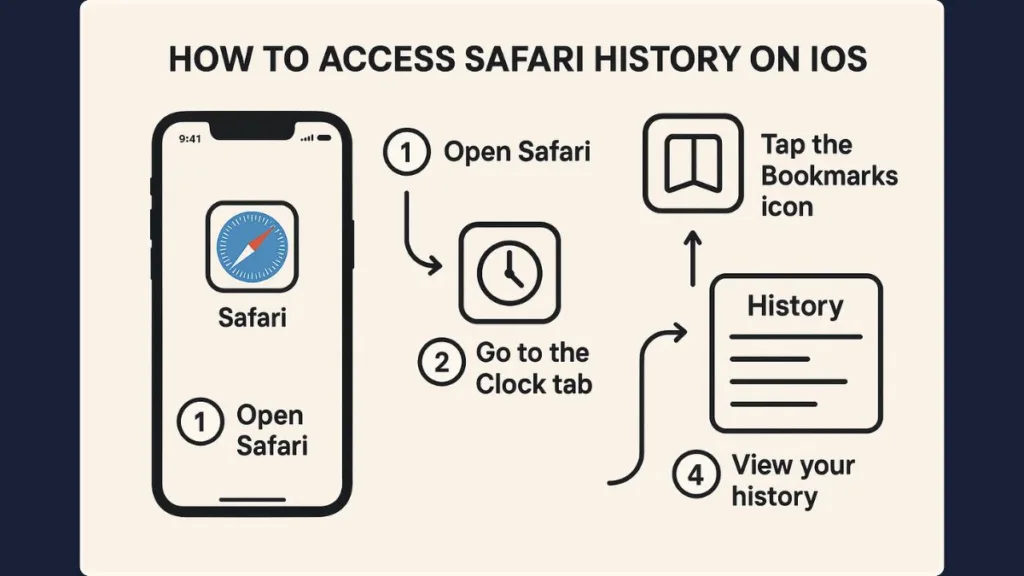
Finding Your History Through the Bookmarks Menu
Navigating your browsing history in iOS 26 might seem tricky at first, especially if you’re used to previous versions of Safari. Apple has moved the history into a slightly different location, but once you know where to look, it’s straightforward to revisit past websites or find previously searched content.
- Open Safari on your iPhone.
- Tap the Book icon in the bottom toolbar to access Bookmarks.
- Switch to the Clock tab to view your recent activity in chronological order.
This layout combines bookmarks, reading lists, and history, keeping everything in one convenient location.
Tip: Just like you can customize your iPhone experience with keyboard settings, checking your history is another way to stay organized. Learn more about personalizing your keyboard.
Using the Search History Bar
If your history is extensive, scrolling can take some time. The Search History bar at the top of the screen lets you type a keyword from the page you want to revisit.
- Filtering your history this way allows you to locate pages instantly without scrolling endlessly.
- It’s especially helpful for frequent browsers or users managing multiple projects.
Reopening Pages from Your History
Once you find the page you want, simply tap the entry to open it immediately.
- No need to re-enter the URL or search again.
- Quickly revisit articles, shopping sites, or resources you accessed previously.
Device Variations and Layout Tips
The interface may vary slightly depending on your device.
- On an iPad, the Book icon appears in the top toolbar rather than the bottom.
- Compact tab design users on iPhone will follow the same steps, ensuring a consistent experience across layouts.
Tip: If you frequently revisit sites, use tabs alongside history. Grouping related tabs while checking your browsing activity makes managing multiple projects or research tasks easier.
How to Clear or Delete History on iPhone iOS 26
Managing your browsing history isn’t just about finding past pages—it’s also important to know how to clear or delete entries when you no longer need them.
iOS 26 provides flexible options to remove individual pages or clear all history, giving you control over your search data and privacy.
Deleting Individual History Entries
If you only want to remove specific pages:
- Open Safari and navigate to your Bookmarks > Clock tab.
- Find the entry you want to remove.
- Swipe left on the page and tap Delete to remove it from your history.
This method is perfect when you want to keep most of your history intact while removing certain sites you no longer need or prefer not to have saved.
Tip: If you’re mindful of privacy, you might also want to know how to screenshot Snapchat chats without notifying the sender.
Clearing All or Recent History
For a broader approach, iOS 26 allows you to clear all history or limit deletion to a specific timeframe:
- In the Clock tab, tap Clear at the bottom of the screen.
- Choose from options like Last hour, Today, Today and Yesterday, or All time.
It’s important to note that if you use iCloud, clearing history here will also remove it across all devices signed in with the same Apple ID. This ensures consistency but also means you should double-check before clearing everything.
Tip: If the “Clear History and Website Data” option seems missing, scroll to the bottom of Safari settings or check Screen Time restrictions, which can sometimes hide this option.
Using Safari History Effectively on iPhone iOS 26
Maximizing Your Browsing with Tabs and History
Browsing history in Safari isn’t just a log of past sites—it can be a powerful tool for managing your online activity, revisiting important pages, and staying organized. Learning how to use it effectively can save time and make your browsing experience smoother.
Using Spotlight Search for Quick Access
iOS 26 introduces a useful feature: the Spotlight search can now display recent Safari results. Instead of navigating through your history manually, simply swipe down on your home screen and type the name of the site or a relevant keyword. This feature is ideal for quickly finding previously visited pages, especially if your browsing history is extensive. It also allows you to access pages from outside Safari, streamlining your workflow and saving time.
Understanding Private Browsing and Its Benefits
While Safari history is helpful, there are moments when you may not want a page saved. Private browsing ensures that any sites visited in these tabs never appear in your regular history, offering a safe way to explore sensitive or temporary content. Using a combination of regular and private browsing gives you the flexibility to maintain a detailed history where needed, while keeping personal or confidential activity hidden.
Tip: Regularly reviewing your history can help you spot patterns in your browsing, rediscover useful resources, and make better use of Safari’s organizational features.
Using history effectively can pair well with other iPhone personalization features, like creating your own emojis. Learn how to make personalized emojis on iOS 26.
FAQ: Common Questions About Safari History in iOS 26
How do I check my Safari history on iOS 26?
Open Safari, tap the Book icon in the toolbar, and switch to the Clock tab. Your recent browsing activity will appear in chronological order, ready to scroll or search.
Where did the Safari history button move in iOS 26?
The history icon is now integrated into the bookmarks menu under the Clock tab, rather than appearing as a separate button like in older versions.
How do I delete my search history on an iPhone running iOS 26?
In the Clock tab, swipe left on a page to delete it individually, or tap Clear at the bottom to remove all or recent entries.
Does clearing history in Settings remove everything?
Yes—if iCloud syncing is enabled, clearing history from Safari removes it across all devices signed in with the same Apple ID.
How can I see my Google search history on iPhone iOS 26?
Open Safari, access your Clock tab, and search for Google-related entries, or check your Google account directly for a complete record of searches.
Conclusion
Navigating Safari in iOS 26 may feel different at first, but once you know where to look, accessing and managing your browsing history is simple and straightforward. The Clock tab within the Bookmarks menu brings together your history, reading lists, and bookmarks, giving you a clear view of your past activity.
Whether you want to revisit a page, search through previous sites, or clear entries to maintain privacy, Safari provides the tools to do it efficiently. Using features like Spotlight search, tabs, and private browsing alongside your history can make your workflow smoother and help you stay organized.
Tip: Regularly reviewing your history not only keeps your browsing organized but also helps you rediscover useful resources and maintain control over your web activity.
Bonus Tip: Managing history is just one part of personalizing your iPhone. Learn how to change app icons without jailbreak for a fully customized look.
Visit Our Post Page: Blog Page
