Learn how to set up auto reply in Outlook across Windows, Mac, Web, and Mobile in 2025 with this complete step-by-step guide. Discover how to customize your Out of Office message, manage replies for shared mailboxes, and fix common issues easily.
Perfect for professionals who want to stay responsive and organized, even while away.
Headed out for a few days and worried about emails piling up? Outlook’s automatic reply feature has you covered. Whether you’re on vacation, in back-to-back meetings, or simply taking a short break, setting an Out of Office message helps you stay professional, organized, and transparent with your contacts.
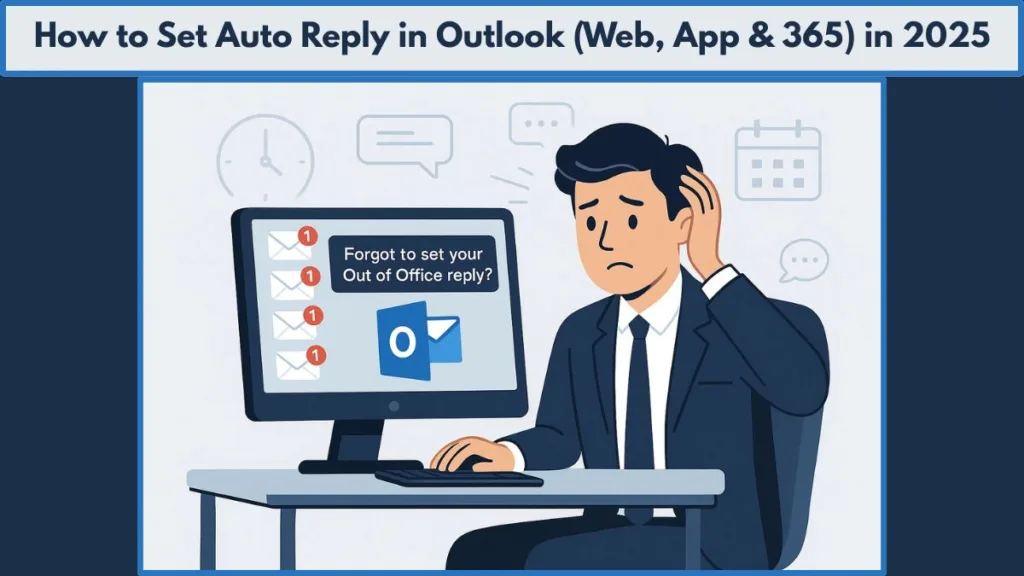
This handy Outlook tool allows you to inform others of your return date, share alternate contact details, and even create personalized replies for both internal teammates and external senders. Once you’ve set it up, Outlook takes care of the rest — no extra effort needed.
Beyond convenience, using auto-reply messages helps build clear communication and strengthens trust. You’re not just saying you’re unavailable; you’re helping others know what to expect and who to reach out to while you’re away.
In this guide, you’ll discover how to set auto reply in Outlook — step-by-step — across Windows, Mac, Web, and Mobile. Each method is simple, practical, and designed to help you activate your message quickly, so you can step away with confidence while Outlook handles your inbox automatically.
What Is an Automatic Reply (Out of Office Message) in Outlook?
An automatic reply in Outlook — also known as an Out of Office (OOO) message — acts as your personal email assistant, keeping your communication smooth and professional even when you’re away.
When you enable this feature, Outlook automatically sends a predefined response to anyone who reaches out to you. It’s your way of saying, “Hey, I’m away right now, but I’ll get back to you soon.”
You can customize your reply for different audiences — one for colleagues within your organization and another for clients or external contacts. This helps you stay professional and organized across every conversation.
“An automatic reply isn’t just about saying you’re unavailable — it’s about maintaining clarity, professionalism, and connection even while you’re offline.”
What makes this feature even more convenient is its hands-free setup. Once you define the start and end date, Outlook handles everything automatically. You can even include backup contact details, set a professional tone, or format the message to match your brand style.
According to productivity experts, using an out-of-office reply also helps you set clear expectations, minimize follow-ups, and manage your inbox more efficiently while you’re away.
In short, the Out of Office message is more than a polite response — it’s a smart communication tool that keeps your workflow seamless, even when you’re not at your desk.
How to Set Auto Reply in Outlook on Windows (Desktop App)
If you use Microsoft Outlook on Windows, setting up an automatic reply (also known as an Out of Office message) is one of the most efficient ways to manage your emails while you’re away. Whether you’re on vacation, attending meetings, or taking a short break, this feature helps ensure no one is left wondering why you haven’t responded.
Step 1: Open Microsoft Outlook
Start by launching the Microsoft Outlook application on your Windows computer. You can do this by searching for Outlook in the Start menu and clicking on the familiar envelope icon. Once it opens, make sure you’re signed in with the account where you want to set your automatic reply.
Tip: The process is the same for most Outlook versions — including Office 365, Outlook 2021, 2019, 2016, and 2013 — so these steps should work regardless of your version.
Step 2: Access the File Tab
Next, go to the top-left corner of the Outlook window and click on the File tab. This opens the Account Information page, where you can see all your connected email accounts and related settings.
From here, select Automatic Replies (Out of Office). If you don’t see this option, your email might be set up as a POP or IMAP account, which doesn’t support server-based automatic replies. But don’t worry — you can still use Rules and Alerts as an alternative method (we’ll cover that later in the guide).
Step 3: Turn On Automatic Replies
In the Automatic Replies dialog box, select Send automatic replies. You’ll see two main options:
- You can turn replies on immediately to start sending them right away.
- Or, you can select Only send during this time range to automate the start and stop times for your out-of-office message.
Setting a specific start and end date is useful if you already know when you’ll be unavailable. Outlook will automatically activate and deactivate your message based on this schedule, so you don’t need to remember to turn it off manually.
Step 4: Write Your Automatic Reply Message
Now it’s time to compose your message. This is the text people will receive when they email you while you’re away. You can make it professional, friendly, or customized depending on your audience.
Here’s a quick structure you can follow:
“Thank you for your message. I’m currently away from the office and will return on [date]. For urgent matters, please contact [alternative contact name] at [email address]. I’ll respond to your email as soon as I’m back.”
You can also format the message — use bold for dates, italics for names, or include your email signature to keep things consistent with your regular emails.
If you use an Exchange or Microsoft 365 account, you’ll see two tabs:
- Inside My Organization: For coworkers or internal recipients.
- Outside My Organization: For clients, vendors, or external contacts.
This allows you to create different messages for each group — for example, you might include more internal details for colleagues and a simple response for external senders.
Step 5: Add Time Range and Rules (Optional)
If you want finer control, click Rules… to set conditions for specific senders or subjects. This feature lets you define how Outlook should behave during your absence — for example:
- Automatically forward messages from your manager to a colleague.
- Delete or mark certain emails as read.
- Send personalized replies only to certain people.
These Rules and Alerts help you automate more than just a standard auto reply, especially if you receive high email volumes or manage multiple projects.
Step 6: Save and Confirm
After you’ve written your message and set your preferences, click OK to save your settings. You’ll now notice that the Automatic Replies banner appears at the top of your Outlook window — confirming that your Out of Office mode is active.
When you’re back, simply return to the same menu and select Do not send automatic replies to turn it off.
“Your automatic reply is more than a courtesy — it’s a professional way to keep communication flowing, even when you’re not available.”
Pro Tips for Better Results
- Include key details: Mention your return date, alternate contact person, and response expectations.
- Keep it concise: Avoid overexplaining. A clear, polite tone works best.
- Test it once: Send yourself a test email to make sure your message displays correctly.
- Stay consistent: Use the same tone and signature as your regular professional emails.
A Few Things to Note
If your account is connected to Microsoft Exchange Server or Outlook 365, automatic replies are managed server-side — meaning they’ll still send even if Outlook is closed.
However, for POP or IMAP accounts, you’ll need to use the Rules feature since automatic replies won’t work offline. You can find this under File → Manage Rules & Alerts and create a new rule using a specific template such as “Reply using a specific message.”
How to Set Auto Reply in Outlook for Mac
If you’re a Mac user, setting up an Out of Office message in Microsoft Outlook is simple once you know where to look. The interface may differ slightly from Windows, but the goal is the same — to let your contacts know you’re unavailable and ensure timely communication while you’re away. Whether you’re using Microsoft 365, Exchange, or Outlook.com, the process is quick, customizable, and professional.
Step 1: Launch Microsoft Outlook on Your Mac
Start by opening the Microsoft Outlook app from your Dock, Launchpad, or Applications folder. Make sure you’re signed in with the account for which you want to set an automatic reply.
Tip: The automatic reply feature works best with Microsoft Exchange, Outlook.com, or Microsoft 365 accounts. If you’re using an IMAP or POP account, the automatic reply feature won’t appear, but you can still simulate it using Rules (we’ll explain this option later).
To confirm your account type, go to Outlook → Preferences → Accounts. Select your account and look for “Type.” If it says Exchange or Microsoft 365, you’re good to go.
Step 2: Access the Automatic Replies Option
In the menu bar at the top of your screen, select Tools, then click on Automatic Replies. This opens a dedicated window where you can set your message and preferences.
If you’re using the new Outlook for Mac interface (which is now the default in Microsoft 365), the path might look slightly different:
- Select your email account from the left sidebar.
- Click Tools in the top menu.
- Choose Automatic Replies from the dropdown list.
Note: If you don’t see the Tools menu, make sure you’ve switched to the correct email profile or account in Outlook.
Step 3: Turn On Automatic Replies
A dialog box will appear labeled Automatic Replies. Check the box next to Send automatic replies for this account to enable the feature.
You’ll notice two key options here:
- Send replies during a specific time period — This lets you set a start date and end date for your automatic replies. Outlook will automatically stop sending replies once the time window ends.
- Send replies indefinitely — If you prefer to control when the message turns off, leave the date range unchecked.
Setting a date range is especially helpful for vacations or business trips, so you don’t have to remember to deactivate the feature later.
Step 4: Write Your Automatic Reply Message
Now, compose your message in the text box provided. Keep your message clear, friendly, and professional. For example:
“Hello,
Thank you for your message. I’m currently out of the office and will return on [return date]. If you need immediate assistance, please contact [alternate contact name] at [email address]. I’ll respond as soon as I return.Best regards,
[Your Name]”
Outlook for Mac also allows you to send different messages to internal and external contacts:
- Under Inside My Organization, write a message for coworkers or team members.
- Under Outside My Organization, write a separate version for clients, vendors, or partners.
This dual setup ensures your communication stays tailored and professional in every direction.
Quote: “Customizing your Out of Office message helps you stay clear and courteous — even when you’re not there to hit ‘Send’ yourself.”
You can also format your message using the built-in editor — bold important dates, italicize your return note, and hyperlink alternate contacts for a polished touch.
Step 5: Save and Confirm
Once you’re satisfied with your setup, click OK to save your settings. Your Out of Office reply will now automatically send during the specified time frame — or immediately, if you didn’t define one.
You can confirm the feature is active by checking for a notification banner at the top of your Outlook window that says Automatic Replies are on. When you’re back, simply go back to Tools → Automatic Replies and uncheck the option to stop them.
Step 6: Using Rules for POP and IMAP Accounts (Alternative Method)
If your account type doesn’t support automatic replies (for example, Gmail or Yahoo connected through IMAP), you can create a custom rule that automatically sends a pre-written message.
Here’s how:
- Go to Tools → Rules.
- Select your email account and click the + button to add a new rule.
- Name the rule something like “Out of Office Auto Reply.”
- Under When a new message arrives, set conditions like All messages.
- Under Do the following, select Reply using Template.
- Write your message and save the rule.
Important: This rule will only work while Outlook is running, so make sure the app stays open during your absence.
Step 7: Test Your Auto Reply
Before you log off, it’s smart to test your setup. Send yourself an email from another account (or ask a colleague to do so) to verify that the automatic reply sends correctly.
Check that:
- The right message appears.
- The reply only sends once per sender (as Outlook is designed to prevent duplicates).
- Your signature and formatting look professional.
Pro Tips for Outlook on Mac
- Add your signature directly in your message to maintain consistency with regular emails.
- Update your calendar status to Out of Office for full visibility within your organization.
- Use emojis sparingly — they’re fine for casual workplaces, but keep your tone professional for client-facing roles.
- If you use Apple Mail alongside Outlook, remember that auto replies are specific to Outlook only and won’t sync across apps.
Quote: “A thoughtful auto reply does more than inform — it shows reliability and professionalism even when you’re offline.”
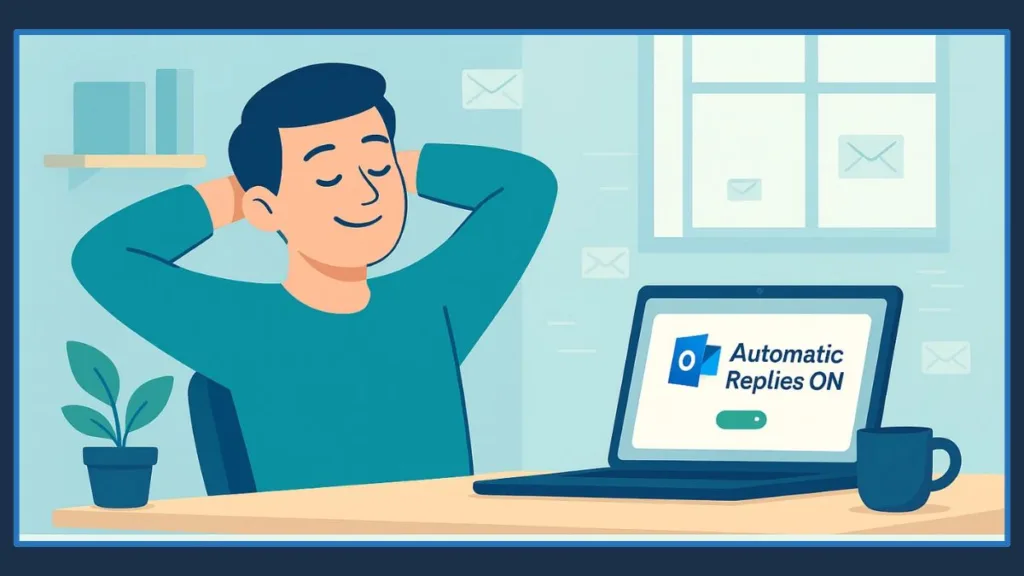
How to Turn On Automatic Replies in Outlook Web (Office 365 Web App)
If you use Outlook on the web (Office 365 Web App), setting up an automatic reply is a simple and reliable way to manage your emails while you’re away. Whether you’re taking a short break, attending meetings, or going on vacation, this feature ensures that your contacts receive a professional response — even when you’re not available to reply.
Accessing Your Outlook Web Settings
Start by logging into your account at outlook.office.com. Once you’re in your inbox, click the Settings (⚙️) icon located in the upper-right corner of the page. Scroll down and select View all Outlook settings at the bottom of the panel.
From the menu that appears, navigate to Mail → Automatic Replies. This section is your control hub for setting, scheduling, and customizing your Out of Office messages directly from your browser — no app installation required.
“Think of Outlook Web’s Automatic Replies as your digital assistant — always ready to respond when you’re away.”
Turning On and Scheduling Automatic Replies
To begin, toggle the switch to Turn on automatic replies.
If you want Outlook to automatically start and stop sending replies during a specific timeframe, enable Send replies only during a time period, then enter your Start and End dates.
This scheduling feature is especially helpful when you know the exact duration of your absence, ensuring Outlook handles everything for you while you focus on your time off.
💡 Pro Tip: Setting clear start and end times avoids awkward situations where your auto-reply keeps sending after you’ve returned.
Crafting the Perfect Out-of-Office Message
Now, it’s time to write your message. Keep it clear, friendly, and informative. You can format it using bold, italics, and hyperlinks to make key details stand out.
Here’s a good example of what your message might look like:
“Hi there,
Thanks for your email. I’m currently out of the office and will return on [insert date]. For urgent matters, please contact [alternate contact name] at [email address].
I’ll get back to you as soon as possible upon my return.
Warm regards,
[Your Name]”
Remember, this message reflects your professional tone even when you’re offline, so make it polished and courteous.
Advanced Options: Control and Customization
Outlook Web gives you several ways to refine how your auto-reply behaves:
- Block your calendar: This marks your Outlook calendar as “Out of Office,” making it visible to your colleagues that you’re away.
- Decline new invitations automatically: Prevents new meetings from being scheduled during your absence.
- Cancel existing meetings: Allows you to decline or remove upcoming events while you’re unavailable.
These options are especially useful for keeping your schedule organized and preventing overlapping commitments while you’re away. (Microsoft Support)
You can also customize who receives your auto-reply:
- Send it only to people within your organization, or
- Extend it to external senders — ideal if you work with clients or vendors.
If you choose to send replies externally, Outlook gives you the option to limit them to your contacts only, reducing unnecessary responses to spam or newsletters.
“Use internal and external replies wisely — internal messages can be detailed, while external replies should stay brief and professional.”
Saving and Testing Your Automatic Reply
After customizing your message and preferences, click Save at the top of the settings panel. Outlook will confirm that your automatic replies are active.
Before signing off completely, send yourself a test email from another account to make sure your reply looks polished and is sent correctly.
When you’re back at work, revisit the same settings menu and simply toggle off Automatic replies — Outlook will stop sending them immediately.
Helpful Best Practices for Outlook Web Users
To get the most out of automatic replies, consider these quick tips:
- Sync with Microsoft Teams: Update your Teams status to “Out of Office” for consistency across your organization.
- Use recurring templates: If you frequently take short breaks, keep a saved message draft to reuse easily.
- Add calendar visibility: Create an Out of Office event in your Outlook calendar so your colleagues see your unavailability at a glance.
- Include alternate contacts: Always provide someone your team or clients can reach in your absence — it shows accountability and builds trust.
“An effective Out of Office setup isn’t just about technology — it’s about maintaining trust and clarity while you’re away.”
How to Set Up Auto Reply in Outlook Mobile (Android & iOS)
If you often find yourself away from your desk, the Outlook mobile app makes it incredibly easy to set up automatic replies right from your smartphone or tablet. Whether you’re traveling, on vacation, or just stepping away from work for a while, this feature ensures that your contacts receive a polished, timely response, keeping your communication flow uninterrupted.
Accessing the Automatic Replies Option
Start by opening the Outlook app on your Android or iOS device. Tap your profile icon in the upper-left corner, then select the gear icon (⚙️) to access Settings. From there, choose the email account for which you want to enable automatic replies and tap Automatic Replies.
Next, toggle the switch ON to activate the feature. You’ll instantly see options to customize your message, set time ranges, and even control who receives your auto reply.
“Think of automatic replies as your digital assistant—they communicate on your behalf while you focus on what truly matters.”
Setting Time Frames and Custom Messages
You can choose to reply during a specific time period by enabling the scheduling option and entering your start and end dates. This is perfect for vacations or short breaks when you want replies to turn on and off automatically.
Now, compose your message. Keep it friendly yet professional—mention when you’ll return, whether there’s an alternate contact, and how long the delay might be before you respond. You can even use brief formatting (like bold or line breaks) to make key details stand out.
Outlook also allows you to send different messages to internal (organization) and external senders. For example, you can keep your internal reply casual while sending a more formal message to external contacts.
“Customizing internal and external messages helps you stay professional while keeping things personal for your team.”
Managing Multiple Email Accounts
If you use multiple email accounts—say one for work and another for personal communication—remember that auto replies must be set up separately for each account. Outlook Mobile treats every account independently, so your message and time range won’t carry over automatically. This flexibility lets you tailor your replies to match the tone and purpose of each account.
Advanced Tips for a More Effective Auto Reply
Setting an automatic reply is simple, but crafting a meaningful one can leave a lasting impression. Keep these best practices in mind:
- Include your return date so people know when to expect a response.
- Share an alternate contact (if appropriate) to ensure urgent matters are handled.
- Maintain a professional and approachable tone—consistent with your regular communication style.
- Block your calendar or mark your status as “Out of Office” to avoid overlapping meetings during your absence.
“A clear, well-written auto reply shows professionalism, reliability, and respect for your sender’s time—even when you’re not online.”
How to Set Auto Reply in Outlook Without Exchange (Using Rules)
If your email account isn’t connected to Microsoft Exchange, such as Gmail, Yahoo, or a POP/IMAP account, you won’t see the usual Automatic Replies option in Outlook. But that doesn’t mean you’re out of luck. Outlook gives you a smart alternative — creating an automatic reply using Rules. With a few setup steps, you can still send professional, time-sensitive out-of-office messages, even if your account doesn’t support server-based replies.
Step 1: Create a Custom Out-of-Office Template
Before you set up the rule, you need a message that Outlook can send automatically. Here’s how to create one:
- Open Outlook on your desktop and click New Email.
- Write your out-of-office message. Keep it concise but informative — mention how long you’ll be away, when you’ll be back, and who to contact in your absence. “Thank you for your message. I’m currently away from my desk and will return on [date]. For urgent matters, please reach out to [colleague’s name] at [contact info].”
- Once you’re done, go to File > Save As.
- In the “Save as type” dropdown, select Outlook Template (*.oft).
- Name your file — something like Out of Office Reply — and save it in a folder you can easily access later.
This saved template is what Outlook will use when replying automatically to new emails.
“A well-written template works like your digital assistant — polite, consistent, and always ready to respond.”
Step 2: Set Up the Auto Reply Rule
Once your template is ready, you’ll create a rule to send it automatically.
- Go to the File tab, then choose Manage Rules & Alerts.
- Select New Rule, and under Start from a blank rule, click Apply rule on messages I receive.
- Click Next. You can choose to apply the rule to all messages or only to specific ones (for instance, messages with certain subjects or from particular senders).
- In the next step, check Reply using a specific template.
- When prompted, click “a specific template”, choose User Templates in File System, and select the template (.oft) you created earlier.
- Click Next, add any exceptions if needed (for example, skip newsletters or internal automated alerts), and then name your rule something like Vacation Auto Reply.
- Finally, make sure Turn on this rule is checked and click Finish, then Apply.
“Rules are Outlook’s behind-the-scenes helpers — they quietly manage your inbox while you focus elsewhere.”
Step 3: Keep Outlook Running for Replies to Work
Unlike Exchange-based automatic replies, this method relies on your local Outlook application. That means Outlook must stay open and connected to the internet for the auto replies to send.
If you’re using a laptop or desktop, minimize Outlook instead of closing it before stepping away. You can also adjust your computer’s sleep settings so the app stays active while you’re offline.
Step 4: Customize with Conditions and Exceptions
To make your rule smarter, add conditions or exceptions based on your communication preferences. For example:
- Reply only to your contacts to prevent spamming unfamiliar senders.
- Exclude newsletters or emails containing certain keywords.
- Send replies only during a specific time window using calendar-based triggers.
“Adding smart conditions ensures your auto replies stay relevant, targeted, and professional.”
This level of customization allows you to maintain control while keeping your communication polished and personal.
Step 5: Disable the Rule When You Return
Once you’re back, remember to turn off the rule. Leaving it active could lead to confusion or unnecessary replies. To disable it:
- Go to File > Manage Rules & Alerts.
- Uncheck the box next to your auto-reply rule.
- Click Apply and OK.
It’s also a good idea to delete or update your old template for your next time away.
When to Use This Method
This setup works best when:
- Your email account is POP or IMAP and doesn’t support built-in automatic replies.
- You need a reliable workaround that doesn’t depend on Microsoft 365 or Exchange servers.
- You want to maintain professional communication during short breaks, holidays, or travel.
While it’s not as seamless as server-based replies, this method is ideal for individual users and small businesses who rely on standard email configurations. It ensures that no message goes unanswered, even when you’re not actively checking your inbox.
“With Outlook’s Rules and Templates, you don’t need an Exchange account to stay responsive — just a few clicks and a clear message keep your communication flowing, even when you’re away.”
How to Customize Your Out of Office Message
Setting up an Out of Office message is only half the work — personalizing it is what truly makes it stand out. A customized automatic reply does more than just inform senders that you’re away; it communicates professionalism, builds trust, and ensures your absence doesn’t leave others hanging. Whether you’re on vacation, attending a conference, or taking a well-deserved break, crafting your message with intention keeps communication smooth and expectations clear.
“Your Out of Office message is like your virtual assistant — polite, helpful, and always on duty even when you’re not.”
Crafting a Clear, Friendly, and Professional Message
An effective auto reply combines clarity, empathy, and practical details. Your goal should be to provide senders with all the essential information they might need while keeping the tone professional and approachable.
Here’s what every great Out of Office message should include:
- Acknowledge the sender — open with gratitude. A simple “Thanks for your message” sets a positive tone.
- State your absence clearly — mention your start and return dates to avoid confusion.
- Provide an alternative contact — if someone else can assist while you’re away, include their name and contact details.
- Manage expectations — be honest about response times. For instance, say you’ll reply after you return rather than giving a vague “soon.”
Here’s a polished example:
“Hi there,
Thanks for reaching out! I’m currently away from the office and will return on [Date]. My email access will be limited during this time.
For urgent matters, please contact [Name] at [Email/Phone]. I’ll respond to your message as soon as I’m back.
Best regards,
[Your Name]”
This type of response feels professional, respectful, and assures the sender that their message won’t go unnoticed.
Adding a Touch of Personality
Out of Office replies don’t have to sound robotic. Depending on your industry or company culture, you can add warmth or creativity to make your message feel more personal.
If you work in a creative or informal environment, a friendly or humorous tone can make your message memorable:
“Hey there! I’m currently recharging away from my inbox until [Date]. I promise to respond once I’m back — hopefully refreshed and with fewer unread emails! For urgent issues, contact [Colleague Name] at [Email].”
For more formal or corporate settings, keep your message concise and polished. The key is to match your tone with your organization’s communication style — professional doesn’t have to mean cold.
“A well-crafted Out of Office message reflects your professionalism even when you’re offline.”
Setting Up Internal vs. External Replies
Outlook allows you to create separate automatic replies for internal and external contacts — an often overlooked but valuable feature.
- Inside My Organization: Perfect for colleagues and team members. You can include specific details such as your department’s workflow, upcoming meetings, or internal project notes.
- Outside My Organization: Designed for clients, partners, or external vendors. Keep it more formal and general, avoiding internal references or confidential data.
This small customization helps you maintain professionalism and data privacy while tailoring your communication to the right audience.
“Think of internal messages as coordination tools and external ones as brand communication — both deserve thoughtful attention.”
Including Your Signature and Brand Identity
Your email signature is part of your digital identity. Adding it to your Out of Office message makes it look complete and professional. Use the same signature template you include in your regular emails — complete with your name, title, company, and contact details.
If your organization uses branded elements like a logo, slogan, or social media links, include them as well. Consistency reinforces your brand’s credibility and keeps communication visually aligned.
In Outlook, you can easily add your saved signature in the automatic reply window and adjust formatting for readability — such as bolding important lines, adding hyperlinks, or highlighting alternate contacts.
Writing for Different Scenarios
Different situations call for different tones and details in your Out of Office message. Here are some examples:
1. Short-Term Absence:
“Thank you for your email. I’m currently away from my desk and will return later today. For urgent issues, please reach out to [Colleague Name] at [Email].”
2. Extended Vacation or Leave:
“I’m currently on vacation and will return on [Date]. During this period, my email access will be limited. Please contact [Backup Contact] for urgent matters. I’ll respond once I’m back.”
3. Department-Wide Message:
“Our team is attending an annual retreat from [Start Date] to [End Date]. We’ll be back and responding to emails on [Return Date]. For urgent inquiries, please contact our support team at [Email].”
These examples ensure you can adapt to any situation while maintaining a professional tone.
Bonus Tips for Smart Out of Office Communication
To make your Out of Office replies even more effective, consider these simple but often overlooked practices:
- Update your message on time. Avoid leaving outdated information by setting your start and end dates carefully.
- Sync with your Outlook Calendar. Mark your status as Out of Office so your availability is visible to coworkers.
- Notify your team in advance. Let colleagues know before adding them as emergency contacts.
- Schedule your automatic replies ahead of time. You can set Outlook to automatically activate and deactivate your message according to your specified dates.
By customizing your Out of Office message thoughtfully, you leave a positive impression even when you’re offline. It shows respect for the sender’s time, maintains your professional image, and keeps your communication consistent with your brand values.
“A good Out of Office message isn’t just about absence — it’s about connection, clarity, and care.”
Troubleshooting Common Auto Reply Issues
Even the best-prepared Out of Office setup can hit a few bumps. Sometimes your automatic reply doesn’t send, or it behaves inconsistently — especially if you’re using different versions of Outlook or switching between devices. The good news? Most issues have straightforward fixes once you know where to look.
“When your Out of Office reply doesn’t work as expected, it’s rarely broken — it just needs a little fine-tuning.”
When Automatic Replies Aren’t Sending
If your auto reply isn’t triggering, the problem usually lies in your Outlook settings or connectivity. Start by checking these essentials:
- Verify that Automatic Replies are enabled. Go to File > Info > Automatic Replies (on desktop) or Settings > Mail > Automatic Replies (on web) to confirm the feature is turned on.
- Check your time range. If you’ve set a start and end time, ensure they align with your current date and time zone. A mismatch can prevent your replies from sending during the intended period.
- Confirm you’re connected to the internet. Offline mode or unstable network connections can interrupt the auto-reply process.
If you’re using Outlook 365, make sure your account is synced properly. Sometimes, background sync errors can prevent server-based features like automatic replies from running smoothly.
“A quick calendar or time zone adjustment often solves what feels like a big Outlook mystery.”
When Rules Conflict with Automatic Replies
If you’re using Outlook Rules alongside automatic replies, they can sometimes overlap and cause unexpected results — like multiple responses or no response at all.
To resolve this:
- Open File > Manage Rules & Alerts, and review the order in which your rules are listed. Outlook executes them top-down, so conflicting rules placed above your auto-reply rule may block it.
- Disable or adjust any “Reply using a specific template” rule if it’s overlapping with your Out of Office feature.
A good practice is to use either Automatic Replies or Rules, not both simultaneously — unless you need specific automation for non-Exchange accounts.
When You Receive Multiple Replies to the Same Person
By default, Outlook sends only one automatic reply per sender during your Out of Office period to prevent email loops. But if senders keep receiving multiple replies, it may be due to:
- Cached data or sync errors between Outlook and your mail server.
- Manual rule-based replies that trigger for every message.
To fix this, review your rules under Rules & Alerts and make sure you’re not using a rule that sends replies without conditions. If you’re using an external mail client or forwarding setup, disable any overlapping autoresponders.
Auto Replies Not Working on Shared Mailboxes
If your organization uses a shared mailbox, setting up an auto reply isn’t as straightforward as a personal account. You’ll need the right permissions first.
Here’s how to check:
- Ensure you have “Full Access” permission to the shared mailbox. Without it, your automatic replies won’t activate.
- Open the shared mailbox in Outlook Web, go to Settings > Mail > Automatic Replies, and set it up from there.
- Double-check that no one else’s rule is overriding yours — shared environments can have multiple overlapping automations.
“Shared mailboxes act like team hubs — only users with proper access can enable automated communication.”
When Auto Replies Stop Prematurely
If your Out of Office message turns off early, it’s likely due to a time-range misconfiguration or cached settings. Reopen your automatic replies window and verify that both your start and end times are set correctly.
Another quick fix is to clear Outlook’s cache:
- Close Outlook.
- Navigate to
C:\Users\<username>\AppData\Local\Microsoft\Outlook. - Delete temporary files with the
.ostextension. - Restart Outlook to rebuild the cache.
For Outlook Web users, simply sign out and back in — this refreshes your mailbox session and resolves server-side time conflicts.
If You Can’t Find the Automatic Replies Button
If the Automatic Replies button seems to be missing, don’t worry — it may just be hidden based on your account type.
- For Microsoft 365 or Exchange accounts, it’s located under File > Info > Automatic Replies.
- For Outlook.com or IMAP accounts, you won’t see that option. Instead, go to Settings > Mail > Rules and create a custom auto-reply rule.
- In new Outlook for Windows, the feature may be relocated. Look under Settings (gear icon) > Accounts > Automatic Replies.
“If the button isn’t visible, it doesn’t mean the feature is gone — it just lives somewhere new depending on your Outlook version.”
General Troubleshooting Tips
Here are a few quick checks that solve most auto-reply glitches:
- Restart Outlook or your system after making changes — it helps sync your new settings.
- Update Outlook to the latest version. Microsoft often patches auto-reply bugs through updates.
- Use Safe Mode (
Outlook.exe /safe) to see if add-ins are interfering with automatic replies. - Recreate your email profile if none of the above work. Corrupted profiles can block auto-reply triggers.
By understanding how automatic replies function and how different Outlook versions handle them, you can quickly fix issues and ensure your messages go out without a hitch. A few minutes of troubleshooting today can save hours of missed communication later.
“Auto replies should work for you — not against you. Once configured right, they’ll handle your absence with ease and reliability.”
Advanced Tips: Shared Mailboxes & Group Accounts
When managing shared mailboxes or team inboxes, setting up an automatic reply becomes slightly more strategic than on a personal account. These shared spaces often handle a high volume of emails, so having a clear and professional Out of Office response ensures communication stays smooth and no message gets overlooked.
“Shared mailboxes may not take vacations — but smart auto replies make sure your team never misses a message.”
How to Set Up Auto Replies for a Shared Mailbox
To enable an auto reply for a shared mailbox, you’ll need the right permissions. Only users with Full Access or Send As rights can turn on automatic replies. Follow these steps:
- Open Outlook Web App (OWA) at outlook.office.com.
- Sign in using your Microsoft 365 account.
- Click your profile icon in the top-right corner and select Open another mailbox.
- Type the shared mailbox name and open it in a new window.
- Go to Settings (gear icon) → Mail → Automatic Replies.
- Toggle Automatic Replies On, set a time range, and craft your reply message.
It’s best to write different messages for internal and external senders. This helps maintain a professional tone while providing the right level of detail for each audience.
“Keep internal replies short and clear, while external messages should include contact details or alternate support options.”
Setting Up Auto Replies in Outlook Desktop
If your team prefers using the Outlook Desktop app, the process can vary slightly:
- Open Outlook and locate the shared mailbox in your sidebar.
- Go to File → Info, and check if there’s an Automatic Replies option for that mailbox.
- If not visible, access the mailbox via the Outlook Web App, as some desktop versions don’t support direct shared mailbox replies.
Alternatively, you can use Rules to automate replies:
- Go to File → Manage Rules & Alerts → New Rule.
- Choose “Apply rule on messages I receive.”
- Select conditions like sender or subject line.
- Choose “Reply using a specific template” and attach your saved Out of Office message.
This method is especially helpful for delegated accounts or shared inboxes that don’t allow direct server-side replies.
Setting Auto Replies for Microsoft 365 Groups
For Microsoft 365 Groups, Outlook doesn’t provide a built-in Out of Office feature. However, you can still automate replies using a simple workaround:
- Create a rule in the group mailbox that sends a custom message for new emails.
- Or use Power Automate (Flow) to build an automation like, “When a new email arrives in [Group Mailbox], send an automatic reply.”
This approach offers more flexibility and control, especially for support, sales, or info@domain.com accounts that need quick, consistent responses.
“Power Automate lets you turn your group inbox into a smart responder that never skips a message.”
Keeping Tone and Branding Consistent
When multiple people manage the same mailbox, maintaining a consistent tone and brand voice is key. To keep things professional:
- Use a shared Out of Office template for the whole team.
- Include a clear contact option for urgent inquiries.
- Add your company signature or logo to maintain branding.
- Review messages regularly to reflect current schedules or staffing changes.
Here’s a simple, polished shared mailbox message example:
Subject: We’ve Received Your Message
Hi there,
Thank you for reaching out to [Team/Department Name]. Our office hours are [Days and Times]. We’ve received your message and will respond as soon as possible.
For urgent matters, please contact [Alternate Contact] at [Email/Phone Number].
Warm regards,
[Your Organization Name]
Pro Tip: Combine Rules with Shared Mailbox Access
If you manage multiple shared mailboxes, set up custom rules for each to organize replies more efficiently. For example, one rule can send instant replies to high-priority senders, while another queues lower-priority messages for later review.
You can even integrate Outlook with Microsoft Teams or Planner to automatically create follow-up tasks when a reply is sent.
With the right setup, shared mailbox auto replies act as your team’s digital front desk — ensuring every message receives a timely, consistent, and friendly response, even when the team is away.
“Think of shared mailbox replies as your always-on assistant — polite, professional, and always ready to help.”
FAQs
1. Can I set different auto replies for internal and external contacts?
Yes. Outlook allows separate messages for colleagues and external contacts, helping you maintain the right tone for each audience.
2. What if I forget to set an end date?
Without an end date, replies keep sending until you manually turn them off. Always set a start and end time or create a reminder to disable it later.
3. Can I set auto replies for a shared mailbox?
Yes — if you have Full Access or Send As permissions. Go to Settings → Mail → Automatic Replies in Outlook Web or Desktop to enable it.
4. Why isn’t my auto reply working?
It may fail if your account type doesn’t support the feature, you’re offline, a rule conflicts, or your mailbox is full. Check Account Settings to verify setup.
5. Can I use auto replies with Gmail or other accounts?
Yes, but only via Rules and Templates. Native auto replies are mainly for Exchange or Microsoft 365 accounts.
6. How do I make my auto reply sound professional?
Keep it clear and polite — include your absence dates, return time, an alternate contact, and a brief thank-you note.
7. Can I schedule recurring auto replies?
Not directly. Use Rules + Templates or Power Automate for recurring setups like weekly or monthly absences.
8. Will auto replies work on all devices?
Yes, if you’re on Microsoft 365 or Exchange. For POP or IMAP accounts, they work only when Outlook is open on your computer.
9. How long should an Out of Office reply be?
Keep it short and helpful — mention your availability dates, alternate contact, and end with a friendly line.
Clarity beats length every time.
10. Can I turn on auto replies from my phone?
Yes. In the Outlook mobile app, go to Settings → Account → Automatic Replies to set your message and time range.
Conclusion
Setting up an automatic reply in Outlook isn’t merely about letting others know you’re away — it’s about maintaining professional communication even when you’re offline. Whether you’re heading out for a quick meeting, taking a vacation, or simply dedicating time to focused work, an auto reply ensures your contacts are acknowledged and kept informed.
What truly makes Outlook powerful is its versatility — you can configure your automatic replies on Windows, Mac, Web, or Mobile, and even use custom rules when you don’t have an Exchange account. Outlook also gives you the ability to tailor messages for internal teams and external senders, helping you keep communication organized, clear, and efficient.
“An automatic reply isn’t just about automation — it’s about showing consideration, even when you’re not available.”
Before signing off, take a moment to proofread your message. Ensure it’s polite, includes your return date, and provides an alternate contact if necessary. This small step reinforces your professionalism and leaves a lasting positive impression.
So, when it’s time to step away from your inbox, you can do it confidently — knowing that Outlook’s auto reply feature keeps your communication flowing smoothly, even in your absence.
Visit Our Post Page: Blog Page
