Do you want to remove your Netflix from your TV? Learn how to sign out and remove your account from any smart TV or streaming device in 2025.
The Easy Way to Sign Out of Netflix on Your TV in 2025
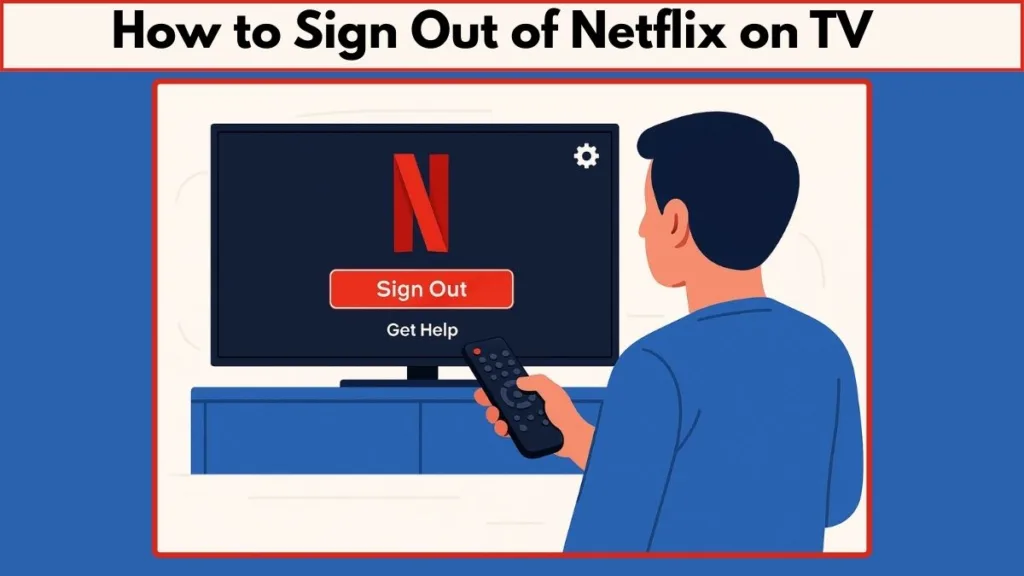
Why Signing Out of Netflix on TV Matters
Streaming Netflix is simple, but there are times when you need to sign out of Netflix TV—whether to switch accounts, protect your profile, or troubleshoot your smart TV. With multiple devices connected to a single account, it’s easy for someone else to accidentally stream on your profile, or for old devices to remain logged in.
Devices Covered in This Guide
This guide shows you how to log out of Netflix on smart TV and streaming devices including:
- Samsung Smart TVs
- LG Smart TVs
- Roku devices
- Amazon Firestick / Fire TV
- Apple TV and Google TV
- Gaming consoles like PS5, PS4, and Xbox
What You’ll Learn
By following this guide, you’ll be able to:
- Sign out of Netflix on your current TV or device quickly.
- Sign out remotely from any device using the Manage Access and Devices page.
- Protect your account and switch profiles effortlessly.
With these simple steps, you’ll never struggle to sign out of Netflix on TV again.
Things You Should Know Before Signing Out of Netflix on TV
Device Differences Matter
Before you try to sign out of Netflix TV, remember that the steps vary depending on your device. Samsung, LG, Roku, Firestick, Apple TV, Google TV, and gaming consoles all have slightly different menus and settings. Identifying your device first will make the sign-out process much smoother.
Signing Out Affects All Profiles
When you log out of Netflix on a TV or streaming device, it signs out all associated profiles on that device. This means everyone using that device will need to log back in to access their profiles.
Clearing App Data May Be Required
On some devices—like Amazon Fire TV, Android TV, or Google TV—simply selecting “Sign Out” may not be enough. You may need to clear Netflix cache or data from your settings to fully log out. Don’t worry—you can always log back in with any account afterward.
You Can Always Log Back In
Once you sign out, your account is still safe. You can log back in at any time, switch profiles, or even sign in on a new device. Keeping your Netflix credentials handy makes switching accounts seamless.
Keep Your Account Secure
Signing out of devices you no longer use or managing devices remotely helps prevent unauthorized streaming. You can also combine this with a password change to fully protect your account if needed.
How to Sign Out of Netflix on TV – Step-by-Step Guide
Sign Out on Samsung Smart TVs
- Open the Netflix app on your Samsung Smart TV.
- Press the left arrow on your remote to open the hidden menu.
- Select Get Help or the gear icon (Settings).
- Choose Sign Out, Start Over, or Deactivate Netflix Account on TV.
- Confirm by selecting Yes.
Tip: If you don’t see these options, try the remote control sequence: Up, Up, Down, Down, Left, Right, Left, Right, Up, Up, Up, Up.
Sign Out on LG Smart TVs
- Go to your Home screen and select Premium Apps (if available).
- Choose Netflix → Deactivate → Confirm Yes.
- If your TV shows Netcast or Setup options instead, follow the on-screen prompts to deactivate Netflix.
Tip: LG TVs may show slightly different menus based on model, but the Sign Out / Deactivate option is always under Settings or Setup.
Sign Out on Roku Devices
- Roku 1: Home → Settings → Netflix Settings → Deactivate → Confirm.
- Roku 2 / HD / LT: Highlight Netflix → Press star (*) → Remove Channel → Confirm → Reinstall to sign in again.
- Roku Express / Premiere / Ultra: Open Netflix app → Left arrow → Get Help → Sign Out / Start Over → Confirm.
Sign Out on Amazon Firestick / Fire TV
- Go to Settings → Applications → Manage All Installed Applications → Netflix.
- Select Clear Data → Confirm with OK.
- Open Netflix app again to log in with any account.
Tip: Clearing app data ensures that all cached information is removed, fully signing you out.
Sign Out on Apple TV
- Open the Netflix app on Apple TV.
- Press MENU on the remote.
- Navigate to Settings → Sign Out → Confirm Yes.
- For older Apple TV models, you may need to switch profiles first to see the sign-out option.
Sign Out on Google TV / Android TV
- Open Netflix app → Home screen → Navigate left.
- Select Get Help or Settings / Gear icon.
- Choose Sign Out, Start Over, or Deactivate → Confirm Yes.
Tip: Some devices may require the remote control sequence if the menu option is missing.
Sign Out on Gaming Consoles
- PlayStation (PS3, PS4, PS5): Open Netflix → Press O / Options → Gear icon → Sign Out → Confirm.
- Xbox Series X / S / One / 360: Open Netflix → Navigate left → Get Help → Sign Out → Confirm.
Tip: If the sign-out option isn’t visible, return to the console Home screen and repeat the steps from the TV & Video section.
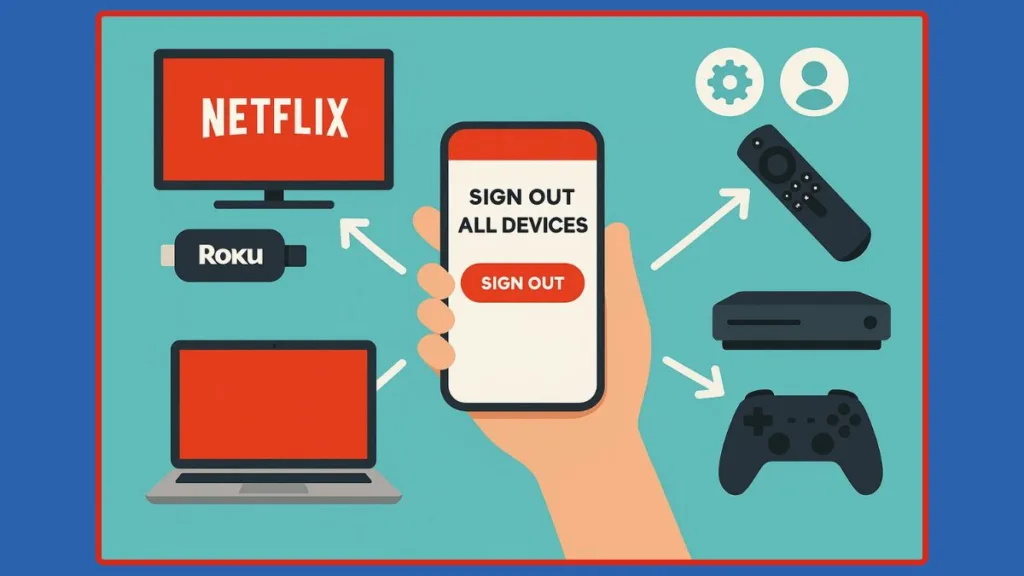
Sign Out of Netflix Remotely – Manage Devices from Anywhere
Why You Might Want to Sign Out Remotely
Sometimes, you don’t have direct access to a TV or streaming device, but you want to sign out of Netflix on a device—maybe an old smart TV, a friend’s Roku, or a Firestick at a vacation home. Signing out remotely keeps your account secure and ensures no one is streaming on your profile without permission.
Sign Out of a Single Device
- Visit the Manage Access and Devices Netflix page on your browser or mobile app.
- Look for the device you want to sign out of.
- Click the Sign Out button next to that device.
Tip: This method works well if someone else is temporarily using your Netflix account, or you want to remove a device without being physically present.
Sign Out of All Devices
- Go to the Sign Out of All Devices page on Netflix.
- Click Sign Out to log every device out simultaneously.
Important: This is useful if you suspect unauthorized access, or if you recently changed your Netflix password and want to ensure all devices are logged out.
See Which Devices Are Signed In
The Manage Access and Devices Netflix page also shows:
- Device type: TV, computer, phone, or game console.
- Profiles: The most recently used profile on that device.
- Last activity: The date and time of the last streaming session.
Pro Tip: Devices may take up to 48 hours to appear on this page, and inactive devices (90+ days) or devices used only for Netflix Games may not be listed.
Benefits of Remote Sign-Out
- Protects your account from unauthorized streaming.
- Allows you to manage multiple devices without physical access.
- Works alongside changing your Netflix password for maximum security.
Troubleshooting Common Issues When Signing Out of Netflix on TV
Why Can’t I Sign Out of Netflix on My TV?
If the Netflix “Sign Out” option is missing, it could be due to device-specific menu changes or outdated app versions. Make sure your Netflix app is updated and check for settings under the gear icon or Get Help Netflix menu.
Tip: Some smart TVs hide the sign-out option behind advanced menus or require the remote control sequence: Up, Up, Down, Down, Left, Right, Left, Right, Up, Up, Up, Up.
Netflix Account Still Active After Signing Out
Sometimes, even after signing out on a TV, the account may appear active on other devices. This happens because signing out on a single device doesn’t affect devices logged in elsewhere.
- Use the Manage Access and Devices Netflix page to confirm logged-in devices.
- For complete security, use Sign Out of All Devices Netflix.
Remote Sign-Out Not Working
If you signed out remotely but the device still shows your account, remember:
- It may take up to 48 hours for changes to sync across all devices.
- Ensure the device has been active recently; very old or inactive devices may not show up immediately.
Clearing Cache or App Data
On some streaming devices like Firestick, Android TV, or Google TV, logging out may require clearing Netflix cache or app data.
- Navigate to Settings → Applications → Netflix → Clear Data → Confirm.
- This fully removes login information and ensures a complete sign-out.
Unplugging or Restarting the Device
Simply unplugging a Roku, Firestick, or smart TV does not sign out of Netflix.
- Use the app menu or remote-based method to properly log out.
- Restarting or unplugging is only useful if the app is frozen and menus are inaccessible.
Pro Tips for Smooth Troubleshooting
- Double-check your device model before following instructions.
- Always look for Get Help Netflix or the gear icon—these often hide the sign-out option.
- Consider combining remote sign-out with a password change for maximum security.
FAQs: Everything You Need to Know About Signing Out of Netflix on TV
Why Can’t I Sign Out of Netflix on My TV?
If the sign-out button is missing, it could be due to your device’s menu layout or an outdated Netflix app. Check under the gear icon (Settings) or Get Help Netflix menu. On some TVs, you may need to use the remote control sequence: Up, Up, Down, Down, Left, Right, Left, Right, Up, Up, Up, Up.
How Do I Sign Out of Netflix on My TV With a Remote?
For most devices:
- Open Netflix app → navigate to Settings or Get Help Netflix.
- Select Sign Out / Deactivate / Start Over → confirm Yes.
- If the option is missing, try the remote control sequence above.
Tip: Steps vary slightly by device, so check your smart TV or streaming device model.
Does Signing Out of Netflix on TV Log You Out of Other Devices?
No. Signing out on a single TV or device only affects that device.
- To log out everywhere, use Sign Out of All Devices Netflix via your browser or app.
- You can also combine this with a password change to immediately secure your account.
How Long Does It Take for a Remote Sign-Out on Netflix to Work?
- Remote sign-outs may take up to 48 hours to reflect on all devices.
- Some inactive or very old devices may not appear immediately in the Manage Access and Devices Netflix page.
Where Is the Sign-Out Button on Netflix?
- Usually under Settings / Gear icon or Get Help Netflix menu.
- On some TVs and devices, it may be labeled Start Over or Deactivate Netflix Account on TV.
- Use the remote control sequence if these options are hidden.
How to “Kick Someone Off” My Netflix Account?
- Change your Netflix password.
- Use Sign Out of All Devices Netflix to log everyone out immediately.
- Re-login on your own devices to regain full access.
Pro Tips for Smooth Sign-Out of Netflix on TV
Keep Your Netflix App Updated
Outdated apps may hide the sign out of Netflix TV option or cause menus to behave differently.
- Regularly update your Netflix app on smart TVs, Roku, Firestick, and other streaming devices.
- Updated apps often include the latest Netflix settings menu layout, making sign-out easier.
Use the “Get Help Netflix” Menu
Many smart TVs hide the sign-out button.
- Navigate to Get Help Netflix or the gear icon in the app menu.
- Here, you’ll find options like Sign Out, Start Over, or Deactivate Netflix Account on TV.
Pro Tip: If the menu is missing, try the remote control sequence: Up, Up, Down, Down, Left, Right, Left, Right, Up, Up, Up, Up.
Clear Netflix Cache for Complete Sign-Out
Some devices like Firestick, Google TV, or Android TV may retain cached login info.
- Go to Settings → Applications → Netflix → Clear Data / Cache.
- This ensures a full log out, preventing accidental account access.
Manage Devices Remotely
Even without physical access, you can:
- Sign out a specific device via Manage Access and Devices Netflix.
- Sign out all devices using Sign Out of All Devices Netflix.
Tip: Remote management is especially useful if you suspect someone is streaming on your account without permission.
Combine Sign-Out With Password Updates
For maximum security:
- Change your Netflix password after signing out devices.
- This ensures only authorized users can log in again.
Double-Check Device Activity
After signing out, confirm devices have been removed or deactivated:
- Check Manage Access and Devices Netflix for recent streaming activity.
- This helps avoid situations where a device still appears active despite logging out.
Conclusion & Final Takeaways: Mastering Netflix Sign-Out on TV
Signing Out Made Simple
Whether you’re using a Samsung, LG, Roku, Firestick, or gaming console, signing out of Netflix on TV is easier than it seems. By following device-specific steps, you can quickly log out of Netflix on smart TV and switch accounts or profiles effortlessly.
Remote Options for Added Flexibility
Don’t have physical access to the TV? No problem. The Manage Access and Devices Netflix page lets you sign out remotely, either from a single device or all devices at once. This ensures your account stays secure no matter where you are.
Troubleshooting Is Straightforward
From missing sign-out buttons to cached login data, most issues can be resolved by:
- Checking the Netflix settings menu
- Using the Get Help Netflix menu
- Clearing app cache or data
- Following the remote control sequences
These steps make sure you never get stuck mid-sign-out.
Protect Your Account
Pair signing out with changing your Netflix password to prevent unauthorized streaming. Regularly reviewing your device activity ensures only trusted devices have access, giving you full control over your Netflix account.
Final Word
By combining device-specific sign-out steps, remote management, troubleshooting tips, and account security, you now have a complete, step-by-step guide to sign out of Netflix on TV. No more guesswork, frozen apps, or unauthorized users—just smooth, secure streaming for you and your household.
Visit Our Post Page: Blog Page
