Silence your Apple Watch fast! Learn how to activate Silent Mode, mute notifications, and manage sounds step by step in this easy 2025 guide.
Your Apple Watch is one of the most practical and intelligent companions you can wear. It helps you track your fitness, manage your day, and stay effortlessly connected — but when you’re in a meeting, at the movies, or simply enjoying some quiet time, its alerts can occasionally interrupt your peace.
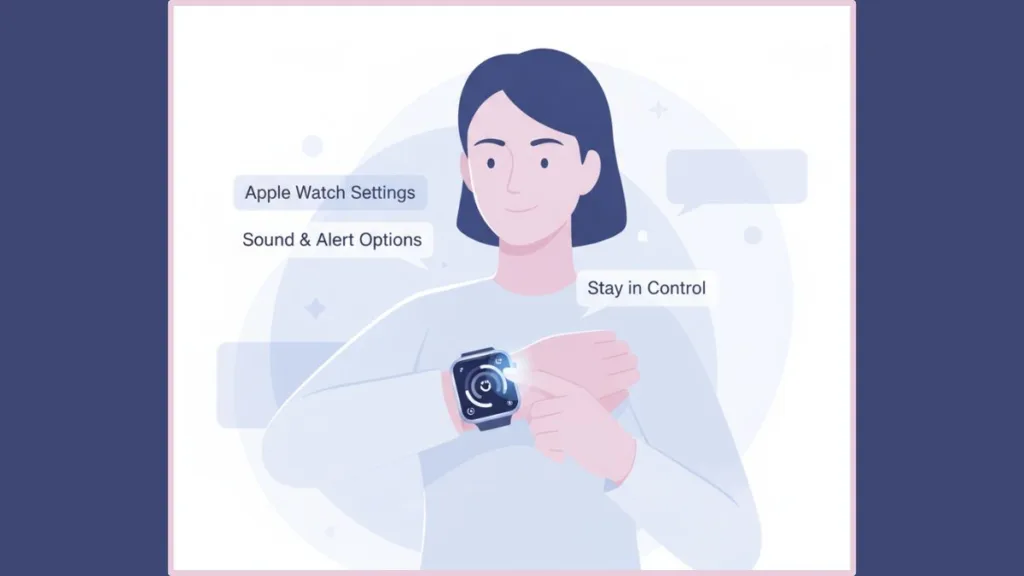
Learning how to silence your Apple Watch allows you to stay connected without unwanted noise. Whether you want to mute it temporarily or turn off sound entirely, Apple gives you several built-in options to take control of your notifications.
In this comprehensive guide, you’ll learn every method to manage alerts, adjust haptics, and customize your sound experience — so your watch fits your lifestyle perfectly.
How to Silence Apple Watch and Stay Connected Mindfully
Your Apple Watch is designed to keep you informed — but that doesn’t mean it has to be loud. Whether you’re in a classroom, at a theater, or in an important meeting, there are ways to stay aware of notifications without disturbing anyone else.
Apple offers various settings like Silent Mode, Theater Mode, and Focus Mode, allowing you to mute your watch instantly or automate quiet times throughout the day. Each mode is designed to give you flexibility: you can stop sounds while still feeling haptic taps, or turn everything off completely.
By understanding these options, you can balance awareness and silence. By the end of this guide, you’ll know how to:
- Instantly mute Apple Watch alerts and notifications
- Use gestures like Cover to Mute or Wrist Flick
- Switch between Silent Mode, Theater Mode, and Focus Mode
- Adjust vibration strength through Haptic Alerts
- Troubleshoot if Apple Watch Silent Mode isn’t working properly
Tip: Set different modes for different times — for example, Focus Mode for work hours, Silent Mode during meetings, and Theater Mode for bedtime.
Understanding Apple Watch Silent Mode, Focus, and Do Not Disturb
Your Apple Watch communicates through three main cues: sound, vibration (haptics), and visual alerts. Each of these can be customized or muted, depending on your needs.
Silent Mode: Turns off sound while keeping subtle haptic vibrations for alerts.
Do Not Disturb / Focus Mode: Blocks both sounds and vibrations, ideal for uninterrupted work, study, or rest.
Theater Mode: Silences notifications and keeps the screen dark until you tap or turn the Digital Crown — perfect for cinemas or nighttime.
If you’re using watchOS 26 or later, the system includes Automatic Volume Adjustment, which changes your alert volume based on ambient noise. You can disable it by going to Settings > Sounds & Haptics > Automatically Adjust Volume.
Tip: Disable automatic adjustments when you need consistent silence — such as in meetings or quiet zones.
These options let you decide exactly how your watch behaves — ensuring you get alerts your way, without unnecessary sound or distraction.
Different Ways to Mute Apple Watch (Silent, Theater, Focus & Gestures)
Apple gives you multiple ways to mute or silence your Apple Watch. Each method has its own use case — from instant muting to extended focus modes.
| Method | What It Does | Best For |
|---|---|---|
| Silent Mode | Mutes sounds but keeps vibrations | Everyday quiet environments |
| Cover to Mute | Silences an active alert by covering the screen | Quick, temporary silencing |
| Theater Mode | Mutes and disables screen wake | Movies, performances, bedtime |
| Do Not Disturb | Disables all notifications | Deep work or meetings |
| Focus Mode | Customizes alerts by activity | Work, Sleep, or Personal |
| Adjust Sounds & Haptics | Fine-tunes volume and vibrations | Consistent quiet operation |
Tip: You can combine features — for instance, enabling Theater Mode also turns on Silent Mode automatically for extra quietness.
Step-by-Step Guide: How to Turn On Silent Mode on Apple Watch
If your Apple Watch starts making noise unexpectedly, enabling Silent Mode is the fastest fix. You can turn it on in multiple ways:
How to Use Control Center to Mute Apple Watch
- Press the Side Button to open Control Center.
- On watchOS 10 or later, the side button gives instant access.
- On older versions, swipe up from the bottom of the watch face.
- Find the Bell Icon. This is your Silent Mode toggle.
- Tap the Bell Icon. When Silent Mode is active, the bell turns red with a slash through it.
- Confirm the Status. Look for the Silent Mode icon on your watch face.
Tip: You can rearrange your Control Center icons for faster access. Go to Settings > Control Center > Edit and drag the Bell icon to the top.
How to Enable Silent Mode from Settings
- Tap the Digital Crown to open your apps.
- Go to Settings > Sounds & Haptics.
- Turn Silent Mode ON.
- Adjust volume or haptic feedback as needed for personalized comfort.
How to Turn On Silent Mode from iPhone
- Open the Apple Watch App on your iPhone.
- Go to My Watch > Sounds & Haptics.
- Turn Silent Mode ON or manually lower the alert volume using the slider.
Tip: Managing your watch from the iPhone gives you quicker control when the watch is charging or not on your wrist.

Apple Watch Cover to Mute and Wrist Flick Gestures
When you’re short on time or need to silence your watch discreetly, gesture-based controls are incredibly helpful.
How to Use Cover to Mute on Apple Watch
- Activate the Feature: Go to Settings > Gestures > Cover to Mute and make sure it’s on.
- When You Receive a Notification: Simply cover the watch face with your palm for three seconds.
- Wait for a Tap: You’ll feel a gentle vibration confirming the alert has been muted.
Tip: Cover to Mute won’t silence wake-up alarms, ensuring you don’t miss critical reminders.
How to Use Wrist Flick on Newer Apple Watch Models
If you’re using Apple Watch Series 9, Ultra 2, or SE 3, Apple introduced gesture-based quick actions for dismissing notifications:
- When a notification arrives, flick your wrist to silence or dismiss it.
- This is especially useful in meetings or public spaces where tapping the screen might be noticeable.
Tip: The wrist flick uses advanced motion detection — make your movements deliberate for best performance.
Silent Mode vs. Theater Mode vs. Do Not Disturb vs. Focus Explained
Apple offers several “quiet” modes that cater to different use cases. Here’s how they compare:
| Mode | Sound | Haptics | Display | Best For |
|---|---|---|---|---|
| Silent Mode | Off | On | On | Everyday use |
| Theater Mode | Off | On | Off | Theaters or dim rooms |
| Do Not Disturb | Off | Off | On | Deep focus |
| Focus Mode | Custom | Custom | Custom | Sleep or work routines |
Tip: To silence everything — including vibrations — use Focus Mode and set custom preferences for zero interruptions.
Adjusting Sounds, Vibrations, and Haptic Alerts on Apple Watch
Fine-tuning your sound and haptic settings helps personalize your watch experience to match your comfort level.
How to Adjust Volume
- Go to Settings > Sounds & Haptics.
- Tap Level and choose Louder, Default, or Quieter.
- Disable Automatically Adjust Volume if you want your alert volume to stay constant.
Tip: If you’re outdoors or near loud environments, enabling automatic volume can help you notice alerts more reliably.
How to Change Haptic Feedback Strength
- Open Settings > Sounds & Haptics.
- Tap Haptics.
- Choose Off, Default, or Prominent.
- Prominent adds a short pre-tap for a stronger feel.
How to Enable Crown Haptics and Taptic Chimes
- Open Settings > Accessibility > Chimes.
- Toggle Taptic Chimes ON for hourly feedback.
- For subtle vibrations while scrolling, enable Crown Haptics (Series 4 and later).
Tip: Make sure your watch fits snugly against your wrist to ensure you can feel the haptic taps clearly.
Troubleshooting Apple Watch Silent Mode Not Working
If Silent Mode doesn’t work as expected, use this checklist to troubleshoot:
- Charging Mode: Remember, alarms and timers still sound when your Apple Watch is charging.
- Cover to Mute Not Working: Make sure it’s turned on in Settings > Gestures > Cover to Mute.
- Theater Mode Missing: Re-add it via Control Center > Edit > Add Theater Mode.
- Weak Vibrations: Adjust Haptic Strength or tighten your watch band.
- Volume Changes Automatically: Disable Automatic Volume Adjustment.
Tip: If none of these steps work, restart your Apple Watch or update to the latest watchOS version — updates often fix system-level bugs related to sound and haptics.
What’s New in watchOS 26 for Silent Mode and Haptics
Apple’s latest watchOS 26 update introduced several features to enhance how your watch handles sound and vibration:
- Automatic Volume Adjustment: Adjusts alert volume based on your surroundings.
- Wrist Flick Gesture: Lets you dismiss notifications with a quick wrist movement.
- Enhanced Focus Mode: Syncs seamlessly with iPhone for cross-device consistency.
- Improved Alarm System: Alarms can now override Silent Mode for important reminders.
Tip: If you prefer total silence, you can disable alarms in Clock > Edit Alarm > Sound > None to keep the peace intact.
These improvements make managing notifications smoother, especially if you frequently switch environments or rely on your watch for alerts.
Key Takeaways: How to Silence Apple Watch Quickly and Efficiently
- Silent Mode mutes all sounds but keeps vibrations active.
- Theater Mode is ideal for dark or public places.
- Focus / Do Not Disturb block every notification for total silence.
- Cover to Mute gives you a quick gesture-based way to hush alerts.
- watchOS 26 adds smarter sound control and gestures.
- Alarms still sound while charging, so you never miss one.
Tip: Customize each mode to fit your lifestyle — for instance, create a “Meeting Focus” or “Sleep Focus” in the Watch app for automated sound control.
Conclusion: Mastering Apple Watch Silent Mode for Everyday Peace
Knowing how to silence your Apple Watch is more than a convenience — it’s about mindfulness and control. With just a tap or gesture, you can transform your watch from a distraction into a silent companion.
Whether you’re at work, in class, or relaxing at home, these tools help you stay polite, focused, and uninterrupted.
Your Apple Watch adapts to your pace — it’s smart enough to stay quiet when you are.
Final Tip: Silence isn’t absence; it’s balance. Use Silent Mode and Focus tools to make your technology work for your peace of mind.
Quick Reference FAQs for Apple Watch Silent Mode
Q: How do I completely silence my Apple Watch?
Turn on Silent Mode and disable haptics in Settings > Sounds & Haptics > Haptics > Off.
Q: Does Silent Mode stop vibrations?
No. It only stops sound. To stop vibrations, turn off haptics manually.
Q: Will my alarms still sound in Silent Mode?
Yes, alarms and timers sound while charging.
Q: How do I enable Cover to Mute?
Go to Settings > Gestures > Enable Cover to Mute.
Q: What’s the difference between Silent Mode and Do Not Disturb?
Silent Mode mutes sounds but keeps haptics active, while Do Not Disturb mutes both and blocks notifications.
Final Thought on Using Silent Mode on Apple Watch
Your Apple Watch is more than a gadget — it’s an extension of your daily rhythm. With Silent Mode, Focus, and gesture controls, you can stay productive and peaceful at the same time.
Quiet doesn’t mean disconnected. It means in control — and your Apple Watch is built to keep that harmony intact, one tap at a time.
Visit Our Post Page: Blog Page
