Struggling with the ‘We Are Having Trouble Playing’ error while streaming on Hulu? Let’s learn how to fix Hulu Error Code P-DEV318 quickly.
There’s nothing more frustrating than sitting down to watch your favorite Hulu show, only to be greeted by the dreaded Hulu error code P-DEV318. Instead of streaming, you’re stuck staring at a playback error.
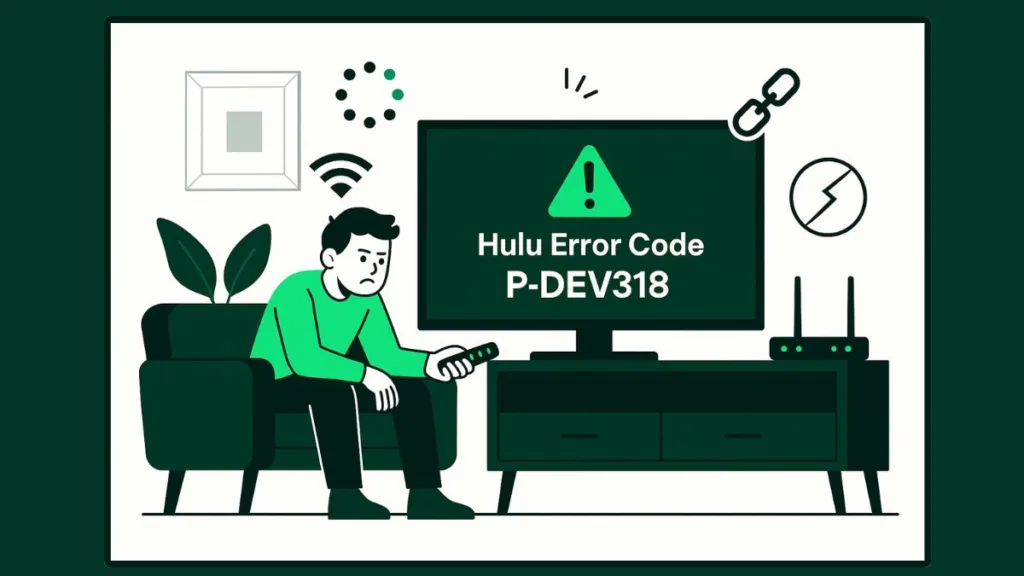
This error usually signals a connection problem — either with Hulu’s servers, your internet connection, or your device settings. The good news? You can fix it.
In this guide, we’ll explain what P-DEV318 means, why it happens, and give you step-by-step solutions to get Hulu working again. Whether you’re on Firestick, Apple TV, Xbox, Smart TV, or mobile, this troubleshooting guide will walk you through everything.
Hulu P-DEV318 Solution
If you just want Hulu running again, start here. These quick fixes solve the problem for many users:
- Restart your device (Firestick, Smart TV, Apple TV, mobile, or console). A simple reboot often clears temporary glitches.
- Close and reopen the Hulu app for a clean start. This refreshes the app session.
- Check if Hulu servers are down on DownDetector or Hulu’s official Support/Twitter (X) channels.
- Test your internet speed — Hulu requires 3 Mbps for SD, 8 Mbps for Live TV, and 16 Mbps for 4K content.
- Turn off your VPN or proxy, since Hulu often blocks VPN connections to prevent out-of-region streaming.
These steps take only a few minutes and fix the error in many cases. If they don’t work, move on to deeper troubleshooting.
What Does The Hulu Error Code P-DEV318 Mean?
At its core, Hulu error code P-DEV318 means there’s a connection error. Your device is struggling to communicate properly with Hulu’s servers.
The issue might be caused by:
- Hulu’s servers experiencing downtime.
- Weak or unstable Wi-Fi signals.
- Too many devices connected to your router at once.
- VPN interference with Hulu’s regional access restrictions.
- Outdated Hulu app or device software.
- Corrupted app cache or storage files.
Think of it as a “traffic jam” between your device and Hulu. The request to stream your show can’t get through smoothly, so Hulu throws up this error instead.
how to fix p-dev318 hulu
Fixing Hulu error code P-DEV318 isn’t a one-size-fits-all process. The error can appear due to multiple causes, so the best approach is to go step by step — starting with the simplest fixes and moving toward advanced ones.
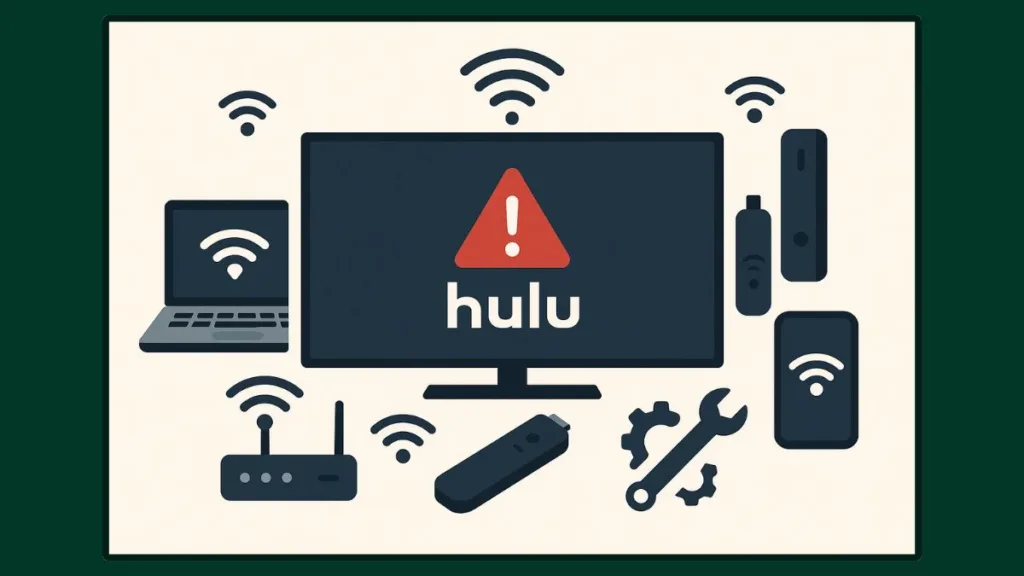
Below are detailed troubleshooting methods you can try:
Step 1: Check if Hulu is Down
Before troubleshooting your setup, confirm whether the problem is on Hulu’s side.
- Visit DownDetector Hulu to see if others are reporting issues.
- Check Hulu’s Support page or Twitter/X account for official outage updates.
- If multiple users are reporting widespread streaming issues, it’s likely a server-side problem.
If Hulu is down for everyone, the only fix is to wait until services are restored. Sometimes outages last a few minutes, while others may take hours. You can also sign up for notifications on DownDetector to get alerts when Hulu is back online.
Step 2: Restart Your Internet Connection
Since P-DEV318 is often tied to connectivity, your Wi-Fi or internet service could be the culprit.
- Restart your router or modem (unplug for 1 minute, then plug back in).
- Disconnect unused devices hogging bandwidth (gaming consoles, phones, smart home devices).
- Run a speed test to ensure you meet Hulu’s requirements:
- 3 Mbps for SD content
- 8 Mbps for Live TV
- 16 Mbps for 4K Ultra HD
Pro tip: If your router supports both 2.4GHz and 5GHz networks, connect to the 5GHz band for faster, more stable performance when streaming.
Step 3: Turn Off VPN or Proxy
Many users unknowingly run Hulu through a VPN or proxy, which can trigger this error.
- Hulu actively blocks most VPNs to enforce region restrictions.
- Disable your VPN or proxy and relaunch the app.
If you need a VPN for privacy reasons, make sure it’s Hulu-compatible, but for troubleshooting, always disable it first.
Step 4: Restart Your Device
A restart may seem too simple, but it often works.
- Power cycle your Smart TV, Firestick, Apple TV, Roku, Xbox, PlayStation, or mobile device.
- If possible, unplug the power cable for 30–60 seconds before restarting — this clears temporary memory glitches.
Restarting essentially gives your device a “fresh session”, which can re-establish a clean connection with Hulu.
Step 5: Update Hulu App & Device Software
Outdated versions are prone to bugs.
- On Android/iOS → update Hulu via Play Store or App Store.
- On Smart TVs, Roku, consoles → check for both system updates and app updates.
Keeping software up to date not only fixes P-DEV318 but also improves overall performance and security.
Step 6: Clear Hulu Cache and Storage
Corrupted or overloaded cache files can block playback.
- Android: Settings → Apps → Hulu → Storage → Clear cache & Clear data.
- Firestick: Settings → Applications → Manage Installed Apps → Hulu → Clear Cache.
- iOS: No direct cache option → uninstall and reinstall Hulu.
Clearing the cache deletes temporary files without removing your account. If the issue persists, clearing data or reinstalling gives you a completely fresh app state.
Step 7: Reinstall the Hulu App
If clearing cache doesn’t solve it, go one step further:
- Uninstall Hulu from your device.
- Reboot your device.
- Reinstall Hulu and sign in again.
This eliminates deeper software conflicts and ensures you’re running the latest version with clean files.
Step 8: Try Ethernet (Advanced Fix)
Wi-Fi is convenient but not always reliable.
- Connect your device via Ethernet cable if possible.
- For Firestick users, invest in an Ethernet adapter for a direct connection.
Many users report that after one successful Hulu session on Ethernet, the error no longer appears even when switching back to Wi-Fi.
Step 9: Adjust Resolution/Display Settings
If Hulu P-DEV318 appears only during specific shows or in 4K playback, your display settings could be part of the issue.
- Lower video resolution (e.g., switch from 4K to 1080p).
- On projectors and Smart TVs, adjust HDMI compatibility mode or disable motion smoothing.
Reducing strain on the connection often helps bypass playback errors.
Step 10: Contact Hulu Customer Support
If all else fails, reach out to Hulu Support.
- Use the Hulu Help Center (support.hulu.com).
- Reach out via live chat, phone, or Twitter support handle (@hulu_support).
Be ready to provide:
- Device type and OS version
- Internet type (Wi-Fi/Ethernet, ISP, speed test results)
- Exact error code (P-DEV318)
- Steps you’ve already tried
The more details you give, the faster support can isolate the problem.
Device-Specific Fixes for Hulu Error Code P-DEV318
While the general troubleshooting steps can resolve Hulu error code P-DEV318 for many users, sometimes the issue behaves differently depending on the device you’re using. That’s because each platform (Smart TVs, Firestick, Apple TV, consoles, etc.) has its own way of handling the Hulu app, storage, and updates.
Below are device-specific fixes to make sure you’re covered, no matter where you’re streaming Hulu.
Resolve P-DEV318 on Firestick
Amazon Firestick users often face P-DEV318 due to cache overload or network conflicts.
- Go to Settings → Applications → Manage Installed Applications → Hulu.
- Select Clear Cache and Clear Data.
- If that doesn’t help, uninstall Hulu and reinstall it from the Amazon Appstore.
- Consider using an Ethernet adapter if your Wi-Fi is unstable — Firesticks are notorious for dropping connections on crowded networks.
Tip: Firesticks are prone to heating up if used for long sessions. If you notice the error recurring, give your device a short break to cool down.
Fix Hulu Streaming Error on Apple TV
Apple TV generally provides a smooth Hulu experience, but software compatibility can trigger errors.
- Ensure tvOS is updated: Settings → System → Software Updates.
- Delete and reinstall Hulu from the App Store.
- Restart Apple TV by unplugging it for 60 seconds.
If you’re using a VPN on your router to stream Hulu on Apple TV, disable it — Hulu actively blocks VPNs, which can cause error P-DEV318.
Solution For Hulu Error on Smart TVs (Samsung, LG, Vizio, etc.)
Smart TVs often have limited processing power compared to streaming sticks, so P-DEV318 may pop up if the TV has too many background tasks.
- Power cycle your TV: unplug it for at least 1–2 minutes before turning it back on.
- On Samsung TVs, go to Apps → Hulu → Clear Cache.
- On other brands (LG, Vizio, Sony), uninstall and reinstall the Hulu app.
Pro tip: If your TV has an Ethernet port, use it for a more stable connection. Wi-Fi interference in busy households is a leading cause of Hulu playback errors.
Fix Hulu on Xbox and PlayStation Consoles
Gaming consoles handle Hulu differently because of background updates and network priorities.
- On Xbox:
- Go to Settings → System → Updates → Keep console up to date.
- Clear cache by holding the power button for 10 seconds until the console shuts off.
- On PlayStation:
- Update the Hulu app via the PlayStation Store.
- Reboot the console in Safe Mode and rebuild the database (advanced fix if nothing else works).
If you’re gaming online while trying to stream Hulu, bandwidth competition can also trigger this error. Try pausing downloads or multiplayer games during streaming.
Best Ways To Fix Hulu on Mobile Devices (Android & iOS)
P-DEV318 on phones usually comes from corrupt cache files or mobile data issues.
- On Android: Clear cache → Settings → Apps → Hulu → Storage → Clear Cache & Data.
- On iOS: The only option is to uninstall and reinstall the Hulu app.
- If using mobile data, check that Cellular Data is enabled for Hulu in your phone settings.
Tip: If Hulu keeps failing on Wi-Fi but works on mobile data, it’s a strong sign of a router or ISP conflict. Restart your router or try another network.
Solution Hulu on PC or Laptop (Web Browser)
Streaming Hulu on browsers (like Chrome, Safari, or Edge) may show P-DEV318 due to cached site data or outdated extensions.
- Clear browser cache and cookies.
- Disable ad blockers, VPN extensions, or proxy settings.
- Update your browser to the latest version.
- Try switching browsers — sometimes Chrome users report issues that don’t appear on Firefox or Edge.
If you’re on a work or school network, restrictive firewalls can block Hulu. In that case, test on a personal hotspot to confirm.
FAQ: Regarding Problems with Hulu Streaming
What does Hulu error code P-DEV318 mean?
It’s a connection error between your device and Hulu’s servers.
How do I fix a Hulu playback error?
Check your internet, restart your device, update the Hulu app, or clear cache.
Why is Hulu not working with my Wi-Fi?
Your Wi-Fi may be weak, overloaded, or blocked by a VPN. Try restarting the router or using Ethernet.
How do I troubleshoot Hulu on a smart TV?
Restart the TV, update software, reinstall Hulu, or clear cache if available.
Is Hulu down right now?
Check DownDetector or Hulu’s official channels for outages.
What is Hulu error code P-DEV320?
It’s a similar connection error, often caused by internet or server issues.
How do I clear my Hulu cache?
On Android: Settings → Apps → Hulu → Clear cache.
On iOS: uninstall and reinstall Hulu.
Conclusion: Fixing Hulu Error Code P-DEV318
Hulu error code P-DEV318 is frustrating, but it usually comes down to a connection problem — either Hulu’s servers, your internet, or your device.
Start with quick fixes like restarting your device and checking for outages. If that doesn’t work, move through the troubleshooting steps: clear cache, update the app, reinstall Hulu, or try a wired connection.
And if nothing works? Hulu Support can help resolve account-specific issues.
Visit Our Post Page: Blog Page
