Facing Roblox Error Code 1 (E01)? Wondering why your game won’t launch or keeps disconnecting from servers? Learn what might be causing it.
Roblox is a popular online gaming platform and game creation system where users can play, create, and share games across various genres. It combines social interaction, creative game design, and player-generated content, making it a favorite for millions of players worldwide. The platform is accessible on PC, mobile, and consoles, offering endless experiences and opportunities for creativity.
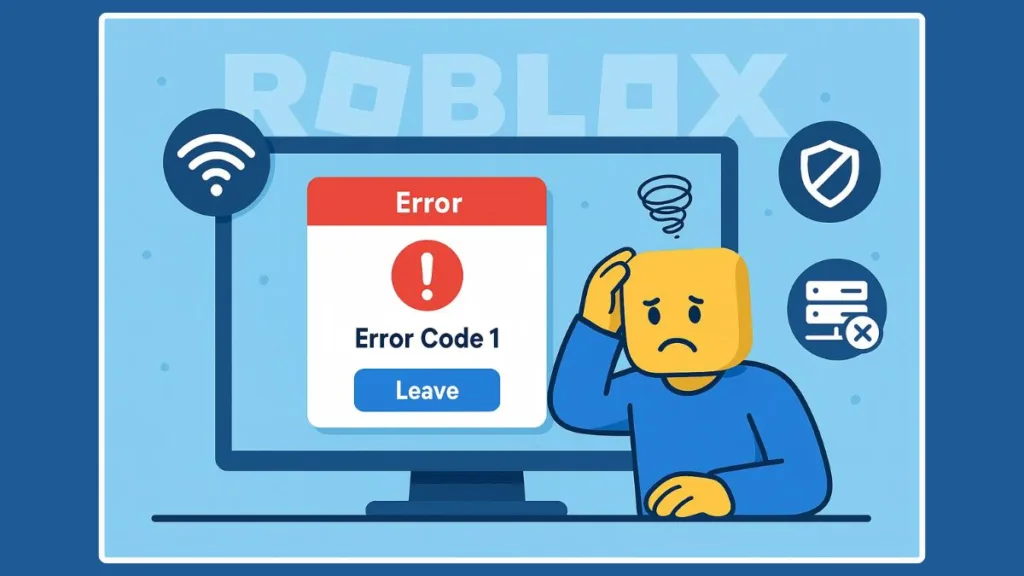
Encountering “Error Code 1” while launching Roblox or joining a game can be frustrating. This error stops your client from fully starting or kicks you out of a server.
The cause may be on your end—like corrupted files, network issues, or permission blocks—or on the developer’s end, such as a server shutdown. Understanding the nature of the problem is the first step toward resolving it efficiently. In this guide, we provide a direct, step-by-step solution stack to fix the error and get you back in the game as quickly as possible.
What is Roblox Error Code 1?
Error Code 1, also referred to as E01, occurs in two primary contexts:
1. Client-Side (Your Device)
This happens when the Roblox client cannot launch properly. Common triggers include:
- Corrupted installation files or broken caches
- Stuck updates or mismatched components
- Network restrictions or firewall/antivirus interference
These client-side failures typically result in launch or update errors, preventing Roblox from fully connecting to the platform. Standard solutions include a clean reinstall and network checks.
2. Server-Side (Developer or Game Action)
Sometimes, the error appears as “Server/Game Shutdown (Errorcode = 1)”, meaning the server was intentionally closed. Developers shut down servers during:
- Hotfix deployment
- Major updates
- Scheduled maintenance
This is not a ban or client error. The only resolution is to rejoin the game or wait for the update to complete.
Tip: If the error only happens in one game, it’s almost always server-related. Trying a different experience can confirm this.
Why Does Roblox Show Error Code 1?
Several factors can trigger Roblox Error Code 1 (E01), preventing the game from launching or kicking you from a server:
Corrupted or outdated Roblox installation: Damaged or incomplete game files, stuck updates, or residual cache can prevent the client from starting correctly. A full reinstall often resolves these issues.
Network or permission blocks: Firewalls, antivirus software, ISP routing restrictions, or NAT issues can block Roblox from connecting to its servers. Testing an alternate network or VPN can help identify this cause.
Browser or client conflicts: Extensions, cache corruption, or glitches in browser-based Roblox or the Microsoft Store version may interfere with launching. Switching to the standard Roblox Player from the official website can bypass these conflicts.
Developer/server shutdowns: Sometimes, servers are intentionally closed for updates, hotfixes, or maintenance. This is not a client error, and the only solution is to rejoin a different server or wait for the update to finish.
Game-specific issues or scripts: Certain Roblox experiences may have scripts that disconnect users under specific conditions, often during updates or performance checks. If E01 occurs in only one game, it’s likely game-specific.
System or OS-level conflicts: Outdated Windows/macOS updates, mismatched GPU drivers, or conflicting overlays (e.g., MSI Afterburner, Discord overlay) can interfere with Roblox initialization.
Persistent cache or corrupted user data: Old cache files in AppData/Local/Roblox can cause repeated errors even after reinstalling. Deleting these folders ensures a clean client setup.
ISP or regional routing constraints: Packet loss, NAT restrictions, or routing issues can prevent proper server connections. Testing via VPN or mobile hotspot can help identify these network-related problems.
By identifying the root cause, you can choose the appropriate fix from the step-by-step solutions below, reducing the chances of recurring Error Code 1.
Quick Checks Before Fixing Roblox Error Code 1
Before diving into complex solutions, it’s often possible to identify the problem with a few quick checks. These steps help determine whether the issue is client-side, network-related, or server-side, saving time and effort.
Try Another Roblox Experience
Launch a different game or experience on Roblox. If other games load successfully, the problem is likely game-specific or server-related rather than your client. It’s recommended to avoid high-load or newly updated games initially and try a low-traffic experience to isolate the issue.
Check Roblox Status
Visit Roblox Status to see if platform services are degraded. If Roblox servers are down or experiencing issues, local fixes won’t resolve E01. Checking regional server status is useful if the platform reports localized outages.
Restart Your Device and Network
Power-cycle your PC or console and router/modem (turn off for 60 seconds). This clears temporary network routing issues, DHCP conflicts, and cached sessions. For Wi-Fi users, switching to a wired connection can improve stability during troubleshooting.
Test on a Different Network
Use a mobile hotspot or a trusted VPN to check connectivity. If Roblox works on an alternate network, the issue is likely your ISP routing, NAT restrictions, or regional throttling.
Check Date, Time, and Region Settings
Ensure your device’s date, time, and region match the current settings. Small mismatches can disrupt secure server communication. Enabling automatic time sync in your OS settings is recommended.
Observe Error Behavior
Note whether Error Code 1 occurs immediately on launch, during login, or after joining a server. The timing of the error helps distinguish between client-side launch failures and server-side shutdowns.
Clear Temporary Cache (Optional Quick Test)
For browser players, clear the browser cache and cookies. For standalone clients, close Roblox completely and delete temporary AppData cache if accessible. Corrupted cache often triggers repeated E01 errors.
Disable Non-Essential Overlays or Background Apps
Temporarily close overlays like MSI Afterburner, RivaTuner, Discord, or screen recorders. Some overlays interfere with Roblox’s rendering or handshake process, causing launch failures.
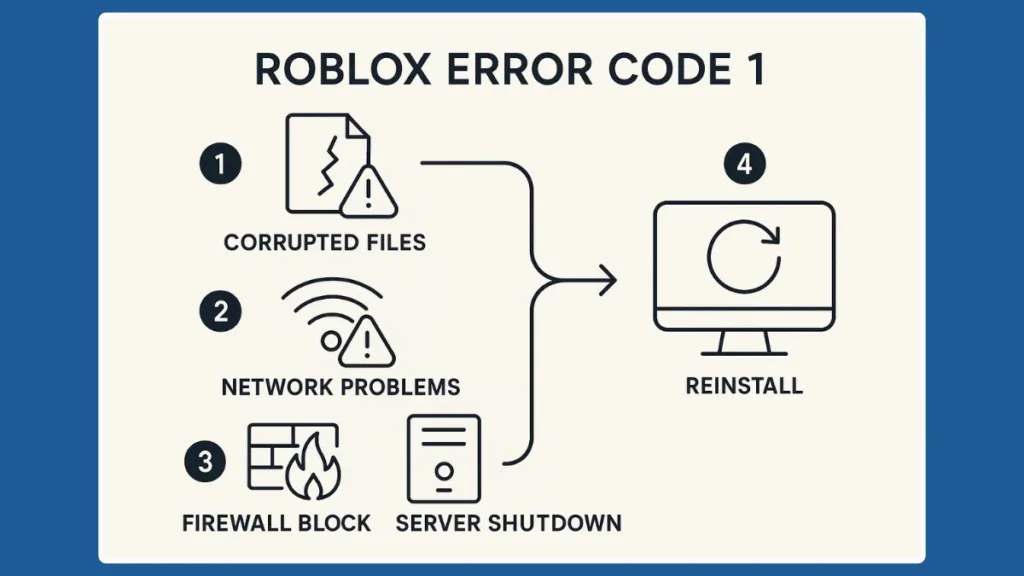
Step-by-Step Fixes for Error Code 1
Resolving Roblox Error Code 1 (E01) requires a systematic approach. The following fixes address both client-side and server-side issues, with advanced tips for persistent problems. We’ve also included useful resources for further guidance.
Clean Reinstall of Roblox
A full reinstall is often the most effective solution for client-side errors. Start by terminating all Roblox processes using Task Manager. Then, uninstall Roblox completely and delete any leftover folders, including C:\Program Files (x86)\Roblox and the local cache in AppData/Local/Roblox. This ensures that damaged or outdated files do not interfere with the new installation.
Download the latest Roblox Player from the official Roblox website. On Windows, run the installer as Administrator to guarantee proper file permissions and component registration. For macOS, remove /Applications/Roblox.app and associated cache in ~/Library/ before reinstalling.
Pro Tip: After reinstalling, log in once and test a low-traffic experience to confirm stability before playing more demanding games.
reset Network Pathway
Network issues can prevent Roblox from completing handshakes with servers, triggering E01. Start by rebooting your PC/console and power-cycling your modem/router for at least 60 seconds.
If problems persist, test with a trusted VPN or a mobile hotspot. Success here indicates the issue may be with ISP routing, NAT restrictions, or regional throttling. In such cases, contacting your ISP or using a stable alternate network can prevent repeated errors.
Advanced Tip: For persistent routing problems, consider flushing DNS (
ipconfig /flushdnson Windows) or renewing your IP lease to clear stale network entries.
Firewall and Antivirus Checks
Security software may block Roblox connections. Ensure Roblox is allowed through Windows Firewall and any third-party antivirus. Temporarily disable antivirus or firewall to check if it’s the blocker.
If disabling resolves the error, create explicit allow rules for Roblox executables (RobloxPlayerLauncher.exe, RobloxPlayerBeta.exe) and the updater. Avoid permanently leaving security software disabled.
Read this guide to Allow Roblox Through Firewall – guide on configuring firewall and antivirus exceptions.
Pro Tip: Some antivirus logs may report blocked connections; reviewing these can identify specific rules to adjust.
Browser vs. Store Client Adjustments
For browser players, clear cache and cookies. Disable browser extensions that might interfere with WebSocket connections or scripts. Switching to another browser can isolate extension conflicts.
For the Microsoft Store (UWP) version, installation and update glitches may cause repeated E01 errors. Installing the standard Roblox Player from the official website often bypasses Store-specific problems.
Pro Tip: Ensure that your browser is updated to the latest version to avoid compatibility issues.
System Stability
Operating system or GPU conflicts can also trigger Roblox launch failures. Ensure your Windows/macOS is updated, and GPU drivers are the latest stable versions.
Disable overlays or injectors like MSI Afterburner, RivaTuner, Discord, or screen recorders, as these can conflict with Roblox’s rendering pipeline. Reinstall Visual C++ Redistributables if necessary, as missing runtime components often block proper client execution.
Pro Tip: Running Roblox in compatibility mode (Windows) or as administrator can solve permission and rendering-related launch errors.
Also read the Roblox System Requirements & Updates – ensure your system meets Roblox requirements and has the latest updates.
Handling Server Shutdowns
If you encounter “Server/Game Shutdown (Errorcode = 1)”, this is a developer-initiated closure. It typically occurs during hotfixes, updates, or maintenance.
The correct solution is to rejoin another server shard for the same game or wait a few minutes for updates to roll out. Trying multiple servers in the same experience helps confirm if the issue is server-side or game-specific.
Important: No client-side action will resolve a developer shutdown error; patience and server selection are key.
Advanced Troubleshooting for Persistent E01
For stubborn cases that persist after standard fixes:
Perform a Clean Boot in Windows to disable non-essential background apps and overlays. Ensure AppData/Local/Roblox is completely removed before reinstalling. Test alternate networks like VPNs or mobile hotspots to isolate routing issues. Reinstall Visual C++ & DirectX to fix missing runtime dependencies.
Pro Tip: Backing up your Roblox settings and favorites allows you to restore your environment after a full reinstall.
Confirming the Fix
After completing the above steps, launch a low-load experience first to verify Roblox is functioning correctly. Test different games or servers to confirm that the problem is resolved. If errors persist across multiple experiences, revisit network, firewall, or reinstall steps, as the error is likely client-side.
ChatGPT said:
FAQ: Roblox Error Code 1
Q1: Is Error Code 1 a ban?
No. Error Code 1 usually indicates a server shutdown or client launch issue, not a disciplinary action.
Q2: Why does E01 keep returning after reinstalling Roblox?
Persistent E01 often stems from network restrictions, firewall blocks, or outdated system components. Verify your network, security settings, and OS/driver updates.
Q3: Can a specific game trigger Error Code 1?
Yes. Some game scripts or updates may disconnect users. If the error occurs only in one game, it’s likely game-specific.
Q4: Does using a VPN help fix E01?
A VPN or mobile hotspot can bypass ISP routing issues causing E01, helping identify if the problem is network-related.
Q5: Are there quick steps to prevent recurring errors?
Keep Roblox updated, clear cache periodically, allow it through firewall/antivirus, and ensure system updates and GPU drivers are current.
Q6: How to know if the error is server-side?
Check if the error says “Server/Game Shutdown (Errorcode = 1)” or visit Roblox Status to confirm ongoing maintenance.
Conclusion
Roblox Error Code 1 (E01) can be frustrating, but understanding its root causes makes it much easier to fix. Whether it’s a client-side issue like corrupted files, network restrictions, or a server-side shutdown, following a structured approach—clean reinstall, network checks, firewall adjustments, and system updates—usually resolves the problem.
For persistent cases, testing alternate networks, clearing cache, and disabling overlays can make a significant difference. Always check Roblox Status for server-side updates before troubleshooting locally. By systematically addressing these factors, you can get back to playing Roblox smoothly and reduce the chances of encountering E01 again.
Visit Our Post Page: Blog Page
