Facing Sims 4 Error Code 122? Learn why your game fails to load and discover step-by-step fixes, mod troubleshooting, and save file solutions.
If you’re a Sims 4 fan, nothing is more frustrating than launching your game and discovering it fails to load properly. Known as Sims 4 Error Code 122, this issue is common after game updates and is usually tied to mods, custom content (CC), or specific save file problems. In this guide, we’ll dive deep into causes, symptoms, and detailed fixes, with actionable steps that work for both new and experienced players.
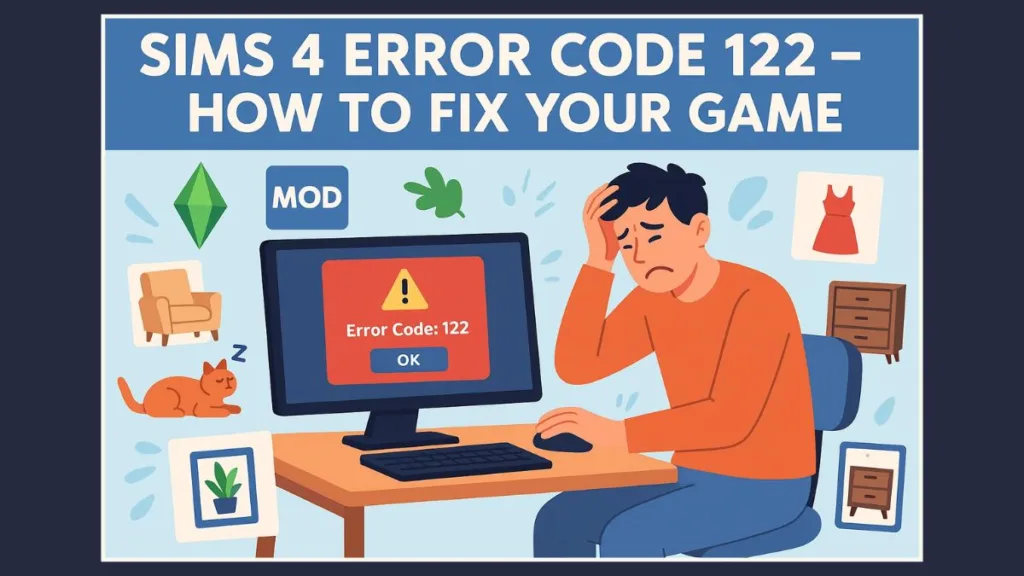
Whether you’re trying to enter build mode, load your favorite household, or place a lot, this post will give you everything you need to resolve the problem without losing progress.
What is Sims 4 Error Code 122 and Why It Happens
Sims 4 Error Code 122 occurs when the game fails to load a save or crashes during build mode or lot placement. Typically, when attempting to load a household, the game may start the loading screen but bounces back to the neighborhood/world selection screen within seconds.
While the error is often linked to mods or custom content conflicts, it’s not always the mods’ fault. Sometimes, it’s triggered by corrupted save files, certain Sim states, or rare last exception types.
Common symptoms include:
- The game returns to the world select screen unexpectedly.
- Errors occur when entering build mode or placing lots.
- Save files appear selectable but fail to load properly.
Many players report that Error 122 first appeared after the August 19, 2025 patch, affecting both PC and Mac versions. The error often impacts households with mod-heavy lots, script mods, or custom CC that hasn’t been updated for the new patch.
Expanded Insights:
Even if you have only a few mods, certain scripted or interactive mods can trigger this error. For example, mods that affect careers, relationships, or pets often interact with game mechanics in ways that are sensitive to new updates. This is why some households with minimal content may still experience Error 122 after a patch.
Additionally, the last exception file in The Sims 4 sometimes shows error patterns tied to mod scripts, which can help advanced users or community helpers pinpoint the exact culprit. Understanding this helps you troubleshoot without guessing.
Top Causes of Sims 4 Error Code 122: Mods, CC, and Patch Updates
Understanding the root causes is crucial for troubleshooting:
- Broken or Outdated Mods
Script mods, build/buy tools, romance mods, and teen or pet system mods often break after updates, especially when multiple mods conflict simultaneously.- Example: If you recently installed a career mod that hasn’t been updated for the new patch, it can conflict with standard game code and trigger Error 122 when loading a household.
- Even popular mods may be affected if the patch changes the way the game handles Sim states or object interactions.
- Custom Content (CC) Conflicts
Even minor CC items can cause the game to fail. Decorative objects, furniture, or other items placed on lots may interfere with households after updates.- Some CC items that alter game mechanics or objects can make lots temporarily unplayable until the CC is updated.
- For example, custom beds or vehicles with scripts may prevent households from loading correctly.
- Post-Update Incompatibilities
New patches frequently change game code. Mods that worked previously may suddenly stop functioning, causing Error 122.- Patches often adjust build mode mechanics, career interactions, or household merging processes, which is why mod/script conflicts appear suddenly.
- Corrupted Save Files
Some save files may carry over mod conflicts or corrupted data, triggering the error even if mods are removed.- Save corruption can be subtle, affecting only certain households or lots.
- Advanced users can inspect last exception logs to identify which object or Sim state is causing the problem.
- Other Technical Triggers
Certain Sim relationships, career states, or last exception types can also generate Error 122 in a clean game.- Some users report that households with complex Sim interactions, like large families or merged lots, are more prone to bouncing back to the world selection screen.
Community reports indicate that households with multiple mods or complex scripted interactions are more prone to this error. Some errors only appear when merging households or entering build mode, showing the issue is context-specific.
Symptoms of Sims 4 Error Code 122 and Gameplay Impact
Players experiencing Sims 4 Error Code 122 often notice:
- Bounce-back to Neighborhood/World Select: Saves begin loading but immediately return to the main selection screen.
- Build Mode Errors: Entering build/buy mode on certain lots triggers the crash.
- Partial Save Visibility: Saves appear in the menu but cannot be launched.
Script mods or CC items on affected lots are frequent culprits. Some players find that temporarily disabling script mods allows loading, confirming mods are often responsible.
Extra Insights:
- The error often appears when a lot contains problematic CC, especially in community-created lots or shared gallery saves.
- Households that worked before a patch may suddenly fail if mods have become incompatible with post-update mechanics.
- Even vanilla gameplay can occasionally trigger Error 122 due to complex Sim states, especially after certain build mode or merge actions.
Step-by-Step Fix for Sims 4 Error Code 122
Follow these actionable steps to resolve the error, with tips for each:
1. Backup Your Save Files
Before making changes, back up your save folder (Documents > Electronic Arts > The Sims 4 > saves). This ensures your game progress is safe. Consider storing backups on cloud storage or an external drive for extra security.
Extra Tip: Multiple backup versions allow you to restore a save to an earlier state if mods were interfering without needing to troubleshoot extensively.
2. Remove Mods and Custom Content Temporarily
Move all .package files from your Mods folder to a temporary location, paying extra attention to script mods, which are frequently the main cause. Keep a log of removed mods for easier reintroduction later.
Extra Tip: Players often forget to remove leftover old mod files, which can still trigger errors even if the main mod was updated.
3. Delete localthumbcache.package
Navigate to your Sims 4 folder and delete the localthumbcache.package. This clears cached data that may conflict with current saves or mods. Many players notice faster load times and fewer glitches after this step.
Extra Tip: Deleting cache files regularly after large patches can prevent minor load issues from escalating into full Error 122 crashes.
4. Repair the Game via EA App or Steam
Open your EA App or Steam, select The Sims 4, and choose Repair. This restores missing or corrupted game files. Performing this repair after deleting the cache ensures a clean setup.
Extra Tip: Sometimes repair may not fix mod conflicts, but it ensures that the base game is fully functional for testing purposes.
5. Test a Clean Game
Close the game and rename your Sims 4 folder (e.g., Sims 4 OLD). Launch the game to create a fresh folder, then start a new save with a new household. Move them onto a lot and see if the error occurs.
If the clean save works, the issue is mod-related, and your old saves remain intact in the renamed folder. This step isolates the root cause without risking progress.
Extra Tip: Testing a clean game also helps identify lot-specific issues, such as problematic CC items or build mode conflicts.
6. Reintroduce Mods Using the 50/50 Method
Reintroduce mods in batches, testing after each batch until the error reappears. Update or remove the offending mods. This method quickly identifies problematic mods, especially in large collections.
Extra Tip: Document which batch causes the error to avoid repeating the trial-and-error process, saving time for future patches.
7. Fix Specific Save File Issues
If a save still triggers Error 122 in a clean game, copy it from your old folder into the new folder and test again. Some save-specific errors may require EA support. Avoid opening saves with lots full of untested CC until mods are verified.
Extra Tip: Some complex households with pets, careers, or multiple generations may need isolated testing to identify which Sim or lot triggers the error.
Community Tips and Practical Takeaways for Sims 4 Error 122
- Temporarily disable script mods to play immediately while updating or removing broken mods.
- Use Build-from-Map to remove problematic CC items from lots.
- Add mods back gradually to locate exact offenders.
- Share persistent issues and affected saves on EA forums for developer review.
Community consensus shows that Error 122 is usually caused by post-patch mod/script incompatibility, not by a corrupted base game.
Extra Tip: Engaging with community guides can save time, as others often post known mod incompatibilities immediately after updates.
FAQ About Sims 4 Error 122
Why does my Sims 4 keep saying the game failed to load?
Broken mods, CC conflicts, or corrupted save files usually trigger this error. Testing a clean game identifies the cause.
How do you fix a game that failed to load?
Remove mods, delete localthumbcache.package, repair the game via EA App/Steam, and test a clean save.
How do you fix a corrupted save file on Sims 4?
Restore from backup or copy the save into a new folder. Some cases may require EA support.
How do you check for broken mods in Sims 4?
Reintroduce mods in batches, testing after each batch until the error reappears.
How do I reset my Sims 4?
Rename the Sims 4 folder to generate fresh configs and caches. Your old data remains in the renamed folder.
Conclusion: Resolve Sims 4 Error Code 122 and Get Back to Playing
Sims 4 Error Code 122 is primarily a post-patch mod or script incompatibility. Following the clean test and step-by-step troubleshooting ensures you can isolate broken mods, repair your game, and return to gameplay smoothly.
Key Takeaways:
- Always backup saves.
- Test mods systematically to find the problem.
- Use EA App repair and clean folder tests to eliminate base game issues.
- Temporarily disabling script mods can provide immediate relief.
By following these methods, players can resolve Error 122 and continue building, designing, and enjoying Sims 4 without interruption.
Essential Resources
Below we have mention some official and community resources:
Official EA Resources for Sims 4 Error 122
EA Help – Sims 4 Support: Access official Sims 4 troubleshooting guides, repair instructions, and support for Error 122 and other game loading problems.
Repair Sims 4 via EA App or Steam: Step-by-step method to repair Sims 4 game files and fix issues like Sims 4 Error 122 or game not loading.
EA Forums – Sims 4 Discussions: Join community discussions on Sims 4 Error 122, mods not working, and post-update troubleshooting.
Community & Mod Resources for Sims 4 Error 122
Broken and Updated Mods List: Check updated lists of mods and CC broken by patches, including script mods causing Error 122.
How to Send Sims 4 Save Files to EA: Step-by-step instructions for sharing affected Sims 4 save files with EA to fix game failed to load errors.
Tools to Fix Sims 4 Mods Error Code 122
Mod Conflict Detectors and TS4 Tools: Use tools like TS4 Mod Conflict Detector to scan your Mods folder, detect broken or outdated mods, and prevent Error 122 crashes.
Visit Our Post Page: Blog Page
