Are you getting ‘failed to save’ error in Sims 4? Let’s learn why it happens and how to fix Sims 4 error code 403 with easy, step-by-step solutions to protect your progress.
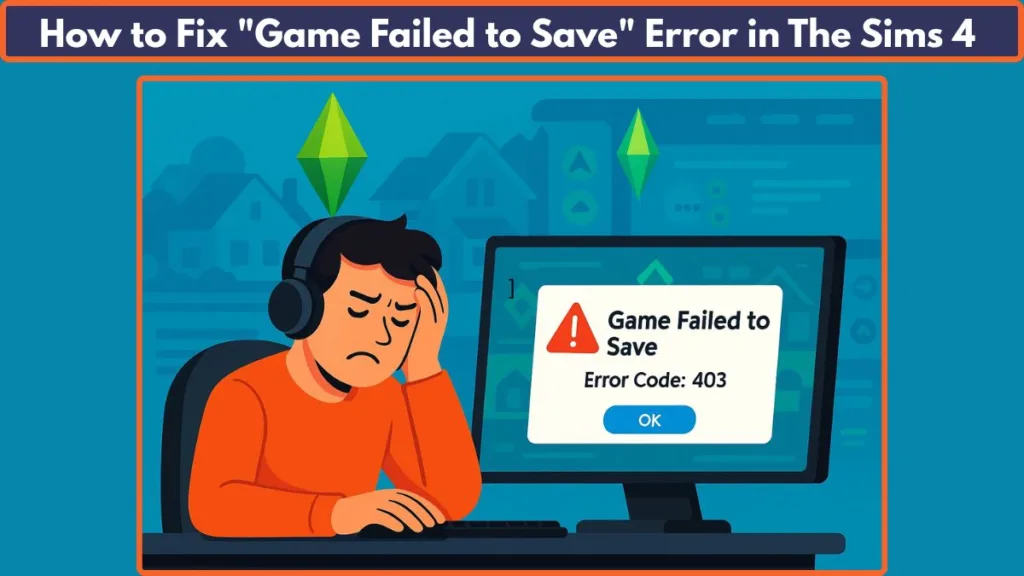
Why Sims 4 Error Code 403 Is a Big Problem
For every Sims 4 player, saving progress is not just routine—it’s the assurance that hours of creativity, story progression, and gameplay are safe. Whether you’ve just finished building a dream house, advanced your Sims’ careers, or completed a milestone, saving ensures that none of that effort is wasted.
But sometimes, the process doesn’t go as expected. Many players encounter the dreaded message: “Game failed to save. Error code: 403.” This error immediately interrupts gameplay and triggers one of the biggest fears for players—losing valuable progress.
The Sims 4 failed to save error code 403 is more than a minor glitch. It’s a direct block that prevents you from preserving your game. This guide takes a deep dive into what the error means, why it occurs, and how to fix it using clear, step-by-step troubleshooting methods.
What Is Sims 4 Error Code 403?
Error 403 is a save-related failure that occurs when Sims 4 cannot create or update a save file. It pops up while attempting to save progress and forces players into a cycle of retries that rarely succeed.
When triggered, the game might also show related issues such as:
- Save As not working when trying to use a new slot.
- Being unable to save in Manage Worlds.
- Receiving a LastException error alongside the failed save.
- Progress being stuck in a save loop where attempts don’t register.
In most cases, this error points to file corruption, cache conflicts, or mod-related issues. Sometimes, it may even be linked to an unstable patch update or broken game files.
Why Does Sims 4 Fail to Save? (Root Causes)
Understanding the underlying triggers of Sims 4 won’t save error 403 is essential to solving it effectively. Common causes include:
Common Reasons Why is Your Sims 4 Not Saving?
- Outdated Mods or Custom Content (CC): Mods and CC enrich gameplay but are highly sensitive to game updates. After a patch, mods can quickly become incompatible and break saving functions.
- Corrupted Cache Files: The file localthumbcache.package and other temporary files often become corrupted. These can prevent the game from processing new saves.
- Corrupted Save Files: Forced shutdowns, crashes, or mod conflicts can damage active save files, resulting in error 403 when you try to save again.
- Patch/Update Incompatibility: After new content or system updates, some saves stop working correctly until the game is repaired or mods are updated.
- Damaged Game Files: Missing or corrupted game files in the EA App or Origin installation can disrupt the saving process.
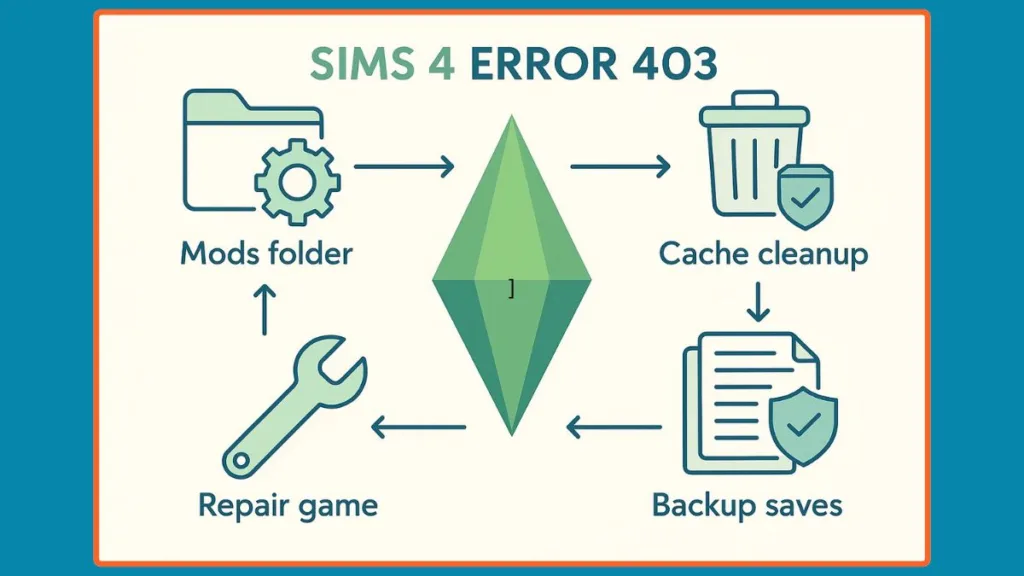
Quick Fixes Before Deep Troubleshooting
Before diving into more advanced methods, it’s always best to try some simple quick fixes. These often resolve the Sims 4 failed to save error code 403 without needing to go through detailed troubleshooting.
Solution 1: Use “Save As” Instead of “Save”
Sometimes the active save slot is corrupted, but creating a new one bypasses the issue.
Steps:
- Pause your game.
- Select Save As instead of Save.
- Create a brand-new save slot with a different name.
- Test if the game now saves without the error.
Pro Tip: If the error keeps repeating, try saving from the Manage Worlds menu. Many players report this helps when in-game saves fail.
Solution 2: Fully Restart Sims 4 and Your System
Temporary memory glitches can interfere with saving. Restarting clears them out.
Steps:
- Exit Sims 4 completely.
- Close the EA App/Origin.
- Restart your computer.
- Relaunch Sims 4 and test saving again.
Pro Tip: Always make sure Sims 4 and the EA App are running as administrator to avoid permission-related save failures.
Solution 3: Repair Game Files Before Relaunch
If restarting doesn’t work, quickly repairing the game files may solve hidden file corruption.
Steps:
- Open the EA App or Origin.
- Navigate to your game library.
- Right-click on The Sims 4 and select Repair Game.
- After the process finishes, launch Sims 4 again.
Pro Tip: Run a repair after any major update or DLC installation—it prevents small conflicts from escalating into save errors like 403.
How to Fix Sims 4 Game Failed to Save Error Code 403
The Sims 4 error code 403 can feel overwhelming, but in most cases, it’s completely fixable with a structured approach. Follow these solutions in order, and you’ll greatly improve your chances of saving your progress again without losing valuable gameplay.
Solution 1: Remove or Test Without Mods/Custom Content
Mods and custom content (CC) are the most common culprits behind saving issues in Sims 4. If they’re outdated or incompatible with the latest patch, they can trigger error 403.
Steps:
- Close Sims 4 completely.
- Navigate to
Documents/Electronic Arts/The Sims 4. - Move the Mods folder to your desktop.
- Delete the localthumbcache.package file.
- Relaunch Sims 4 and try saving in a new game.
Pro Tip: If the error disappears, one of your mods or CC files is broken. Use the 50/50 method—add half the mods back, test the save, and repeat until you find the faulty file.
Solution 2: Clear Sims 4 Cache Files
Corrupted cache files often block new saves from being created. Clearing them helps the game rebuild fresh, stable data.
Steps:
- Open
Documents/Electronic Arts/The Sims 4. - Delete localthumbcache.package.
- Open the cache and cachestr folders → delete the files inside (keep the folders themselves).
- Restart Sims 4 and test saving.
Pro Tip: Regularly clearing your cache not only prevents save errors but also improves game performance.
Solution 3: Roll Back to a Backup Save
If your current save is corrupted, rolling back to a backup version can restore most of your progress. Sims 4 automatically keeps several backup copies of each save.
Steps:
- Go to
Documents/Electronic Arts/The Sims 4/saves. - Find the affected save file (e.g.,
Slot_00000002.save). - Identify the backups:
.ver0(newest) through.ver4(oldest). - Rename one backup (e.g.,
Slot_00000002.save.ver2→Slot_00000002.save). - Relaunch Sims 4 and load the renamed file.
Pro Tip: Always create a duplicate of your saves folder before renaming files, so you can revert safely if needed.
Solution 4: Repair Sims 4 in the EA App/Origin
Sometimes the problem lies in the game’s core files. A repair scan through the EA App or Origin can quickly detect and fix missing or corrupted files.
Steps:
- Open the EA App (or Origin).
- Go to your game library.
- Right-click The Sims 4.
- Select Repair Game and wait for the process to finish.
Pro Tip: Run the repair after big Sims 4 updates—this prevents small errors from building up over time.
Solution 5: Reset the Sims 4 Folder (Factory Reset)
If none of the above methods work, a full folder reset often clears deeply rooted issues. This creates a fresh Sims 4 environment without affecting your original data.
Steps:
- Go to
Documents/Electronic Arts. - Rename the folder The Sims 4 to The Sims 4_Backup.
- Launch Sims 4—it will generate a clean new folder.
- Test saving in a brand-new game.
Pro Tip: If the error is gone, slowly reintroduce your saves, Mods, and Tray folders one at a time. This helps you pinpoint whether the issue lies in mods, save files, or custom builds.
Advanced Solutions (If Error Persists)
If the basic fixes didn’t resolve the Sims 4 error code 403, these advanced methods can help address deeper save-related issues.
Solution 1: Relocate Problematic Households or Lots
Corruption can sometimes affect a single lot or household rather than the entire save.
Steps:
- Go to Manage Worlds.
- Move the affected household or lot into your Library.
- Start a new save and place them back into the game.
Pro Tip: If saving works in the new file, continue gameplay there to avoid recurring 403 errors.
Solution 2: Analyze LastException Files
When scripts or mods break, Sims 4 generates LastException logs that can highlight the issue.
Steps:
- Open
Documents/Electronic Arts/The Sims 4. - Look for files starting with LastException.
- Review the log to see which script or mod is mentioned.
- Update or remove the problematic file.
Pro Tip: Tools like the LastException Assistant can simplify reading these logs.
Solution 3: Fresh Save Migration
If your primary save is unrecoverable, migrating to a new one may be the only solution.
Steps:
- Begin a new save file.
- Import Sims, lots, or builds from your Library.
- Rebuild progress step by step, ensuring stability.
Pro Tip: Test saving often during migration—this prevents carrying over corruption into the new file.
Preventing Sims 4 Save Errors in the Future
Why does Sims 4 keep showing Error Code 403 when saving?
Several underlying issues can trigger this error, especially after long play sessions or new updates:
- Corrupted or unstable save files: Over time, save files can become too large or damaged, leading to repeated failures when writing new progress. Keeping backup saves helps safeguard against this.
- Outdated or broken mods/CC: Many errors arise when mods or custom content don’t match the current Sims 4 patch. Always update or remove incompatible files after every game update.
- Uncleared cache data: Leftover cache and temp files (like
localthumbcache.package) may interfere with saving. Regularly clearing Sims 4 cache reduces conflicts. - Game repair not performed: Skipping periodic EA App/Origin repair scans allows corrupted core files to linger, which can block saves or cause instability.
- Incomplete or failed updates: Interrupted game or DLC downloads often introduce save problems. Double-check that updates finish cleanly.
- Mods/scripts clashing with patches: After a new expansion or patch, some mods conflict with updated systems. Running Sims 4 once without mods after updates helps isolate these issues.
- File permission issues: If Sims 4 doesn’t have permission to write files in
Documents/Electronic Arts, saving may fail. Running both Sims 4 and the EA App as administrator helps.
By identifying these root causes, you can apply the right fixes from the earlier steps and significantly lower the chances of encountering save error 403 again. Regular maintenance—like cleaning cache, updating mods, and backing up saves—ensures smoother gameplay and protects your progress.
FAQs on Sims 4 Failed to Save Error Code 403
Here are some additional frequently asked questions about Sims 4 error code 403 and related save issues that weren’t covered in the main guide:
Q1. Can large save files cause Sims 4 error 403?
Yes. Over time, save files can become too large or unstable, which increases the risk of corruption. Regularly creating “Save As” files and cleaning old saves can help reduce the load.
Q2. Do incomplete game updates affect saving in Sims 4?
Absolutely. If a patch or expansion doesn’t install properly, the game may fail to write new saves. Always make sure updates and DLC downloads are fully completed before playing.
Q3. Why do I still get save errors after repairing the game?
If the error persists after a repair, the issue often lies in your Mods/CC or a corrupted save file, not the core game. Try testing without mods or rolling back to a backup save.
Q4. Can running Sims 4 without administrator rights cause saving problems?
Yes. If Sims 4 or the EA App doesn’t have the right permissions, it may not be able to create or overwrite files in the Documents folder. Running both as administrator can prevent this.
Q5. Should I clear Sims 4 cache regularly even if I don’t face errors?
Definitely. Cache files like localthumbcache.package build up over time and can cause performance issues or saving failures. Clearing cache every few sessions keeps the game smoother and more stable.
Conclusion: Save Your Sims 4 Progress Safely
The Sims 4 failed to save error code 403 is disruptive but entirely fixable. By following a structured approach—starting with cache clearing and mod testing, then moving to backups, repairs, and folder resets—you can almost always recover your progress.
The key is to act quickly and methodically. Always backup your saves, keep mods updated, and regularly clear cache files. These habits will minimize the chances of encountering save errors and ensure your gameplay remains smooth and worry-free.
With the right steps, you can stop error 403 in its tracks and get back to enjoying your Sims 4 world without the fear of losing everything you’ve built.
Useful Resources for Sims 4 Failed to Save Error Code 403
Official EA Resources for Sims 4 Error Code 403
EA Help – Sims 4 Support: Find official troubleshooting guides to resolve Sims 4 failed to save error code 403, including steps to fix corrupted save files and permission issues.
Repair Sims 4 via EA App or Steam: Follow the official process to repair Sims 4 game files, which often resolves Sims 4 game failed to save or Sims 4 error code 403 fix issues caused by missing or damaged files.
EA Forums – Sims 4 Discussions: Join the Sims 4 community to share experiences, explore player-discovered fixes, and find updates on Sims 4 won’t save error 403 after game patches.
Community & Mod Resources for Sims 4 Error Code 403
Broken and Updated Mods List: Many Sims 4 mods breaking saves after updates can trigger Sims 4 custom content causing save errors. Use these lists to check which mods need updating or removal.
How to Share Sims 4 Save Files with EA: Step-by-step instructions for submitting corrupted or broken save files so EA can troubleshoot recurring Sims 4 save not working issues.
Tools to Fix Sims 4 Save Errors
TS4 Mod Conflict Detector: Helps scan your Mods folder and detect conflicts from outdated mods or broken custom content that lead to Sims 4 error code 403.
Sims 4 Tray Importer: Useful for isolating corrupted lots, households, or CC that might prevent the game from saving.
LastException Assistant: Interprets Sims 4 last exception errors, making it easier to identify scripts or mods responsible for Sims 4 save file corrupted problems.
Visit Our Post Page: Blog Page
