Facing Sims 4 Error Code 102? Learn why your game failed to load and fix error code 102 in Sims 4 and explore step-by-step fixes, mod troubleshooting, and save file solutions.
If you’ve recently launched The Sims 4 only to be greeted with the dreaded message “Game failed to load. Error code 102”, you’re not alone. Players across the globe have been reporting this frustrating issue, especially after the latest The Sims 4: For Rent expansion and recent EA updates in 2025.
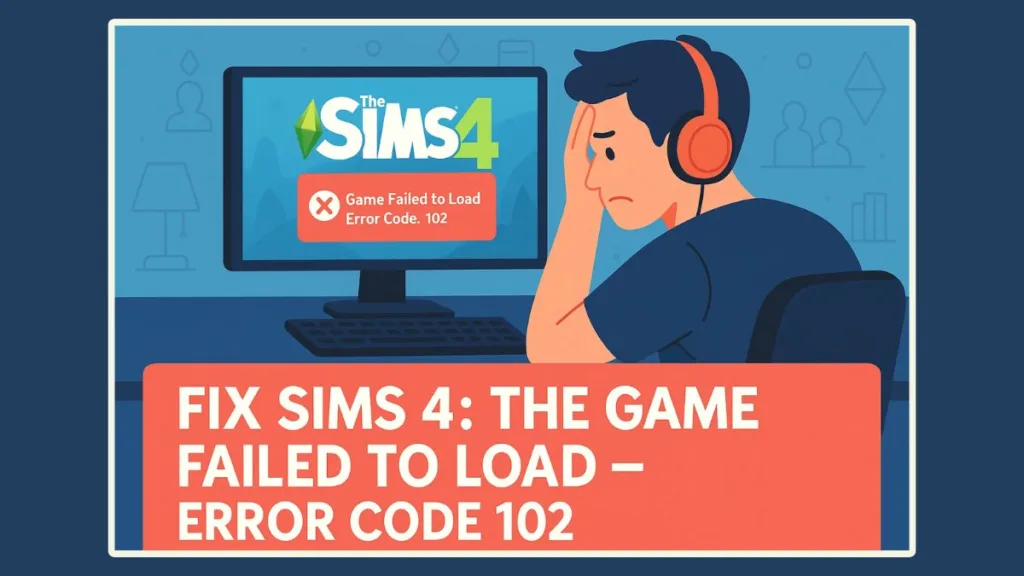
The Sims 4 error code 102 often prevents your saved households or lots from loading, leaving you stuck at the main menu instead of diving into your Sims’ lives. For some, it appears after installing new mods or custom content (CC), while others face it without mods at all, making it even more confusing.
But here’s the good news: this isn’t a game-breaking bug you have to live with. Whether you’re dealing with the Sims 4 failed to load error code 102 after an update or running into problems with corrupted save files, there are several proven ways to get back into the game.
In this guide, we’ll walk you through step-by-step solutions on how to fix Sims 4 error 102, why it happens in the first place, and how to prevent it from returning. From clearing cache files to troubleshooting outdated mods, you’ll have everything you need to get your Sims’ world back up and running.
Why Does Sims 4 Show “Game Failed to Load” Error Code 102?
Seeing the “Game failed to load. Error code 102” message in The Sims 4 can feel like hitting a brick wall, especially when you’re excited to jump back into your household. But understanding why it happens is the first step toward fixing it.
The Sims 4 error code 102 usually appears after an update or when something in your game files doesn’t play well with the latest version. Here are the most common causes players have reported in 2025:
1. Outdated Mods or Custom Content (CC)
Mods and CC keep the game exciting, but when EA rolls out patches or new expansions like The Sims 4: For Rent (released December 2023), older mods often break. If you’re using outdated files in your Mods folder, the game may refuse to load your saves, resulting in the error code.
2. Corrupted Cache Files
The Sims 4 relies on cache data for faster loading. However, over time, these cache files can become corrupted. A damaged localthumbcache.package is one of the most common triggers of the Sims 4 failed to load error code 102.
3. Broken or Corrupted Save Files
Sometimes, the problem isn’t the mods or the updates but your save file itself. A corrupted household or lot can prevent the game from starting, leaving you stuck on the loading screen. Players have noticed this especially after big patches or expansion pack releases.
4. Game Not Updated Properly
If your Sims 4 installation hasn’t updated correctly—maybe a patch got interrupted—it can lead to version mismatches. This makes the game think your saves are incompatible, triggering the “Game failed to load” message.
5. Household Glitches
Even with no mods installed, some players report the error happening due to household bugs. In this case, switching to a different family and then reloading your original one can temporarily resolve the issue.
How to Fix Sims 4 Error Code 102 (Step-by-Step Guide)
If you’re staring at the “Game failed to load. Error code 102” message in The Sims 4, don’t panic—this issue is common, and there are several proven ways to get your game running smoothly again. Below, you’ll find a detailed step-by-step troubleshooting guide that covers everything from quick fixes to more advanced solutions.
1. Quick Household Switch Fix
For many players, especially those playing without mods, the simplest fix has been to switch households. Here’s how it works:
- Load into a different family instead of the one causing the error.
- Play for a few minutes.
- Save your game.
- Switch back to your original household.
This trick often bypasses the Sims 4 error code 102 without mods issue, letting you resume your gameplay. It may not be a permanent solution, but it’s a fast way to get back into your game if you don’t want to troubleshoot further right away.
2. Clear Sims 4 Cache Files
Corrupted cache files are one of the biggest culprits behind Sims 4 failed to load error code 102. Clearing them forces the game to rebuild fresh data.
Steps to delete cache safely:
- Go to:
Documents > Electronic Arts > The Sims 4 - Delete the file named
localthumbcache.package - Open the
cacheandcachestrfolders (if they exist) and delete everything inside.
After this, restart the game. Many players report that simply clearing cache resolves the error instantly.
3. Use the 50/50 Method to Detect Broken Mods
If you use mods or custom content (CC), chances are that outdated files are the reason your Sims 4 game is not loading with mods. The safest way to pinpoint the problem is the 50/50 method, recommended by the Sims community:
- Move your entire Mods folder to your desktop.
- Launch the game without mods. If it works, the issue lies in your mod files.
- Split your mods into two groups and test each separately.
- Keep halving the group until you find the mod causing the crash.
This method may take time, but it’s the most reliable way to isolate a broken mod. Once identified, either delete it or update it from the creator’s website.
4. Delete Outdated Script Files
Sometimes, outdated .ts4script files conflict with new game updates. Deleting them can solve persistent Sims 4 error code 102 after update issues.
Steps:
- Go to
Documents > Electronic Arts > The Sims 4 > Mods - Locate and delete all
.ts4scriptfiles that haven’t been updated recently. - Also, clear
localthumbcache.package,options.ini, andgameversion.txt.
This forces the game to rebuild clean configuration files.
5. Verify and Repair Game Files
If corrupted base files are the cause, repairing your installation can help:
- EA App: Go to Library → Find The Sims 4 → Click the three dots → Select Repair.
- Steam: Right-click The Sims 4 → Properties → Local Files → Verify Integrity of Game Files.
This process automatically replaces any damaged or missing files.
6. Fix Broken Save Files
Sometimes the error is tied to a specific save. To fix a corrupted save:
- In-game, use the “Save As” option to create a new save.
- Try loading from that new file.
- If it works, delete the older corrupted save.
If none of your saves load, remove the Saves folder temporarily and let the game generate a new one. You can then copy back older saves one by one to see which is corrupted.
7. Keep Sims 4 Updated
Error 102 often happens when your game version doesn’t align with your mods or saves. Always make sure you’re on the latest build:
- Open EA App or Steam.
- Check for available updates.
- Install the latest patch.
For players still facing the issue after updates, a fresh reinstall of The Sims 4 may be necessary. While time-consuming, it ensures no corrupted or outdated files linger.
8. Use Sims 4 Better Exceptions Mod (Optional)
For advanced users, installing the Better Exceptions mod can help identify conflicts more quickly. It generates a report pointing to the exact mod or file causing the Sims 4 error code 102.
By following these steps, you can effectively fix Sims 4 error 102 whether it’s caused by mods, corrupted files, or outdated settings. In most cases, clearing cache and checking mods are enough, but having the full toolkit of fixes ensures you’ll never stay locked out of your Sims’ world for long.
Advanced Fixes for Sims 4 Error Code 102
If you’ve already tried the basic troubleshooting steps—like clearing cache, updating the game, and repairing files—but still keep seeing the dreaded “Game failed to load. Error code 102” message, it’s time to dig deeper. These advanced fixes target hidden issues like outdated script files, configuration resets, and mod conflicts that can linger even after updates.
1. Reset Sims 4 Configuration Files
Sometimes, your game settings themselves are the culprit. Files like options.ini and gameversion.txt can become misaligned after big patches. Resetting them forces the game to rebuild clean defaults.
Steps to reset safely:
- Go to
Documents > Electronic Arts > The Sims 4. - Locate and delete the following files:
options.inigameversion.txtlocalthumbcache.package
- Restart The Sims 4. The game will generate fresh configuration files automatically.
This is particularly effective for players experiencing Sims 4 error code 102 after update, where mismatched versions cause households to fail when loading.
2. Manually Clean the Mods Folder
Even after using the 50/50 method, some stubborn mods or CC may still slip through. Doing a manual cleanup ensures nothing outdated remains.
Tips for a clean mods folder:
- Delete all
.ts4scriptfiles that haven’t been updated in 2024–2025. - Remove old or duplicate CC.
- Re-download essential mods from trusted sources.
For added precision, tools like Sims 4 Better Exceptions can help scan for outdated files and pinpoint the exact cause of the error. This mod has become a go-to solution for players struggling with Sims 4 game not loading with mods.
3. Reinstall Expansion Packs Selectively
In some cases, error 102 is linked to specific packs, especially after the release of The Sims 4: For Rent and similar expansions. If you suspect an expansion is causing the issue, try:
- Uninstalling the most recent expansion or game pack.
- Restarting the game to see if it loads without the error.
- Reinstalling the pack to reset its files.
This selective reinstall can help if the error only appeared after adding new content.
4. Create a Fresh Sims 4 Folder
For persistent issues, you may need to “refresh” the entire game directory:
- Go to
Documents > Electronic Arts. - Rename The Sims 4 folder to something like The Sims 4 Backup.
- Launch the game. A brand-new Sims 4 folder will be created.
- Copy over only your Saves and carefully re-add your Mods in small batches.
This method helps eliminate hidden corruption and is often the last resort before reinstalling the game completely.
5. Reinstall The Sims 4 as a Final Measure
If none of the above works, a full reinstall ensures you’re starting with a clean slate:
- Uninstall The Sims 4 via EA App or Steam.
- Manually delete leftover Sims 4 folders in Documents and Program Files.
- Reinstall the game and update it to the latest version.
- Add back saves and updated mods cautiously.
Though time-consuming, this guarantees that no corrupted or outdated file is left behind.
With these advanced fixes, you can tackle even the most stubborn Sims 4 error code 102 cases. By resetting configs, cleaning your mods folder, or refreshing your entire Sims 4 setup, you’ll be back to managing households and building dream homes without constant loading errors.
Preventing Sims 4 Loading Issues in the Future
Fixing Sims 4 error code 102 is important, but the real win is making sure it doesn’t happen again. Since most cases stem from outdated mods, corrupted cache, or broken saves, a proactive approach can keep your game running smoothly long-term. By maintaining a clean setup and following best practices, you’ll spend less time troubleshooting and more time building dream households.
1. Keep Mods and Custom Content Up-to-Date
The number one reason for recurring issues is outdated mods. With every EA patch, mod creators often need to release compatibility updates. If you skip these, your game risks breaking again.
- Check regularly on trusted sites like ModTheSims or Patreon pages of creators.
- Use The Sims 4 Better Exceptions tool to scan your mods folder for outdated or broken files.
- Always delete old versions before installing updated ones to avoid duplicates.
This habit is especially vital after big expansions, like The Sims 4: For Rent, which altered key game systems in 2024.
2. Clear Sims 4 Cache Files Regularly
Your localthumbcache.package file is often the hidden culprit behind glitches. Over time, it stores broken references that confuse the game.
- Navigate to
Documents > Electronic Arts > The Sims 4. - Delete
localthumbcache.packageweekly. - Consider clearing the cachetr and cachestr subfolders for a full reset.
This small step can prevent many issues, including Sims 4 stuck on loading screen errors.
3. Back Up Your Save Files
Corrupted saves are heartbreaking. Protect your progress by keeping backups.
- Copy your
savesfolder regularly to an external drive or cloud storage. - Use unique names for each backup to avoid overwriting.
- Roll back to a working save if you hit Sims 4 save file corrupted errors in the future.
This ensures you never lose entire generations of Sims due to one bad update.
4. Use the 50/50 Method Before Big Patches
EA patches can cause sudden conflicts with mods. Before updating, run a quick 50/50 test:
- Split your Mods folder into halves.
- Test the game with one half at a time.
- Narrow down which set (and eventually which file) is incompatible.
Doing this before patch day helps you catch issues early and keeps your households safe from post-update crashes.
5. Repair and Refresh the Game Monthly
Even if you’re not experiencing issues, a monthly Repair Game via EA App or Steam ensures all files stay intact. Pair it with a fresh localthumbcache delete, and you’ll be surprised how much smoother your game runs.
For players with large mod libraries, doing a quarterly “new Sims 4 folder” reset (as explained earlier) is also a good preventive measure.
6. Follow EA Patch Notes and Community Alerts
Every patch EA releases comes with a set of known issues. Staying informed saves you from surprises.
- Read official EA patch notes.
- Join Sims 4 community forums or Discord groups where modders share quick-fix updates.
- Watch for alerts about high-risk mods that may cause Sims 4 failed to load error code 102 after updates.
By combining these habits—updating mods, clearing caches, backing up saves, and repairing the game—you’ll drastically reduce the chances of ever seeing error 102 again. Think of it like housekeeping for your Sims world: a little maintenance today saves you hours of frustration tomorrow.
FAQ) on Sims 4 Error Code 102
1. Why is Sims 4 stuck on the loading screen after an update?
This often happens because a game update conflicted with outdated mods or custom content. Clearing your cache and updating mods usually resolves the issue.
2. Can Sims 4 save files get corrupted permanently?
Yes, but not always. A corrupted save can result from crashes, broken mods, or incomplete shutdowns. You can try loading an older auto-save or using the “Save As” method to create a clean file. If that doesn’t work, you may need to delete the save and start fresh.
3. Does removing mods delete my Sims 4 progress?
No. Removing mods only affects custom content. Your households, builds, and save files will remain safe. However, if a save relied on a missing mod, certain features or items may disappear, which can cause glitches.
4. How do I know if a specific mod is broken in Sims 4?
You can test mods by using the 50/50 method, where you move half your mods out of the folder and test the game. Keep splitting the group until you find the broken file. Broken mods are usually the ones that cause “game failed to load” errors.
5. Will reinstalling Sims 4 fix error code 102?
Reinstalling can help if the issue is caused by corrupted core files. However, if the problem is due to outdated mods, custom content, or save files, reinstalling alone won’t solve it. You’ll still need to clear caches and check your mods folder.
6. Is there an official EA fix for Sims 4 error code 102?
There isn’t a single permanent fix. EA sometimes releases patches to address known bugs, but most of the time, players need to troubleshoot by clearing cache, repairing the game, or updating/removing mods.
Final Thoughts
The Sims 4 error code 102 can feel frustrating, but it’s rarely permanent. Most cases come down to outdated mods, corrupted saves, or cache conflicts—all issues you can fix with the right steps. Start simple by clearing the localthumbcache, repairing the game, and updating mods. If that doesn’t work, advanced fixes like resetting your Sims 4 folder or running the 50/50 method will usually get you back on track.
To avoid seeing “Game failed to load” in the future, keep your mods updated, clear cache regularly, and back up your saves. A little routine maintenance ensures smooth gameplay, even after big EA updates.
At the end of the day, with proactive care, you’ll spend less time troubleshooting errors and more time enjoying your Sims’ lives.
Essential Resources
Below we have mentioned some official and community resources:
Official EA Resources for Sims 4 Error Code 102
- EA Help – Sims 4 Support: Access official Sims 4 troubleshooting guides, repair instructions, and support for Error 102 and other game loading problems.
- Repair Sims 4 via EA App or Steam: Step-by-step method to repair Sims 4 game files and fix issues like Sims 4 error code 102 or game not loading.
- EA Forums – Sims 4 Discussions: Join community discussions on Sims 4 error code 102, mods not working, and post-update troubleshooting tips.
Community & Mod Resources for Sims 4 Error Code 102
- Broken and Updated Mods List: Check updated lists of mods and custom content broken by patches, including script mods causing error 102.
- How to Send Sims 4 Save Files to EA: Step-by-step instructions for sharing affected Sims 4 save files with EA to fix game failed to load errors.
Tools to Fix Sims 4 Mods Error Code 102
- Mod Conflict Detectors and TS4 Tools: Use tools like TS4 Mod Conflict Detector to scan your Mods folder, detect broken or outdated mods, and prevent Error 102 crashes.
Visit Our Post Page: Blog Page
