Learn how to split screen on iPad with iPadOS 26. Discover 4 easy ways to use Split View, Slide Over, and multitasking features to boost productivity, stay organized, and manage multiple apps effortlessly.
One of the most powerful features of the iPad is its ability to multitask seamlessly, letting you run two apps side by side without losing focus. Whether you’re researching for a project, replying to emails while editing a document, or keeping notes open while browsing the web, this kind of flexibility can save time and boost productivity.
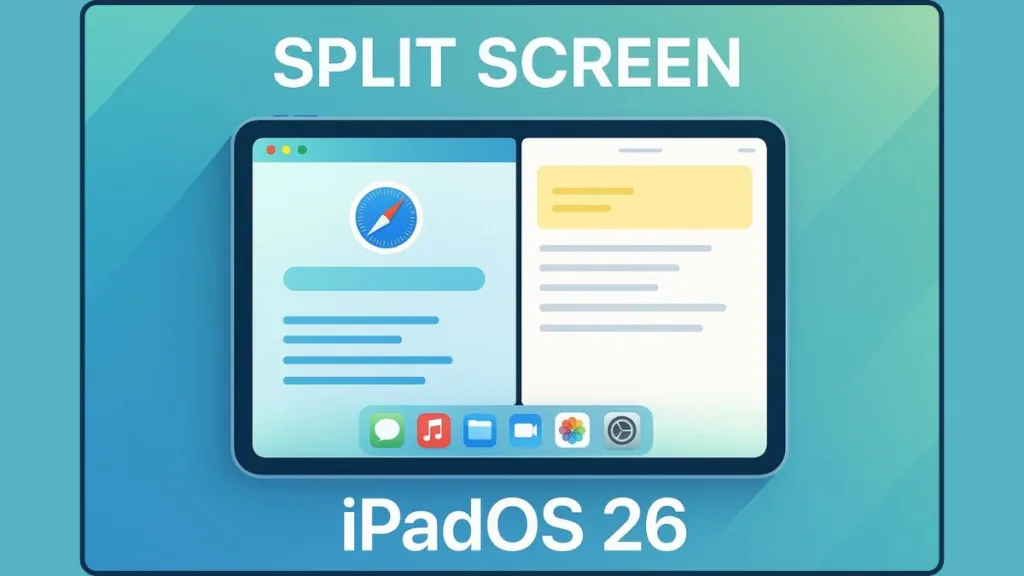
With iPadOS 26, Apple has polished multitasking even further, making it smoother and more intuitive than ever. But if you’ve recently updated your iPad, you might have noticed that some Split View features feel a little different, or you may be unsure how to make them work again.
“By mastering Split View and Slide Over, you can transform your iPad into a true productivity machine, handling multiple tasks without switching apps constantly.”
In this guide, we’ll walk you through everything you need: from enabling side-by-side apps, understanding the floating app windows for quick access, to adjusting and managing your split screen workflow. By the end, your iPad will feel more like a true multitasking powerhouse, ready to handle both work and play with ease.
What Is Split Screen (Split View) on iPadOS 26 and How It Differs from Slide Over
Split Screen, also called Split View, is a feature that lets you run two apps side by side, giving you the ability to multitask effortlessly.
For example, you might have Safari open on one side while taking notes in the Notes app on the other — no more constant switching between apps.
It’s important to know that Split View is different from Slide Over. While Split View places two apps next to each other, Slide Over creates a floating app window that you can quickly swipe in and out over your main app. This is perfect for checking messages, calculators, or other quick tasks without interrupting your main workflow.
“Split View isn’t just a gimmick — it’s a productivity tool that can help you stay focused and organized, especially when juggling multiple tasks.”
The benefits are clear:
- Boosted productivity by keeping related apps open together.
- Reduced app switching, saving both time and mental energy.
- Smoother multitasking, making your iPad feel more like a laptop replacement.
Understanding this distinction sets the stage for enabling and managing Split View on iPadOS 26, which we’ll cover next.
4 Effective Ways to Split Screen on iPad (iPadOS 26)
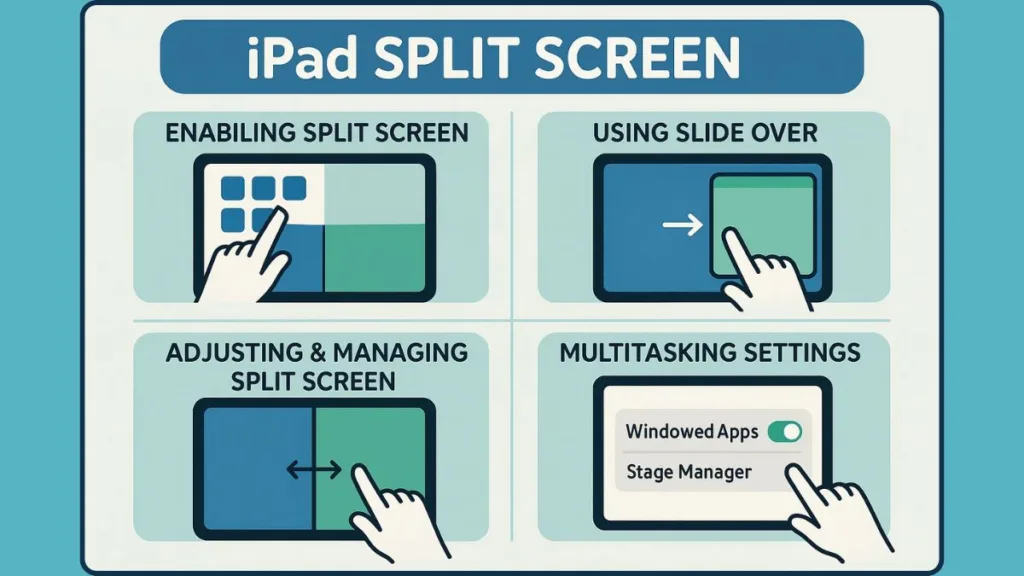
How to Enable Split Screen on iPadOS 26 for Side-by-Side Apps
Getting started with Split View on your iPad is easier than it might seem, especially with the refinements in iPadOS 26.
Once you understand the gestures and controls, running two apps side by side becomes a smooth and natural part of your workflow.
Step 1: Launch Your Primary App for Split View
Begin by launching the app you want to use as your primary workspace. This could be anything from Safari for research to Notes for jotting down ideas.
Step 2: Reveal the Dock to Access Your Apps
Swipe slightly up from the bottom of the screen to reveal the Dock. This gesture shows your favorite apps, recent apps, and suggested apps — all ready for multitasking.
Step 3: Drag and Position Your Second App
Find the second app you want to use in Split View. Press and hold the app icon, then drag it to either the left or right side of the screen. You’ll notice a subtle divider line appear, indicating where the two apps will share the screen.
“The divider between apps isn’t just decorative — it’s your control point. You can adjust the size of each window, making one app larger if you need more focus, or giving equal space to both.”
Step 4: Release to Activate Split View
Once you release the app, both will appear side by side, ready for multitasking. You can now interact with both apps simultaneously, switch between tasks, or drag content from one app to the other.
Step 5: Fine-Tune Split View Using the Multitasking Button
In iPadOS 26, each app window has a traffic-light-style button at the top left. Tap it to see options such as Full Screen, Split View, or Slide Over. If your app is full-screen, swipe down from the top edge to reveal the menu bar and access the same controls.
Pro Tips for a Better Split Screen Experience
- Resize Windows: Drag the divider left or right to allocate more space to one app.
- Swap Apps: Drag apps across the divider to switch their positions.
- Close Split View: Slide the divider completely to one side to exit Split View.
- Check App Compatibility: Not all apps support multitasking, so if an app doesn’t appear in the Dock or doesn’t open in Split View, try using a compatible alternative.
“Mastering these gestures and controls turns your iPad into a true multitasking powerhouse, allowing you to focus on what matters without constantly switching between apps.”
By following these steps, you can unlock the full multitasking potential of your iPad and start using two apps side by side effortlessly.
Using Slide Over on iPad for Quick Multitasking
While Split View is ideal for working with two apps side by side, there are times when you just need a quick glance at another app without leaving your main workspace.
This is where Slide Over shines. It creates a floating app window that you can swipe in and out from the side of the screen, allowing you to multitask efficiently without interrupting what you’re doing.
Step 1: Open Your Main App for Slide Over
Begin by opening the app that will remain in the background, such as Mail, Notes, or Safari. This will be your primary workspace while you bring in the secondary app using Slide Over.
Step 2: Reveal the Dock to Select Your App
Swipe slightly up from the bottom edge of your screen to reveal the Dock. The Dock contains your frequently used apps, suggested apps, and recent apps, making it easy to choose the app you want to use in Slide Over.
Step 3: Drag and Place the App in Slide Over
Press and hold the icon of the app you want in Slide Over. Instead of dragging it to the side for Split View, drop it in the middle of the screen. The app will appear as a floating window over your main workspace.
“Think of Slide Over as a sticky note for apps — it stays accessible without taking over the full screen, letting you peek, respond, or interact quickly.”
Step 4: Move and Interact with the Slide Over Window
Once the floating app is in place, you can:
- Swipe left or right to move the window to either side of the screen.
- Swipe it off-screen to temporarily hide it without closing the app.
- Tap the window to bring it back into view instantly.
This flexibility is perfect for checking messages, calculators, or reference materials while your main app continues uninterrupted.
Step 5: Expand Slide Over to Full Split View
If you realize you need more space, the Slide Over app can be expanded into Split View. Press and hold the top bar of the floating app and drag it to the side of the screen. The app will now share the screen evenly with your primary app, giving you full multitasking functionality.
Pro Tips for Maximizing Slide Over
- Multiple Slide Over Apps: You can stack several Slide Over apps and swipe between them for even faster multitasking.
- Quick Access Gestures: Swipe up from the bottom of a Slide Over window to reveal the Dock without leaving your main app.
- Close Slide Over Quickly: Swipe the floating window completely off the right edge to dismiss it.
- Combine with Split View: Use Slide Over alongside Split View to run three apps simultaneously, a great trick for power users.
“Mastering Slide Over gives you instant access to the tools you need without ever losing focus on your main task, making your iPad a true multitasking hub.”
Slide Over is especially useful for quick replies, reference checks, or small tasks that don’t require a full screen. By combining Slide Over and Split View, your iPad becomes a highly flexible workspace, letting you handle multiple tasks efficiently and intuitively.
Adjusting and Managing Split Screen for Maximum Productivity
Once you’ve enabled Split View on your iPad, the real power comes from managing and customizing the workspace to fit your needs.
iPadOS 26 provides several intuitive controls that make adjusting and switching between apps smooth and effortless.
Step 1: Resize Your Split Screen Windows
The divider between apps is interactive, allowing you to adjust the space each app occupies.
- Drag the divider left or right to give one app more focus.
- Keep it centered if you want equal attention for both apps.
“Resizing windows lets you prioritize the task that matters most without leaving the multitasking environment.”
Step 2: Swap Apps Within Split View
Sometimes, you may want to change the position of the apps on your screen.
- Simply drag an app across the divider to switch its side.
- This is especially helpful if one app requires dominant space for reading or editing.
Step 3: Close Split View When Done
If you want to return to a single app view, it’s easy:
- Slide the divider fully to one side, and one of the apps will close automatically.
- This keeps your workflow clean and focused when multitasking isn’t needed.
Step 4: Use the Multitasking Button for More Control
Each app window includes the traffic-light-style multitasking button in the top-left corner. Tap it to see options like Full Screen, Split View, or Slide Over.
- For full-screen apps, swipe down from the top edge to reveal the menu bar and access the same controls.
Step 5: Maximize Productivity With Gestures
- Drag and Drop Content: You can move text, images, or files between apps without leaving Split View.
- Quick Access to Slide Over: Combine Slide Over with Split View for three apps running simultaneously.
- Swap Apps Quickly: Drag apps from the Dock directly into the divider for a fast reconfiguration.
“Managing Split Screen isn’t just about resizing — it’s about creating a workflow that adapts to your tasks, whether you’re working, studying, or just browsing.”
Multitasking Settings in iPadOS 26 to Enable Split Screen
To fully harness the power of Split View and Slide Over, it’s important to understand the multitasking settings in iPadOS 26. These settings allow you to customize how your apps behave, giving you complete control over your workspace and helping you work efficiently.
Step 1: Access Multitasking Settings
Open the Settings app on your iPad, then navigate to:
Settings > Multitasking & Dock
Here, you’ll find all the options related to app behavior, gestures, and multitasking modes. This is your central hub for configuring the way apps interact on your screen.
Step 2: Choose Your Preferred Multitasking Mode
iPadOS 26 offers three main multitasking modes, each designed to suit different workflows:
- Full Screen Apps: Each app occupies the entire screen, perfect for focused work without distractions.
- Windowed Apps: Lets apps float in adjustable windows, similar to a desktop experience.
- Stage Manager: Provides an advanced multitasking layout where multiple apps can overlap, resize, and be organized into groups, ideal for professional workflows.
“Choosing the right multitasking mode ensures your iPad works the way you want it to, whether you’re tackling heavy workloads or casually browsing.”
Step 3: Enable Gestures for Smooth Multitasking
Below the multitasking mode options, you’ll find gesture controls:
- Enable swipe up gestures to access the Dock quickly.
- Use drag-and-drop gestures for moving content between apps.
- Activate Slide Over gestures to switch floating apps efficiently.
These gestures make multitasking fluid and intuitive, turning your iPad into a true productivity device.
Step 4: Fine-Tune Split View and Slide Over Behavior
- Decide if apps should open in Split View automatically when dragged from the Dock.
- Choose whether Slide Over windows stack or remain separate, depending on your workflow preference.
- Adjust settings to prevent apps from automatically resizing, giving you precise control over your workspace layout.
Step 5: Combine Multitasking Modes for Maximum Efficiency
- Windowed Apps + Stage Manager: Perfect for users who want multiple overlapping apps, each fully adjustable in size.
- Split View + Slide Over: Ideal for handling three apps at once, allowing quick reference to tools like calculators, chat apps, or notes while working on your primary task.
“By mastering multitasking settings, you can create a workspace that adapts to your tasks, helping you work smarter rather than harder.”
Best Use Cases for Split Screen on iPad: Maximize Productivity
Now that you know how to enable and manage Split View and Slide Over, it’s time to explore how to use them effectively. Understanding practical scenarios helps you maximize productivity and get the most out of your iPad’s multitasking capabilities.
Studying and Research Made Easy With Split View
For students or lifelong learners, Split View transforms the iPad into a study hub:
- Safari + Notes: Browse research articles while taking notes simultaneously.
- PDFs + Dictionary App: Read course materials on one side while quickly referencing definitions or translations on the other.
“Split Screen allows you to stay organized and focused, without constantly switching between apps and losing your train of thought.”
Boosting Work Productivity With Side-by-Side Apps
Professionals can use Split View to streamline everyday tasks:
- Mail + Word Processor: Draft emails while referencing documents or spreadsheets.
- Calendar + Task Manager: Schedule appointments while updating your to-do list in real time.
The ability to run two apps side by side ensures you spend more time working and less time navigating your iPad.
Enhancing Creative Projects With Split Screen
Creative users can leverage Split View for design, editing, and inspiration:
- Photos + Notes or Drawing App: Annotate images or sketch ideas while keeping reference photos open.
- Video Editing App + Script/Storyboard: Work on clips while keeping your project plan visible.
Entertainment and Communication Made Seamless
Even for casual tasks, Split Screen can enhance your experience:
- YouTube + Messaging App: Watch tutorials or videos while chatting with friends.
- News + Social Media: Stay updated while interacting with your networks.
“Split Screen doesn’t just improve efficiency — it makes multitasking effortless, whether for work, study, or leisure.”
Power User Setup: Combining Split View and Slide Over
For power users, combining Split View and Slide Over can give you three active apps simultaneously:
- Main workspace in Split View, plus a floating Slide Over app for quick replies, calculators, or reference tools.
- This setup is ideal for professionals, students, or anyone juggling multiple tasks at once.
Key Takeaway on Best Use Cases
The best use cases highlight that Split Screen isn’t just a feature — it’s a tool that adapts to your workflow. By pairing apps thoughtfully, you can stay organized, save time, and work smarter, turning your iPad into a true multitasking powerhouse.
Conclusion
Mastering Split View and Slide Over on your iPad transforms it into a powerful multitasking device. By adjusting windows, using gestures, and configuring multitasking settings, you can work, study, and create more efficiently.
“With a little practice, running apps side by side becomes second nature, letting you focus on what truly matters.”
Whether for productivity, creativity, or quick access to tools, Split Screen adapts to your workflow, helping you stay organized, save time, and get more done on your iPad.
Useful Resoucres
Apple’s Official iPadOS Overview: Explore all the features of iPadOS 26, including multitasking, Stage Manager, and productivity tools.
Multitasking Guide from Apple Support: Step-by-step instructions on Split View, Slide Over, and multitasking gestures for a smoother workflow.
iPad User Guide: A detailed guide covering everything from app management to multitasking on iPadOS, perfect for reference.
Visit Our Post Page: Blog Page
