Are you frustrated with AI auto-dub while watching YouTube videos? Tired of robotic voices replacing the original audio? Discover how to stop auto-dubbed audio in YouTube.
Switch back to the creator’s original voice, and permanently disable AI Auto-Dub. Follow our step-by-step guide for viewers and creators to regain full control over YouTube audio playback and enjoy videos the way they were meant to be heard.
What’s Happening With Auto-Dubbed YouTube Videos
YouTube has recently rolled out an auto-dubbing feature designed to make videos accessible to audiences around the world. This AI-powered tool automatically translates a creator’s content and overlays a dubbed voice in the viewer’s preferred language. For many, it’s a helpful way to enjoy content in foreign languages without relying solely on subtitles.
However, not everyone is thrilled. Some viewers feel that the original voice and tone of a video are lost in translation. The AI-generated voices can sound robotic or emotionless, which sometimes diminishes the connection with the content. This has left both viewers and creators looking for ways to take control over the audio experience.
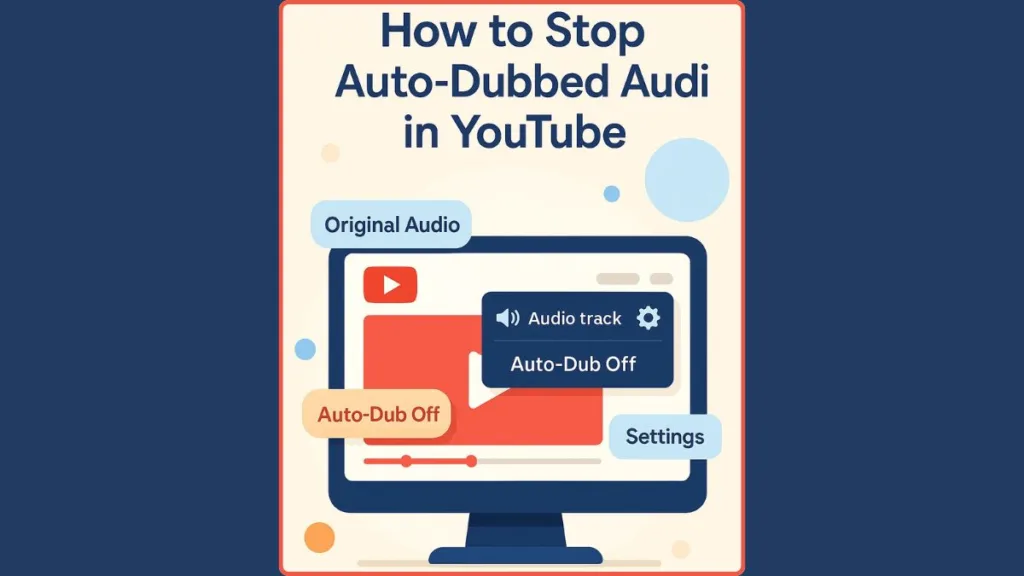
In this guide, we’ll explore practical ways to turn off auto-dubbed audio on YouTube — whether you’re watching videos or managing your own channel — so you can enjoy the original voice, clarity, and personality that creators intended.
What is YouTube Auto-Dubbed Audio and How It Works
Auto-Dubbed Audio on YouTube is an AI-powered feature that automatically translates and dubs videos into different languages. Its main goal is to help viewers understand content that isn’t in their native language, making global videos more accessible.
For example, if a video is originally in English, Auto-Dub can create a dubbed version in Spanish, Hindi, or another language. This allows people from different parts of the world to follow along without relying solely on subtitles.
While the feature can be incredibly helpful for reaching a broader audience, it also changes the way the video is experienced. Original voices, tone, and expressions may be replaced by synthetic voices, which some viewers find less engaging.
It’s also important to note that not all videos support switching between dubbed and original audio. Availability depends
whether the creator has enabled multiple audio tracks, so your ability to choose may vary from one video to another.
Understanding how this feature works is the first step toward taking control of your viewing experience, whether you prefer to stick with the original audio or manage dubs for your own content.
Why Users Want to Turn Off Auto Dubbing YouTube
While Auto-Dub can make videos more accessible, many viewers prefer to hear the creator’s original voice. There are several reasons for this:
- Loss of personality and emotion: AI-generated voices often sound robotic or flat, stripping away the natural tone that makes a video engaging.
- Translation errors: Automated dubbing can sometimes misinterpret words or phrases, leading to confusion or a different meaning than intended.
- Preference for subtitles: Some viewers find that reading captions preserves the original audio experience while still understanding the content.
For people who value authenticity, these changes can make watching videos less enjoyable. By turning off Auto-Dub, viewers can regain the original listening experience, connecting more deeply with the content and the creator’s voice.
How to Turn Off Auto-Dubbed Audio as a Viewer
If you’re a viewer who prefers the original voice of a video, there are several ways to regain control over your audio experience. YouTube offers different options depending on whether you’re watching on desktop, mobile, or Shorts, and understanding each method ensures you can enjoy videos the way they were intended. Following these steps will give you more consistent access to authentic audio while reducing the frustration of automatic dubbing.
For a detailed, step-by-step walkthrough with screenshots, check out our complete guide here: How We Disable Auto-Dubbed Audio on YouTube (A Simple Guide for PC, Android & iPhone Users)
How to Switch to the Original Audio Track on Desktop and Mobile
Many videos provide an Audio Track option in the video settings. This feature allows you to select the original language instead of the AI-generated dub, giving you the creator’s authentic voice.
On Desktop:
- Click the gear icon at the bottom-right corner of the video player.
- Select Audio Track from the menu.
- Choose Original to restore the creator’s native voice.
- Play the video to ensure the audio has switched successfully.
On Mobile:
- Tap the three dots or Settings icon while watching the video.
- Select Audio Track.
- Pick Original to hear the authentic audio immediately.
Special Tip for Shorts:
- Some Shorts do not display the full audio track menu. On desktop, you can replace “shorts” in the URL with “watch” to open the standard player, which allows you to select the original track.
- On mobile, you may need to repeat the process if the app resets after a restart.
- This ensures that even short-form content plays in its intended original audio, improving the viewing experience.
Adjusting YouTube Language and Location Settings to Reduce Auto-Dubbing
Auto-dubbing is influenced by your YouTube language and location settings, which determine how videos are presented. By adjusting these settings, you can minimize automatic dubbing and increase the likelihood that videos play in their original audio by default.
On Desktop:
- Click your profile picture in the top-right corner of the screen.
- Go to Language and select your preferred language (for example, English).
- Review your Location settings to ensure they match your intended region, as this can affect which audio track is presented.
On Mobile:
- YouTube usually follows your device language.
- Changing your phone’s language may help videos default to the original audio instead of a dubbed version.
Although this method does not entirely remove dubbing, it helps set a consistent audio preference across videos, especially when watching content in languages you understand.
Using Browser Extensions and Add-Ons to Maintain Original Audio
Because YouTube currently lacks a global viewer toggle for disabling auto-dubbing, certain browser extensions can serve as a temporary solution to maintain original audio across multiple videos.
- YouTube No Translation (Chrome extension): Prevents YouTube from automatically translating titles, descriptions, and audio tracks.
- YouTube Anti Translate: Blocks auto-dubbing and automatic subtitle translation, helping you stay closer to the creator’s original content.
It’s important to use these extensions cautiously and ensure they are sourced from trusted developers, as unofficial tools can sometimes interfere with browser performance or security.
Additional Tips for a Smoother Original Audio Experience
- Always check the Audio Track menu before starting a video, particularly for content in languages you understand.
- Understand that not all videos have an original track option, as availability depends on whether the creator enabled multiple audio tracks.
- Regularly update your YouTube app or browser, as new updates may improve audio control options.
- For channels you follow frequently, noting which videos default to your preferred audio can save time and ensure a consistent viewing experience.
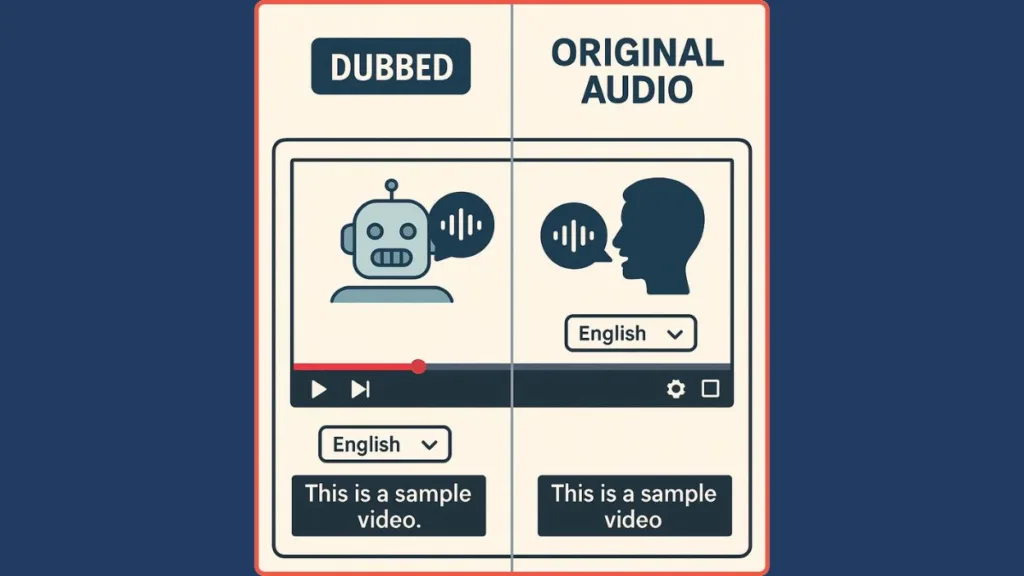
How to Turn Off Auto-Dubbed Audio as a Creator
If you create content on YouTube, you might want to retain full control over your videos’ audio. Auto-dubbing can make your content more accessible to global audiences, but it can also alter the tone, personality, and nuance of your original voice. Fortunately, YouTube provides creators with tools to disable Auto-Dubbed audio both for new uploads and for videos already published.
Step-by-Step Guide to Disabling Auto-Dubbing for Future Uploads
For creators who want to prevent automatic dubbing on all new content, YouTube Studio offers a global setting:
- Open YouTube Studio by clicking your profile picture in the top-right corner and selecting YouTube Studio.
- Navigate to Settings at the bottom-left corner.
- Go to Upload Defaults, then select Advanced Settings.
- Scroll down to the Automatic Dubbing section.
- Untick the Allow Auto Dubbing checkbox.
- Click Save to apply changes.
You also have the option to provide a reason for disabling Auto-Dubbed audio. This feedback can help YouTube understand creators’ preferences and improve the feature over time.
By setting this up, all your future uploads will remain in the original language, preserving your intended delivery and audience experience.
How to Remove Auto-Dubbing from Existing Videos
For videos already uploaded, you can remove dubbed tracks for specific languages without affecting the original audio:
- In YouTube Studio, go to the Content tab and select the video you want to edit.
- Click the pencil icon to access the video’s details.
- From the left-hand menu, scroll to Languages.
- Under Audio → Published, click the arrow next to the language you want to remove.
- Select Delete to remove the dubbed track.
- Confirm deletion in the pop-up window.
This process can be repeated for any additional languages you want to remove. Doing so ensures that your viewers hear the original audio while still maintaining the integrity of your content across other regions.
Best Practices for Maintaining Original Audio While Managing Auto-Dubbing
- Review language availability before publishing: Ensure you know which dubbed tracks might appear on your videos.
- Communicate with your audience: Let viewers know you’ve disabled Auto-Dubbed audio if they prefer the original voice.
- Regularly check Studio settings: YouTube occasionally updates features, so it’s good practice to confirm that Auto-Dub remains disabled on future uploads.
- Balance accessibility and authenticity: If you want global reach but still value original audio, consider providing subtitles in multiple languages instead of automatic dubbing.
By taking these steps, creators can maintain the authenticity of their voice, prevent robotic dubbing from altering content, and give viewers the best possible experience while still keeping optional accessibility features available.
Limits and Workarounds (What YouTube Doesn’t Let You Do Yet)
While YouTube’s Auto-Dubbed Audio feature provides convenience for global audiences, there are still limitations that viewers and creators need to be aware of. Understanding these boundaries helps you set realistic expectations and identify effective workarounds to maintain control over your viewing or publishing experience.
No Universal Viewer Toggle to Disable Auto-Dubbing
Currently, YouTube does not offer a global setting for viewers to completely turn off auto-dubbing across all videos. This means:
- You must often switch the Audio Track to the original language for each individual video.
- Some videos or Shorts may not include an original track, leaving viewers unable to bypass the dubbed version.
- Changes to language or region settings can influence which audio track appears, but they don’t guarantee that auto-dubbing will be fully disabled.
Because of this limitation, viewers need to be proactive in managing audio preferences per video or using workarounds like browser extensions for a more consistent experience.
Creator-Controlled Auto-Dubbing Availability
For creators, it’s important to know that Auto-Dubbed audio depends on your channel settings:
- You can disable auto-dubbing for new uploads using YouTube Studio settings, but this does not affect videos already published.
- Removing dubbed tracks from existing videos must be done per video, meaning there isn’t a single button to remove all dubs at once.
- Creators who leave auto-dubbing enabled may see AI-generated voiceovers appear automatically, regardless of viewer preferences.
These limits mean that even with careful management, some audience members may still encounter dubbed versions unless steps are taken to disable or delete them manually.
Workarounds for a Better Experience
Despite these limitations, there are practical ways to improve control over YouTube’s audio output:
Use browser extensions like YouTube No Translation or YouTube Anti Translate to maintain original audio tracks across multiple videos.
Adjust device or account language settings to reduce automatic dubbing based on region and language preferences.
Open Shorts in the standard player by replacing “shorts” with “watch” in the URL, which often allows access to the original audio track.
For creators, consider providing subtitles in multiple languages instead of relying on AI dubbing to maintain authenticity while still reaching international audiences.
By understanding these limits and using available workarounds, viewers and creators can minimize frustration, enjoy videos in their intended voice, and strike a balance between accessibility and authenticity.
Tips to Keep the Original Viewing Experience
Maintaining the authentic audio of YouTube videos can be simple if you follow a few practical habits. Here’s a numbered guide to help you enjoy content the way the creator intended, whether it’s a standard video, a Short, or international content.
- Always Check the Audio Track: Before watching any video, review the Audio Track menu. Many videos allow you to switch to the original language, ensuring you hear the creator’s true voice and tone. This step is particularly important for content in languages you understand or prefer, as it preserves the intended emotional impact of the video.
- Be Mindful of Multi-Language Availability: Not all videos provide an original audio option. Some only offer auto-dubbed tracks, depending on whether the creator enabled multiple audio tracks. Being aware of this helps prevent surprises and allows you to plan your viewing to enjoy videos in their authentic format whenever possible.
- Keep Your YouTube App or Browser Updated: YouTube frequently updates its platform, improving playback controls, audio options, and Shorts functionality. By keeping your app or browser up to date, you ensure access to the latest features, such as better audio track switching and more consistent handling of dubbed content.
- Note Preferred Channels and Video Types: For creators you watch regularly, observe which videos default to your preferred audio. This habit saves time and avoids repeated adjustments, especially for multi-language content or Shorts. Over time, it helps you quickly identify videos that maintain the original audio, making your viewing experience smoother and more enjoyable.
FAQ
What is Auto-Dubbed Audio on YouTube?
It’s an AI feature that automatically translates and adds dubbed voiceovers to videos in different languages.
Can viewers turn off Auto-Dubbed Audio?
Yes. You can switch the Audio Track to the original language for individual videos and adjust language or location settings to reduce automatic dubbing.
Can creators disable Auto-Dubbed Audio for their videos?
Absolutely. Creators can turn off Allow Auto Dubbing in YouTube Studio for future uploads and delete dubbed tracks from existing videos.
Is there a global toggle for viewers to stop auto-dubbing?
Not yet. Disabling Auto-Dub must be done per video, or through browser extensions as a workaround.
What’s the best way to enjoy the original audio while keeping accessibility?
Using subtitles in multiple languages preserves the creator’s voice while still making content understandable for a wider audience.
Conclusion: Take Control of Your YouTube Audio Experience
YouTube’s Auto-Dubbed Audio feature is designed to make content accessible to viewers around the world, but it doesn’t suit everyone. For those who value the original voice, tone, and personality of videos, there are plenty of ways to take control.
Viewers can switch to the original audio track, adjust language and location settings, and use trusted browser extensions to maintain authentic playback.
Creators have the option to disable auto-dubbing for future uploads and remove dubbed tracks from existing videos to ensure their content is experienced as intended.
While YouTube hasn’t yet provided a universal toggle, combining these methods allows both viewers and creators to regain control, minimize robotic AI voices, and enjoy videos in their true form.
By understanding the available settings and adopting simple habits, you can create a more authentic, enjoyable, and personalized YouTube experience every time.
Visit Our Post Page: Blog Page
