Is your Microsoft Edge browser using too many resources on your PC? Want to completely stop its background processes? Learn how to stop Microsoft Edge from running in the background on Windows 11 and improve your system performance, free up memory, and extend battery life.
You might have noticed that even after closing Microsoft Edge, it sometimes keeps running quietly in the background. While this isn’t usually harmful, it can subtly slow down your system, drain your laptop’s battery, or hog memory that could be used elsewhere. Many users don’t realize that Edge’s background processes—like extensions, notifications, or preloading features—can continue operating even when the browser seems closed.
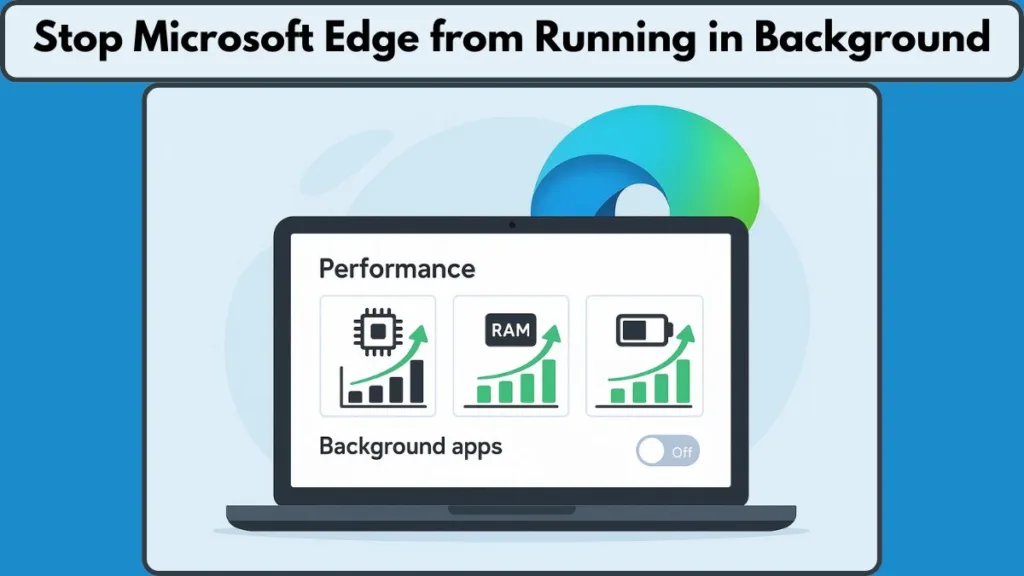
Understanding why this happens is the first step toward taking control of your system performance. In this guide, we’ll walk through practical ways to stop Edge from running in the background, ensuring your device runs more efficiently without unnecessary interruptions.
Why is Microsoft Edge Running in the Background? Understanding Background Apps and Extensions
How Extensions and Web Apps Keep Edge Active in the Background
Microsoft Edge is designed to support a variety of extensions and web apps that enhance browsing functionality. While they provide convenient features—like managing tasks, checking notifications, or syncing data across devices—they often remain active even after the browser is closed. This means that the browser is not truly “shut down”; instead, some of its components continue running silently, consuming memory and CPU resources without your immediate awareness.
For users with multiple extensions installed, these background processes can accumulate, leading to slower system performance and even occasional system lag. By identifying which extensions are most resource-intensive, you can better manage Edge’s impact on your computer.
Startup Boost and Preloading: Why Edge Starts Before You Open It
Edge includes features such as Startup Boost, which preloads certain browser processes so that it launches almost instantly when opened. While this provides a smoother experience, it also means that parts of Edge are running in the background by design, ready to respond immediately to user actions.
Similarly, preloading mechanisms may keep tabs or essential services partially active to maintain session data, quick access to websites, or notifications. This background activity, although subtle, contributes to memory usage and CPU cycles, especially if multiple applications are competing for system resources at the same time.
The Hidden Impact on System Resources and Battery Life
Even if your device seems responsive, these background tasks can slowly consume RAM, increase CPU usage, and drain battery life, particularly on laptops or devices with limited hardware resources. Users may notice slightly slower app performance or reduced battery duration without realizing that Edge’s background processes are the culprit.
Being aware of these activities is key to regaining control over system performance. The good news is that most of these background processes can be managed effectively using Edge’s internal settings or Windows tools, allowing you to balance convenience with resource efficiency.
What is msedgewebview2.exe and How Do I Stop It?
Understanding msedgewebview2.exe and Its Role in Windows
If you’ve noticed a process called msedgewebview2.exe running in Task Manager, you’re not alone.
This is a core component of Microsoft Edge called WebView2, which allows applications and certain Windows features to render web content without fully launching the browser. Essentially, it acts as a mini version of Edge embedded into apps, providing the ability to display websites, notifications, or dynamic content inside other software.
On Windows, WebView2 enables apps like Microsoft Teams, Outlook, or even third-party programs to operate smoothly without opening Edge directly. While this design improves speed and integration, it also means that Edge-related processes can appear active in the background, even when you’re not actively using the browser.
Why msedgewebview2.exe Runs Continuously
There are a few reasons this process may remain active:
- Background services and extensions: Some apps rely on WebView2 to check for updates or notifications.
- Preloading for faster access: Similar to Edge’s Startup Boost, WebView2 may preload resources to ensure content loads instantly.
- Integrated app functionality: Apps using WebView2 may keep it active to maintain seamless operation, such as syncing calendars or messaging platforms.
These activities are generally lightweight, but they can add up over time, particularly if multiple apps are using WebView2 simultaneously. This can result in noticeable CPU or memory usage, affecting system performance on laptops or lower-spec PCs.
How to Manage and Stop msedgewebview2.exe Safely
Stopping this process entirely requires caution, because it’s tied to apps that rely on it. However, there are safe ways to reduce its background impact:
- Close apps that rely on WebView2: Shutting down programs like Teams or certain utilities can immediately free up resources.
- Disable unnecessary extensions in Edge: Some browser extensions interact with WebView2, so managing them can reduce background tasks.
- Adjust Edge and system settings: Ensuring that Edge is not allowed to run background apps after closing can prevent WebView2 from staying active unnecessarily.
By understanding what msedgewebview2.exe does and how it operates, you gain more control over your system performance. It’s not about removing the process entirely but managing it intelligently so that your computer stays responsive and efficient without losing the benefits of modern web integration.
Adjust Edge Settings (Permanent Solution in Browser) to Stop Background Apps
Why Adjusting Edge Settings is the Best Approach
If you want a lasting solution for background processes without affecting the functionality of your browser, adjusting Edge’s internal settings is the most effective approach. Unlike temporary fixes, which only stop processes until the next time you open the browser, this method ensures that Edge remains fully closed when you exit it, freeing up memory, CPU, and battery life for other tasks.
Modern versions of Edge include features like background app support and Startup Boost, which are designed to make browsing faster. While convenient, these features also keep Edge partially active even after closure. Turning them off gives you complete control over when Edge is active, without impacting your day-to-day browsing.
Step-by-Step Guide to Stop Background Apps in Edge
To make these adjustments, start by opening Edge and navigating to its settings through the three-dot menu in the top-right corner. From there, select System and Performance, a dedicated section that allows you to manage how the browser interacts with your system resources.
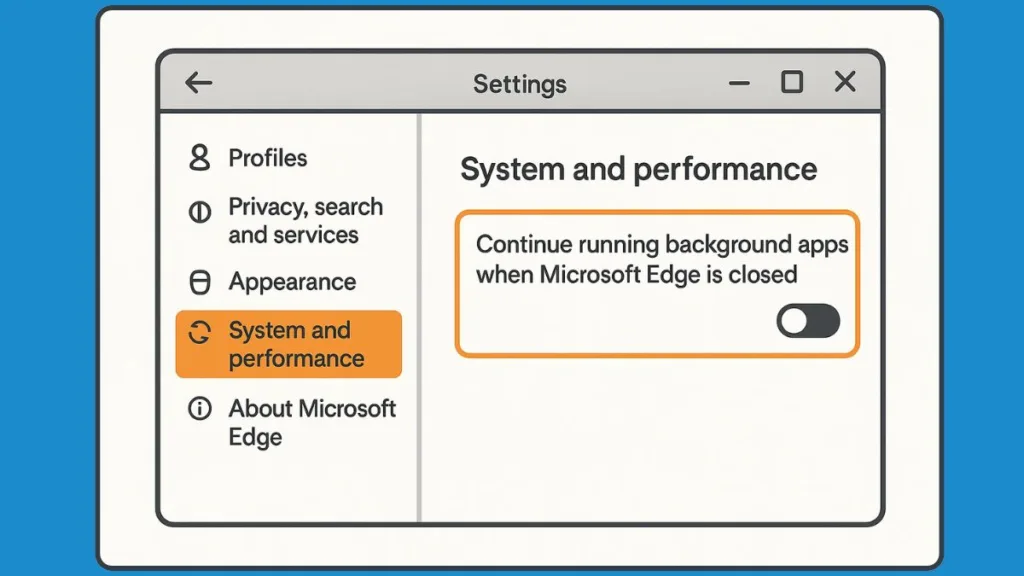
The main options to focus on are:
- Continue Running Background Apps After Closing Edge
- Toggle this off to ensure that extensions and other background processes stop when the browser closes.
- This step alone can prevent most of the unwanted memory and CPU usage caused by Edge.
- Startup Boost
- Optionally disable this feature if you notice Edge still consuming resources in the background.
- While Startup Boost helps the browser open faster, turning it off stops preloading, which can free up additional system resources.
Benefits of Adjusting These Settings
Once these changes are applied, you’ll notice improved system performance, especially on laptops or devices with limited memory. Background processes will no longer run silently, allowing your CPU to focus on the apps you actually use. Battery life can also improve, as the computer is no longer powering hidden browser tasks.
By making these adjustments, you take full control of Edge’s behavior, keeping it ready when you need it but completely idle when you don’t. This method balances convenience and efficiency, making it the go-to solution for managing background apps in a way that is both simple and effective.
What to Do if Microsoft Edge is Still Running in the Background
Even after adjusting Edge settings, some background processes may persist. These are often caused by stubborn extensions, preloaded tasks, or lingering system processes. Fortunately, there are practical steps you can take to regain control.
Step 1: Use Task Manager to Force Edge to Close
The Task Manager allows you to stop any active processes immediately. Here’s how:
- Right-click the taskbar and select Task Manager from the menu.
- In the Processes tab, locate Microsoft Edge. You may see multiple entries if several processes are running.
- Select each Edge process individually and click End Task in the bottom-right corner.
This stops all currently active Edge processes, freeing up memory and CPU usage instantly. It’s a temporary solution, but effective for situations where Edge isn’t responding properly.
Step 2: Review and Manage Extensions
Extensions can sometimes maintain their own background tasks, even if the browser appears closed. Managing them can reduce unnecessary activity:
- Open Microsoft Edge.
- Click the three-dot menu in the top-right corner and select Extensions.
- Review your installed extensions and disable or remove any that are not essential.
Disabling unused extensions ensures that only necessary components remain active, minimizing background activity.
Step 3: Restart Edge or Your System
After making adjustments, it’s a good idea to restart the browser or your computer:
- Close all Edge windows.
- Restart Edge and check the Task Manager to ensure no processes are running unnecessarily.
- If needed, restart your computer to fully apply the changes.
This ensures that all settings and changes are properly applied, and that lingering background processes are cleared.
Advanced Solution: Disable Edge Prelaunch via Registry or Group Policy
Sometimes, even after adjusting browser settings and managing background processes, Microsoft Edge may still prelaunch certain tasks automatically.
This preloading is designed to help the browser open faster, but it can also keep background processes running unnecessarily.
For users who want full control over system resources, disabling Edge prelaunch through the Registry Editor or Group Policy is an effective approach.
Understanding Edge Prelaunch
Prelaunch allows Edge to load essential components silently in the background so that when you open the browser, it launches instantly. While convenient, this can consume memory and CPU, particularly on laptops or systems with limited resources. Disabling prelaunch doesn’t affect your ability to use the browser; it simply prevents unnecessary background activity.
Method 1: Using Registry Editor
The Windows Registry lets you control low-level system settings, including how Edge starts. Follow these steps carefully:
- Press Win + R to open the Run dialog.
- Type regedit and press Enter to open the Registry Editor.
- Navigate to:
HKEY_LOCAL_MACHINE\SOFTWARE\Policies\Microsoft\Edge - If the key AllowPrelaunch does not exist, create it: right-click the right pane, select New > DWORD (32-bit) Value, and name it AllowPrelaunch.
- Double-click AllowPrelaunch and set the Value data to 0.
- Click OK and close the Registry Editor.
- Restart your computer to apply the changes.
After completing these steps, Edge will no longer prelaunch in the background, ensuring that the browser only runs when you explicitly open it.
Method 2: Using Group Policy (For Pro or Enterprise Users)
For systems running Windows Pro or Enterprise, the Group Policy Editor provides another way to prevent Edge preloading:
- Press Win + R, type gpedit.msc, and press Enter.
- Navigate to:
Computer Configuration > Administrative Templates > Microsoft Edge - Locate the policy named Allow Microsoft Edge to pre-launch at Windows startup, when the system is idle, and each time Microsoft Edge is closed.
- Set this policy to Disabled.
- Apply the changes and restart your system.
This method achieves the same effect as editing the registry but can be easier to manage in enterprise environments or on multiple devices.
Benefits of Disabling Prelaunch
By stopping Edge from preloading:
- Memory and CPU usage decreases, freeing up resources for other applications.
- Battery life improves, particularly on laptops.
- Background processes are reduced, making your system more responsive.
Disabling Edge prelaunch is a more advanced solution, but it’s highly effective for users who want complete control over background activity while keeping the browser fully functional when needed.
Important Note: Editing the Windows Registry or Group Policy requires care. Entering the wrong values can cause system instability. Before making changes, it’s best to create a restore point or back up the registry. That way, you can easily revert your system if something goes wrong.
Additional Tips to Improve System Performance and Reduce Edge Background Usage
Even after adjusting settings and using advanced methods, there are several practical steps you can take to further optimize your system and ensure Microsoft Edge doesn’t consume unnecessary resources. These tips focus on improving performance, conserving battery, and maintaining a smooth computing experience without compromising the convenience of the browser.
Manage Extensions and Browser Add-Ons
Extensions are powerful tools, but each one can run tasks in the background. Over time, multiple extensions can slow down your system and increase memory usage. Regularly review the extensions you have installed and remove or disable any that aren’t essential.
- Open Edge and access the Extensions menu via the three-dot icon.
- Disable or remove extensions that you don’t actively use.
- For extensions that provide notifications, consider adjusting their settings to reduce background activity.
This step alone can significantly reduce CPU load and free up memory, especially on devices with limited resources.
Control Startup Applications
Many programs, including Edge, may start automatically when Windows boots up. Reducing unnecessary startup applications can make your system faster and more responsive:
- Press Ctrl + Shift + Esc to open Task Manager.
- Navigate to the Startup tab.
- Review each application and disable anything that doesn’t need to run at startup.
Limiting startup apps ensures that system resources are prioritized for the tasks you actually need, rather than being consumed by background processes you rarely use.
Regularly Restart Your System
Restarting your computer periodically helps clear lingering background processes and refresh system memory. After applying settings changes in Edge or Windows, a restart ensures that all adjustments take effect and that no hidden processes continue to run.
Monitor System Performance Over Time
Keep an eye on how Edge and other applications impact your device. Task Manager and built-in performance tools can help you track CPU, memory, and battery usage. If you notice unusual activity, it may be worth revisiting your browser settings, extensions, or startup programs to maintain optimal performance.
Consider Lightweight Alternatives for Frequent Tasks
For certain tasks like checking email, viewing notifications, or using web apps, you might consider lightweight alternatives that don’t rely heavily on Edge’s background processes. Progressive Web Apps (PWAs) or standalone desktop apps can often accomplish the same goals without continuously running a full browser in the background.
By combining these approaches—managing extensions, controlling startup apps, monitoring performance, and choosing lighter alternatives—you can maximize system efficiency, reduce memory and CPU usage, and enjoy a smoother, more responsive computing experience without compromising the functionality you rely on.
Conclusion: Stop Microsoft Edge Background Processes and Optimize System Performance
Managing Microsoft Edge’s background activity is all about balance. By adjusting browser settings, reviewing extensions, and using tools like Task Manager or Registry edits when needed, you can ensure Edge only runs when you want it to.
These steps help free up memory, reduce CPU usage, and improve battery life, making your system more responsive and efficient. With a few simple adjustments, you can enjoy the full functionality of Edge without letting hidden processes slow down your device.
Taking control of background processes is a small effort that delivers smoother performance, longer battery life, and a more efficient computing experience.
Additional Resources for Managing Microsoft Edge and Windows Performance
Microsoft Edge Official Support – Manage Settings: Step-by-step guides from Microsoft on configuring Edge features, privacy, and performance options.
Microsoft Docs – Group Policy Settings Reference for Microsoft Edge: A detailed breakdown of Group Policy options, including prelaunch and startup behavior.
How to Use Task Manager in Windows 11: Microsoft’s official documentation on Task Manager, helpful for ending processes and monitoring system performance.
Windows Registry Editor Guide: Instructions on safely editing the Windows Registry and creating backups before making changes.
Visit Our Post Page: Blog Page
