Frustrated with YouTube automatically translating video titles into a language you don’t understand? Discover easy, practical ways to stop title translations and see videos in their original language.
Have you ever opened YouTube, only to see video titles in a language you don’t understand? It can be confusing, especially when you’re trying to browse content quickly or follow your favorite channels. YouTube has a feature that automatically translates titles, descriptions, and captions based on your settings or location. While this can be helpful for multilingual viewers, it often backfires, showing titles in unexpected languages or making them hard to read.
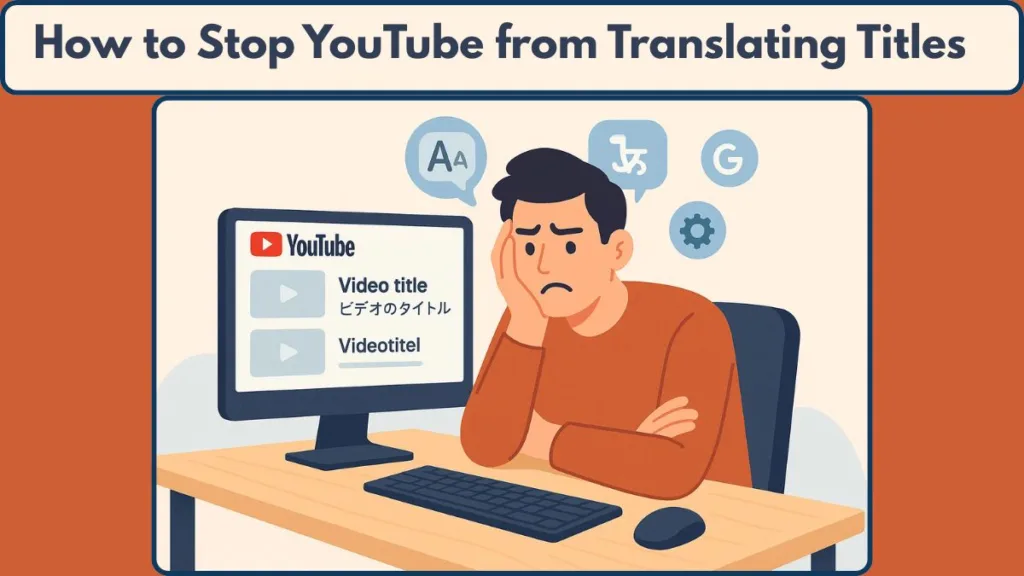
In this guide, we’ll walk you through practical ways to regain control over your YouTube experience. You’ll learn how to adjust settings, troubleshoot translation quirks, and make sure your video titles appear in a language you actually understand. By the end, you’ll be able to enjoy YouTube without the frustration of mismatched or auto-translated titles.
Why Are YouTube Titles Automatically Translated?
YouTube’s automatic translation system is designed to help people access content in different languages. It looks at your language preferences, location, and sometimes even the device settings to determine how to display titles, descriptions, and captions. For many users, this feature makes videos more accessible, especially if they enjoy content from creators around the world.
However, the system isn’t perfect. At times, YouTube may misinterpret your preferences, leading to titles that appear in a language you don’t understand or in a format that feels off. This can happen if your Google account, browser, or device settings don’t match the language you typically use.
Understanding why this happens is the first step toward regaining control. Once you know how YouTube decides which language to display, you can take practical measures to make sure your video titles always appear the way you want them—clear, readable, and in your preferred language.
Quick Fix for YouTube Titles Translating to Other Languages
Sometimes the issue of auto-translated video titles can be resolved with simple, immediate actions before diving into settings or more complex adjustments. These fixes are quick to try and often restore your titles to the original language without much hassle.
Refresh the Webpage to Fix Temporary Glitches
Webpages, including YouTube, can occasionally experience temporary glitches that affect how titles and descriptions are displayed.
Simply refreshing the page often restores your original video titles and can fix translation errors that appear randomly. This step is especially useful if you notice the issue only occurs with certain videos or appears after a long session on YouTube.
Check and Disable VPNs That Affect Language Detection
If you are using a VPN, it can make YouTube think you are browsing from another country, which triggers automatic translations based on the VPN’s location.
Turning off your VPN temporarily allows YouTube to detect your actual region and display video titles in the language you typically use. If turning off the VPN resolves the issue, you may also want to adjust your VPN settings to prevent automatic language changes in the future.
Use Incognito Mode to Rule Out Browser Data Issues
Browser cookies, cache, and browsing history can sometimes interfere with YouTube’s display preferences.
Opening YouTube in Incognito Mode gives you a clean slate and shows how titles would appear without the influence of stored data. If titles display correctly in Incognito, it indicates that cached data or previous settings were causing the translations.
This method is especially helpful for troubleshooting issues caused by frequent language switching or shared devices.
Verify if the Problem Is Video-Specific or Widespread
Before changing settings, it’s important to determine whether the translation issue affects a single video or all content.
Sometimes, titles appear in another language because they were originally uploaded in that language.
Checking multiple videos across your subscriptions and recommended feed can help you identify the scope of the problem and decide whether further adjustments are necessary.
How to Set YouTube Video Titles to English / Original
If your video titles continue to appear in a language you don’t recognize, adjusting YouTube, Google, and device settings is the most reliable way to regain control. This section walks you through each step in a tutorial format, making it easy to follow whether you’re on a desktop or mobile device.
Step 1: Adjust YouTube Language Settings on Desktop
- Open YouTube in your preferred browser and make sure you’re logged into your account.
- Click your profile icon in the top-right corner.
- From the drop-down menu, select Language.
- You will see a list of available languages. Scroll through and select the language you understand best.
- The page will refresh automatically, updating video titles, menus, and interface elements to match your selection.
Tip: This setting affects only the browser you’re using. If you switch browsers or use another computer, you may need to repeat this step.
Step 2: Change Your Google Account Language
Since YouTube draws from your Google account preferences, setting your preferred language there can prevent repeated title translations.
- Go to your Google Account settings: https://myaccount.google.com/language
- Find the Language section and click the edit icon next to your current preference.
- Choose your desired language from the list.
- Save changes and refresh YouTube to see your video titles updated.
Note: This ensures all Google services, including YouTube, recognize your preferred language, reducing chances of unexpected translations across devices.
Step 3: Set the Correct Location on YouTube
YouTube also uses your location to determine the language of content. Setting this correctly helps prevent automatic translation errors.
On Desktop:
- Click your profile icon.
- Select Location from the menu.
- Choose a country where your preferred language is widely spoken.
- Refresh the page to apply changes.
On Mobile App:
- Open the YouTube app and tap your profile icon.
- Tap Settings → General → Location.
- Select the correct country from the list.
- Restart the app to see titles in the original language.
Pro Tip: Ensure that your Google account location aligns with your YouTube location for consistent results across devices.
Step 4: Adjust Mobile Device Language for YouTube Apps
The YouTube app on mobile relies on the device’s system language rather than a separate in-app language setting.
On Android:
- Open Settings → System → Languages & Input → Languages.
- Add your preferred language if it isn’t listed.
- Drag it to the top of the list to make it the default.
- Restart YouTube to see all titles and menus in your chosen language.
On iOS:
- Go to Settings → General → Language & Region → iPhone Language.
- Select your preferred language.
- Confirm and wait for the device to update.
- Open YouTube, and your video titles should now display correctly.
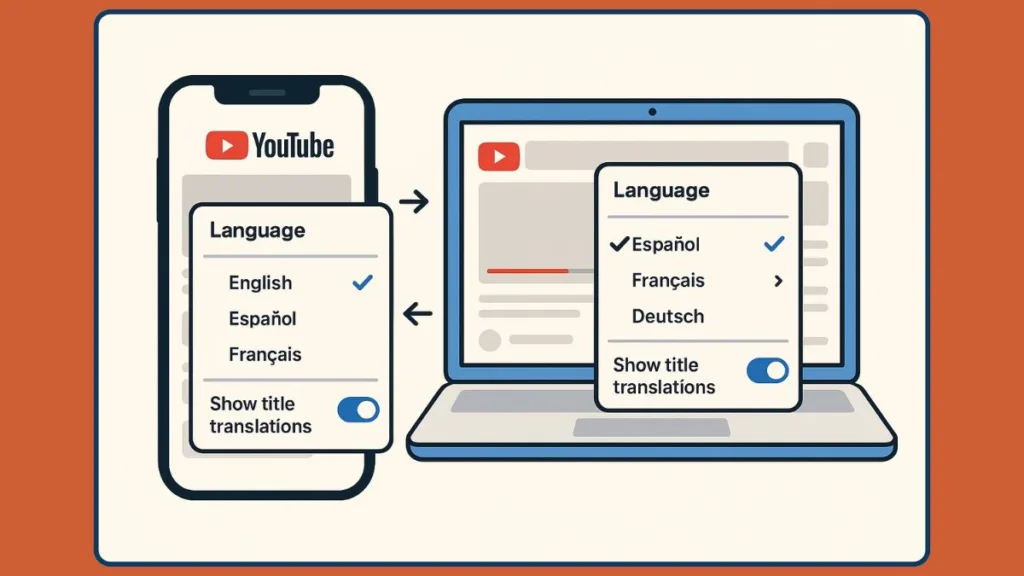
Browser Settings to Disable YouTube Auto Translate Titles
Even after adjusting YouTube and Google settings, some browsers may still automatically translate video titles due to built-in translation features or installed extensions. Taking control of these browser settings can prevent unwanted translations and ensure your titles remain in a language you understand.
Step 1: Turn Off Auto-Translate in Google Chrome
Chrome can automatically offer to translate pages, which sometimes affects YouTube video titles.
- Open Chrome and click the three-dot menu in the top-right corner.
- Go to Settings → Languages.
- Look for the option that says “Offer to translate pages that aren’t in a language you read” and make sure it is turned off.
- Restart Chrome and open YouTube to see if the titles now appear in your preferred language.
Tip: If you often browse multilingual websites, you can leave translation enabled for other pages but disable it specifically for YouTube by managing site-specific language preferences.
Step 2: Adjust Auto-Translation in Microsoft Edge
Edge has its own translation feature that can override YouTube’s language display:
- Open Edge, click the three-dot icon, and select Settings.
- Navigate to Languages in the side menu.
- Check for “Offer to translate pages that aren’t in a language I read” and disable it.
- You can also add your preferred language and move it to the top of the list to ensure Edge prioritizes it when displaying content.
Pro Tip: Edge users who share devices with others may need to repeat this process for each user profile to keep titles consistent.
Step 3: Manage Auto-Translate in Firefox
Firefox may use built-in translation features or add-ons that affect YouTube titles:
- Open Firefox and click the menu icon, then select Settings → General → Language and Appearance.
- Look for any translation add-ons installed and either disable them or configure them to exclude YouTube.
- Restart the browser to ensure changes take effect.
Note: Translation extensions can sometimes override YouTube’s native display settings. Disabling them helps maintain your original video titles.
Step 4: Disable Translation Extensions Across Browsers
If you use extensions like Google Translate or other translation tools, these can automatically translate titles and descriptions. To prevent this:
- Open the extensions/add-ons menu in your browser.
- Identify any translation-related extensions.
- Either disable them temporarily or configure them to ignore YouTube.
Important: Even if your browser’s built-in settings are correct, extensions can override them. This step ensures all translation features are under your control.
Advanced Ways to Stop YouTube Titles Translating
For some users, adjusting language, location, and browser settings may not fully prevent YouTube titles from appearing in an unexpected language. In such cases, more advanced methods can help you take complete control over how titles are displayed. These solutions involve either technical workarounds or specialized tools designed to block automatic translations.
Use Tampermonkey to Block YouTube’s Translation Script
One effective method for users comfortable with browser scripts is to use Tampermonkey, a popular extension that lets you run custom scripts on websites. By installing a script specifically designed to disable YouTube’s automatic title translation, you can prevent the platform from overriding your language settings.
Step-by-step tutorial:
- Install Tampermonkey for your browser (available for Chrome, Edge, and Firefox).
- Search for or create a script that targets YouTube’s translation functions.
- Activate the script within Tampermonkey, ensuring it runs automatically when YouTube loads.
- Refresh YouTube and verify that video titles remain in your preferred language.
Note: Using scripts requires basic familiarity with browser extensions, but it is highly effective for users who want precise control over title translation behavior.
Set the YouTube Interface Language to English
If scripts are not an option, another advanced approach is to change YouTube’s UI language to English. This does not require any extensions and works as a workaround to stop most automatic translations:
- Open YouTube and click your profile icon.
- Select Language from the menu.
- Choose English.
- Refresh the page.
Important: This method works best for users who are comfortable using YouTube in English. While the interface changes, your video titles will now appear in the original language uploaded by creators.
Combine Multiple Methods for Maximum Effect
Sometimes the most reliable approach is to combine these advanced methods with the basic and browser fixes:
- Ensure your Google account language aligns with your preferred language.
- Double-check your browser translation settings and disable extensions that may override them.
- Apply either the Tampermonkey script or the UI language change as an extra layer of control.
By layering these approaches, you can almost completely eliminate unwanted automatic translations. This gives you a clean, consistent YouTube experience, keeping your video titles, menus, and captions exactly as you want them.
Mobile Solutions: Stop YouTube Translating Titles on Android & iPhone
Mobile devices operate a bit differently from desktop browsers when it comes to YouTube title translations. The YouTube app relies heavily on the system language of your device rather than in-app settings, which means ensuring your phone’s language is set correctly is essential.
This section provides detailed, step-by-step guidance for both Android and iPhone users.
Adjusting Language Settings on Android
- Open your device’s Settings and navigate to System → Languages & Input → Languages.
- Review the list of installed languages. If your preferred language isn’t listed, tap Add a language and select it.
- Drag your preferred language to the top of the list to make it the default for all apps, including YouTube.
- Close the settings and restart the YouTube app to ensure the new language is applied across titles, menus, and captions.
Pro Tip: If you use multiple user accounts on the same device, check that each account’s language matches your preferences to avoid inconsistencies.
Adjusting Language Settings on iPhone
- Open Settings → General → Language & Region.
- Tap iPhone Language and select the language you want YouTube to follow.
- Confirm the selection and wait for your device to update system-wide settings.
- Open the YouTube app, and your video titles should now display in your chosen language, reflecting the system change.
Important: Changing your iPhone language affects all apps, not just YouTube. If you need to maintain a secondary language for other apps, plan accordingly.
Verify Location Settings on Mobile
Sometimes, the location setting on the YouTube app can influence which language is displayed for video titles:
- Open the YouTube app and tap your profile icon.
- Go to Settings → General → Location.
- Select a country where your preferred language is widely spoken.
- Restart the app to ensure titles reflect the correct language based on both system and location settings.
Note: Even if your device language is set correctly, an incorrect location can still trigger unexpected automatic translations.
Combine Language and Location Adjustments for Reliable Results
For the most consistent experience, ensure your device language, YouTube location, and Google account language are all aligned. This combination reduces the chance of seeing titles translated into an unwanted language, keeps your browsing smooth, and ensures that all menus, captions, and video titles display clearly.
By carefully managing these mobile settings, you can enjoy YouTube the way it was intended: with titles in your preferred language, no matter where you are or which device you use.
Fix Incorrect YouTube Title Translations
Even after adjusting language, location, and browser settings, you might occasionally encounter video titles that are incorrectly translated. This usually happens when YouTube’s automatic translation system misinterprets your preferences, or when a video is uploaded in a language that isn’t fully recognized by the platform. Fortunately, there are ways to correct or work around these issues, ensuring that titles appear clearly and as intended.
Step 1: Verify the Original Language of the Video
Before making any changes, it’s important to check whether the video was uploaded in another language. Some titles might appear “translated” simply because YouTube displays them exactly as uploaded.
- Open the video in question.
- Check the channel or video description for language cues.
- Look for captions or subtitles; these can often indicate the original language.
Tip: If the video is already in a foreign language, no settings change can alter the original title. In such cases, you can focus on other viewing aids, like enabling translated captions or reading comments in your preferred language.
Step 2: Refresh and Clear Cache
Sometimes, incorrect translations persist due to cached data or temporary glitches. Refreshing the page or clearing your browser or app cache can resolve the issue:
- On desktop, press Ctrl + F5 (Windows) or Command + Shift + R (Mac) to refresh the page completely.
- On mobile, go to Settings → Apps → YouTube → Storage → Clear Cache.
- Reopen YouTube and check if the video titles now display correctly.
Important: Clearing the cache does not delete your account or subscriptions; it simply removes temporary data that may interfere with proper title display.
Step 3: Adjust Your Account Language and Location
If a title still appears incorrectly, double-check your Google account language, YouTube language, and location settings. Even a mismatch of one of these can cause YouTube to display unexpected translations:
- On desktop, navigate to your Google Account → Language preferences.
- Verify your YouTube profile language and location settings.
- On mobile, ensure your system language matches your preferred YouTube language.
Pro Tip: Aligning all three—account, device, and YouTube settings—provides the most consistent results, especially for multilingual users.
Step 4: Consider Advanced Workarounds
If a video title continues to display incorrectly despite all settings adjustments, you can use more advanced approaches:
- Tampermonkey Script: For users comfortable with browser scripts, a script can block YouTube’s automatic translation of titles.
- Browser Extensions: Some extensions allow you to force content to display in your preferred language while ignoring YouTube’s translation triggers.
- Change UI Language to English: Temporarily switching the YouTube interface to English can prevent incorrect translations from appearing on most videos.
Note: These methods are particularly helpful for users who frequently encounter titles translated into multiple languages or videos uploaded in uncommon languages.
Frequently Asked Questions About YouTube Title Translations
How do I turn off translated video titles on YouTube?
YouTube doesn’t provide a single “off” switch for title translations. Instead, you can combine language settings, location adjustments, and browser configurations to prevent most unwanted translations. On mobile, aligning the device language with your preferred YouTube language is crucial, while on desktop, disabling browser auto-translate features helps maintain control.
Can you completely stop YouTube’s automatic title translation?
While there isn’t an official one-click option, using a Tampermonkey script or changing the YouTube UI language to English can effectively prevent most automatic translations. Combining these advanced methods with proper account and location settings ensures that titles display as uploaded by creators.
Why are YouTube titles automatically translated?
YouTube automatically translates titles to make content accessible across different languages. The system uses your account language, device language, and location to determine how titles are displayed. If any of these settings don’t match your preferred language, titles may appear incorrectly.
How to stop YouTube from translating titles on Android or iPhone?
On mobile devices, the system language largely determines how YouTube displays content. By setting your device language to your preferred language and ensuring the YouTube app location matches, you can minimize or eliminate unwanted translations. Restarting the app after making changes helps apply the new settings immediately.
Does changing my YouTube language stop title translation?
Changing your YouTube language can significantly reduce unwanted translations, especially on desktop. However, mobile apps rely on the system language, so changing the app’s language setting alone may not be enough. For complete control, it’s best to ensure device, account, and YouTube settings are all aligned.
Conclusion: How to Keep YouTube Video Titles in Original Language
Dealing with automatically translated YouTube titles can be frustrating, but with a few careful adjustments, you can regain control. By checking your language and location settings, managing browser translation features, and aligning your device and Google account preferences, you ensure that titles display clearly and consistently.
For more persistent issues, advanced tools like Tampermonkey scripts or switching the YouTube UI language to English provide extra control. Taking these steps lets you enjoy YouTube with titles in the language you understand, creating a smoother and more enjoyable viewing experience.
Visit Our Post Page: Blog Page
