If you need a little space and want to pause FB, this gentle 2025 guide will help you temporarily suspend your Facebook account without losing anything.
Why You May Want to Temporarily Deactivate Your Facebook Account
Taking a short break from social platforms can feel refreshing, especially when you’re trying to cut down distractions, manage screen time, or simply make space for yourself. The good news is that Facebook gives you a way to step back without losing anything important. If you’re looking for a safe and reversible way to pause your activity, temporarily switching off your Facebook account is a simple option that keeps your data intact.
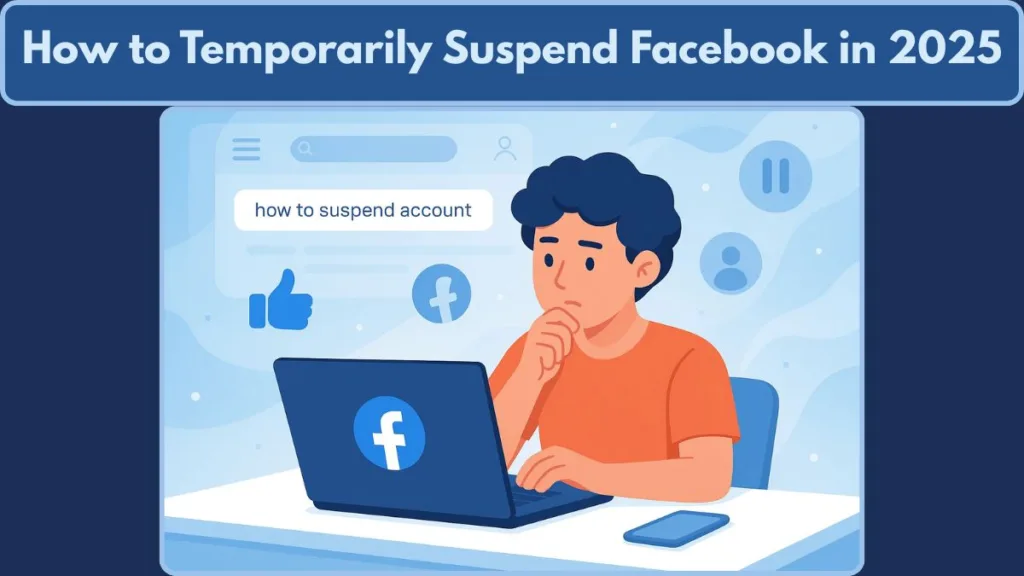
Before we dive in, here’s what you should know:
- You can deactivate your account temporarily, then return whenever you’re ready.
- Your profile becomes invisible to others, but some activity—like previously sent messages—may still remain visible.
- Since this is a pause, not a deletion, all your posts, photos, and connections stay safely stored until you decide to come back.
In this guide, you’ll find a clear, supportive walkthrough that helps you take that break with confidence, no matter which device you use.
What Does Temporarily Suspending (Deactivating) a Facebook Account Mean?
Temporarily suspending your Facebook account means placing your profile in a hidden state without removing everything permanently. It’s a flexible way to step away while keeping your information safe for when you decide to return.
When you deactivate your account, several changes happen:
- Your timeline and profile are no longer visible to other users, and you won’t appear in searches.
- Some activity — like messages you’ve already sent — may still be visible to your friends.
- Your posts, photos, friends list, and other data stay securely stored in the background, ready for when you log back in again.
- Deactivation is not the same as deletion. Deleting your account erases everything permanently, while deactivation simply pauses your presence and lets you return anytime.
In short, this process gives you the option to take a break while preserving your information and keeping the door open to return whenever you feel ready.
What Happens When You Temporarily Deactivate Your Facebook Account?
Once you choose to take a break and deactivate your account, several changes happen behind the scenes:
- Your profile, timeline, and posts become invisible to others.
- Certain items, such as messages you’ve sent or your name in friends’ lists, may still appear because they exist in other people’s accounts.
- Your content — including photos, friends list, and group memberships — remains safely stored, ready for when you return.
- Any Pages you manage alone may also be affected. If you’re the sole admin, the page can become inactive unless someone else takes over.
- Since deactivation acts like a temporary pause, your digital footprint stays preserved, allowing you to resume exactly where you left off.
This option helps you step away without losing anything, giving you space while keeping everything intact for later.
6 Things to Know Before You Temporarily Suspend Your FB Account
Before taking this step, it helps to be aware of a few key points so your break feels smooth and stress-free:
- Make sure you still have access to your email address or mobile number, as you’ll need it to log back in.
- If you keep Messenger active, your chat profile may still appear, and people can continue messaging you.
- Your Facebook interface may look different depending on your device, app version, or region — so don’t worry if settings appear in slightly different places.
- Deactivation doesn’t erase everything. Some activity, like messages or older group interactions, may still be visible to others.
- If you manage any Pages or secondary profiles, consider transferring full control to someone else if you want those to stay active.
- You may choose to download a copy of your photos, posts, or activity if you want offline access or might consider permanent deletion later.
Knowing these details ahead of time ensures your break is comfortable, predictable, and completely under your control.
How to Temporarily Suspend Facebook (Step-by-Step Guide Across All Devices)
Taking a moment away from Facebook is easier than it seems, and the steps vary a bit depending on whether you’re using a computer, an Android device, or an iPhone. Whether you’re browsing on a desktop or tapping through the mobile app, you’ll use the Settings and Accounts Centre to pause your profile without losing anything.
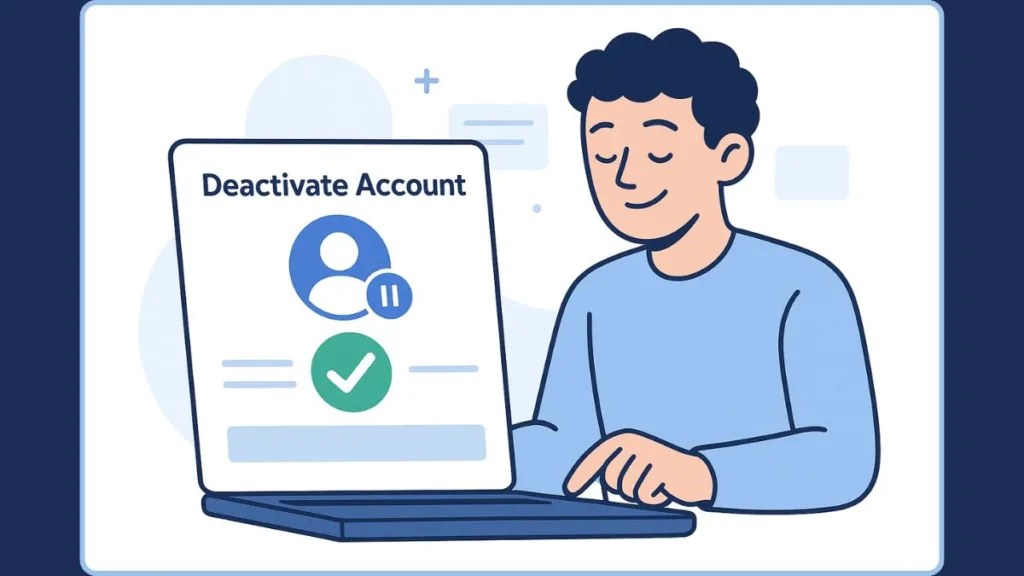
Before moving into the device-specific steps, here’s what stays consistent across all platforms:
- You’ll select Deactivation or Deactivation or deletion, depending on how your interface appears.
- You might need to choose which profile to deactivate if multiple profiles are linked to your account.
- Final screens guide you through options like notification preferences, whether to keep Messenger active, and how your linked Pages might be affected.
You can also go directly to the Deactivation or deletion page using this link: Open the Deactivation or Deletion Settings
Here’s how the process works on each device in detail:
How to Temporarily Suspend Facebook on Desktop
Deactivation on a computer is usually the most straightforward because everything is laid out clearly on a larger screen:
- Log in to Facebook and click your profile picture in the top right.
- Select Settings & privacy > Settings.
- Look for the Accounts Centre — it may appear at the top left or bottom left of the settings menu.
- Open Personal details, then go to Account ownership and control.
- Choose Deactivation or deletion, select the profile you want to pause, and click Deactivate account.
- Click Continue, review the prompts, and confirm your choice.
The desktop setup also lets you easily review connected Pages, decide whether Messenger stays active, and check any additional preferences before confirming.
How to Temporarily Suspend Facebook on Android
Android devices may differ slightly depending on the model or app version, but the steps follow a similar flow:
- Open the Facebook app and tap the Menu icon in the top right (three horizontal lines).
- Tap Settings & privacy, then open Settings.
- Select Accounts Centre, usually located near the top of your settings list.
- Tap Personal details, then Account ownership and control.
- Choose Deactivation or deletion, select the account you want to pause, and tap Deactivate account > Continue.
- Follow the final prompts, which may ask for your password or reason for deactivation.
Android’s layout keeps everything just a few taps away, making it quick to step back while still reviewing what changes during your break.
How to Temporarily Suspend Facebook on iPhone
On iPhone, the navigation is slightly different but follows the same structure:
- Open Facebook and tap the Menu icon in the bottom right corner.
- Tap Settings & privacy, then select Settings.
- Choose Accounts Centre, then go into Personal details > Account ownership and control.
- Tap Deactivation or deletion, choose your account, then select Deactivate account → Continue.
- Complete the final confirmation steps as prompted.
The iPhone interface is clean and minimal, guiding you through your options while keeping everything easy to access.
By following the steps for your specific device, you can take a break comfortably while keeping all your information safe, hidden, and ready for when you return.
Can You Still Use Messenger After Deactivating Facebook?
Taking a break from Facebook doesn’t always mean cutting off communication. One of the most reassuring parts of deactivation is that Messenger can stay active, giving you a way to stay connected without fully returning to the platform. This flexibility is especially helpful if you still want to respond to important conversations while keeping your main profile hidden.
Here’s what continues to work when Messenger remains active:
- You can still send and receive messages just like you normally would.
- Your profile picture, name, and previous chats remain visible to your contacts.
- People can still search for you in Messenger to start a new conversation.
- Using Messenger does not reactivate your Facebook account. Your profile stays hidden until you log into Facebook itself.
- Group chats continue functioning normally, meaning you won’t be removed from ongoing conversations.
- Your read receipts, message reactions, and voice/video calls continue to work as usual.
- If you used Messenger Rooms or Marketplace messaging, those options remain usable through Messenger alone.
If you want complete privacy and prefer not to appear active, you can take an extra step by disabling Active Status inside Messenger, so others won’t see when you’re online. And if you want to disconnect entirely—including messaging—you’ll need to deactivate Messenger separately, since it isn’t automatically disabled when Facebook is paused.
This setup offers a balanced break: your Facebook presence stays offline, while your ability to communicate stays intact.
How to Reactivate Your Facebook Account Later
When you’re ready to return, reactivating your Facebook account is simple and brings everything back exactly as you left it. Since deactivation only hides your profile, your data remains securely stored and ready to reappear the moment you sign back in.
Here’s how reactivation works:
- Log in using the email address or mobile number associated with your Facebook account. Once credentials are verified, your account is instantly restored.
- All your photos, posts, friends, and activity history reappear exactly where they were before your break. Nothing gets reset or deleted.
- Any Pages you managed will automatically become active again, as long as you were the primary or sole admin.
- Your Messenger activity smoothly reconnects with your reactivated profile, keeping your chat history fully intact.
- If your interface or settings have changed during your time away—due to Facebook updates—you may see new privacy, security, or layout features when you return.
- It’s a good idea to quickly review your privacy settings, notification controls, and security tools (like two-factor authentication) after reactivation to make sure everything aligns with how you want to use Facebook going forward.
- If you previously adjusted features like Active Status, Timeline visibility, or tag review, these settings may still hold, giving you control over how visible you want to be once you’re back.
Reactivation is designed to be effortless. With one login, your entire account becomes visible again—your connections return, your conversations stay linked, and your digital space resumes right where you paused it.
FAQs About Temporarily Deactivating Facebook
What is the difference between deactivating and deleting a Facebook account?
Deactivation is a temporary pause. Your profile becomes hidden, but your posts, photos, and friends list remain safely stored for when you return. Deletion, on the other hand, is permanent. Once the grace period ends, your data is removed and cannot be recovered.
How long can I keep my account deactivated?
There is no time limit for how long you can stay deactivated. Your account can remain paused for weeks, months, or even years. When you decide to return, simply log in and everything is restored instantly.
Will my friends know if I deactivate my Facebook account?
Your friends won’t receive any notification about your deactivation. Your profile simply becomes invisible, and in most cases, it won’t show up in searches. However, your name may still appear in their friends list because it reflects their data, not yours.
Can I still use Messenger after deactivating Facebook?
Yes. Messenger can remain fully active even when your Facebook profile is turned off. You can continue messaging, and others can still reach you. If you prefer complete privacy, you’ll need to deactivate Messenger separately through its own settings.
Will I lose my photos, posts, or messages if I deactivate my account?
No. Deactivation does not remove your content. All your photos, posts, messages, and activity history stay intact behind the scenes. Everything reappears exactly as it was once you reactivate.
How do I temporarily hide my Facebook profile without deleting it?
The easiest way to hide your profile is to deactivate your account. This makes your profile, timeline, and activity invisible to others while keeping your information stored safely. When you’re ready to return, logging back in brings everything back instantly.
Can I still appear in Messenger search results after deactivation?
Yes, if Messenger remains active. People can still search your name to send you a message, even though your main Facebook profile is hidden. If you’d like to avoid showing up altogether, you’ll need to deactivate both Facebook and Messenger.
Does deactivating my Facebook account affect the Pages I manage?
If you’re the only admin of a Page, it will also become inactive when your account is deactivated. If you don’t want the Page to go offline, assign full control to another trusted person before taking a break.
Can I log in to another app using Facebook while my account is deactivated?
If you sign in to any app or website using your Facebook credentials, your account may reactivate automatically. This includes apps like Instagram (if linked), games, or third-party services that use Facebook login.
What happens to group posts and comments after I deactivate?
Most of your activity becomes hidden, but group admins may still be able to see your older posts or comments. This is because those interactions are tied to the group’s data, not your profile visibility.
Conclusion: Taking a Break From Facebook Is Simple, Safe, and Fully Reversible
Taking a break from Facebook can offer a meaningful moment to reset, breathe, and refocus your attention on what matters most. Even short pauses from social media have been shown to support better emotional balance, reduce stress, and create more room for real-world clarity.
By choosing to deactivate temporarily, you’re simply placing your profile in a protected pause. Your photos, posts, and connections stay safe and untouched, giving you the freedom to step away without losing anything important. When you’re ready to return, all you need to do is log back in, and your account reappears exactly as you left it.
This gentle, reversible option allows you to care for your digital well-being while keeping full control over your online presence—making your break both intentional and worry-free.
Visit Our Post Page: Blog Page
