Are you frustrated with inaccurate or cluttered Google AI summaries on your iPhone? Learn 4 easy ways to turn off Google AI and disable overview summaries in 2025. Regain control, improve your search experience, and stop unwanted AI results now!
Google’s AI-powered search features have changed the way we explore information on our iPhones. While these AI summaries and smart suggestions can be handy, many users find them inaccurate, cluttered, or intrusive. If you want to turn off Google AI on iPhone and get back to the classic, straightforward search experience, this guide is for you.
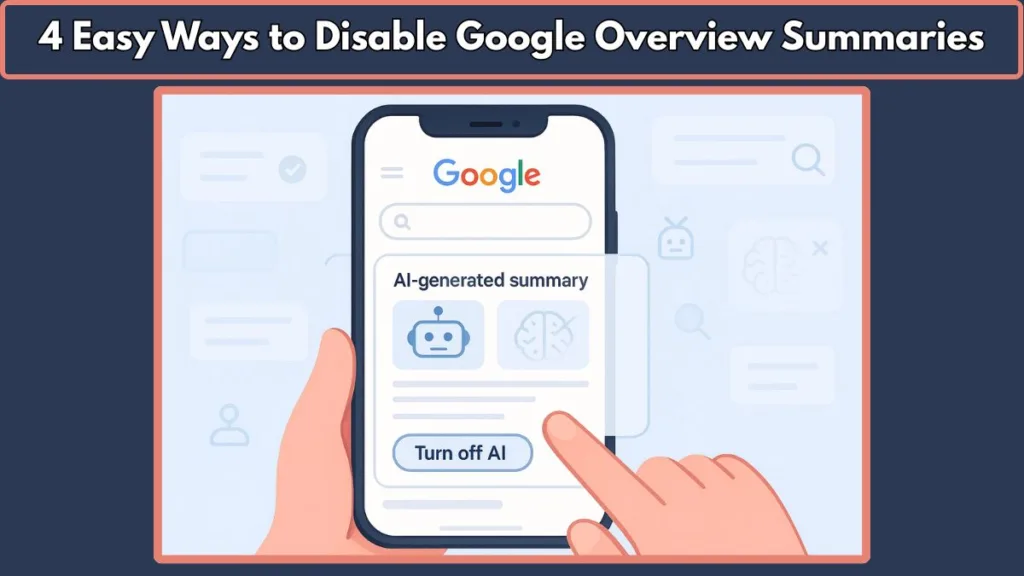
In 2025, Google’s AI is deeply woven into mobile search, making it tough to simply switch it off. Apple’s iOS limitations add another layer of complexity. But don’t worry — we’ll walk you through why this is the case and show you effective workarounds to minimize or bypass Google AI on your iPhone.
What Exactly Is Google AI on Your iPhone? Understanding AI Overviews and Their Impact
What Are AI Overviews?
Google uses cutting-edge AI models like PaLM 2 and Bard to generate AI Overviews — those summary boxes that pop up on your search results. These panels highlight key facts and related questions, aiming to give you answers faster.
The integration of AI in search is part of a broader trend toward making information retrieval more intuitive and conversational. Instead of just providing a list of links, Google AI attempts to interpret your query, synthesize information from multiple sources, and present a concise, direct answer. This can be especially helpful for quick questions, definitions, or when looking for summaries on complex topics.
Why AI Overviews Can Be Problematic
Though helpful in theory, these AI features often cause frustration. They can be inaccurate, push down trusted links, and take up valuable screen space on your iPhone. On smaller screens like those of an iPhone or iPhone Mini, these summary boxes can consume a significant portion of the visible area, making it harder to navigate the page.
The underlying technology is powerful but still evolving. AI models occasionally generate factually incorrect or outdated content because they rely on aggregating data from various web pages, some of which may not be authoritative or current. This causes many users to mistrust the AI summaries and prefer the traditional “blue links” that direct them to full articles from trusted websites.
Why Users Prefer Classic Search Results
Understanding this helps clarify why many iPhone users want to find ways to disable Google AI summaries or bypass them to access traditional search results more efficiently.
If you want to learn more about the challenges with Google’s AI, check out this detailed guide on what is wrong with Google generative AI.
Why There’s No Simple “Off” Switch for Google AI on iPhone
If you’re wondering why you can’t just hit a toggle to disable Google AI, here’s the reality:
- AI is Server-Side: Google applies AI features on their servers before results reach your iPhone, so the AI summaries are baked into the search results themselves. This is unlike features embedded locally on your device or in apps where you might toggle them off. Because the AI operates remotely, your iPhone’s browser simply displays the results as delivered by Google, leaving little room for local customization.
- No User-Controlled Toggle: Google currently doesn’t offer an official way to turn off AI summaries in mobile search. Unlike some desktop software or apps where user preferences can enable or disable AI, Google’s mobile search AI is considered a fundamental part of the experience. From their perspective, these features improve search quality and engagement, so offering an off switch could reduce adoption.
- iOS Browser Restrictions: Apple’s iOS limits browser customization. Safari and Chrome on iPhone don’t support extensions that might block AI content, and you can’t deeply tweak Google’s search settings on iPhone as you would on desktop. Unlike desktop browsers such as Chrome or Firefox on Windows or macOS, where users can install extensions to modify webpage content, iOS browsers operate in a sandboxed environment restricting this kind of modification. This restricts user control over search result presentation.
Additionally, Apple does not allow changing default search engine behaviors at a system-wide level beyond basic options. So, even if you wanted to customize Google’s search behavior to exclude AI, the platform constraints stand in the way.
Google’s business interests also align with delivering enhanced AI-powered results, as it improves user engagement and monetization opportunities through personalized ads and richer search experiences.
Together, these factors mean the absence of a straightforward way to disable Google AI on iPhone is unlikely to change soon.
For more about iOS browser restrictions, see Apple’s developer guidelines on browser app extensions.
Why Users Want to Disable Google AI on iPhone: Common Frustrations Explained
Many iPhone users in 2025 actively seek ways to disable Google AI because of:
- Misleading or Wrong AI Summaries: AI Overviews sometimes pull from sources that lack credibility or context, resulting in incorrect or incomplete information. This not only wastes users’ time but also causes confusion. For professionals or students relying on accurate data, this can be particularly frustrating.
- Screen Clutter: On iPhone’s relatively small screen, the AI summary boxes often take up more than half the visible space, forcing users to scroll much further to find the traditional blue links they prefer. This negatively impacts user experience by slowing down information access and overwhelming users with too much information upfront.
- Lack of Control: Users want the freedom to choose whether or not they see AI-enhanced results. The current setup feels mandatory, with no easy opt-out. This is a major pain point, as users feel their preferences are ignored in favor of Google’s design decisions.
- Privacy Worries: Some users express concerns about Google Assistant constantly listening for wake words like “Hey Google,” fearing an invasion of privacy. They worry about the collection and use of voice data, personal search habits, and AI interactions for advertising and profiling.
- Technical Glitches: Since Google frequently updates its apps and AI features, some users report that AI-driven elements cause unexpected crashes, slow load times, or buggy behavior in apps on iPhone. Additionally, accidental activation of voice assistants due to background noise disrupts workflows.
The culmination of these frustrations leads many users to seek reliable ways to disable or bypass Google AI on their iPhones.
How to Bypass or Reduce Google AI Features on iPhone: Tried-and-Tested Workarounds
Even without a global off switch, you can still take back control with these practical solutions:
1. Switch to the Classic View Using Google’s “Web” Tab
After you search on Google via Safari or Chrome:
- Look for the “Web” tab above your results (next to “All,” “News,” etc.).
- Tap “Web” to see the classic list of blue links without AI Overviews.
Why this works: The “Web” tab displays a traditional view of Google search results without the AI summary panel. It forces Google to show the unembellished search results page similar to what users saw before AI was integrated.
Keep in mind: You’ll need to do this every time, as there’s no setting to default to the “Web” tab. This can be a mild inconvenience if you perform many searches, but it’s a quick fix that requires no setup.
For more on navigating Google search tabs, see Google’s official search tips.
2. Use TenBlueLinks.org to Automatically Bypass AI Summaries
TenBlueLinks.org is a clever workaround that appends a parameter (udm=14) to your Google searches, forcing the classic search layout.
How to use it:
- Visit TenBlueLinks.org on your iPhone.
- Follow the setup instructions to integrate this clean, AI-free search experience.
- Optionally, set TenBlueLinks as your default search engine in Chrome.
Why it’s useful: This tool automatically instructs Google to suppress AI Overviews and related enhanced content, giving you cleaner, faster-loading search results. For users who want an experience closest to classic Google search, TenBlueLinks.org is one of the best available solutions in 2025.
Limitations: Some enhanced Google features like “People Also Ask,” videos, and news boxes may not appear, as TenBlueLinks prioritizes simplicity. Users must weigh the tradeoff between simplicity and full feature availability.
3. Create a Custom Firefox Search Engine to Skip Google AI
Firefox for iPhone supports custom search engines, making it easy to force Google to show AI-free results.
Setup steps:
- Download Firefox for iPhone.
- Go to Settings > Search > Add Search Engine.
- Name it something like “AI-Free Google”.
- Use this URL:
https://www.google.com/search?udm=14&q=%s - Save and select it as your default search engine in Firefox.
Why this is powerful: This method ensures every Google search you perform within Firefox bypasses AI summaries consistently. Unlike switching tabs manually or using external shortcuts, this approach embeds the bypass at the core search URL level.
Considerations: This requires installing Firefox and switching browsers from Safari or Chrome. However, Firefox is a robust, privacy-focused browser with good performance on iOS.
Learn more about Firefox’s customizable search at Mozilla’s support page.
4. Switch to Privacy-Focused Search Engines Without AI Overviews
If Google’s AI feels intrusive, try alternative search engines that don’t use AI summaries and protect your privacy:
- DuckDuckGo – Private, no-AI summaries.
- Ecosia – Environmentally friendly, AI-free Bing results.
- Startpage – Google results minus tracking and AI.
Set these as your default in iPhone settings under Safari > Search Engine.
Why this matters: These alternatives provide clean search results without AI-generated summaries cluttering the page. They also respect user privacy more than Google, often not tracking or personalizing results based on your history.
Switching to these engines is easy and reversible, making it a great option for users prioritizing privacy or simplicity.
For more about privacy-focused search options, check out PrivacyTools.io’s recommendations.
Extra Tips to Limit Google AI Influence and Boost Privacy on iPhone
- Sign out of Google account: This may reduce personalized AI content and some AI features linked to your profile. However, it won’t disable AI summaries completely, as these are server-side.
- Turn off “Hey Google” voice activation: Prevent Google Assistant from always listening by disabling this in the Assistant app’s settings. This reduces accidental activations and privacy concerns.
- Restrict Google Assistant permissions: Limit microphone and notification access for Google Assistant on your iPhone through Settings > Privacy.
- Keep Google apps updated: Recent 2025 updates address bugs related to AI features, improving performance and stability.
Remember, these tips enhance your privacy and user experience but won’t fully turn off AI in search results.
Why Google AI Will Likely Stick Around on iPhone — and What That Means for You
Google’s AI is part of their strategy to make search faster and smarter by delivering quick answers upfront. While some users love it, many want more control.
Because AI is integrated server-side and Apple limits browser customization, a universal off switch on iPhone is unlikely soon. But with the workarounds here, you can still enjoy a classic search experience.
Google’s investment in AI research and its competitive position in search mean AI features will only grow more sophisticated and embedded across devices.
Common Questions About Turning Off Google AI on iPhone
Can I completely disable Google AI on iPhone?
Not officially, but workarounds like the “Web” tab or custom engines help.
How do I stop AI Overviews?
Use TenBlueLinks.org, switch to “Web” tab, or customize Firefox search.
Is disabling Google Assistant the same as turning off AI summaries?
No, Assistant controls voice commands and listening, separate from search AI.
Why does Google AI show up automatically?
It’s applied server-side by Google for all users on mobile browsers.
What’s the easiest way to avoid AI on iPhone?
Switching to DuckDuckGo or another privacy-focused search engine is simple and effective.
Wrapping Up: Get Control Over Google AI on Your iPhone
Google’s AI features can save time but can also cause frustration on iPhone with inaccurate summaries and cluttered results. Since there’s no easy off button, using practical workarounds like:
- Tapping the “Web” tab
- Using TenBlueLinks.org
- Creating a custom Firefox search engine
- Switching to alternative search engines
can help you reclaim your preferred search experience.
Visit Our Post Page: Blog Page
