Are you looking to protect your privacy on Instagram? Learn how to turn off location on Instagram with easy ways to disable location sharing, tags, and tracking. Take control of your location data and enjoy a more secure social media experience.
Before jumping into the how-to, let’s first understand how Instagram uses your location. Instagram relies on your device’s location services to tag posts and stories with your exact location. Whether you’re posting a photo at a favorite café or sharing your experience at a concert, your location is likely included by default.

Instagram uses a combination of GPS and network-based location to determine where you are. While this can be convenient for social interaction, it also means Instagram has access to your real-time location data. Here’s why this might be a problem for some users:
- Privacy Concerns: If you’re posting regularly with location tags, you’re essentially giving away your real-time whereabouts. For some, this feels like an invasion of privacy.
- Security Risks: Constantly sharing your location can be risky, especially if you’re posting about private locations like your home, work, or personal events.
- Unwanted Tracking: Over time, Instagram collects your location history through location tags and geotagging, which means Instagram can track where you go. Turning this off is a simple way to maintain control over your privacy.
What is Instagram Location Services?
Instagram’s location services use your device’s GPS or network data to track and share your whereabouts. When enabled, Instagram can automatically tag posts with your location and show your real-time position on the map or in stories. For more information, check out the official Instagram Help Center on Location Settings.
In 2024, Instagram’s interactive map lets you explore posts tagged with locations, while location stickers in Stories allow you to share your spot instantly. Instagram also uses geotagging to suggest local trends or businesses and target you with geo-based ads. To learn more about how Instagram uses location data for ads, visit their Advertising Overview.
While these features make Instagram more engaging, they also mean your location is constantly being tracked and shared. To understand more about data privacy, you can read Instagram’s Privacy Policy. Turning off location services gives you more control over your privacy and prevents unnecessary tracking.
Why You Should Turn Off Location Services on Instagram
So why should you care about turning off location tracking on Instagram? Here are some compelling reasons:
- Protect Your Privacy: Instagram’s location services allow people to see where you are and, sometimes, where you live or work. Turning off location services can protect personal details you may not want to share.
- Control Over Your Digital Footprint: Every time you share a location, you’re contributing to your digital footprint. By turning off location tracking, you regain control over how much information is available to others.
- Stop Instagram from Tracking You: Instagram not only tracks your current location, but it also stores your location data. This can be used to suggest content or serve ads based on where you’ve been. Turning off location services removes this unwanted tracking.
What Happens If You Turn Off Instagram Location Services?
Turning off location services means Instagram will no longer have access to your exact location. Your posts will no longer automatically get location tags, and you’ll stop seeing other people’s tagged locations. Importantly, it gives you more control over your data, so your location stays private.
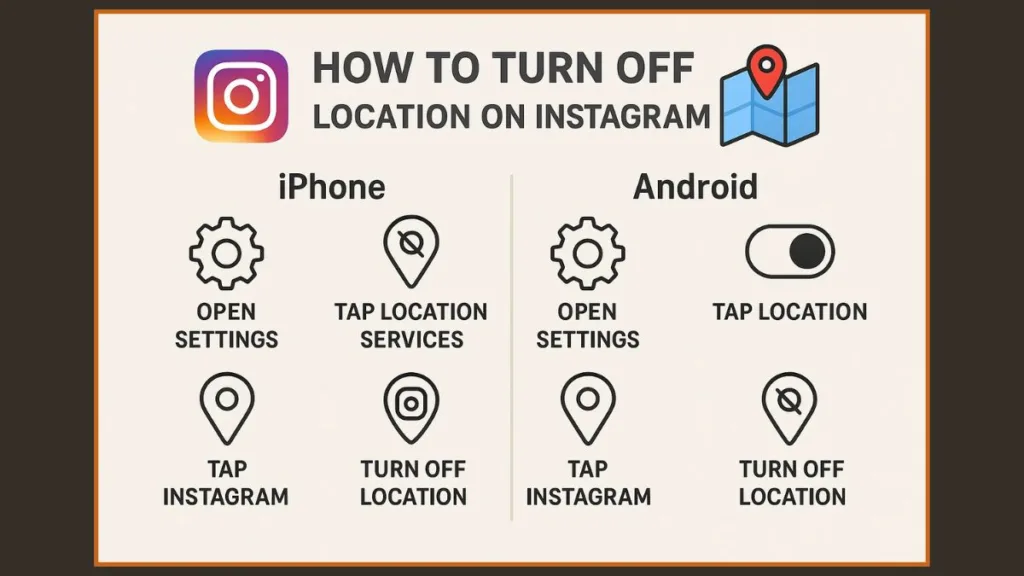
Turning Off Instagram Location Tracking on iPhone: Step-by-Step
For iPhone users, turning off Instagram’s location tracking is easy and straightforward. By following these simple steps, you can ensure your location stays private when using Instagram.
Step 1: Disable Instagram Location Sharing for Posts and Stories
- Open the Instagram app on your iPhone.
- Tap Messages in the top-right corner of your feed.
- Tap Map at the top of your inbox to access the map section.
- In the Map section, tap the Settings icon located at the top-right corner of the screen.
- From the Settings menu, choose Who to share your location with and select None. This ensures Instagram won’t share your location.
- Tap Update at the bottom to save your changes.
Now, Instagram won’t automatically share your location in any of your posts or stories.
Read more: Apple’s How to Manage Location Settings
Step 2: Turn Off Precise Location on Instagram
To stop Instagram from accessing your exact location on your iPhone:
- Open the Settings app on your iPhone.
- Scroll down to find and select Instagram from the list of apps.
- Tap Location.
- Change the setting to Never. This ensures Instagram won’t have access to your location anymore.
- For added privacy, toggle off Precise Location, which limits Instagram’s ability to track your exact whereabouts.
Turning off Precise Location ensures Instagram only gets your general area, not your exact GPS coordinates, which provides an extra layer of privacy.
Also read: Understanding Precise Location on iPhone
Step 3: Remove Location from Instagram Stories
- Open the Instagram app and go to your Story.
- Tap Edit Location to remove or change the location tag.
- Save your changes, and the location tag will no longer appear on your story.
Turning Off Location Tracking on Instagram for Android Devices
For Android users, the process to turn off Instagram’s location services is just as simple. Here’s how:
Step 1: Disable Instagram Location Sharing for Posts and Stories
- Open the Instagram app on your Android device.
- Tap Messages in the top-right corner of your feed.
- Tap Map at the top of your inbox.
- Tap Settings and select Who to share your location with.
- Set this to None, ensuring that Instagram stops sharing your location.
- Tap Update to save the changes.
This will ensure that your posts and stories are free from location tags.
Step 2: Turn Off Precise Location on Instagram
- Open Settings on your Android phone.
- Scroll down and tap Location.
- Tap App permissions.
- Find Instagram in the list and toggle the switch off to prevent Instagram from tracking your location.
For more info read:Google’s How to Control Location Services on Android
Step 3: Remove Location from Instagram Stories
- Open the Instagram app and go to your Story.
- Tap the location sticker to remove or change it.
- Save the changes, and your location will no longer appear.
These steps ensure that your stories remain private and free of location information.
How to Remove Location from Past Instagram Posts and Stories
Have you already shared your location on previous posts or stories and want to remove it? Here’s how to do it:
Remove Location from Instagram Posts
- Go to the Instagram post where your location is tagged.
- Tap the three dots in the top-right corner of the post.
- Select Edit, then tap the location name to delete it.
This ensures that your posts no longer show where you were when you posted them.
Remove Location from Instagram Stories
- Open the Instagram story you want to edit.
- Tap the location sticker and select Delete.
- Save the changes, and your location will be removed from the story.
Hiding Your Location from Specific People or Places on Instagram
Instagram gives you the ability to hide your location from specific people or when you’re in certain places. Here’s how to manage it:
Hide Your Location from Specific People
- Open Instagram and go to Messages.
- Tap Map at the top of your inbox.
- Tap the Settings icon, then select Hide from….
- Choose the accounts you want to hide your location from and tap Done.
This ensures that only the people you want to share your location with can see it.
Automatically Turn Off Location Sharing in Certain Places
- In Settings, tap Hide Places.
- Tap Add and drag the pin around the map to select the location you want to hide.
- Set the area size and tap Done.
Now, whenever you enter these locations, Instagram won’t share your location.
Want more Instagram tips and tricks? Follow us on Instagram for daily inspiration!
Troubleshooting Instagram Location Services
Sometimes, Instagram might not respect your location settings. If that happens, try these troubleshooting tips:
Check Your Location Settings: Double-check that Instagram doesn’t have access to your location in both Instagram and phone settings.
Update Instagram: Ensure you have the latest version of Instagram to fix any bugs related to location settings.
Restart Your Device: Sometimes, a quick restart can fix any issues with location settings.
What happens if I turn off location services for Instagram?
Turning off location services will prevent Instagram from tagging your posts with location information. It will also stop Instagram from tracking and sharing your location data.
Conclusion: How Turning Off Instagram Location Services Protects Your Privacy
By turning off Instagram’s location services, you protect your privacy and regain control over your personal information. Whether you’re using iPhone or Android, these steps ensure that your location remains hidden from others.
Now, you can enjoy Instagram without worrying about oversharing your whereabouts.
Frequently Asked Questions (FAQ)
How do you turn off location tracking on Instagram?
To turn off location tracking on Instagram, go to your device’s location settings and toggle off Instagram’s access to your location. You can also adjust your location preferences within the app by disabling the location sharing for posts and stories.
How do I stop Instagram from sharing my precise location?
To stop Instagram from sharing your precise location, open your device’s location settings and disable Precise Location for Instagram. On iPhone, go to Settings > Instagram > Location and toggle off Precise Location. On Android, go to Settings > Location > App permissions and turn off Instagram’s access to your location.
Can you turn off location services for just one app?
Yes, you can turn off location services for just Instagram without affecting other apps. On both iPhone and Android, you can adjust the app’s location permissions individually in your device’s settings.
Can you remove a location from an old Instagram post?
Yes, you can remove a location from an old Instagram post. Simply go to the post, tap on the three dots in the top-right corner, select Edit, and delete the location tag.
What happens if I turn off location services for Instagram?
Turning off location services for Instagram prevents the app from accessing your location data. This means Instagram will no longer automatically tag your posts or show your location in stories. It also stops Instagram from tracking your real-time location.
Does Instagram still track my location if I turn it off?
No, if you turn off location services, Instagram will no longer have access to your location data. However, Instagram can still infer your location through IP addresses or network-based data, but it won’t have direct access to your GPS coordinates.
How does Instagram determine my location?
Instagram determines your location using your device’s GPS data and network-based location services. This means the app can pinpoint your exact location if location services are enabled, or it can estimate your location based on nearby Wi-Fi networks and cellular towers.
How do I remove my location from the Instagram map?
To remove your location from the Instagram map, disable location sharing in your Instagram settings. On both iPhone and Android, you can do this by navigating to Messages > Map > Settings, and selecting None for location sharing.
Can I hide my location from specific people on Instagram?
Yes, you can hide your location from specific people by going to the Map settings in Instagram’s Messages section. From there, you can select Hide from… and choose the accounts you wish to exclude from seeing your location.
Is Instagram location sharing safe?
Instagram’s location sharing is generally safe, but it does raise privacy concerns. If you frequently share your location, you risk exposing your real-time whereabouts to others, which could lead to unwanted attention. It’s best to be mindful of who can see your location and to adjust your settings accordingly.
Visit Our Post Page: Blog Page
