Are you want to disable Location Services and stop location tracking on your iPhone? Learn how to turn off location on your iPhone, manage app permissions, and protect your privacy.
Understanding iPhone Location Services: How Your Device Tracks You
Before we dive into the steps, it’s important to understand how Location Services work. This iPhone feature determines your geographic position using GPS, Wi-Fi, Bluetooth, and cellular networks. It powers location-based apps like navigation, ridesharing, weather, and fitness apps.
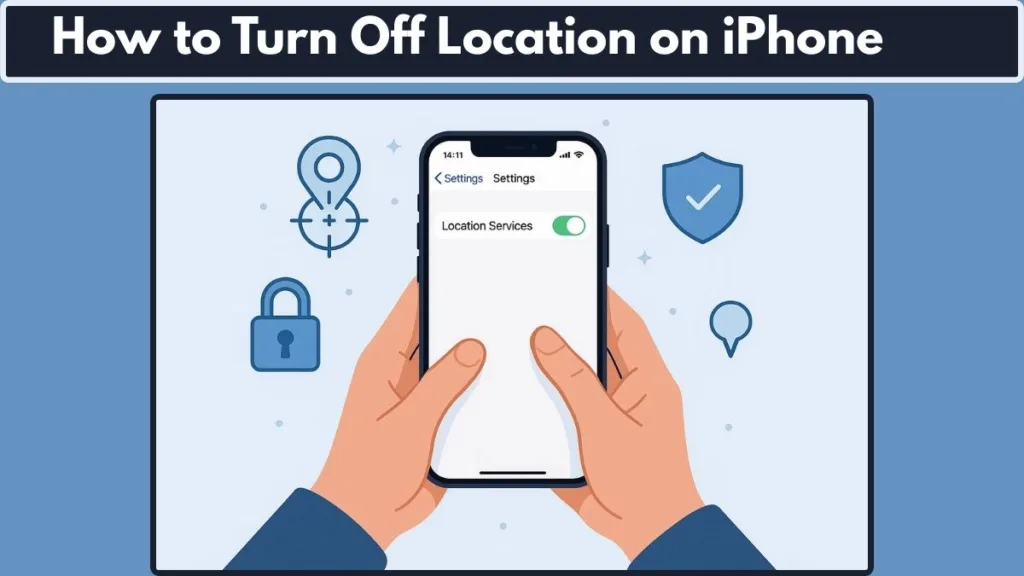
Apps ask for permission to access your location, and you can allow, deny, or limit access. This ensures you’re always in control of your location privacy. Some apps may not function properly without location access—for example, navigation apps need GPS for directions, while social media apps may use location for tags or recommendations.
To understand more about how iPhone Location Services track your device and how you can control them, learn more about iPhone Location Services.
Why You Should Consider Turning Off Location on Your iPhone
There are several compelling reasons to disable location tracking on your iPhone, especially in today’s digital landscape where privacy has become a major concern. Beyond just protecting your personal space, controlling location settings also enhances security, battery life, and app management.
1. Protect Your Privacy from Unwanted Tracking: iPhones constantly share location data with apps, services, and even family members if you’re using features like Family Sharing. Recent trends show that some apps collect location data even when not in active use, which can lead to unintentional tracking. By turning off location or restricting it for specific apps, you can maintain control over who knows your whereabouts.
2. Reduce Risk from Data Breaches and Cyber Threats: Location data is sensitive, and if apps storing it are compromised, it could reveal patterns about your daily life. Cybersecurity reports in 2025 indicate that apps with location access can be exploited by hackers or used for targeted ads. Controlling which apps can access your location minimizes these risks significantly.
3. Save Battery Life on Modern iPhones: High-precision GPS tracking and background location services drain battery quickly. With features like iOS 17 Adaptive Location, apps are increasingly demanding real-time location updates. Disabling location for apps you don’t need can extend battery life noticeably, allowing your iPhone to last through busy days.
4. Prevent Social or Family Oversharing: Many iPhone users unknowingly share their location with family, friends, or ex-partners via Find My or location-sharing apps. Real-world usage shows people often want to maintain privacy in certain situations, such as meeting new people or attending private events. Disabling location or using the “temporarily hide location” method gives you privacy without alerting others.
5. Maintain Focus and Reduce Digital Distractions: Apps that track your location can also send frequent notifications or location-based prompts. Limiting location access can reduce interruptions, helping you focus on tasks without constant nudges from apps trying to track you.
By understanding these real-world considerations, it becomes clear that turning off location on your iPhone isn’t just about hiding your whereabouts—it’s about taking control of your digital life, enhancing security, and protecting your personal space.
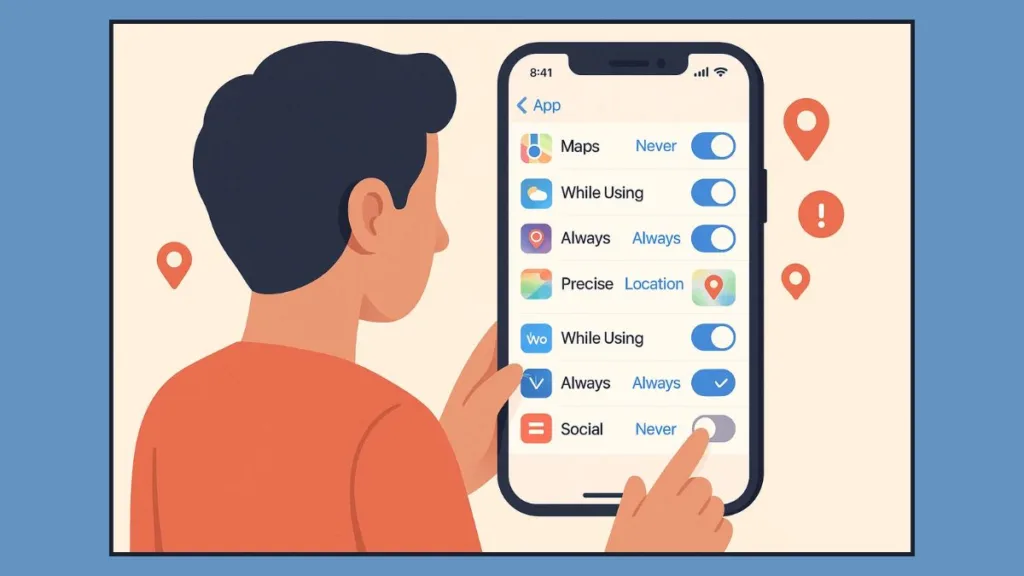
Step-by-Step Guide to Turn Off Location on iPhone
Apple provides robust control over location tracking, allowing you to customize privacy without sacrificing convenience. Here’s a detailed walkthrough using real-time best practices in 2025.
Turn Off Location Services on iPhone Globally
If you want to stop all apps from accessing your location, follow these steps:
- Open the Settings app on your iPhone.
- Navigate to Privacy & Security > Location Services.
- Toggle Location Services off.
This disables GPS and location tracking across the device. In 2025, Apple’s iOS 17 Adaptive Location feature can still provide approximate location for emergency alerts even when global tracking is off. This ensures safety without compromising privacy.
Pro Tip: Turning off Location Services globally may cause navigation apps, weather services, and location-based reminders to function partially or not at all. Consider which apps are essential before fully disabling.
Control Location Access for Specific Apps
Rather than disabling location entirely, you can limit access to individual apps:
- Go to Settings > Privacy & Security > Location Services.
- Scroll down to the app you want to manage.
- Tap the app and select your preferred option:
- Never: Blocks location entirely for that app.
- Ask Next Time or When I Share: Lets you approve location access each time the app requests it.
- While Using the App: Allows location only when the app is open or in use.
- Always: Permits background location access (use sparingly).
Modern apps in 2025 often include adaptive location prompts that explain why they need location access. Reviewing these prompts ensures apps don’t collect unnecessary data without your consent.
Pro Tip: For social media, gaming, or utility apps, “While Using the App” is often the best compromise between functionality and privacy.
Manage Precise Location for More Privacy
Precise Location lets apps detect your exact position. If you prefer only approximate location, follow these steps:
- Open Settings > Privacy & Security > Location Services.
- Select the app where you want to manage precision.
- Toggle Precise Location off.
This is perfect for apps that function with a general area, like local news, weather updates, or restaurant suggestions. In 2025, Apple emphasizes approximate location for better privacy while still allowing app usability.
Pro Tip: Turning off precise location can also help reduce background tracking and slightly extend battery life.
Turn Off Find My iPhone for Location Privacy
Find My iPhone is essential for recovering lost devices, but you may want temporary privacy from shared contacts:
- Navigate to Settings > [Your Name] > Find My > Find My iPhone.
- Toggle Find My iPhone off.
For a detailed guide on how to manage Find My iPhone settings, visit Apple Support.
In 2025, Apple has added enhanced location transparency notifications, so you can see which devices or contacts are actively viewing your location. Use this feature alongside Find My settings to manage privacy effectively.
Pro Tip: Temporarily turning off Find My iPhone is ideal when you want to prevent location sharing with specific contacts without affecting device security in emergencies.
Temporarily Hide Your Location Without Notifications
To discreetly hide your location without notifying someone who is tracking you:
- Go to Settings > Privacy > Location Services > Find My.
- Set it to Never.
- When you’re ready to resume sharing, switch it back to your previous setting.
This makes your device display “location not available” temporarily without triggering alerts or notifications. This method is particularly useful for social or professional scenarios where you don’t want your movements visible to others.
Pro Tip: Combine this method with app-specific location settings to maintain selective privacy control across multiple apps simultaneously.
Additional Real-Time Considerations in 2025
- Emergency Location Access: Even when Location Services are off, iOS 17 may still provide your approximate location to emergency services in urgent situations.
- Background Activity Tracking: Many apps now request adaptive location updates to optimize services like deliveries, fitness tracking, or augmented reality games. Reviewing these updates ensures you only allow necessary tracking.
- Battery & Privacy Balance: Disabling location for unused apps, toggling precise location, and limiting background refresh helps preserve battery while keeping your data private.
Additional Privacy Settings to Protect Your Location
Even after managing your core location settings, iPhones offer several additional privacy layers to help you fully control how your location is shared. Using these real-time features in 2025 ensures your personal data is safeguarded while still allowing apps and services to function efficiently.
Share My Location: Manage Who Sees You
iPhones let you share your location with friends, family, or colleagues via the Find My app or Messages. However, continuous location sharing can lead to overexposure or unintentional tracking.
Steps to manage:
- Open Settings > Privacy & Security > Location Services > Share My Location.
- Toggle off to stop all location sharing, or customize per contact.
- For family sharing, check Settings > [Your Name] > Family Sharing > Location Sharing and adjust per member.
2025 Insight: Apple now notifies users when a new device joins your location-sharing circle, giving you more transparency and control. This ensures you know exactly who can see your location at any time.
System Services: Fine-Tune Device-Level Tracking
Your iPhone includes several system services that use location for functions like emergency alerts, suggestions, and analytics. These services are found at:
Settings > Privacy & Security > Location Services > System Services
Key options include:
- Emergency Calls & SOS: Shares location only during emergencies.
- Location-Based Suggestions: Provides app and service suggestions based on your location.
- iPhone Analytics & Product Improvement: Sends anonymized data to Apple to improve services.
Pro Tip (2025): You can selectively disable services like “iPhone Analytics” and “Location-Based Apple Ads” to prevent unnecessary location collection while keeping critical functions like emergency alerts active.
Background App Refresh: Reduce Hidden Tracking
Apps may track location in the background, even when you’re not actively using them. Disabling background refresh helps:
Steps:
- Go to Settings > General > Background App Refresh.
- Toggle off completely or per app.
To learn how to limit background app refresh on iPhone, follow Apple’s instructions.
2025 Insight: Many apps now request adaptive background refresh, which means they only use location when it enhances user experience (like tracking a delivery or fitness route). Reviewing these permissions ensures you allow location access only when necessary.
Significant Locations & Location History: Clean Up Tracking Records
iPhones maintain a record of frequently visited places for useful features like predictive routing and calendar suggestions. This is called Significant Locations.
Steps:
- Go to Settings > Privacy & Security > Location Services > System Services > Significant Locations.
- View your location history and clear it if desired.
- Toggle off Significant Locations to stop storing future data.
For guidance on how to manage significant locations on iPhone, refer to Apple Support.
2025 Tip: Regularly clearing location history prevents apps or potential data breaches from accessing sensitive movement patterns. It’s a simple way to maintain privacy without disabling core services.
Location Notifications: Know When You’re Being Tracked
iOS now provides enhanced location transparency alerts. Whenever an app accesses your location in the background, you receive a notification.
Pro Tip: Use these alerts to identify apps you may not want tracking you continuously. Combine this with app-specific settings to revoke unnecessary permissions and reduce background tracking.
Airplane Mode and Privacy Considerations
Activating Airplane Mode disables cellular, Wi-Fi, and Bluetooth, which can temporarily stop location tracking. However, keep in mind:
- Certain apps with cached location data may still show approximate location.
- For complete privacy, pair Airplane Mode with turning off Location Services.
2025 Insight: Apple emphasizes using Airplane Mode as a temporary privacy tool, but for ongoing control, app-specific and system-level settings are more reliable.
Frequently Asked Questions About iPhone Location Settings
1. How do you turn off Location Services completely?
Go to Settings > Privacy & Security > Location Services and toggle it off; your iPhone may still share approximate location with emergency services.
2. How do I turn off Location Services for a specific app?
Select the app under Settings > Privacy & Security > Location Services and choose Never, Ask Next Time, While Using the App, or Always.
3. Can my iPhone be tracked if Location Services are off?
GPS and apps can’t track you, but cellular networks or Wi-Fi signals may still approximate your location.
4. How do I stop sharing my location without them knowing?
Temporarily set Find My > Never; your location shows “not available” without notifications.
5. Does Airplane mode turn off location?
Mostly, yes, but some apps may still access cached location data.
6. How do I turn off location history on iPhone?
Go to System Services > Significant Locations and clear history, then toggle it off to stop future storage.
7. Can I limit location tracking for specific system services?
Yes, toggle off items like Location-Based Ads while keeping emergency features active.
8. How do I control location tracking in background apps?
Disable Background App Refresh entirely or per app in Settings > General > Background App Refresh.
9. Can I make my location approximate for apps that don’t need precision?
Yes, toggle Precise Location off per app to share only approximate location.
10. What are the best practices for iPhone privacy in 2025?
Regularly review app permissions, clear significant locations, limit background refresh, and use precise location only when needed.
Conclusion: Take Full Control of Your iPhone Location in 2025
Managing your iPhone’s location settings isn’t just about privacy—it’s about taking charge of your digital life, protecting personal data, and optimizing device performance. In 2025, with iOS 17 and newer, Apple provides more advanced tools than ever to control who sees your location, when apps can access it, and how precise the data shared is.
By combining global location toggles, app-specific permissions, Precise Location controls, and Find My iPhone settings, you can maintain privacy without sacrificing convenience. Regularly reviewing Significant Locations, system services, and background app refresh settings ensures your data isn’t being collected unnecessarily.
Moreover, real-time alerts about apps accessing your location in the background and adaptive tracking prompts give you instant transparency and control. Temporary location hiding techniques allow discreet privacy when needed, and approximate location sharing ensures apps function without revealing your exact movements.
Taking these steps not only protects you from unwanted tracking and data breaches but also helps save battery life and reduce unnecessary background activity. With careful management, your iPhone can continue delivering personalized services safely, while you maintain full control over your privacy.
Final Thought: In 2025, iPhone location settings are more powerful and transparent than ever. By actively managing your privacy settings, you ensure that your location is shared only when you want it to be, keeping you safe, private, and fully in control.
Visit Our Post Page: Blog Page
