Want to disable the recurring billing for your Xbox Pass? Learn how to turn off recurring billing on Xbox with simple, step-by-step instructions. Manage your subscriptions, stop automatic charges, and keep control of your Xbox Game Pass or Xbox Live account effortlessly.
Managing Xbox subscriptions can feel overwhelming, especially when multiple services are linked to the same account. Xbox offers a variety of subscription options, including Xbox Game Pass Ultimate, Xbox Live Gold, and Xbox Game Pass Core, which give access to online gameplay, hundreds of games, and exclusive discounts. While these services are convenient, there may come a time when a user wants to stop automatic charges without losing the subscription benefits they’ve already paid for.
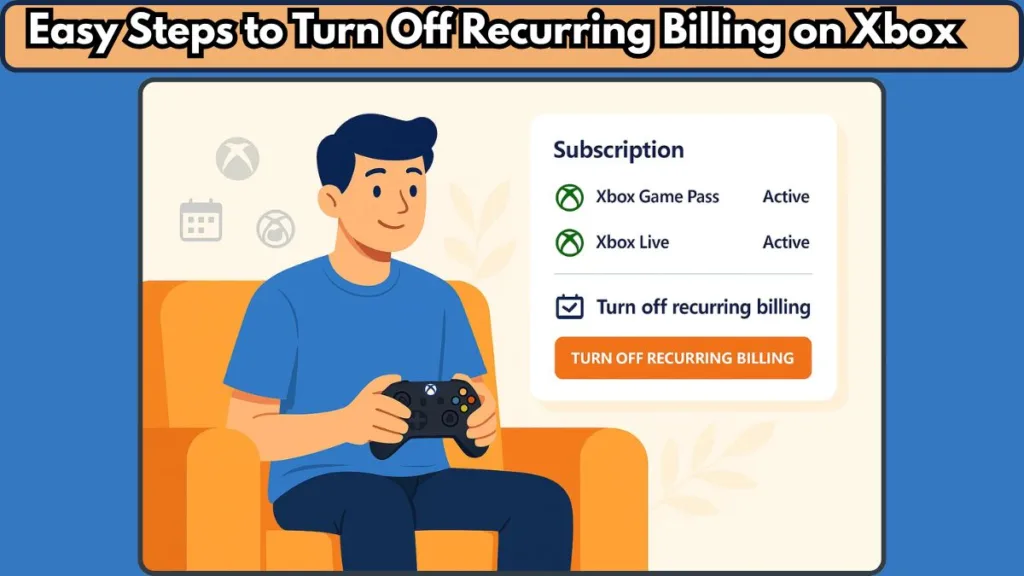
Understanding how recurring billing works, where to find subscription details, and how refunds operate can help users manage their accounts effectively and avoid unexpected charges.
The Difference Between Cancelling and Turning Off Recurring Billing on Xbox
Many users often confuse cancelling a subscription with simply turning off recurring billing. Both affect future payments, but the outcomes are different and important to understand.
Turning off recurring billing stops automatic charges for the next billing cycle but allows the subscription to continue until the current period ends. This approach is ideal for someone who wants to maintain access to games and online features without committing to future payments.
In contrast, cancelling a subscription may sometimes end access immediately, particularly if a refund is requested. Certain subscriptions, such as Xbox Game Pass Ultimate, may offer prorated refunds depending on the purchase date and location.
Understanding this difference ensures that users can make informed decisions and avoid losing access to the services they rely on.
Whether Game Pass Benefits Are Lost When Recurring Billing Is Turned Off
A common concern among users is whether they will lose access to Game Pass games or benefits after turning off recurring billing.
The good news is that subscriptions remain active until the expiration date, even after auto-renewal is disabled. Users can continue to play all downloaded titles and enjoy online multiplayer until the current billing period ends.
Any discounts on purchased games that were available through the subscription also remain. However, once the subscription ends, downloaded Game Pass titles will no longer be playable unless purchased separately.
It’s a good practice to finish ongoing games or plan gameplay around the expiration date to avoid interruptions. For more details on managing Xbox Game Pass and subscription benefits, check out the official Xbox Game Pass FAQ.
Where Xbox Subscription Details Can Be Found
Knowing where to locate subscription information is essential for managing billing preferences. Xbox subscriptions can be accessed and modified across PC, console, and mobile platforms, giving users flexibility and control.
On a PC or Mobile Browser
- Visit account.microsoft.com/services and sign in with the Microsoft account linked to the subscription.
- Navigate to Services & Subscriptions to view all active plans.
- Select Manage next to the subscription to cancel or turn off recurring billing.
On an Xbox Console
- Press the Xbox button on the controller to open the guide.
- Go to Profile > Settings > Account > Subscriptions.
- Select the subscription and choose Cancel subscription or Turn off recurring billing.
Through the Xbox App
- Open the Xbox app and log in.
- Tap your profile icon and go to Settings → My Subscriptions.
- Select Manage to complete the cancellation or turn off recurring billing via the mobile browser.
This multi-platform approach ensures that users can access their subscription details wherever they are, making management simple and flexible.
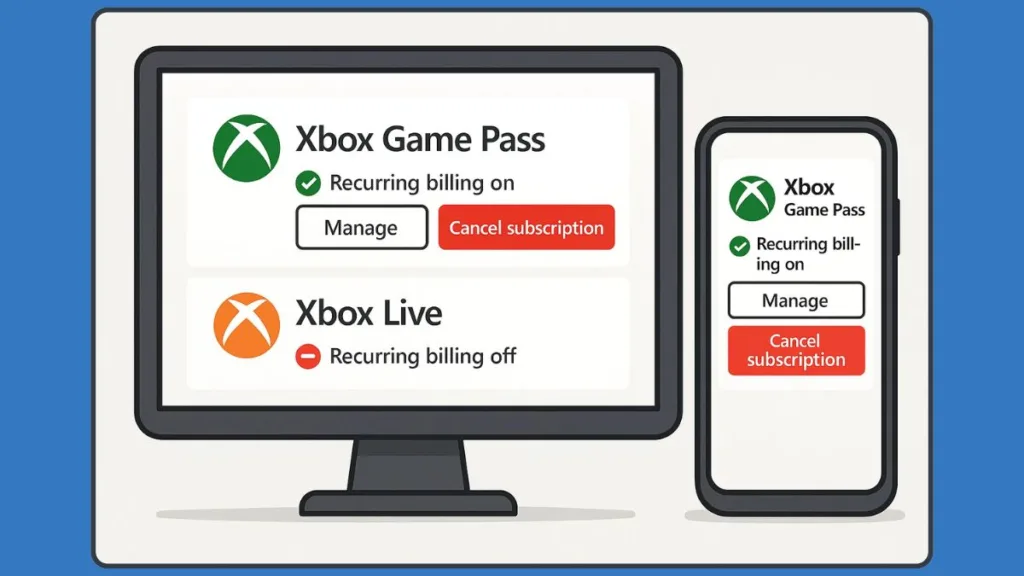
How a Refund Can Be Obtained for an Xbox Recurring Charge
Sometimes, users may be eligible for a refund after cancelling a subscription. Understanding the refund process can prevent confusion or delays.
Refunds are generally available within 30 days of purchase or before the next billing date. Additionally, the most recent recurring charge may be refunded if cancellation occurs within the same 30-day period.
It is important to note that refunds are typically limited to one per Microsoft account per subscription product and do not apply to prepaid retail codes, which follow the retailer’s return policies.
Users should access the Microsoft refund page to initiate refund requests and confirm eligibility. Following these steps ensures that financial adjustments are processed correctly without affecting the remaining subscription benefits.
What Happens When Recurring Billing on Xbox Is Turned Off
Turning off recurring billing stops future charges while keeping the subscription active for the remainder of the current period. This allows users to enjoy their subscription without worrying about automatic renewal.
Troubleshooting Common Issues
Sometimes, users may experience problems such as:
- Recurring billing not turning off
- Options not appearing in the subscription settings
For issues related to game functionality or unexpected subscription behavior, users can consult the Xbox troubleshooting guide for games and apps.
If managing multiple accounts or family subscriptions, the Xbox Family Settings app provides tools to oversee subscriptions and payment methods effectively.
After the subscription period ends, users can rejoin Xbox Game Pass or other subscriptions at any time through the Microsoft Store, Xbox app, or console, providing full flexibility to manage subscriptions according to their gaming needs.
Notifications and Keeping Track
It’s also important to pay attention to Xbox notifications and emails linked to the Microsoft account. Users are usually notified in advance of subscription changes, including price updates or auto-renewal reminders. Staying informed ensures that there are no surprises on the billing statement and allows for proactive management of subscriptions.
Conclusion: Turn Off Recurring Billing on Xbox and Manage Subscriptions
Turning off recurring billing on Xbox is a practical way to manage subscriptions without losing access to existing benefits. By understanding the difference between cancelling and disabling auto-renewal, checking subscription details, knowing how refunds work, and troubleshooting common issues, users can take control of their accounts confidently.
Notifications and emails provide timely updates, while the ability to resubscribe at any time ensures users can return to their favorite games whenever they choose.
Being proactive in managing Xbox subscriptions can save money, prevent unexpected charges, and make the gaming experience smoother, stress-free, and fully under the user’s control.
Visit Our Post Page: Blog Page
