Struggling with a quiet iPhone alarm? Learn how to turn up the alarm volume on your iPhone in 2025 with simple steps and quick fixes.
Why Your iPhone Alarm Is Too Quiet & How This Guide Helps
Waking up on time shouldn’t feel like rolling the dice, yet many people experience this when their iPhone alarm is too soft to wake them. You might be a heavy sleeper, keep your phone on the far side of the room, or simply notice the alarm volume has changed after an iOS update. All of these lead to the same frustrating result: you almost wake up… but you don’t.
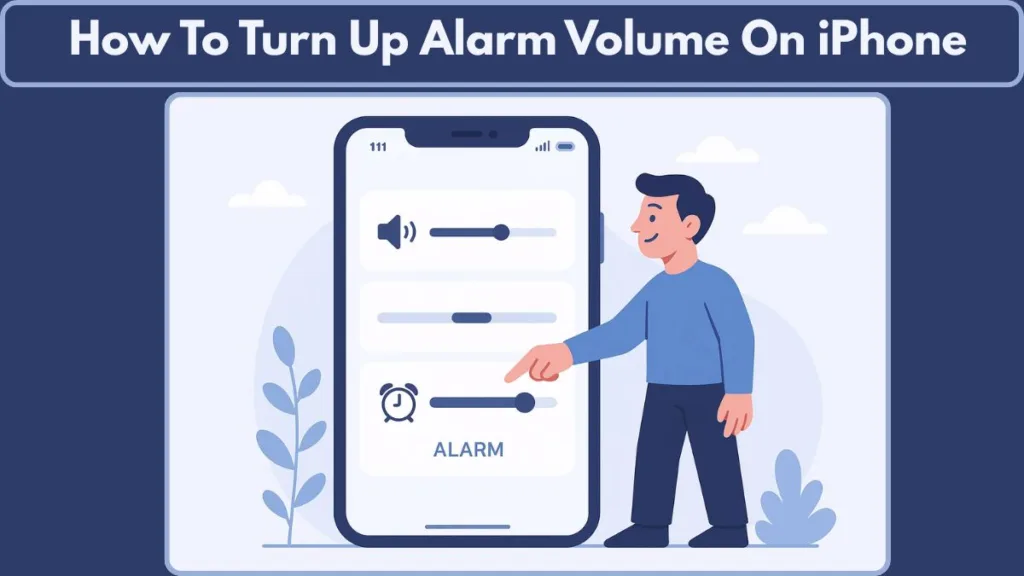
Here’s where the bright side comes in—Apple’s support documentation confirms that your alarm volume is tied to a few specific settings that you can control. And user reports show that many alarms not sounding or being quiet have simple, fixable causes.
This guide will walk you through:
- how the alarm volume works behind the scenes (so you understand why it’s quiet),
- quick, effective steps to make it louder instantly,
- and deeper troubleshooting if the alarm still doesn’t behave the way you expect.
By the end, you’ll have a reliably loud alarm that actually wakes you, so you can start your morning confident and on time—not scrambling.
How iPhone Alarm Volume Works: Ringer, Alerts, Sounds & Haptics Explained
Before you start adjusting settings, it’s useful to understand how your iPhone decides alarm loudness. Many assume the alarm follows the media volume or Silent Mode—but that’s not the case.
The alarm volume is tied to your Ringtone & Alerts slider, found in Settings > Sounds & Haptics. When you move that slider, your device plays a preview so you immediately hear the change.
One key point: Silent Mode, the Ring/Silent switch, and even Do Not Disturb do not reduce alarm volume. That means your alarm will still go off—even if everything else is quiet.
That said, there are some hidden factors that people often miss:
- Enabling the Change with Buttons toggle means the side volume buttons will also change the Ringer & Alerts level. If that option is off, the side buttons may only affect media volume.
- Even though the alarm uses the same slider as ringtones, many users wish the alarm had a separate volume control—because they want their ringtone low but the alarm loud.
- Recent reports point out a software quirk where the slider appears at maximum, but the alarm still sounds faint. Some users link this to features like Attention Aware (which lowers alert sounds when the iPhone detects your face) or a small volume-slider glitch.
- To avoid confusion, remember: media volume is not the same as alarm/ringer volume. Adjusting each separately is important.
Once you understand which settings truly control alarm volume, your path to making it reliably loud and clear becomes far easier.
4 Methods to Turn Up Alarm Volume on iPhone
Now that you know how the alarm system works behind the scenes, it’s time to walk through the four most effective methods to make your alarm louder.
Each method focuses on a different part of your iPhone’s sound system, giving you multiple ways to boost volume depending on what’s causing the problem.
These steps are simple, practical, and designed to give you a clear, louder, and more dependable alarm.
Method 1: Increase Alarm Volume Using Sounds & Haptics Settings
This is the most dependable way to make your alarm louder because it adjusts the exact setting that the alarm relies on.
Here’s how to do it:
- Open the Settings app.
- Tap Sounds & Haptics.
- Find the Ringtone & Alerts slider.
- Drag the slider to the right to increase alarm volume.
- Listen to the preview sound that plays automatically so you can hear the new volume level.
This setting is important because the alarm uses the same system volume as ringtones and alerts. Even if your phone is in Silent Mode or under Do Not Disturb, the alarm will still follow this slider.
This method is especially helpful if your alarm is always quieter than expected, because it adjusts the iPhone’s core alert volume, not just a temporary level.
Method 2: Use the Side Volume Buttons to Raise Alarm Loudness
If you like adjusting sound quickly, the physical buttons on the side of your iPhone can also change the alarm volume—but only when a certain setting is enabled.
To make this work:
- Go to Settings.
- Tap Sounds & Haptics.
- Turn on Change with Buttons.
- Now press the Volume Up button to increase alarm loudness.
With this toggle enabled, the buttons control the Ringtone & Alerts volume, not media volume. This is the easiest way to adjust sound right before you sleep without opening any menus.
It’s useful when:
- You want a quick, on-the-spot volume boost
- You don’t want to change your media volume
- You prefer physical buttons over menus
When the toggle is off, the side buttons only control media volume, meaning they won’t affect your alarm loudness at all.
Method 3: Edit the Alarm in the Clock App to Pick a Stronger Sound
Sometimes the issue isn’t just the volume—it’s the alarm tone itself. Some sounds are softer, lower-frequency, or simply not effective for heavy sleepers. Choosing a sharper or more intense sound can make your alarm feel louder even at the same volume level.
To change the alarm tone:
- Open the Clock app.
- Tap the Alarm tab.
- Tap Edit in the top-left.
- Choose the alarm you want to adjust.
- Tap Sound.
- Pick a loud, high-pitch, or energetic tone.
- Make sure the sound is not set to “None”.
Choosing a strong, attention-grabbing sound makes a huge difference. High-frequency tones and classic alert tones tend to feel much louder, especially if you’re a deep sleeper. If your alarm has only been vibrating or sounding faint, this step often creates an immediate improvement.
Method 4: Adjust the Sleep/Wake Up Alarm (Bedtime Alarm Volume)
If you use Apple’s Sleep or Wake Up schedule, this alarm has its own volume slider, separate from the standard alarm settings. That’s why many users find their wake-up alarm quieter even when regular alarms sound fine.
To adjust the Sleep/Wake Up alarm volume:
- Open the Health app.
- Tap Browse at the bottom.
- Select Sleep.
- Go to your Sleep Schedule.
- Tap Edit under your schedule.
- Look for the Wake Up Alarm section.
- Increase the Wake Up sound volume using the slider.
- Make sure a sound is selected, not “None.”
This method is essential if you rely on Apple’s built-in sleep features. The Sleep alarm behaves differently because it’s designed to be gentle at first, but increasing the volume slider ensures it’s strong enough to actually wake you.
Fix If Alarm Is STILL Too Quiet (Complete Troubleshooting Guide)
If after applying all the methods you’re still dealing with a soft alarm, this deeper troubleshooting list will help you tackle less obvious causes.
How To Fix Low Alarm Volume On iPhone
Each point addresses real-world scenarios that many iPhone users face—and they’re all fixable.

Check for Headphones, Bluetooth Devices, and Audio Routing
Even though your alarm is designed to ring loudly through your iPhone’s built-in speakers, connected audio gear can sometimes interfere or alter the perceived loudness.
Checklist:
- Ensure wired earphones or earbuds are unplugged before bedtime.
- Go to Control Center > Bluetooth, and turn off if any active device is connected.
- If using wireless earbuds regularly, place them back into their charging case to ensure the phone isn’t routing sound through them.
With these checked, your alarm should only use the phone’s main speaker—giving you the loudest, clearest volume available.
Turn Off StandBy Mode If Haptics Feel Too Weak
The iPhone’s StandBy mode (which activates when the phone is charging horizontally) is very useful—but it has a side-effect: haptics for alarms may be disabled. For heavy sleepers who rely on vibration plus sound, that can make the alarm feel noticeably weaker.
What to do:
- Instead of placing your iPhone flat side up, consider plugging it in vertically or leaning upright.
- Open Settings > General > StandBy, and customize or disable it if it’s reducing alarm impact.
Fixing how your phone is positioned or how StandBy behaves can restore the full strength of your alarm’s sound and vibration.
Make Sure the Alarm Sound Isn’t Set to “None”
A very common but overlooked cause: the alarm is set to vibrate only because the sound setting for the alarm has been accidentally changed to None.
Steps to check:
- Open the Clock app.
- Tap the Alarm tab, then select Edit.
- Choose the alarm you’re using and tap Sound.
- Ensure one of the clearly audible tones is selected—not “None”.
This ensures you don’t wake up to just a vibration (or worse—nothing at all) when you expect sound.
Fix Volume Slider Not Responding or Alarm Volume Stuck
Some users report strange behavior where despite the Ringtone & Alerts slider being high, the alarm is still faint. This can be caused by software bugs, silent focus modes, or features like Attention Aware interfering with volume.
Try these fixes:
- Restart your iPhone: a full reboot can refresh audio systems and fix temporary glitches.
- Go to Settings > Face ID & Passcode > Attention Aware Features, and turn it off if enabled. This setting can reduce alert volume when the phone senses your attention.
- Make sure you’re running the latest iOS version, as Apple has acknowledged alarm glitches and begun issuing patches.
- If nothing else works, consider Reset All Settings (Settings > General > Transfer or Reset > Reset All Settings). This won’t delete your data, but will reset configurations back to defaults.
These steps deal with quirks and glitches that aren’t immediately obvious but can dramatically reduce alarm effectiveness.
Avoid Changing iPhone Date & Time Manually
Manual time changes might seem harmless (for things like changing time zones or messing with game timers) but they can interfere with how alarms are scheduled and triggered.
Solution:
- Open Settings > General > Date & Time.
- Turn on Set Automatically.
With this enabled, your alarms will align properly with system time and schedule features—avoiding odd behaviors like alarms ringing at the wrong hour or barely making a sound.
Extra Tips to Make Your iPhone Alarm Even Louder
If your alarm still needs an extra boost, these practical, real-world tips can make it sound sharper, clearer, and more noticeable—even if you’re a deep sleeper or keep your phone farther away.
- Use a Hard Surface to Amplify Sound: Placing your iPhone on a hard, flat surface helps the speaker project sound more effectively. Soft materials like pillows or blankets can muffle the alarm and reduce its impact.
- Create a Natural “Speaker” With a Bowl or Cup: Setting your phone inside a ceramic or glass bowl acts like a natural amplifier. The curved shape focuses the sound and makes the alarm feel significantly louder without any accessories.
- Keep the iPhone Within Reach: Even a strong alarm loses power over distance. Keeping your phone within arm’s reach helps you hear the full volume, especially if you’re someone who sleeps deeply or uses white noise.
- Choose a High-Impact Alarm Tone: Some tones are naturally more noticeable. High-frequency or energetic tones can feel louder and more urgent, making them easier to wake up to. Switching to a sharper tone in the Clock app can instantly improve your wake-up results.
- Use External Speakers or a Smart Speaker as Backup: If your iPhone’s built-in speaker still feels too gentle, you can pair it with external speakers or a smart device to add more punch. Adding a wearable that provides strong haptic feedback can also help you wake up faster.
FAQs: Answers to iPhone Alarm Volume Questions
How do you make the iPhone alarm sound louder?
Increase the Ringtone & Alerts slider in Sounds & Haptics, choose a stronger alarm tone, and make sure no headphones or Bluetooth devices are connected. These steps instantly boost overall loudness.
Why is my alarm volume so low on my iPhone?
A low alarm often comes from a quiet alert slider, a soft tone, or features like Attention Aware, which can reduce sound when your iPhone senses you looking at it. Turning off this feature helps your alerts stay consistently loud.
Does Silent Mode affect the iPhone alarm volume?
No. Silent Mode and the Ring/Silent switch do not silence or reduce alarm sound. Your alarm still rings based on the alert volume, even when everything else is muted.
Is iPhone alarm volume separate from ringer volume?
No. Both use the same Ringtone & Alerts slider in Sounds & Haptics. However, the alarm does not use your media volume, so adjusting music or video sound won’t affect your alarm.
How do I make my alarm louder without changing my ringtone?
Select a high-frequency alarm tone, place your phone on a hard surface for better projection, or use a bowl to naturally amplify the sound. These boost volume without raising your ringtone level.
Why won’t the side buttons change my alarm volume?
The side buttons only control alarm loudness when Change with Buttons is turned on. If it’s off, they adjust only media volume, leaving the alarm volume unchanged.
Why is my alarm still low after an update?
Updates can temporarily reset sound settings or introduce minor audio glitches. A restart, checking alert levels, and ensuring features like Attention Aware are set correctly often restores full volume.
Conclusion: Your Alarm Should Be Loud Enough Now
Getting your iPhone alarm to sound the way you need shouldn’t be complicated. With the right settings and a few smart adjustments, you can make your wake-up alert loud, clear, and dependable every single morning.
It’s worth noting that people who sleep very deeply often have more sleep spindles—brain-wave patterns that make them less responsive to sounds—so louder alarms and intentional placement can make a noticeable difference.
At the same time, waking too suddenly from deep sleep with a strong alarm can trigger a rise in cortisol and increase your heart rate, which may affect how alert you feel first thing in the morning. Using a tone that is impactful but not overly harsh supports a healthier wake-up rhythm.
Whether you adjusted the Ringtone & Alerts volume, switched to a stronger tone, fine-tuned the Sleep/Wake Up alarm, or used the extra tips to amplify sound, each step works together to create a wake-up setup that’s reliable and comfortable.
If you ever notice the alarm feeling softer again, you now know exactly where to check and what to adjust. Your iPhone includes several powerful sound controls—you just need to focus on the ones that truly matter.
With everything set up, your alarm should now feel consistent, confident, and ready to wake you on time—no more quiet mornings or missed starts.
Useful Resources for iPhone Alarm & Volume Settings
How to set and change alarms on your iPhone: Apple’s official guide for creating, editing, and managing alarms, including how to adjust alarm sound and alert volume.
Set an alarm in the Clock app: A detailed walkthrough showing how to create alarms and customize features like Snooze, Repeat, and Sound to match your routine.
Adjust the volume on iPhone: Explains how the Ringtone & Alerts slider works and how to use or disable Change with Buttons for more precise volume control.
Inconsistent volume for ringer and alarm: A community discussion where users share tips and real-world fixes for irregular or fluctuating alarm volume.
Visit Our Post Page: Blog Page
