Want to restore hidden posts on Facebook you accidentally hid or for any reason? Let’s learn how to unhide a post on Facebook quickly and easily.
Mastering How to Unhide a Post on Facebook 2025
Facebook provides users with the ability to manage content visibility, allowing posts to be hidden from the timeline without deletion. This feature is particularly useful for temporarily removing content that users may no longer wish to display, while keeping it accessible in the Activity Log.
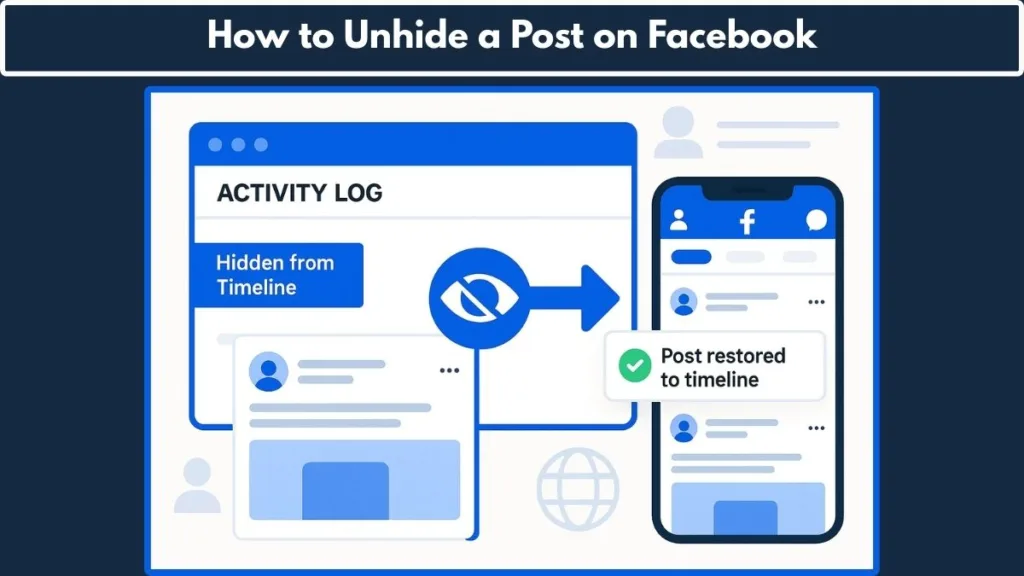
However, there are instances where users may want to restore hidden posts to their timeline. Whether it’s due to a change in perspective or realizing that the content is still relevant, understanding how to unhide a post on Facebook is essential.
In 2025, the process to unhide posts has been streamlined across desktop, iPhone, and Android devices. The Activity Log remains the central hub for managing hidden content, offering a consistent, user-friendly interface for all users.
Understanding Hidden Posts on Facebook: How Hiding Works and Why It Matters
Before learning how to unhide a post on Facebook 2025, it’s essential to understand what hiding a post actually means and how it differs from archiving or deleting content. This section explains the mechanics, purpose, and visibility rules of hidden posts.
What Happens When You Hide a Post
When you hide a post on Facebook, the post is removed from your timeline but is not deleted. Hidden posts remain accessible in your facebook activity history and are still visible to the audience it was originally shared with in News Feed or Search.
Hiding posts is particularly useful for managing posts temporarily. It allows you to adjust the profile’s appearance and control which content is visible to friends, family, or followers.
This feature gives you full control over your content visibility without permanently losing any posts. By understanding this, you can confidently manage hidden content before deciding to unhide a post on Facebook.
Hidden vs. Archived vs. Deleted
Many users confuse hiding a post, archiving, and deleting content. Knowing the differences ensures you select the right option.
- Hiding a post: Removes it from your timeline, keeps it visible in Activity Log, and maintains visibility to the original audience.
- Archiving a post: Removes it from your profile, keeps it only visible to you, and allows you to restore from archive later.
- Deleting a post: Permanently removes it from your Facebook profile, making it inaccessible to everyone, with no option to restore.
For clarity, here’s a quick comparison table:
| Action | Effect on Timeline | Audience Visibility | Recovery Option |
|---|---|---|---|
| Hide | Removed from timeline | Original audience can still see | Can unhide via Activity Log |
| Archive | Removed from profile | Only visible to you | Can restore from archive |
| Delete | Permanently removed | Not visible to anyone | Cannot restore |
Understanding these differences helps you decide whether to hide a post for a temporary adjustment or take other actions for permanent removal.
Why Hidden Posts Matter
Hidden posts are more than a cosmetic feature—they give you control over your digital footprint.
They allow privacy management, letting you keep certain posts off your Facebook timeline without deleting them. They are ideal for content review, giving you the ability to temporarily remove posts while deciding if they should stay public.
Hidden posts also assist in timeline organization, letting you focus on relevant, recent, or curated content. Using this feature strategically ensures a clean, professional, or personal-friendly timeline while retaining all content in the Activity Log.
Activity Log: Your Control Center
The Activity Log is the central hub to view and manage hidden posts.
Using the Activity Log, you can apply filters and categories to locate hidden posts quickly, sort content by year or type, and directly unhide posts or adjust audience settings.
Mastering the Activity Log unhide functions is essential for efficiently managing your content and forms the foundation for how to unhide a post on Facebook 2025. This ensures you can quickly restore hidden posts while keeping your timeline organized and under control.
How to Find Hidden Posts on Facebook: Navigating the Activity Log Efficiently
Finding hidden posts is the first essential step in the process of unhiding posts on Facebook 2025. The Activity Log serves as the central hub for managing all content, whether hidden, archived, or still visible on your timeline.
Step 1: Access the Activity Log
- Desktop: Go to your profile, click the three-dotted menu under your cover photo, and select Activity Log.
- Mobile (iPhone/Android): Navigate to Settings & Privacy → Activity Log → Your Activity Across Facebook → Posts Hidden From Profile.
Step 2: Apply Filters to Locate Hidden Posts
Once inside the Activity Log, use the Hidden from Timeline filter or select Posts Hidden From Profile. This displays all posts that are hidden from your timeline.
- Use date filters or content type categories to quickly locate older posts.
- Remember: hidden posts are still visible in News Feed and Search to the original audience.
Step 3: Review Hidden Content
Scroll through the filtered list and review each post. This step ensures you identify the correct post to restore before proceeding to unhide.
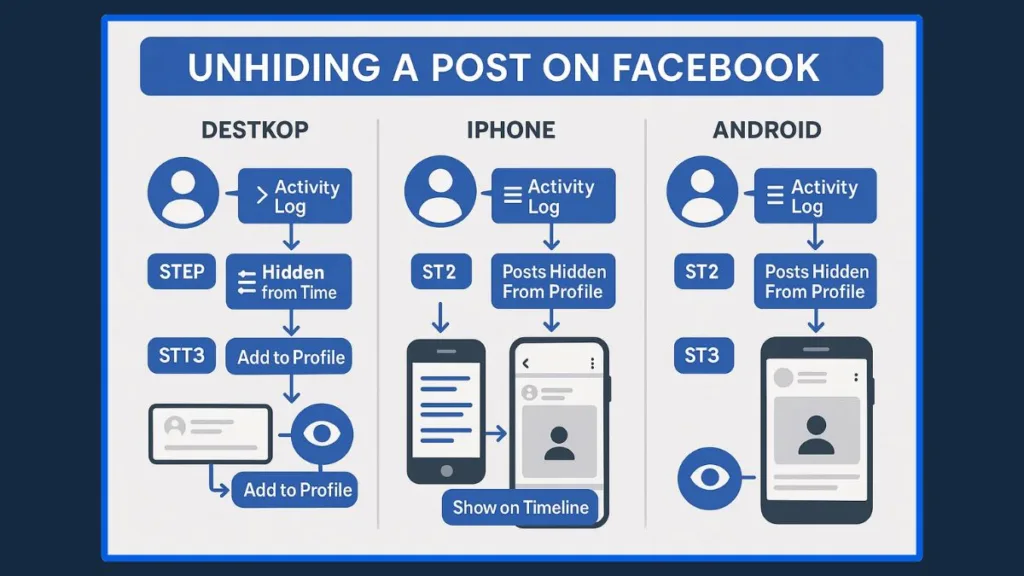
How to Unhide a Post on Facebook (Desktop): Step-by-Step Tutorial
Desktop users have full control when restoring hidden posts using the Activity Log. Follow this step-by-step guide to unhide posts efficiently.
- Sign In and Open Your Profile: Open Facebook in a web browser and sign in. Navigate to your profile page.
- Open the Activity Log: Click the three-dotted icon beneath your cover photo and select Activity Log from the drop-down menu.
- Filter Hidden Posts: On the left sidebar, click Filter, then select Hidden from Timeline. This will show all posts currently hidden from your profile.
- Select the Post to Unhide: Scroll through the filtered posts to find the one you want to restore. Click the three dots or the eye icon next to the post.
- Restore the Post:Select Add to Profile or Show on Timeline. The post is immediately restored to your timeline with its original audience settings intact.
Troubleshooting Tips
- If the post does not appear, ensure it has not been deleted by the author or removed from Facebook.
- Use date or content type filters to locate older hidden posts.
- Remember that hidden posts remain visible in News Feed and Search to the original audience until restored.
How to Unhide a Post on Facebook Mobile: Step-by-Step Mobile Guide
In 2025, the Facebook mobile app remains a major platform for accessing and managing your content. Whether you’re using an iPhone or Android device, the Activity Log provides a streamlined way to find and unhide posts. This section guides you through a step-by-step process for mobile users.
How to Unhide a Post on Facebook on iPhone
Restoring hidden posts on iPhone involves navigating the Facebook app interface efficiently. Follow these steps:
Open the Facebook App: Launch the Facebook app on your iPhone and tap your profile icon in the bottom-right corner.
Access the Activity Log: Tap the three-dotted menu below your profile and cover photo. Then select Activity Log.
Filter Hidden Posts: At the top, tap Filters, then choose Categories. Select Hidden from Timeline to display all posts hidden from your profile.
Select the Post to Restore: Scroll through the filtered posts and locate the one you want to unhide. Tap the three dots next to it.
Unhide the Post: Select Add to Profile or Show on Timeline. The post immediately returns to your timeline, keeping the original audience settings intact.
Tip: If the post does not appear, ensure it hasn’t been deleted by the author or removed from Facebook, and verify the correct filter is applied.
How to Unhide a Post on Facebook Android
The process on Android is similar but includes minor interface differences. Follow these steps:
Open the Facebook App: Launch the Facebook app on your Android device and tap Menu in the top-right corner, then tap your profile name.
Navigate to Activity Log: Select Settings & Privacy → Settings → Activity Log → Your Activity Across Facebook → Posts → Posts Hidden from Profile.
Filter Posts: Use the Categories filter to select Hidden from Timeline. This will list all posts hidden from your timeline for quick access.
Choose the Post to Restore: Scroll and tap the three dots next to the post you wish to restore.
Restore the Post: Select Add to Profile or Show on Timeline. The post is now visible on your timeline with the original audience settings preserved.
Tip: Android users can also filter by year or content type to quickly locate older hidden posts.
Key Notes for Mobile Users
- Hidden posts are always visible in News Feed and Search to the original audience until restored.
- Using Activity Log filters efficiently saves time and ensures you locate the correct post.
- The Add to Profile / Show on Timeline options are consistent across iPhone and Android, though menu labels may slightly vary depending on updates.
How to Unhide Tagged Posts on Facebook: Restoring Content You’re Mentioned In
Tagged posts are different from standard posts because they involve other users’ content that references your profile. Facebook allows you to hide tagged posts from your timeline without affecting the original post owner’s content. Restoring them requires using the Activity Log or timeline review features.
Step 1: Open Activity Log
Navigate to your Facebook profile, click the three-dotted menu under your cover photo, and select Activity Log. On mobile, go to Settings & Privacy → Activity Log → Timeline Review → Posts You’re Tagged In.
Step 2: Locate Hidden Tagged Posts
Use filters to find Hidden from Timeline posts or select Tagged Posts. Facebook may label these differently depending on the update version, such as Review Posts You’re Tagged In.
Step 3: Select the Post to Unhide
Scroll through the list of tagged posts and locate the one you want to restore. Click the three dots or eye icon next to the post.
Step 4: Restore the Tagged Post
Select Add to Profile or Show on Timeline. The post will reappear on your timeline while remaining visible to the original audience, unless you adjust privacy settings.
Pro Tip: If you don’t see the post, ensure it hasn’t been deleted by the author or that you’re viewing the correct filter in Activity Log.
How to Unhide a Post on Facebook Messenger: Managing Shared Content
Some posts appear in Messenger conversations or shared content that can also be hidden from your timeline. While Messenger does not have a direct “unhide” option, you can restore visibility by accessing the Activity Log and the original post.
Identify Messenger-Linked Posts
Open the Messenger app and locate the post or shared content you previously hid. Take note of the post link or reference.
Access Activity Log
Navigate to your profile → three-dotted menu → Activity Log. On mobile, go to Settings & Privacy → Activity Log → Your Activity Across Facebook → Posts Hidden From Profile.
Locate the Hidden Post
Use the Hidden from Timeline filter to display all hidden posts, including those shared via Messenger. Scroll to find the specific content you want to restore.
Restore the Post
Click the three dots or eye icon next to the post, then select Add to Profile or Show on Timeline. The post will now appear on your Facebook timeline, while the original Messenger thread remains unaffected.
Important Notes for Messenger Posts:
- Hidden posts linked from Messenger maintain their original audience settings.
- You cannot unhide content deleted from the Messenger conversation itself.
- Always verify the post is still present in Activity Log before attempting restoration.
How to Unhide Hidden from Profile Facebook: Full Restoration Guide
Posts hidden from your profile are stored in Facebook’s Activity Log, labeled as Posts Hidden from Profile. Restoring these posts is critical to maintaining control over your timeline content.
Access Activity Log
On desktop, go to your profile → three-dotted menu → Activity Log. On mobile, navigate to Settings & Privacy → Activity Log → Your Activity Across Facebook → Posts → Posts Hidden From Profile.
Locate Hidden Posts
Use the Hidden from Timeline filter or select Posts Hidden From Profile to list all content currently hidden from your timeline. You can also use date filters to narrow the search.
Select and Restore the Post
Scroll through your hidden posts and click the three dots or eye icon next to the post. Select Add to Profile or Show on Timeline. The post will immediately return to your timeline with its original audience settings preserved.
Pro Tip: For quicker access, regularly monitor the Posts Hidden From Profile section to track content that may need restoration.
Best Way to Undo Hidden Post on Facebook: Efficient and Safe Method
The most efficient way to undo a hidden post on Facebook is by consistently using the Activity Log filters across devices. This ensures a step-by-step, controlled restoration process.
Open Activity Log: Access the Activity Log from your profile page on desktop or via Settings & Privacy on mobile.
Apply Hidden Post Filters: Use Hidden from Timeline or Posts Hidden From Profile filters to list all posts that were hidden. Sorting by date or content type helps locate older posts quickly.
Restore Posts Safely: Select the post and click Add to Profile or Show on Timeline. This method ensures posts return to the timeline with original audience settings, maintaining privacy and visibility control.
Verify Restoration: After unhiding, check your timeline and feed to confirm the post appears correctly. If necessary, adjust the privacy settings for added control.
Pro Tip: Using Activity Log unhide features is faster and more reliable than trying to locate posts manually through your timeline, especially for posts hidden long ago.
What to Do If You Accidentally Hide a Post on Facebook
Accidental hiding is one of the most common reasons users seek to unhide posts on Facebook. Facebook’s interface is designed to make recovery straightforward.
Identify the Hidden Post
Immediately access the Activity Log from your profile page (desktop) or Settings & Privacy → Activity Log (mobile) to locate the accidentally hidden post.
Use Filters for Quick Access
Select Hidden from Timeline or Posts Hidden From Profile to narrow down the content. For faster navigation, you can also filter by year, type of post, or tagged posts.
Restore the Post
Click the three dots or eye icon next to the post, and select Add to Profile or Show on Timeline. This restores the post immediately without changing its original audience settings.
Prevent Future Mistakes
- Familiarize yourself with the difference between hiding, archiving, and deleting posts.
- Review posts in the Activity Log periodically to ensure no post is hidden unintentionally.
- Use timeline review settings to approve posts before they appear publicly.
Pro Tip: Accidental hiding is reversible across desktop, iPhone, and Android, making the Activity Log unhide process the most reliable method.
FAQ: How to Unhide and Restore Hidden Posts on Facebook
How do you unhide a post on Facebook?
Use Activity Log → Hidden from Timeline / Posts Hidden From Profile → Select Post → Add to Profile / Show on Timeline.
How do I find a post I hid on my timeline?
Access Activity Log on desktop or mobile, use the Hidden from Timeline filter, and browse by date or content type.
Where are my archived posts on Facebook?
Archived posts are located under Profile → Menu → Archive → Posts Archive. They are different from hidden posts but can be restored similarly.
Can I unhide a post from someone else on Facebook?
No. You can only unhide posts on your timeline. Posts by others can be managed via timeline review if you are tagged.
Does hiding a post hide it from everyone?
No. Hidden posts are removed from your timeline, but the original audience can still view it in News Feed or Search.
Is hiding a post the same as deleting it?
No. Hiding is reversible, while deleting permanently removes the post. Use Activity Log unhide to restore hidden posts.
Tips and Best Practices for Managing Hidden Posts
Regularly Monitor Activity Log: Check Posts Hidden From Profile to quickly restore posts or manage content visibility.
Use Filters Efficiently: Apply Hidden from Timeline filters by date, type, or category to locate specific posts faster.
Understand Differences: Learn the distinction between hiding, archiving, and deleting posts to prevent mistakes.
Check Privacy Settings: When unhiding, confirm the audience settings are correct for each restored post.
Timeline Review: Enable timeline review to approve tagged posts before they appear publicly.
Device Familiarity: Familiarize yourself with menu variations across desktop, iPhone, and Android for seamless unhide actions.
Conclusion: Mastering How to Unhide a Post on Facebook 2025
Restoring hidden posts on Facebook is a critical skill for managing your digital presence. By leveraging the Activity Log, understanding filters and categories, and applying device-specific steps, users can efficiently unhide posts on desktop, iPhone, and Android.
Whether dealing with accidentally hidden posts, tagged content, or Messenger-linked posts, the combination of technical know-how and practical strategies ensures you maintain control, privacy, and timeline organization.
Following this guide, you’ll confidently restore hidden posts, manage timeline visibility, and navigate Facebook’s ever-evolving interface with ease. The Activity Log unhide tools are your ultimate solution for reclaiming content and keeping your Facebook profile optimized and fully visible.
Visit Our Post Page: Blog Page
