Struggling to find apps that disappeared from your iPhone? Learn how to unhide apps in 2025 and recover hidden apps to your Home Screen and App Library.
Why Apps Disappear and How to Unhide Apps on iPhone
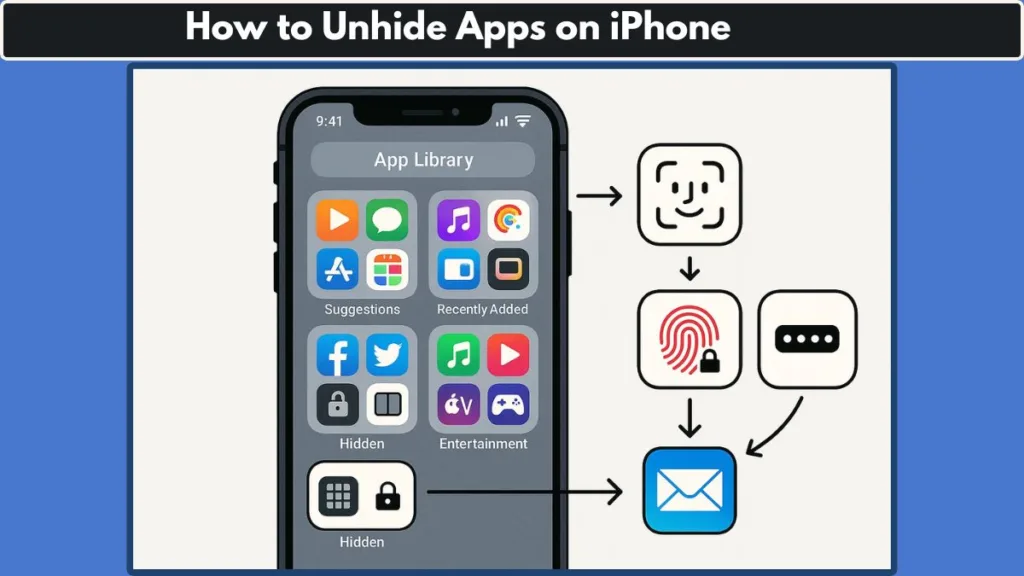
Missing Apps on the Home Screen
If you’ve ever opened your iPhone only to realize that one or more apps are missing from your Home Screen, you’re not alone. Many iPhone users struggle with apps that seem to vanish without warning—whether due to accidental hiding, moving apps to a hidden Home Screen page, or leveraging iOS privacy features like Hide App with Face ID/Touch ID/Passcode. Understanding why apps disappear is the first step toward restoring visibility.
iOS 18 Privacy and Hidden Folder Features
With iOS 18 and later, Apple introduced enhanced app privacy and management tools, including a Hidden folder in the App Library, advanced Spotlight Search capabilities, and the ability to hide purchased apps in the App Store. While these features are excellent for keeping personal or sensitive apps secure, they can leave you scratching your head when you need to find or access them quickly.
What This Guide Will Help You Achieve
This guide is designed for iPhone users who need practical, step-by-step solutions to unhide apps, locate hidden apps in the App Library, and restore apps that may have been removed from the Home Screen unintentionally. Whether you’re trying to recover a banking app, a social media platform, or any app that has disappeared, this tutorial provides direct instructions, technical guidance, and actionable tips to get your apps back where they belong.
How Do I Get My Apps Back on My iPhone Home Screen?
Why Apps Disappear from the Home Screen
There are several reasons an app might vanish from your iPhone Home Screen. You may have accidentally removed it while organizing your apps, or you might have intentionally hidden it for privacy reasons using iOS 18/19 features. In some cases, apps may reside only in the App Library or on a hidden Home Screen page, making it appear as though they’ve disappeared.
Understanding the reason behind the missing app is important because it determines the method you’ll use to restore it to the Home Screen.
Step 1: Check the App Library
Even if an app isn’t visible on the Home Screen, it often remains in the App Library. To access it:
- Swipe all the way to the right on your Home Screen to reach the App Library.
- Use the search bar at the top to locate the missing app by name.
- Once located, long press the app icon and select “Add to Home Screen”.
This immediately restores the app to your Home Screen without altering any app data.
Step 2: Search Using Spotlight
Spotlight Search is another powerful tool for finding apps that are not visible on the Home Screen:
- Swipe down from the middle of the Home Screen.
- In iOS 16 and later, tap the Search field at the bottom of the screen.
- Type the name of the app. If it appears, tap the icon to open it or long press to add it back to the Home Screen.
Using Spotlight Search ensures you can find apps even if they are hidden in folders or on a removed Home Screen page.
Step 3: Check Hidden Home Screen Pages
If you’ve hidden entire Home Screen pages, the apps on those pages won’t appear, but they still exist in the App Library. To unhide a Home Screen page:
- Touch and hold an empty area on your Home Screen until editing mode activates.
- Tap Edit Pages or tap the dots at the bottom of the screen.
- Select any unchecked pages to make them visible again.
Once a page is unhidden, all apps on that page will appear on the Home Screen again.
Step 4: Consider iOS Restrictions
If you still can’t find your app, check whether Screen Time restrictions or content & privacy restrictions are preventing it from appearing.
Navigate to: Settings → Screen Time → Content & Privacy Restrictions → Allowed Apps, and ensure the app is not restricted.
Where Is the Hidden Folder on an iPhone?
Understanding the Hidden Folder in iOS 18/19
With the release of iOS 18 and later, Apple introduced a dedicated Hidden folder in the App Library. This folder is designed to store apps that users want to keep private or secure using Face ID, Touch ID, or a passcode.
Apps moved to this folder are completely hidden from the Home Screen and Spotlight Search, making them invisible in normal usage. However, they are still fully functional and can be accessed when needed.
How to Access the Hidden Folder
To locate the Hidden folder on your iPhone:
- Swipe all the way to the right from your Home Screen to open the App Library.
- Scroll down to the Hidden folder. The folder icon may appear at the bottom of the App Library.
- Tap the folder icon. You will be prompted to authenticate using Face ID, Touch ID, or your device passcode.
Once authenticated, you can see all the apps that were previously hidden.
How Hidden Apps Behave
It’s important to understand that hidden apps:
- Do not appear on the Home Screen.
- Do not appear in Spotlight Search.
- Suppress notifications, keeping your usage discreet.
The Hidden folder acts as a secure repository for apps that need privacy, but still allows quick access when necessary.
Tips for Managing Hidden Apps in the Folder
- Unhide an App: Long press an app icon in the Hidden folder and tap “Don’t Require Face ID/Touch ID/Passcode”. The app will be restored to the App Library and optionally to the Home Screen.
- Search Within the Folder: If you have many apps hidden, use the search bar at the top of the App Library to locate a specific app.
Why Knowing the Hidden Folder Matters
Many users mistakenly believe an app has been deleted when it’s actually hidden. Understanding the Hidden folder in the App Library is the fastest way to locate, access, and restore hidden apps.
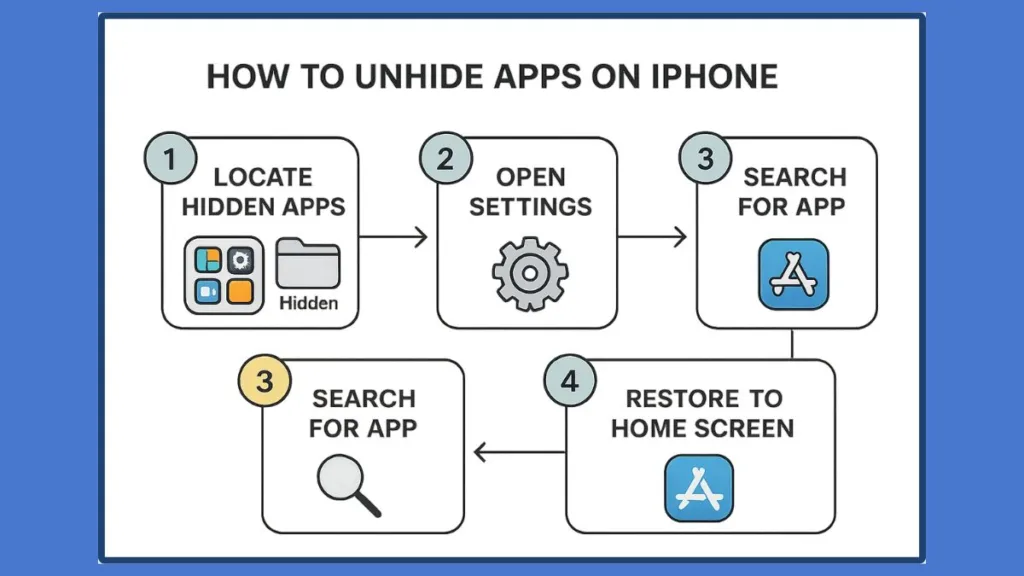
How to Unhide Apps on iPhone in Settings
Why You Might Need to Use Settings to Unhide Apps
Sometimes apps don’t appear on your Home Screen or in the App Library even though they are installed. This can happen due to:
- Screen Time restrictions or Content & Privacy settings
- Apps that were hidden intentionally via Settings
- Issues caused by iOS glitches
Using the Settings method ensures you can locate and unhide apps even when other methods like Spotlight Search or the App Library don’t reveal them.
Step 1: Open Settings and Locate Hidden Apps
- Open the Settings app on your iPhone.
- Scroll down and tap Apps (or in some iOS versions, this may be under Screen Time → Content & Privacy Restrictions → Allowed Apps).
- Tap Hidden Apps. You may be prompted to authenticate using Face ID, Touch ID, or your passcode.
This will display a list of apps that are currently hidden via iOS Settings.
Step 2: Unhide the App
- In the Hidden Apps list, locate the app you want to restore.
- Tap the toggle or select “Unhide” next to the app.
- The app will now become visible again in the App Library and can optionally be added back to the Home Screen.
Pro Tip: If the app still doesn’t appear on the Home Screen, use Spotlight Search to locate it and then drag it back to your preferred page.
Step 3: Check for Restrictions
If you’re still unable to find or unhide apps, verify that no Screen Time or content restrictions are blocking visibility:
- Go to Settings → Screen Time → Content & Privacy Restrictions.
- Check Allowed Apps and App Store & Content Restrictions.
- Ensure that the app in question is permitted.
Adjusting these settings allows hidden apps to become fully accessible and ensures they display correctly in the Home Screen and App Library.
Why Using Settings is a Reliable Method
Using the Settings method is particularly useful because:
- It works even when apps do not appear in the App Library.
- It identifies apps hidden due to restrictions or parental controls.
- It allows users to restore multiple hidden apps quickly in one place.
This method complements App Library and Spotlight Search techniques, giving you complete control over hidden apps management.
How to Open Hidden Apps on iPhone
Understanding Hidden Apps on iPhone
Hidden apps on your iPhone are fully functional but deliberately removed from the Home Screen and sometimes from Spotlight Search. They are often stored in the Hidden folder of the App Library or restricted through Settings.
Opening these hidden apps requires knowing where they are stored and how iOS 18/19 handles hidden apps. Unlike deleted apps, hidden apps are never permanently removed—they just require a few steps to access.
Step 1: Locate the Hidden App in the App Library
- Swipe all the way to the right on your Home Screen to open the App Library.
- Scroll down to the Hidden folder, or use the search bar to type the app name.
- Authenticate using Face ID, Touch ID, or passcode to access the app inside the Hidden folder.
Pro Tip: If you have many hidden apps, typing the app name in the search bar is faster than scrolling.
Step 2: Open the App Without Restoring to Home Screen
Once you locate the hidden app:
- Tap the icon to open the app immediately.
- No changes are made to the Home Screen unless you choose to restore it.
This method is ideal for users who want temporary access without altering app organization.
Step 3: Restore Hidden Apps to Home Screen
To unhide and add the app back to the Home Screen:
- Long press the app icon in the Hidden folder.
- Select “Don’t Require Face ID/Touch ID/Passcode”.
- Optionally, tap “Add to Home Screen” to restore visibility.
By doing this, the app becomes fully visible in the Home Screen while remaining secure in the App Library.
Step 4: Use Spotlight Search for Quick Access
If the Hidden folder is cumbersome, Spotlight Search offers a fast way to open hidden apps:
- Swipe down from the middle of the Home Screen.
- Enter the app name in the search bar.
- Tap the app icon to open it directly.
Spotlight Search is particularly useful when apps are hidden on Home Screen pages or inside the Hidden folder.
Why This Method is Practical
This approach allows users to:
Access hidden apps quickly without reorganizing the Home Screen.
Maintain app privacy while still having full functionality.
Combine Hidden folder access, Spotlight Search, and Home Screen restoration for complete control.
How to Retrieve Hidden Apps: Finding Hidden Apps on iPhone
Why Apps Go Missing on Your iPhone
There are several reasons why apps may appear to be missing:
- They may have been accidentally removed from the Home Screen.
- They could be stored on a hidden Home Screen page.
- They may be hidden in the Hidden folder of the App Library.
- Screen Time or Content & Privacy Restrictions may be preventing visibility.
Understanding the reason helps determine whether you need to search, unhide, or restore the app.
Step 1: Search for Hidden Apps Using Spotlight
Spotlight Search is the fastest way to find apps that don’t appear on your Home Screen:
- Swipe down from the middle of the Home Screen.
- Type the app name in the search bar.
- If the app icon appears, tap to open it, or long press to add it back to the Home Screen.
This method works even for apps that are hidden on Home Screen pages or stored in the Hidden folder.
Step 2: Check for Hidden Home Screen Pages
If you’ve removed or hidden entire Home Screen pages, the apps on those pages will not appear:
- Touch and hold an empty area on the Home Screen until editing mode activates.
- Tap Edit Pages or the dots at the bottom of the screen.
- Select any unchecked pages to unhide them.
All apps on previously hidden pages will now appear on the Home Screen.
Step 3: Access Apps in the Hidden Folder
For apps hidden using iOS 18/19 privacy features:
- Swipe to the App Library.
- Scroll down to the Hidden folder.
- Tap the folder and authenticate using Face ID, Touch ID, or passcode.
- To unhide, long press the app icon and select “Don’t Require Face ID/Touch ID/Passcode”.
The app will return to the App Library and can optionally be restored to the Home Screen.
Step 4: Check Settings for Hidden Apps
Some apps may be hidden via Settings or restrictions:
- Open Settings → Apps → Hidden Apps.
- Authenticate with Face ID, Touch ID, or passcode.
- Locate the app and toggle to unhide.
Tip: If the app still doesn’t appear, review Screen Time and Content & Privacy Restrictions to ensure nothing is blocking it.
Step 5: Restore App Store Purchases if Needed
If the app was hidden from App Store purchases, it may not appear even after unhiding:
- Open the App Store.
- Tap your user icon → Account → Hidden Purchases.
- Authenticate, locate the app, and tap Unhide.
This will make the app available in your App Library and ready to restore to the Home Screen.
Why Retrieving Hidden Apps is Important
By combining Spotlight Search, Hidden folder access, Home Screen page management, Settings, and App Store restoration, you can locate and restore any hidden app. This ensures you have full control over app visibility and can maintain both privacy and functionality on your iPhone.
How to Unhide Hidden Apps on iPhone (Step-by-Step Guide)
Understanding the Unhide Process
iOS 18 and later makes it simple to unhide apps, whether they were hidden from the Home Screen, placed in the Hidden folder, or restricted via Settings. The key is knowing where the app is stored and which method to use—App Library, Spotlight Search, or Settings.
This guide provides a step-by-step workflow to restore visibility to any hidden app, ensuring you can access it seamlessly.
Step 1: Open the Hidden Folder in the App Library
- Swipe to the rightmost screen on your Home Screen to access the App Library.
- Scroll to find the Hidden folder at the bottom.
- Tap the folder and authenticate using Face ID, Touch ID, or passcode.
This gives you access to all apps that are hidden for privacy or security purposes.
Step 2: Locate the App You Want to Unhide
- Inside the Hidden folder, either scroll manually or use the search bar at the top to type the app name.
- Long press the app icon to bring up a menu of options.
Searching ensures you quickly locate apps even if you have a large number of hidden apps in the folder.
Step 3: Remove Restrictions and Restore Visibility
- From the menu, select “Don’t Require Face ID/Touch ID/Passcode.”
- Authenticate again if prompted.
The app will now appear in the App Library and is no longer restricted by privacy settings.
Step 4: Add the App Back to the Home Screen
- Long press the app icon in the App Library.
- Tap “Add to Home Screen.”
- Choose the Home Screen page where you want the app to appear.
This restores full visibility and accessibility, allowing you to use the app just like any other.
Step 5: Verify App Functionality
After unhiding:
- Open the app to ensure it functions normally.
- Check Spotlight Search and the Home Screen to confirm the app is fully visible.
- If notifications were previously disabled, verify they are restored as needed.
This final check ensures the app is fully restored and accessible without any hidden restrictions.
Why Following These Steps Matters
By following this step-by-step guide, you ensure that hidden apps are:
- Fully restored to the Home Screen and App Library
- No longer restricted by Face ID, Touch ID, or passcode
- Easily accessible via Spotlight Search
How to Unhide Purchased Apps on iPhone
Why Some Purchased Apps Are Hidden
iOS allows users to hide App Store purchases to keep certain apps private or prevent clutter in your purchase history. Apps hidden this way:
- Do not appear in your purchased apps list
- Cannot be redownloaded directly from the main Purchased tab
- Require intentional unhiding to restore access
Understanding this distinction is critical for anyone looking to retrieve previously hidden apps.
Step 1: Open the App Store and Access Your Account
- Launch the App Store on your iPhone.
- Tap your profile icon in the top-right corner.
- Select Account to access detailed settings for your purchased apps.
This is the gateway to managing hidden purchases and restoring apps to visibility.
Step 2: Access Hidden Purchases
- Scroll down in the Account menu and tap Hidden Purchases.
- Authenticate using Face ID, Touch ID, or passcode.
You will now see a list of all apps that were previously hidden from your purchase history.
Step 3: Unhide the App
- Locate the app you want to restore.
- Tap Unhide next to the app name.
- The app will now be available in the App Store for download and will appear in your Purchased list.
Pro Tip: After unhiding, you can add the app to the Home Screen or App Library for immediate access.
Step 4: Redownload and Restore to Home Screen
- Tap the app to download it from the App Store if it’s not already on your device.
- Once downloaded, long press the app icon and select Add to Home Screen.
This ensures the app is fully restored to your device and visible alongside other apps.
Why Unhiding Purchased Apps is Important
Hidden purchases are easy to forget but can contain essential apps. By unhiding them, you:
- Restore full functionality of previously hidden apps
- Maintain access to paid apps without repurchasing
- Ensure your device’s app ecosystem is organized and complete
This method completes the workflow for recovering all hidden apps, including those hidden via the App Store purchase feature.
Tips for Managing Hidden Apps and Privacy
Hidden apps are a powerful iOS feature for privacy, organization, and security. However, poorly managed hidden apps can cause confusion, make essential apps difficult to access, or even interfere with notifications. By understanding the best practices, you can maintain both app privacy and ease of access.
Tip 1: Use the Hidden Folder Strategically
The Hidden folder in the App Library is the central hub for all apps you want to keep private:
- Store apps that contain sensitive data, like banking or health apps.
- Avoid cluttering your Home Screen with apps you rarely use.
- Keep your most frequently accessed apps visible on the Home Screen to maintain workflow efficiency.
Using the Hidden folder strategically balances privacy with usability.
Tip 2: Regularly Check App Settings and Restrictions
Screen Time and Content & Privacy Restrictions can hide apps without your awareness:
- Open Settings → Screen Time → Content & Privacy Restrictions → Allowed Apps.
- Verify that all essential apps are permitted.
- Adjust restrictions as needed to ensure apps remain accessible while still maintaining privacy.
Regular checks prevent accidental app hiding and reduce the risk of lost apps.
Tip 3: Keep Track of Hidden Purchases
Hidden App Store purchases can be overlooked, especially if you hide apps frequently:
- Periodically check App Store → Account → Hidden Purchases.
- Unhide apps you need for regular use.
- Restore previously hidden apps to the Home Screen or App Library for easier access.
Tracking hidden purchases ensures full access to all purchased apps without accidentally repurchasing them.
Tip 4: Use Spotlight Search for Quick Access
Even when apps are hidden or on removed Home Screen pages, Spotlight Search allows immediate access:
- Swipe down from the middle of the Home Screen.
- Type the app name in the search bar.
- Tap the app to open it, or long press to add it back to the Home Screen.
Spotlight Search provides a fast, efficient way to access hidden apps without altering your Home Screen organization.
Tip 5: Unhide Apps When Necessary
If you hide apps for privacy but need regular access:
- Periodically unhide important apps from the Hidden folder or Settings.
- Restore them to the Home Screen for quick access while still maintaining selective privacy for other apps.
This ensures your device remains both secure and practical.
Tip 6: Maintain App Organization
- Group hidden apps by function in the Hidden folder.
- Use folders on the Home Screen for visible apps to minimize clutter.
- Regularly review and reorganize apps based on usage patterns.
Well-organized apps improve efficiency, accessibility, and overall iPhone management.
FAQ
How do you find hidden apps on iOS?
Swipe to the App Library, check the Hidden folder, or use Spotlight Search to locate apps hidden from the Home Screen.
How do I find a missing app on my iPhone?
Use Spotlight Search, check the Hidden folder, or verify hidden Home Screen pages via edit mode.
Where is the secret hidden folder on iPhone?
The Hidden folder is at the bottom of the App Library, accessible with Face ID, Touch ID, or passcode.
How do I unhide an app that I deleted?
If the app was purchased, go to App Store → Account → Hidden Purchases and tap Unhide.
Does a hidden app still run in the background?
Yes, hidden apps remain fully functional but won’t send notifications until opened.
Conclusion: Best Practices for Unhiding Apps on iPhone
Unhiding apps on iPhone is straightforward when you understand:
- App Library Hidden folder access
- Spotlight Search for quick retrieval
- Settings and restrictions management
- Hidden App Store purchases
Following these steps ensures full control, privacy, and accessibility of your apps. Keep apps organized, check restrictions regularly, and use Spotlight Search for quick access to maintain a smooth, private iPhone experience.
Useful Resources
Hide or Unhide Apps on iPhone – Apple Support: Step-by-step guide on how to unhide apps on iPhone and manage hidden apps using the App Library and Settings.
Apple Support – Use the App Library on iPhone: Official instructions on how to find hidden apps on iPhone and organize apps in the App Library.
Apple Support – Redownload Hidden Purchases on iPhone: Learn how to unhide purchased apps on iPhone from the App Store and restore apps to the Home Screen.
Visit Our Post Page: Blog Page
