Learn how to uninstall Discord on Windows and remove all leftover files. Follow this step-by-step guide for a clean, error-free fresh reinstall.
Introduction – Elevate Your Tech Game
In the world of digital connectivity, Discord has become more than just an app—it’s a hub for communities, creativity, and real-time interaction. But even the most essential tools occasionally need a reset. Whether your Discord is acting glitchy, taking up precious storage, or you simply crave a fresh start, knowing how to completely uninstall Discord on Windows is a skill every modern tech-savvy user should master.
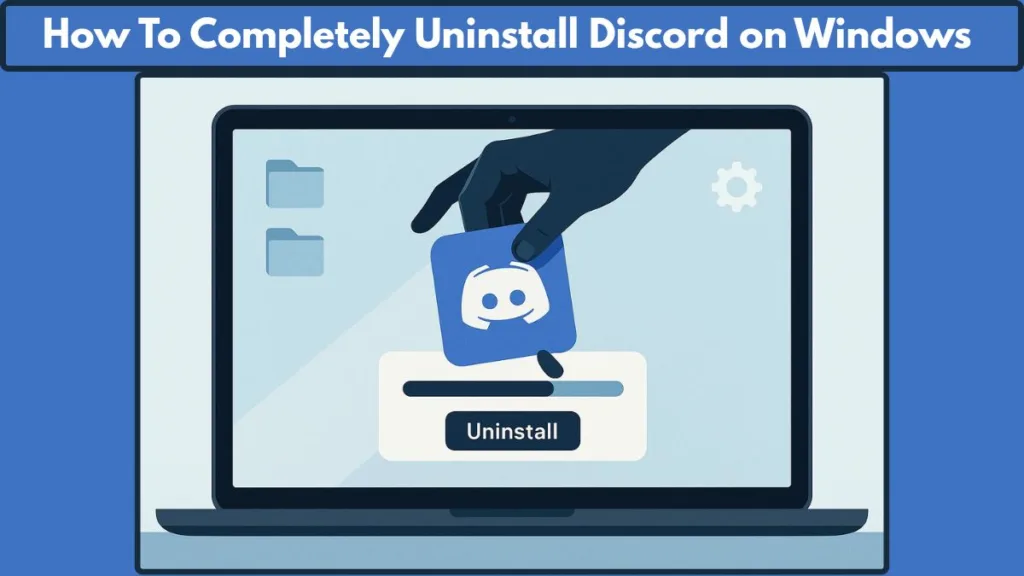
A standard uninstall often leaves behind residual files, cache, and registry entries, which can silently affect performance and cause errors during reinstallation. Think of it as removing a designer outfit from your wardrobe—you don’t just toss it in the closet; you ensure every thread is cleared, leaving space for something new and flawless.
In this guide, we’ll take you through a step-by-step journey: from closing lingering processes, deleting hidden files, to a clean, confident reinstall that ensures Discord runs seamlessly. By the end, you’ll have not just a clean system, but a PC that feels polished, elevated, and runway-ready in performance.
Whether you’re a Windows 10 or 11 user, or still navigating older systems like 7 or 8, this guide will equip you with all the tools and techniques to reclaim your digital space and restore Discord to its full potential. Prepare to take control, declutter your system, and experience a smoother, faster, and error-free Discord environment.
Why a Clean Uninstall is Required – Clear the Digital Canvas
Sometimes, a standard uninstall just isn’t enough. Discord may leave behind hidden cache files, leftover logs, or registry remnants that silently clutter your system. These seemingly small traces can cause performance hiccups, failed reinstallation attempts, or unexpected glitches—problems no tech-savvy user wants to deal with.
Imagine your PC as a high-fashion runway. Even the most exquisite outfit loses its allure if the backstage is messy. Similarly, leaving behind Discord’s residual files is like ignoring those backstage threads—your system may run, but not at its best. A complete and thorough removal ensures your digital canvas is pristine, efficient, and ready for a flawless reinstall.
Here’s why it matters:
- Eliminate Hidden Glitches – Residual files can prevent Discord from functioning correctly. Closing the app isn’t enough; leftover data can keep old errors alive.
- Optimize System Performance – Cache, logs, and registry entries take up space and may slow your PC. A clean uninstall frees resources, giving your device speed and fluidity.
- Ensure Error-Free Reinstallation – For a fresh Discord experience, every trace of the previous installation must be removed. This guarantees a smooth, seamless setup with no interruptions.
- Maintain Digital Hygiene – Beyond functionality, a clean uninstall is a way to curate your digital environment, keeping your system neat, organized, and runway-ready.
By understanding the importance of a full, precise uninstall, you’re not just solving technical issues—you’re elevating your digital lifestyle. This step ensures that when you reinstall Discord, your experience is flawless, fast, and future-proof, ready to support every community, server, and conversation you’re part of.
Step-by-Step Guide: Methods to Uninstall Discord on Windows – The Ultimate Clean Sweep
Uninstalling Discord is more than just hitting a delete button. To truly achieve a flawless, error-free system, every trace of the app must be removed. Think of this as a meticulous styling session for your digital environment—every file, folder, and registry entry is a thread that must be perfectly aligned. Below, we walk you through every method and step to ensure your Discord uninstall is both thorough and elegant.
1. Uninstall Discord via Control Panel or Settings – The Classic Approach
The most straightforward method begins with Windows’ native tools, but even here, precision matters:
Step 1: Open Control Panel or Settings
Press the Windows key and search for Control Panel or navigate to Settings > Apps & Features. Think of this as opening your wardrobe before a major purge—you need the right entry point.
Step 2: Locate Discord
Scroll through the list of installed programs and find Discord. Highlighting it ensures no accidental selection of unrelated apps, maintaining focus on the task at hand.
Step 3: Complete the Uninstall Process
Right-click Discord and select Uninstall. Follow the prompts carefully. This removes the core application but does not touch the residual files and hidden caches, which is why the next steps are crucial.
2. Delete Leftover Discord Files – Precision Cleaning
Even after uninstalling via Control Panel or Settings, Discord leaves behind hidden files that can interfere with future installs. Removing these is like polishing every detail of a couture outfit—it makes all the difference.
Locate AppData Folder: Press Win + R, type %AppData%, and hit Enter. Delete the Discord folder found here.
Delete LocalAppData Folder: Repeat the process with %LocalAppData%. Locate the Discord folder and remove it. These folders often house cache, logs, and temporary files, and clearing them ensures a pristine environment.
Verify Deletion for a Clean System: Double-check that no Discord folders remain. This step ensures your system is ready for a flawless reinstall, free from leftover data that could trigger errors.
3. Optional Masterstroke: Remove Registry Entries – For Advanced Users
For those who want absolute perfection, the Windows Registry can harbor tiny traces of Discord. While editing it requires care, the results are worth every click.
Back Up Your Registry: Open Registry Editor (Win + R > regedit) and back up your current configuration. Think of this as preparing a safety net before a daring style change.
Navigate to Discord Registry Key: Go to HKEY_CURRENT_USER\Software\Discord. This key contains small configuration files left behind from the app.
Delete the Key Safely: Remove the Discord key. This step ensures no hidden residual data remains, making your system runway-ready for a fresh installation.
4. Troubleshooting Common Obstacles – Confidence in Every Step
Sometimes, Discord resists uninstalling or leaves behind stubborn processes. Here’s how to handle these scenarios like a pro:
Close All Discord Processes via Task Manager: Press Ctrl + Shift + Esc, open Task Manager, and terminate all Discord-related processes, including those in the Startup tab.
Use Administrator Privileges: Right-click the uninstaller or installer and select Run as Administrator. This ensures every file can be accessed and removed.
Restart Your PC Before Reinstalling: A simple reboot resets lingering processes and clears temporary data, making your system ready for the next step.
Why These Steps Matter – Elevate Your Digital Space
Following this step-by-step guide doesn’t just remove an app—it elevates your entire digital ecosystem. Every folder cleared, every process terminated, every registry key removed contributes to:
- Smoother performance
- Error-free reinstall
- Optimized storage
- A system that feels curated, refined, and runway-ready
By treating the uninstall process like a carefully curated fashion edit, you’re not only maintaining functionality—you’re upgrading your digital lifestyle.
Fresh Start: Clean Reinstall – Give Your Discord a Runway-Ready Reset
Once your system is entirely cleared of Discord’s residual files and registry traces, it’s time for the ultimate refresh: a clean, flawless reinstall. Think of this step as unveiling a brand-new outfit on a polished runway—the presentation, fit, and finish all matter.
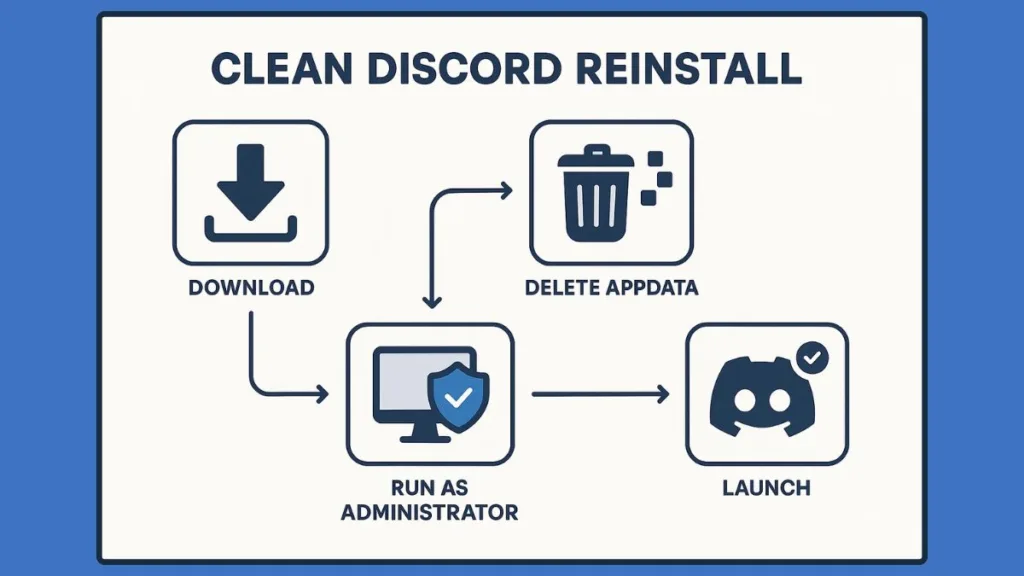
A meticulous reinstall ensures Discord runs smoothly, without errors, and at peak performance, giving you a seamless user experience from the first login.
Step 1: Download the Latest Installer – Curate Your Essentials
Before anything else, head to the official Discord website to download the latest version of the installer. Avoid third-party downloads; authenticity ensures you’re getting the most stable, bug-free release. This step guarantees that the foundation of your reinstall is solid, just like choosing the perfect fabric before tailoring a couture piece.
- Visit: https://discordapp.com/api/download?platform=win
- Ensure your internet connection is stable to prevent partial downloads or corrupted files.
Step 2: Set Compatibility Mode (Optional) – Tailor to Your System
Sometimes, older system settings or leftover configurations can interfere with installation. Running Discord in compatibility mode for Windows 7 or 8 can prevent these issues:
- Right-click the installer > Properties > Compatibility tab.
- Select the desired Windows version and apply.
- This step is optional but provides a layer of stability for users with legacy setups, ensuring a smooth runway-ready installation.
Step 3: Run as Administrator – Command Authority
Running the installer with Administrator privileges ensures that Discord has full access to system folders and registry entries, eliminating permission errors that often block installation:
- Right-click the installer > Run as Administrator.
- Confirm any prompts from Windows User Account Control.
- Consider this your VIP pass—giving Discord the authority to claim its place on your system effortlessly.
Step 4: Follow Installation Prompts – Precision and Poise
Once the installer launches, follow each prompt carefully. Installation paths, shortcut options, and permissions should be checked mindfully. Each decision ensures:
Proper file placement to prevent leftover clutter.
Smooth launch of Discord upon completion.
Elimination of common post-installation errors, like missing DLLs or startup conflicts.
By approaching installation like a tailored fitting session, you guarantee a perfect alignment of software and system.
Step 5: Verify a Clean Installation – The Runway Reveal
After installation completes:
- Launch Discord and ensure it starts without errors.
- Check that previous data, caches, or leftover files have not reappeared.
- Log in and test core features: chat, servers, voice, and notifications.
A successful clean reinstall feels like stepping onto a runway in a perfectly tailored ensemble—seamless, sleek, and effortlessly functional.
Why a Clean Reinstall Matters – Elevate Your Digital Experience
Peak Performance – No residual files or corrupted components slow down Discord.
Error-Free Environment – Fresh installs eliminate bugs, crashes, or conflicts.
Optimized System Resources – Freed memory and storage allow Discord to run smoothly alongside other apps.
Confidence and Control – You know your system is curated, organized, and runway-ready.
By completing this Fresh Start, you’re not just reinstalling an app—you’re redefining your digital experience, ensuring every interaction on Discord is flawless, seamless, and stylishly efficient.
Troubleshooting with Confidence – Master Every Discord Hiccup
Even the most meticulously executed uninstall and reinstall can occasionally encounter unexpected glitches. Perhaps Discord refuses to uninstall completely, won’t launch after a fresh install, or stubborn processes linger silently in the background. Fear not—these challenges are simply opportunities to take control of your system with poise and precision. By approaching troubleshooting like a curated fashion edit, you can restore Discord to a flawless, runway-ready state.
Step 1: Close All Discord Processes – Command Your Digital Runway
Before attempting any fixes, ensure that no Discord process is running in the background:
- Press Ctrl + Shift + Esc to open Task Manager.
- Look for all instances of Discord under the Processes tab and terminate them.
- Don’t forget the Startup tab—some processes may linger and restart automatically.
This step is crucial: leaving even a single hidden process is like trying to style an outfit over wrinkles—your final look will never be seamless.
Step 2: Delete Stubborn Residual Files – Precision Clean
Sometimes leftover files remain even after uninstalling. These can block reinstallation or cause errors:
- Navigate to
%AppData%\Discordand%LocalAppData%\Discordand delete any remaining folders. - If Windows warns that a file is in use, revisit Task Manager to terminate lingering processes.
Think of this as ironing out every crease before showcasing your digital ensemble—no detail is too small to perfect.
Step 3: Use Administrator Privileges – Command Authority
Many installation errors arise from insufficient permissions:
- Right-click the Discord installer and select Run as Administrator.
- Confirm prompts from Windows User Account Control.
Running Discord with elevated permissions ensures it has full access to system folders and registry entries, eliminating common roadblocks with elegance and authority.
Step 4: Adjust Compatibility Settings – Tailor Your Installation
If your system is older or has unique configurations:
- Right-click the installer > Properties > Compatibility tab.
- Select Windows 7 or 8 mode, then apply.
This step fine-tunes Discord to your system environment, like adjusting the hem of a couture gown—subtle, precise, and transformative.
Step 5: Restart Your System – Reset the Stage
After clearing processes and files:
- Reboot your PC to ensure all temporary files and background tasks are reset.
- This gives Discord a pristine stage to install or relaunch, free from interference.
Think of it as giving your system a fresh runway before the final reveal—everything is aligned, polished, and ready for a flawless performance.
Why Confident Troubleshooting Elevates Your Digital Experience
- Seamless Performance – Fixing hidden issues ensures Discord runs smoothly.
- Error Prevention – Eliminates installation failures or crashes caused by leftover files.
- Empowered Control – You gain mastery over your system, knowing every process and file is accounted for.
- Polished Experience – Like a perfectly styled outfit, your system now looks and feels organized, refined, and ready for action.
By approaching troubleshooting with confidence and precision, you’re not just fixing Discord—you’re curating an optimized, elegant digital environment that reflects both style and functionality.
Impacts of a Complete Uninstall – Elevate Your Digital Lifestyle
Uninstalling Discord thoroughly isn’t just a technical necessity—it’s a transformative step for your digital environment. Every cache cleared, every residual file removed, and every registry entry deleted contributes to a system that performs like a curated masterpiece.
Understanding these impacts will help you appreciate why a complete uninstall is not just maintenance, but a lifestyle upgrade for your technology.
1. Optimized System Performance – Speed Meets Elegance
When Discord and its leftover files occupy space or run hidden processes, your PC’s speed and responsiveness can subtly suffer. A full uninstall:
- Frees up storage space, giving your system room to breathe.
- Reduces background processes that can slow down startup times and multitasking.
- Ensures future Discord installations run smoothly and without lag.
Think of it as replacing a cluttered closet with a minimalist, runway-ready wardrobe—everything functions effortlessly and looks polished.
2. Error-Free Reinstallation – Seamless Digital Couture
A half-hearted uninstall can leave behind hidden files that trigger errors during reinstall. A thorough removal guarantees:
- Flawless installation with no corrupted files or conflicts.
- Reliable startup and performance, every time you open Discord.
- Confidence that your digital tools are in perfect harmony with your system.
Much like a couture outfit tailored to perfection, a clean reinstall fits your system flawlessly, leaving no room for misalignment or glitches.
3. Cleaner, More Organized System – Digital Hygiene Redefined
Beyond performance, a complete uninstall elevates your system’s organization:
- No leftover folders or registry keys cluttering your directories.
- Easier maintenance for future software installs.
- A more streamlined environment that mirrors the elegance of a curated lifestyle.
Your PC becomes a polished, runway-ready space, where every program has its place, and every interaction is efficient and graceful.
4. Confidence and Control – Command Your Digital Domain
A full uninstall isn’t just about functionality—it’s about empowerment:
- You master your system, knowing exactly what remains and what is removed.
- Future installations or updates proceed without hesitation.
- You experience the peace of mind that comes with a perfectly maintained digital ecosystem.
Like a designer managing their collection with precision, you now command your technology with style and authority, ensuring every process is intentional and every app performs at its best.
Why Every Step Matters – The Lasting Impact
From clearing residual files to troubleshooting stubborn processes, each action in the uninstall process contributes to a system that is faster, cleaner, and more reliable. A complete uninstall transforms Discord from a potential source of glitches into a seamlessly integrated tool, ready to support your communities, chats, and creative projects without compromise.
In short, the impact of a complete uninstall is both practical and aspirational: a system that functions flawlessly and a digital environment that feels polished, organized, and runway-ready.
FAQs – Anticipate Every Question
Even with a meticulous uninstall and reinstall, questions often arise. Here’s a quick reference guide to address the most common Discord concerns, keeping your digital experience seamless and stress-free.
How do I completely remove Discord from my computer?
Follow the step-by-step uninstall process, including deleting residual files in %AppData% and %LocalAppData%. This ensures a clean reinstall without leftover clutter.
What files does Discord leave behind after uninstalling?
Discord can leave cache, logs, and registry entries that affect system performance. Removing these manually guarantees a pristine system environment.
Why is Discord still on my PC after uninstalling?
Hidden processes or startup entries may remain. Check Task Manager and terminate all Discord processes before removing leftover folders.
How do I remove the Discord startup item on Windows?
Open Task Manager > Startup tab, locate Discord, and disable it. This prevents the app from launching automatically and ensures a smoother experience.
Is it safe to delete the Discord folder in Local and Roaming AppData?
Yes—removing these folders eliminates residual files and prepares your system for a fresh, error-free reinstall
Conclusion – Master Your Digital Space with Style
Uninstalling Discord isn’t just a technical task—it’s an opportunity to elevate your digital lifestyle. From meticulously removing residual files and registry entries to performing a clean reinstall, every step ensures your system is optimized, error-free, and ready for peak performance.
By following this guide, you’ve not only freed up storage and eliminated glitches, but also curated a digital environment that mirrors the elegance and precision of a fashion-forward mindset. Your PC is now streamlined, responsive, and fully equipped to handle Discord and any other apps without compromise.
Useful Resources for Uninstalling and Reinstalling Discord
- Official Discord Download Page: Download the latest installer for Windows, macOS, and other platforms. Ensures you get a safe, error-free version.
- Discord Support – Contact Page: Direct access to Discord’s support team for troubleshooting installation or account issues.
- Microsoft Support – Uninstall Apps on Windows 10/11: Official instructions on uninstalling programs and managing residual files.
- Registry Editor Guide – Microsoft Docs: Learn how to navigate and manage Windows registry safely, useful for advanced users removing leftover Discord entries.
- Troubleshooting Discord Installation Errors: Official guide addressing common issues during Discord installation on Windows
Visit Our Post Page: Blog Page
