Is your iCloud stuck and not syncing correctly? Learn how to unpause syncing with iCloud in 2025 using quick, simple fixes to resume photos, messages, and iCloud Drive syncing instantly on any device.
Why iCloud Syncing Pauses and How to Get Your Data Moving Again
If you’ve ever snapped a photo on your iPhone and waited… and waited… for it to show up on your Mac or iPad, you’re not alone. When iCloud syncing pauses, it feels like your entire workflow hits a wall. Whether you’re trying to edit a picture, access an important file, or check a message across devices, that delay can be genuinely frustrating.
“iCloud syncing paused” usually means your device needs better conditions before it can continue.”
The good news? This issue is usually temporary — and you can get things moving again quickly once you understand what’s actually causing the pause. iCloud often stops syncing because of simple everyday factors like:
Low battery
Weak or unstable internet
Full iCloud storage
Low Power Mode or Low Data Mode
In some cases, it’s simply your device protecting itself until everything is stable again.
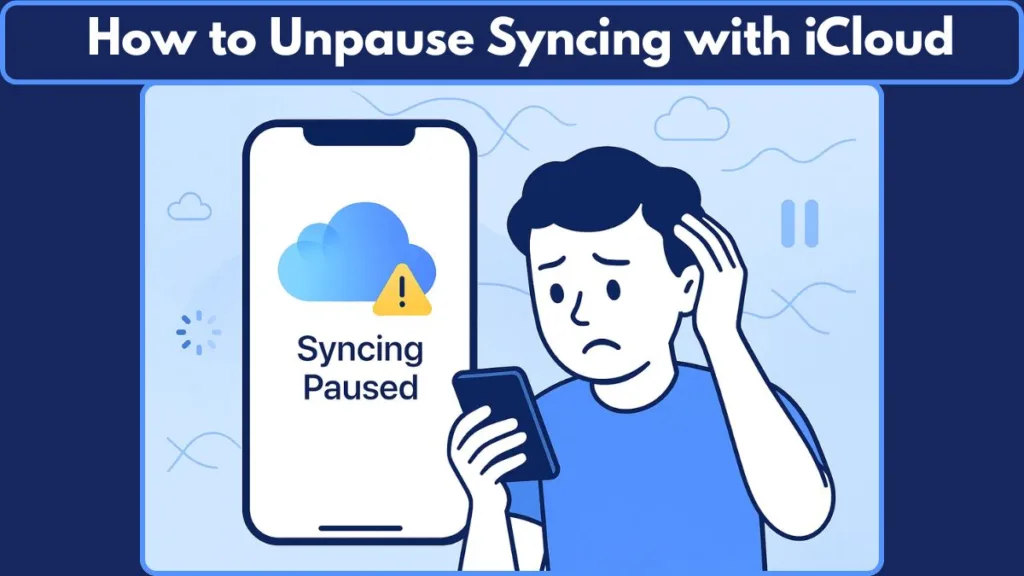
This guide is designed to help you unpause iCloud syncing fast, especially in those moments when you need your data right now. You’ll find clear, practical steps to resume syncing immediately, along with helpful insights into the settings that commonly interrupt the process.
Why Does iCloud Say “Syncing Paused”?
When your device shows “Syncing Paused”, it’s signaling that something is interrupting the connection between your iPhone, iPad, or Mac and Apple’s servers.
These pauses are built-in safeguards to prevent failed uploads and data conflicts. Below are the most common triggers—explained in clear, practical terms so you can spot the cause instantly.
Battery Limitations That Interrupt iCloud Syncing
When your battery is low or Low Power Mode is active, your device slows down background processes to conserve energy. Since iCloud syncing relies on continuous activity, it pauses automatically until your device has enough power to complete the task safely.
Network Problems That Stop iCloud From Uploading
iCloud needs a stable, consistent internet connection. If you’re on weak Wi-Fi, frequently switching between networks, or experiencing slow speeds, your device pauses syncing to avoid repeated failed uploads or partial data transfers.
iCloud Storage Full or Near Capacity
When your iCloud storage is running out, new files—like photos, contacts, messages, or app data—have nowhere to go. Syncing pauses the moment storage becomes insufficient, preventing incomplete uploads or corrupted backups.
Outdated iOS Version Affecting Sync Compatibility
Older iOS versions may lack fixes or improvements that help iCloud run smoothly. When your device isn’t updated, compatibility issues can cause the system to pause syncing until the newest software version is installed.
Background Restrictions Delaying Cloud Updates
Settings like Low Data Mode, restricted background activity, or disabled Background App Refresh can block apps from communicating freely with iCloud. These restrictions help save data or battery but often delay syncing until they’re lifted.
Apple ID or Server-Side Issues Blocking Sync
Sometimes the pause has nothing to do with your device. Apple ID verification errors, subscription problems, or Apple server outages can instantly pause syncing. Until the connection with Apple’s systems is restored, your device waits before sending or receiving new data.
Quick Fixes to Resume iCloud Syncing Immediately (Fastest Solutions)
When you need your photos, messages, or files to sync right now, the best approach is to use quick actions that refresh your device’s connection with iCloud instantly.

These fixes focus on speeding up syncing without diving into deeper troubleshooting steps.
Force iCloud Sync Manually for Instant Data Updates
This is the go-to fix when you want instant results, especially for issues like Messages not updating, Photos not appearing on other devices, or Contacts taking too long to sync. It forces your device to reconnect with Apple’s servers immediately.
Best For:
- Messages syncing delays
- Photos stuck on “Waiting to Upload”
- Contacts not appearing on other devices
- iCloud Drive files not updating
How to do it:
To force a manual sync, start by opening the Settings app on your iPhone or iPad. From there, tap on your name at the top to open your Apple ID settings.
Next, select iCloud and tap Show All under Apps Using iCloud. Choose the exact app that isn’t syncing—whether it’s Messages, Photos, Contacts, or another service.
Once inside, look for the Sync Now option to refresh the connection. If you don’t see that button, simply turn Sync This iPhone off, wait about ten seconds, and switch it back on. This quick reset forces your device to reconnect to iCloud and often gets everything updating within moments.
Restart Your Device to Refresh All iCloud Sync Services
Restarting is incredibly effective when iCloud syncing gets stuck after a software update, network change, or app crash. It clears temporary system blocks and refreshes background services.
Best For:
- General syncing delays across multiple apps
- Photos slow to upload
- iCloud Drive files stuck
- Random interruptions after updating iOS
How to restart:
To restart modern iPhones like the iPhone X and newer models, press and hold the Side button + Volume Up/Down until you see the power-off slider. Slide it to turn off your device, wait for about 30 seconds, and then hold the Side button again until the Apple logo appears.
For older devices such as the iPhone 6, 7, 8, or SE (2nd/3rd gen), you only need to hold the Side button until the power slider appears.
If you’re using an iPhone SE (1st gen) or earlier, hold the Top button instead.
If you’re on a Mac, click the Apple menu in the top-left corner and choose Restart.
Once your device turns back on, iCloud usually resumes syncing automatically within a few moments.
Disable Low Power Mode to Restore Full Background Syncing
Low Power Mode limits background tasks, which directly impacts iCloud syncing. Turning it off helps restore continuous uploads and downloads, especially for larger files.
Best For:
- Photo uploads slowing down
- iCloud Drive items stuck at “Uploading…”
- Backup-related syncing delays
How to turn it off:
To disable Low Power Mode, open the Settings app and scroll down to Battery.
Once you’re inside the Battery settings, simply switch the Low Power Mode toggle off. This immediately re-enables full background activity, allowing iCloud to sync your files, photos, and app data without restrictions.
Turn Off Low Data Mode to Improve iCloud Upload and Download Speeds
Low Data Mode restricts background usage to save data. iCloud relies heavily on background connectivity, so disabling this mode is essential when you want uninterrupted syncing.
Best For:
- Photos stuck on “Uploading to iCloud”
- Documents not updating in iCloud Drive
- Delayed app data syncing
How to disable Low Data Mode:
If you’re connected to Wi-Fi, open Settings > Wi-Fi, and then tap the info (i) icon next to your network. Inside the settings for that network, toggle Low Data Mode off to allow full data usage.
If you’re using mobile data, open Settings > Cellular / Mobile Data, then tap Cellular Data Options > Data Mode. Choose either Standard or Allow More Data on 5G to remove restrictions.
Once Low Data Mode is turned off, your device will resume syncing with full speed and stability.
When iCloud Servers Are the Problem: Check Apple’s System Status
Sometimes the syncing issue has nothing to do with your device — and everything to do with what’s happening on Apple’s side. When you’re trying to unpause syncing with iCloud, it’s easy to assume the problem is your settings or network, but system-wide outages can temporarily stop syncing for everyone.
That’s why checking Apple’s server status is a smart step before you dive into deeper fixes.
How to Check Apple’s iCloud Server Status
To rule out any server-related interruptions, open your browser and visit Apple’s official status page at apple.com/support/systemstatus.
Once you’re on the page, scroll through the list of services like iCloud Drive, iCloud Backup, Photos, Contacts, and Apple ID. Each service has a colored indicator:
- Green means the service is running normally.
- Yellow or red means the service is experiencing disruptions or downtime.
If any iCloud-related service shows a warning color, that’s a strong sign the syncing pause isn’t coming from your device at all. In these cases, no manual sync or restart will fix the issue — iCloud will resume automatically once Apple resolves the problem.
Why This Step Fits Into Fixing Syncing Pauses
Checking server status helps you avoid unnecessary troubleshooting when the real issue is outside your control.
It also explains sudden syncing delays across all your devices at once — something that points strongly to a server-side glitch rather than a local setting.
This quick check takes only a moment and helps you confirm whether you should continue applying device-based fixes or simply wait for Apple to bring the service back online.
FAQ
Why does iCloud say “Upload to iCloud Paused”?
It means one or more iCloud conditions aren’t met — often low battery, unstable internet, or full iCloud storage. iCloud pauses to avoid failed uploads or data errors.
How do I fix “Waiting to Sync” on iCloud Photos?
Ensure you’re connected to a stable Wi-Fi, plug in your device to charge, and disable any data or power-saving modes. Then open Photos and let it sync — it often resumes automatically.
Can I speed up iCloud Photos syncing?
Yes — use Wi-Fi instead of cellular, keep the device charged, make sure Low Data Mode is off, and minimize other heavy activities. These give iCloud the best conditions to upload faster.
Why aren’t my Contacts syncing to iCloud?
Check that Contacts is enabled under iCloud settings and that you’re signed in with the same Apple ID on all devices. If Contacts sync is off, iCloud can’t update the list.
What does “Syncing paused due to thermal mitigation” mean?
When your device overheats, iCloud pauses syncing to protect hardware and data. Once the device cools down, syncing usually resumes automatically.
Why is iCloud Drive not updating across my devices?
Common causes: weak internet, iCloud Drive toggled off, or Apple ID mismatch. Ensure iCloud Drive is enabled, your network is stable, and you’re logged in with the correct Apple ID.
How do I refresh iCloud without restarting my iPhone?
You can force a sync by opening Settings > Apple ID > iCloud > [app], then toggling sync off and back on. Alternatively, enable Sync Now if available. It pushes pending changes without a full restart.
Does using Cellular Data affect iCloud syncing?
Yes — if Low Data Mode is on or if iCloud prefers Wi-Fi. Some syncing tasks may stall over cellular data. For better results, switch to Wi-Fi or allow more data usage.
Why does my iPhone stop syncing when storage is available?
Because it’s not about your device’s storage — it’s about iCloud storage space. If your iCloud account is near or at its limit, syncing pauses until you clear space or upgrade.
Conclusion: Keeping Your iCloud Syncing Smooth and Uninterrupted
Unpausing iCloud syncing doesn’t have to be overwhelming. Once you understand what’s causing the pause — whether it’s a setting, a connection issue, or a temporary condition on your device — getting everything back on track becomes much easier.
By applying the right quick fixes and checking for simple blockers, you can restore your photos, messages, documents, and other data to sync smoothly across all your devices again.
If you ever notice syncing slowing down or stopping in the future, just revisit the steps you’ve learned here. Most of the time, it only takes a small adjustment to bring iCloud back to full speed.
A quick review of your settings or a fast refresh can often fix syncing in seconds.
And if things still don’t move after trying the recommended fixes, a quick check of Apple’s System Status or a short break to let your device recover can save you a lot of time.
With the right approach, keeping your iCloud data flowing consistently becomes a simple part of your everyday routine — no stress, no waiting, and no guesswork.
Smooth syncing starts with simple steps — and now you know exactly what to look for.
Visit Our Post Page: Blog Page
