Are you looking to update apps on iPhone in 2025? Discover how to manually update apps, enable automatic updates, and troubleshoot app store issues with ease.
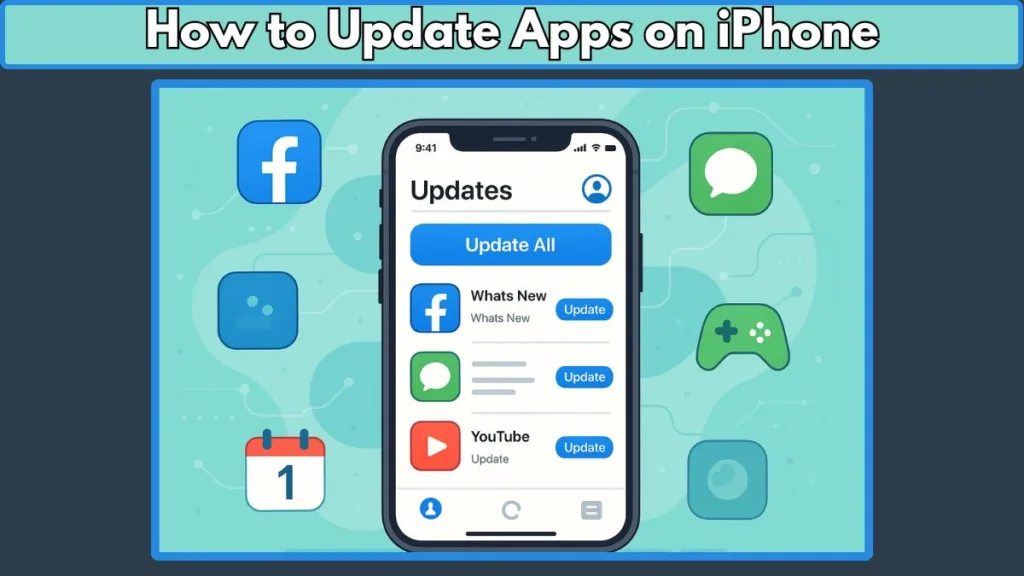
Why Regularly Updating Your iPhone Apps Is Essential for Smooth Performance
Keeping your iPhone apps updated isn’t just about getting the latest features—it’s a crucial part of maintaining your device’s security, speed, and overall performance. Whether you rely on social media, productivity tools, or banking apps, outdated apps can lead to glitches, crashes, and even security vulnerabilities.
Stay Ahead with the Latest Features
Each app update often brings new versions packed with enhanced functionalities and redesigned interfaces. For example, social media apps like Instagram and TikTok release updates frequently to improve usability and introduce trending features. By updating apps regularly, you ensure your iPhone experience stays fresh and fully optimized.
Security Matters More Than Ever
Apps that aren’t updated can expose your iPhone to security risks. Developers release updates to patch security vulnerabilities and fix bugs that could compromise your data. According to Apple’s official security updates page, iOS updates and app updates work hand-in-hand to keep your device protected. Keeping apps current is especially important for banking or payment apps that handle sensitive information.
Bug Fixes and Performance Improvements
Many app updates address common performance issues, fixing crashes, freezing, or slow load times. For example, updates to productivity apps like Microsoft Outlook or Google Docs can enhance syncing across devices, while gaming apps optimize graphics and gameplay speed. Regular updates help maintain smooth iPhone app performance, reducing frustrations that come from app glitches.
Ensure Compatibility with the Latest iOS
With each iOS update, certain apps may require updates to stay fully compatible. Outdated apps may behave unexpectedly or fail to launch entirely. Updating your apps ensures seamless compatibility with the latest iOS version, so you can enjoy all features without interruptions.
Practical Tip for iPhone Users
If you want to check for app updates on iPhone, simply open the App Store, tap your profile icon, and scroll to see pending updates. Regularly checking this list helps you stay proactive in keeping your apps secure and functional.
Understanding Automatic App Updates on iPhone: Let Your Device Do the Work
For busy iPhone users, the Automatic App Updates feature is a lifesaver. Instead of manually updating each app, your device can handle it in the background, ensuring you always have the latest versions without lifting a finger. This feature not only saves time but also guarantees that you’re enjoying new features, performance improvements, and security patches as soon as they’re released.
How Automatic Updates Work
When Automatic Updates are enabled, iOS regularly checks the App Store for updates to your installed apps and installs them automatically. The system considers your usage patterns, updating apps when you’re less likely to be using your iPhone—often during idle periods or overnight. This smart scheduling ensures minimal disruption to your daily workflow while keeping your apps fully optimized.
Key Benefits of Automatic App Updates
- Time-Saving Convenience: No need to manually track updates for dozens of apps.
- Enhanced Security: Automatically install patches to fix vulnerabilities in apps handling sensitive data.
- Seamless iOS Compatibility: Apps stay compatible with the latest iOS version, preventing crashes or glitches.
- Optimized Performance: Developers often release updates to fix bugs and improve speed, which happens automatically.
How to Enable Automatic App Updates on iPhone
Activating this feature is straightforward:
- Open Settings > Tap App Store.
- Under Automatic Downloads, toggle App Updates on.
- Optionally, choose whether updates can use Mobile Data or only Wi-Fi to manage data usage.
- Use the Ask If Over 200 MB option to prevent large updates from consuming excessive cellular data.
For detailed guidance, check Apple’s official guide on Automatic App Updates.
When Automatic Updates Might Not Be Enough
While automatic updates are convenient, there are scenarios where you might still need to manually update apps on iPhone:
- Limited Wi-Fi or cellular data availability
- Preference for controlling which apps update first
- Troubleshooting issues when an app isn’t functioning correctly
Automatic updates work best when your device has a stable Wi-Fi connection, sufficient storage space, and the latest iOS version installed.
Pro Tip for iPhone Users
Even with automatic updates enabled, it’s a good habit to occasionally check for pending updates manually in the App Store. This ensures no critical updates are missed, especially for apps that you rely on daily, such as banking, productivity, or communication tools.
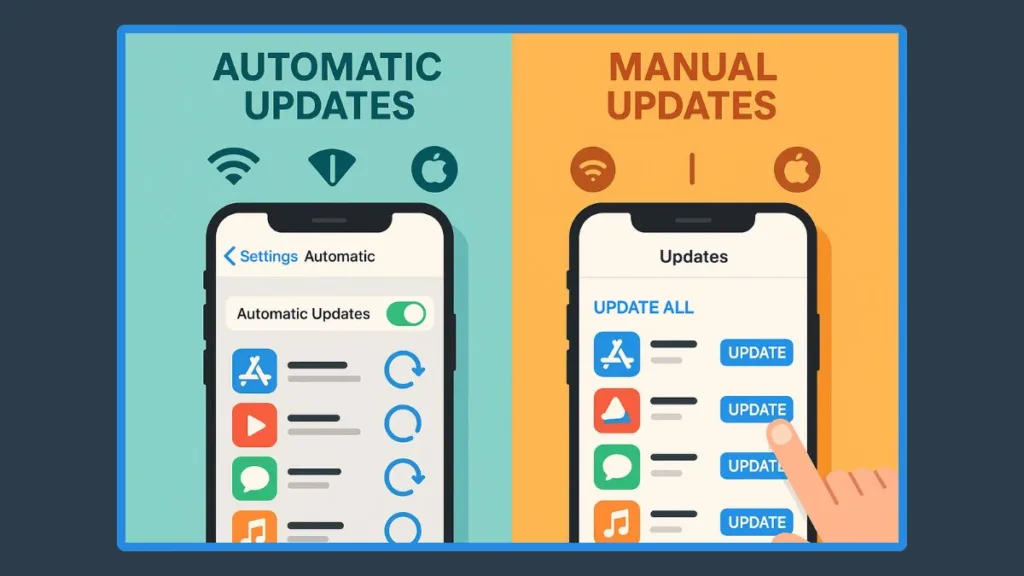
Step-by-Step Guide to Enable Automatic App Updates on Your iPhone
Keeping your iPhone apps up to date doesn’t have to be a chore. With Automatic App Updates, you can sit back and let your device handle everything. Here’s a simple, step-by-step guide to ensure all your apps stay current, secure, and optimized without any manual effort.
Step 1: Open Settings on Your iPhone
Start by opening the Settings app, the central hub for managing your iPhone. This is where you control everything from app updates to notifications, ensuring your apps run smoothly.
Step 2: Access App Store Settings
Scroll down and tap on App Store. Here you’ll find all options related to downloading, updating, and managing your apps.
Step 3: Turn on Automatic Updates
Under the Automatic Downloads section, toggle App Updates to ON. This ensures your iPhone automatically installs any available updates for apps downloaded from the App Store.
Step 4: Manage Data Usage
You can choose whether updates should occur over Wi-Fi only or allow updates via cellular data. To save data, it’s best to restrict updates to Wi-Fi. If you prefer more control, enable the Ask If Over 200 MB option to prevent large downloads from consuming your mobile data.
Step 5: Check Your iOS Version and Storage Space
For automatic updates to work seamlessly, make sure your iPhone has the latest iOS update installed and sufficient storage space. Navigate to Settings > General > Software Update to verify your iOS version.
Step 6: Verify Your Apple ID
Automatic updates rely on your Apple ID. Ensure you’re logged in correctly under Settings > [Your Name] > Apple ID. This prevents update failures due to authentication issues.
Step 7: Monitor Automatic Updates Occasionally
Even with automatic updates turned on, it’s a good habit to open the App Store occasionally to confirm updates are being applied. This is especially helpful for critical apps like banking or productivity tools.
Pro Tips for Smooth Automatic Updates
- Plug in Overnight: iPhones often schedule updates during idle periods; leaving your device charging overnight ensures updates complete.
- Check for Pending Updates: If an app isn’t updating automatically, a quick manual check in the App Store can resolve it.
- Keep Storage Free: Low storage can block updates. Regularly review storage under Settings > General > iPhone Storage.
How to Manually Update Apps on Your iPhone: Take Full Control of Your App Updates
While automatic app updates are convenient, there are times when you might prefer to manually update your apps. Maybe you want to prioritize certain apps, conserve mobile data, or troubleshoot an app that isn’t functioning properly. Manually updating apps gives you complete control over which apps get updated and when.
Step 1: Open the App Store
Launch the App Store on your iPhone. This is where all downloaded apps are managed, updated, and reviewed.
Step 2: Access Your Account
Tap the profile icon or your photo at the top-right corner. This brings you to your account page, where you can see all pending updates and recently updated apps.
Step 3: Scroll to See Pending Updates
Scroll down to find the list of apps with available updates. If an app shows the “Update” button next to it, a new version is ready to be installed. Apps that show “Open” are already updated.
Step 4: Update Individual Apps or All at Once
- To update a single app, tap “Update” next to that app.
- To update all apps on your iPhone, tap “Update All”. This is especially handy if you have multiple apps pending updates, such as productivity apps, social media apps, or games.
Step 5: Monitor Update Progress
You can see the progress of updates in real time. Larger apps may take longer, depending on your Wi-Fi connection or cellular data speed.
Step 6: Verify Updated Apps
Once updated, apps appear under “Updated Recently”, making it easy to track which apps are current.
Why Manual Updates Are Useful
- Control Over Data Usage: Manual updates prevent unexpected data consumption, particularly when using cellular data.
- Prioritize Critical Apps: Update apps like banking, email, or work productivity tools first.
- Troubleshoot Issues: If an app isn’t working correctly, a manual update can often resolve bugs or glitches.
Pro Tips for iPhone Users
- Combine Manual and Automatic Updates: You can leave automatic updates on for most apps but manually update apps that you want to prioritize.
- Check Regularly: A weekly glance at pending updates ensures your apps stay secure and functional.
- Storage Considerations: Make sure your iPhone has sufficient storage to avoid update failures. Navigate to Settings > General > iPhone Storage to manage space.
Troubleshooting App Updates on iPhone: Fix Apps That Won’t Update
Even with automatic or manual updates enabled, sometimes your iPhone apps may refuse to update. Don’t worry—this is a common issue, and most problems can be resolved quickly with a few simple steps. Understanding the root causes and solutions ensures your apps stay current, secure, and performing smoothly.
Common Reasons Apps Aren’t Updating
- Weak or Unstable Wi-Fi Connection
App updates require a stable internet connection. If your iPhone keeps dropping Wi-Fi or switching between networks, updates may fail. - Insufficient Storage Space
Updates, especially for large apps like games or video editors, may require additional storage. Navigate to Settings > General > iPhone Storage to free up space if needed. - Apple ID or Account Issues
Updates are tied to the Apple ID used to download the app. Ensure you’re signed in under Settings > [Your Name] > Apple ID. - Pending Payments or Subscriptions
If your Apple ID has a payment issue, updates may be blocked. Check Settings > [Your Name] > Payment & Shipping to verify. - Outdated iOS Version
Some apps require the latest iOS version for updates. Check Settings > General > Software Update to make sure your iPhone is current.
Step-by-Step Fixes for App Update Issues
1. Restart Your iPhone: A simple restart can resolve minor glitches that prevent updates from downloading.
2. Check Wi-Fi or Cellular Data: Ensure your device is connected to a reliable Wi-Fi connection. For cellular data, confirm that Settings > App Store > Automatic Downloads > Use Mobile Data is enabled if needed.
3. Update Apps Manually: Sometimes, manual updates are the quickest solution. Open the App Store, tap your profile icon, and update apps individually or tap Update All.
4. Free Up Storage Space: Delete unused apps, videos, or photos to make room for updates. For guidance, see Apple’s support on managing iPhone storage.
5. Sign Out and Back In to Apple ID: Go to Settings > [Your Name] > Sign Out, then sign back in. This refreshes your account credentials and can fix update errors.
Pro Tips for Preventing Update Issues
- Enable Automatic Updates: This minimizes the risk of missed updates and ensures apps update in the background.
- Schedule Updates During Idle Times: iOS often updates apps when your iPhone is idle or charging overnight.
- Monitor App Store Notifications: Keep an eye on update alerts to ensure no critical apps are left outdated.
Updating Default Apps vs. Downloaded Apps on iPhone: What You Need to Know
Understanding the difference between default apps that come pre-installed on your iPhone and apps downloaded from the App Store is key to managing your updates effectively. This distinction ensures you maintain smooth performance, avoid glitches, and know exactly where to look for updates.
Default Apps: Updated with iOS
Apps like Safari, Mail, Messages, and Calendar are automatically updated whenever you update your iPhone’s iOS version. These apps don’t require separate manual updates because Apple includes the latest versions as part of each software update.
Why it matters: Keeping your iOS updated ensures these default apps receive new features, security patches, and performance improvements.
Tip: Navigate to Settings > General > Software Update to check for the latest iOS version and ensure your default apps stay current.
Downloaded Apps: Updated via the App Store
Apps that you install from the App Store—like social media apps, productivity tools, and games—require individual updates either manually or through the Automatic App Updates feature.
- Manual Updates: Open the App Store > Tap your profile icon > Scroll to pending updates > Tap Update or Update All.
- Automatic Updates: Enable Settings > App Store > Automatic Downloads > App Updates to let iOS manage updates for you.
Key Differences at a Glance
| Feature | Default Apps | Downloaded Apps |
|---|---|---|
| Update Method | iOS Software Update | App Store (manual/auto) |
| Frequency | With each iOS update | Varies per app developer |
| Control | Limited | Full control via manual updates |
| Example Apps | Safari, Mail, Calendar | Instagram, Gmail, WhatsApp |
Pro Tips for Managing Both Types of Apps
- Combine Strategies: Leave automatic updates on for downloaded apps while regularly updating iOS to keep default apps current.
- Monitor Storage: Large updates for downloaded apps can consume storage quickly; managing space ensures both default and downloaded apps update smoothly.
- Check Update Notes: Many downloaded apps include release notes with each update. This helps you understand new features or fixes.
Managing Updates for Multiple Apps at Once: Save Time and Stay Current
Updating your iPhone apps one by one can be time-consuming, especially if you have dozens of apps installed. Fortunately, iOS provides efficient ways to update multiple apps at once, ensuring all your apps stay current, secure, and optimized with minimal effort.
Why Update Multiple Apps at Once?
Updating multiple apps simultaneously:
- Saves time and effort compared to updating apps individually.
- Ensures all apps have the latest security patches and bug fixes.
- Maintains smooth app performance, especially for apps you use daily like messaging, social media, or productivity tools.
How to Update All Apps on iPhone
- Open the App Store on your iPhone.
- Tap your profile icon in the top-right corner to access your account page.
- Scroll down to the Pending Updates section.
- Tap Update All to install the latest versions of all apps at once.
This simple method is perfect for users who want to keep everything up to date without constantly monitoring individual apps.
Automatic Updates vs. Manual “Update All”
Even with automatic app updates enabled, sometimes a manual Update All is useful:
- After installing a new iOS version, some apps may require manual updating to ensure compatibility.
- Large apps or apps with critical updates may update faster manually when you have a strong Wi-Fi connection.
Tips for Efficient Bulk Updates
Check Storage Space: Ensure your iPhone has enough available storage before updating multiple apps. Navigate to Settings > General > iPhone Storage.
Use Wi-Fi for Large Updates: Avoid using cellular data for multiple app updates, especially if updates are large.
Schedule Updates: Initiate Update All when your iPhone is idle or charging overnight for uninterrupted updating.
Pro Tip for Power Users
If you often have multiple apps needing updates, consider combining automatic updates for everyday apps with a weekly manual Update All check. This ensures critical apps like banking, work, or messaging apps are always on the latest version.
How iOS Chooses Update Timing Automatically: Smart Scheduling for Seamless App Updates
One of the most powerful features of automatic app updates on iPhone is that iOS knows when to install updates to minimize disruption. This intelligent scheduling ensures your apps are updated efficiently, safely, and without interrupting your workflow.
Why iOS Timing Matters
iOS doesn’t randomly push updates. Instead, it analyzes your usage patterns and schedules app updates when your iPhone is:
- Idle or not in active use
- Connected to Wi-Fi for faster and more reliable downloads
- Plugged in or charging, reducing the risk of battery drain during updates
This smart behavior helps ensure that important updates—including bug fixes, security patches, and new features—are applied without interrupting your day.
How iOS Handles Automatic Updates
- Background Downloads: iOS downloads updates in the background while you continue using your device.
- Priority Based on Usage: Frequently used apps may be updated first to ensure critical apps remain functional.
- Data Management: Updates are often delayed if your iPhone is on cellular data or if an update is particularly large, ensuring you don’t exceed data limits.
Tips to Make Automatic Updates More Efficient
Keep Wi-Fi Enabled: Updates complete faster and more reliably on a stable Wi-Fi connection.
Leave Your iPhone Charging Overnight: Updates are often scheduled when the device is idle and plugged in.
Check Storage Space: Insufficient storage can delay or block automatic updates. Navigate to Settings > General > iPhone Storage to free up space if needed.
When You Might Want Manual Control
Even with smart scheduling, there are times you may want to manually update apps:
- Critical work apps that need the latest features immediately
- Large updates that consume significant data
- Troubleshooting apps that fail to update automatically
Updating Apps Across Other Apple Devices: iPad, Apple Watch, Mac, and More
If you use multiple Apple devices, keeping apps updated isn’t limited to just your iPhone. Apple’s ecosystem ensures that your apps perform optimally across all devices, from iPad and Apple Watch to Mac, Apple TV, and even Apple Vision Pro. Understanding how updates work on each device helps maintain seamless performance and compatibility.
iPad App Updates
iPads handle app updates similarly to iPhones. You can enable automatic updates or update apps manually via the App Store app.
- Manual Updates: Open the App Store > Tap your profile icon > Scroll to pending updates > Tap Update or Update All.
- Automatic Updates: Go to Settings > App Store > Automatic Downloads > App Updates.
For guidance, check Apple’s iPad update support page.
Apple Watch App Updates
Apps on Apple Watch can also be updated either automatically or manually:
- Manual Updates: Open the App Store on the watch > Scroll down to Account > Updates > Tap Update or Update All.
- Automatic Updates: Use the Watch app on iPhone > App Store > Automatic Updates.
Keeping watch apps updated ensures smooth syncing with your iPhone and proper functioning of fitness, health, and productivity apps.
Mac App Updates
Mac apps obtained from the Mac App Store can be updated similarly:
- Open the App Store > Updates tab > Click Update for individual apps or Update All.
- Automatic updates can be enabled in App Store > Preferences > Automatic Updates.
For apps installed outside the App Store, contact the developer for updates. Apple’s Mac App Store update guide provides full instructions.
Apple TV App Updates
On Apple TV HD or 4K, apps can be updated via:
- Settings > Apps > Automatically Update Apps (toggle on/off).
This ensures streaming apps, games, and utilities always have the latest features and fixes.
Apple Vision Pro App Updates
The newly introduced Apple Vision Pro also supports app updates through Settings > Apps > App Store > App Updates. Users can enable or disable automatic updates based on their preferences.
Pro Tips for Multi-Device Users
- Enable Automatic Updates Across Devices: This ensures all devices in your Apple ecosystem stay current.
- Check Individual Devices: Some updates may require manual intervention due to device-specific requirements.
- Monitor Storage and Connectivity: Make sure each device has sufficient storage and a stable internet connection to avoid failed updates.
Keeping apps updated across your devices guarantees seamless integration, optimal performance, and security throughout Apple’s ecosystem.
Best Practices for Smooth App Updates on iPhone: Keep Your Apps Running Flawlessly
Updating apps on your iPhone is essential, but following some best practices can make the process smoother, faster, and more reliable. By proactively managing updates, you avoid common issues like failed downloads, app crashes, and excessive data usage.
1. Enable Automatic Updates
Turning on Automatic App Updates ensures your apps stay current without manual intervention. Navigate to Settings > App Store > Automatic Downloads > App Updates and toggle it on. This is especially useful for busy users who rely on apps daily.
2. Maintain a Stable Internet Connection
A strong Wi-Fi connection is critical for downloading updates quickly and reliably. Large updates for games or productivity apps can fail on weak networks, so always ensure your iPhone is connected to a stable Wi-Fi network during updates.
3. Monitor Storage Space Regularly
Insufficient storage can prevent apps from updating. Check available storage under Settings > General > iPhone Storage and free up space by deleting unused apps, large media files, or old downloads.
4. Update iOS Promptly
Many apps require the latest iOS version to function correctly. Regularly check for updates under Settings > General > Software Update to ensure compatibility and optimal performance.
5. Prioritize Critical Apps
Some apps, like banking, messaging, or work-related tools, may require immediate updates. Use manual updates to prioritize these apps while letting less critical apps update automatically.
6. Combine Automatic and Manual Updates
Automatic updates handle most apps efficiently, but a manual check every week ensures no critical updates are missed. Open the App Store, tap your profile, and tap Update All if needed.
7. Keep Your Apple ID and Payment Information Current
Updates rely on your Apple ID. Verify that you’re signed in correctly under Settings > [Your Name] > Apple ID and that payment methods are up to date to avoid blocked updates.
8. Charge Your iPhone During Updates
Updates, especially multiple apps or large downloads, consume battery. Charging your device during updates prevents interruptions and ensures updates complete successfully.
Pro Tips for iPhone Users
Schedule Updates Overnight: iOS often performs background updates when the device is idle and charging.
Enable Cellular Data for Small Updates: For quick updates under 200 MB, consider allowing cellular data to avoid waiting for Wi-Fi.
Check App Release Notes: Release notes highlight new features, bug fixes, and improvements to help you stay informed.
Conclusion: Mastering iPhone App Updates with Ease
Keeping your apps up-to-date is more than just a routine task—it’s essential for security, performance, and accessing the latest features on your iPhone. Whether you prefer automatic updates or want the flexibility of manual updates, following best practices ensures your apps stay current without interruptions.
Key Takeaways for Effortless App Updates
- Enable Automatic Updates for Daily Convenience: Turn on Settings > App Store > Automatic Downloads > App Updates to keep apps refreshed automatically. This is ideal for users with multiple apps who want to stay up-to-date without manual effort.
- Use Manual Updates Strategically: Manual updates give you control to prioritize important apps like banking, messaging, or work tools. Open the App Store, tap your profile icon, and either update individual apps or use Update All for efficiency.
- Maintain Sufficient Storage and Stable Connectivity: Ensure your iPhone has adequate storage by checking Settings > General > iPhone Storage, and keep a reliable Wi-Fi connection during updates for smooth downloads.
- Keep iOS Updated: Many apps rely on the latest iOS version for compatibility. Navigate to Settings > General > Software Update to stay current and avoid update errors.
- Monitor Apple ID and Payment Information: Update your Apple ID credentials and payment methods to prevent blocked updates, ensuring that both manual and automatic app updates function without issues.
- Regularly Check Pending Updates: Even with automatic updates on, it’s good practice to periodically check the Pending Updates section in the App Store. This ensures no app is left outdated.
- Follow Official Guidance for Troubleshooting: If you encounter issues, Apple provides detailed support on updating apps on iPhone and fixing apps that won’t update. Using these resources can save time and prevent frustration.
Final Thoughts
Updating apps is a small step that yields big benefits: enhanced security, improved performance, new features, and a smoother iPhone experience. By combining automatic updates with occasional manual checks, monitoring storage, and keeping iOS current, you can effortlessly maintain all your apps in top condition.
Remember, a well-updated iPhone is a high-performing, secure, and enjoyable device, giving you the best experience with your favorite apps.
Visit Our Post Page: Blog Page
