Get peak performance! Use our 2025 step-by-step guide to easily update your NVIDIA GPU drivers on Windows 11. Includes GeForce Experience, troubleshooting, and Game Ready vs. Studio.
Keeping your NVIDIA GPU drivers up to date is essential for a smooth, stable, and high-performing Windows 11 experience. Whether you’re a gamer aiming for the best frame rates, a creator working with professional software, or someone troubleshooting display issues, having the latest drivers ensures your system runs optimally. Regular updates can enhance performance, unlock new features, and resolve unexpected glitches.
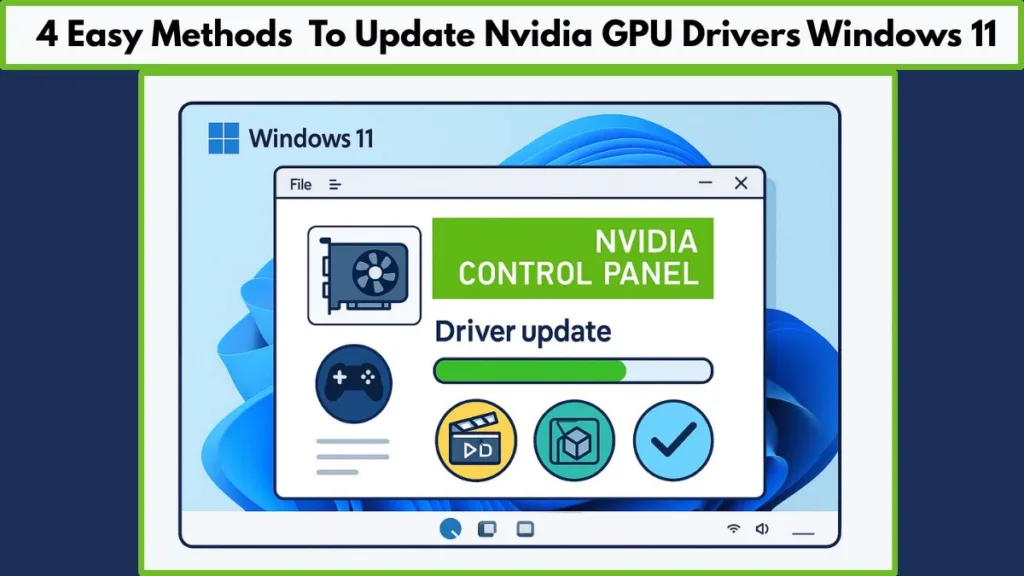
In this detailed guide, we’ll explore every method to update NVIDIA drivers, provide tips to prevent installation issues, explain the difference between Game Ready and Studio Drivers, and cover common troubleshooting scenarios.
By the end, you’ll have a clear understanding of how to maintain and optimize your GPU for gaming, creative work, or general use.
Why Keeping NVIDIA GPU Drivers Updated Matters for Windows 11
Modern NVIDIA GPUs receive frequent updates that include performance enhancements, bug fixes, and new features. Updating drivers is not just about staying current—it’s about maximizing your hardware’s capabilities.
Boost Game Performance with Game Ready Drivers
Game Ready Drivers (GRD) are designed to optimize your GPU for new and popular game titles. Installing them ensures that you enjoy:
- Higher FPS and smoother gameplay
- Reduced stutter and lag
- Support for day-one game launches
- Improved compatibility with graphics-intensive titles
Gamers looking to get the best visual quality and competitive advantage will benefit significantly from these updates.
Enhance Creative Workflow with Studio Drivers
For content creators, designers, and editors, Studio Drivers offer:
- Crash-free performance in professional applications like Adobe Premiere Pro, Photoshop, Blender, and DaVinci Resolve
- Optimized compatibility with creative software updates
- Stability improvements for rendering, video editing, and 3D modeling tasks
Using the correct driver type ensures that your creative workflow remains uninterrupted, even during intensive projects.
Access New Features and Fix Bugs
NVIDIA frequently adds new functionalities through driver updates, such as:
- DLSS upgrades for enhanced AI-driven graphics
- Ray Tracing improvements for realistic lighting and shadows
- NVIDIA Control Panel enhancements for easier GPU management
Additionally, updates often resolve bugs that cause flickering, black screens, random freezes, or application crashes. Keeping drivers current prevents these issues from interfering with your experience.
Maintain System Health and Compatibility
Even if you’re not gaming or creating, regular updates ensure overall system stability. Outdated drivers can conflict with Windows 11 updates, leading to unexpected performance issues, display errors, or device detection problems. Regular maintenance helps prevent these complications and keeps your system running smoothly.
Quick Preparation Before Updating NVIDIA Drivers
Before installing new drivers, following these preparation steps can help avoid errors and improve installation success:
- Confirm your GPU model: Go to Display Settings > Advanced Display Settings to note your NVIDIA GPU model.
- Check your current driver version: Open NVIDIA Control Panel > Help > System Information to see which version is installed.
- Create a system restore point: This enables a rollback if the new driver causes any issues.
- Close background applications: Applications running in the background may interfere with installation.
- Stable internet connection: A reliable connection ensures driver files download correctly without corruption.
Step-by-Step Methods to Update NVIDIA GPU Drivers on Windows 11
There are multiple methods to update NVIDIA GPU drivers. Each has its advantages, depending on your technical comfort level and goals.
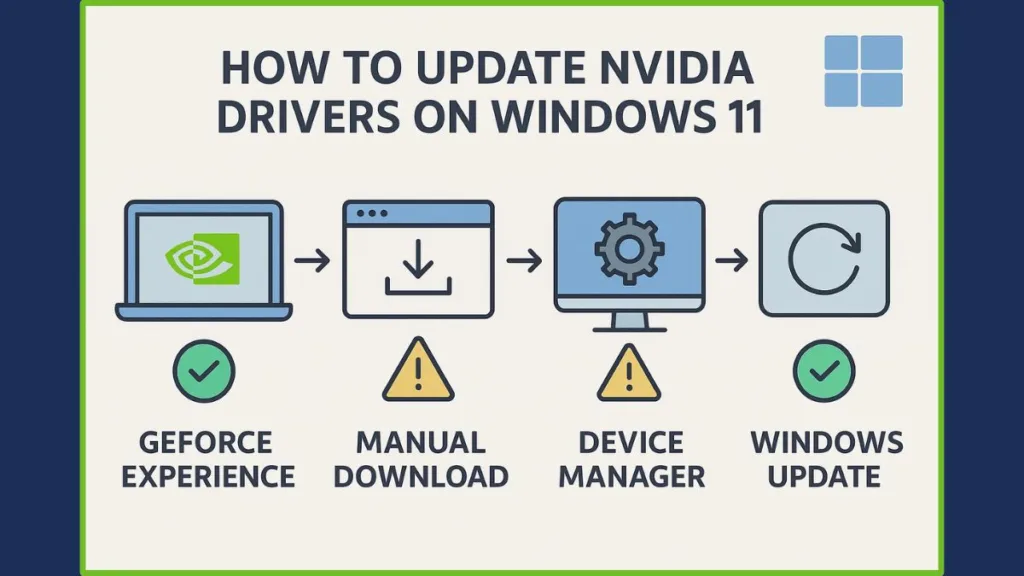
Method 1 – Update Using GeForce Experience or NVIDIA App (Recommended)
GeForce Experience is user-friendly and automates the update process.
- Download and install GeForce Experience from NVIDIA’s official website.
- Open the app and navigate to the Drivers tab.
- Click Check for updates to see if a new driver is available.
- Choose either Express Installation (fast and automatic) or Custom Installation (allows a clean install and selection of optional components).
- Allow the process to complete and restart your PC for changes to take effect.
This method ensures you receive Game Ready or Studio Drivers compatible with your GPU and automatically manages future updates.
Method 2 – Manual Driver Download from NVIDIA Website
This approach ensures you have the absolute latest driver version.
- Go to the NVIDIA Driver Download Page.
- Enter your GPU series, model, and operating system (Windows 11).
- Click Search and download the latest driver package.
- Run the installer and select Express or Custom Installation.
- Restart your PC after installation completes.
Pro Tip: Choosing Custom Installation > Clean Install removes previous driver files and settings, which is helpful if your PC experienced crashes or display issues with older drivers.
Method 3 – Update Through Device Manager
Device Manager allows direct driver updates within Windows:
- Right-click Start > Device Manager.
- Expand Display Adapters, right-click your NVIDIA GPU, and select Update driver.
- Click Search automatically for drivers.
While this is convenient, Windows may not always find the very latest driver, so manual or GeForce Experience updates are often recommended for gamers and creative professionals.
Method 4 – Update via Windows Update (Optional)
Windows Update can sometimes include GPU driver updates:
- Open Settings > Windows Update > Advanced Options > Optional Updates.
- Look for NVIDIA drivers and install if available.
This method is best for users seeking basic driver updates without additional software, but it may not include the latest features or optimizations.
Common Problems and How to Fix Them
Even with proper installation, issues may arise. Here’s how to address them:
Driver Installation Failed or Not Compatible
- Run Display Driver Uninstaller (DDU) in Safe Mode to remove old drivers.
- Reinstall the latest NVIDIA driver via manual download or GeForce Experience.
Black Screen, Flickering, or Resolution Issues
- Use Device Manager → Roll Back Driver to revert to a previous version.
- If persistent, perform a clean installation of the latest driver.
Missing HDMI or Audio Output
- Check Settings → Sound → Output Device and reselect your display/audio device.
- Reinstall the NVIDIA HD Audio Driver through Custom Installation if necessary.
System Crashes After Update
- Ensure all background apps are closed during installation.
- Consider a system restore point to revert if problems occur.
- Avoid third-party driver packages; always use official NVIDIA drivers.
Game Ready vs. Studio Drivers — Choosing the Right Option
| Driver Type | Best For | Key Benefits |
|---|---|---|
| Game Ready | Gamers | Optimized FPS, stability, day-one support for new titles |
| Studio | Creators | Reliable performance in Adobe, Blender, DaVinci Resolve |
Recommendation: Select the driver that matches your primary use case. Switching between the two is easy using GeForce Experience or the NVIDIA Control Panel.
Pro Tips for Smooth NVIDIA Driver Updates
- Always download drivers directly from NVIDIA’s official site.
- Close unnecessary apps before installation to avoid conflicts.
- Restart your PC to ensure all driver components load properly.
- Check for updates monthly to maintain performance and stability.
- Enable notifications in GeForce Experience to stay informed about new updates.
FAQs
Q1. How do I update my NVIDIA graphics driver on Windows 11?
Use GeForce Experience, Device Manager, Windows Update, or manual download from NVIDIA’s website.
Q2. Should I use Game Ready or Studio Driver?
Game Ready for gaming, Studio for creative work.
Q3. What’s the easiest way to update NVIDIA drivers?
GeForce Experience automates updates, checks compatibility, and simplifies installation.
Q4. Why did my driver installation fail?
Old or corrupted drivers, background apps, or antivirus interference may cause failure. Using DDU for a clean reinstall solves most problems.
Q5. How often should I check for updates?
Check monthly, or anytime you experience crashes, performance issues, or display errors.
Conclusion: Keep Your NVIDIA GPU Ready for Peak Performance
Updating your NVIDIA GPU driver on Windows 11 is more than just routine maintenance. It’s a way to enhance gameplay, ensure stability for creative work, and unlock new GPU features. By following the steps in this guide, you can maintain a smooth, high-performing system and avoid common issues that come with outdated drivers.
Regular updates, paired with best practices like clean installs and system restore points, ensure your PC remains ready for the latest games, software, and Windows 11 updates. Take a few minutes each month, and your GPU—and your system—will thank you.
Visit Our Post Page: Blog Page
