Worried about losing files while installing Windows 10 from 7? Learn how to upgrade Windows 7 to Windows 10 safely without losing apps or data.
Why You Need to Upgrade Windows 7 to Windows 10 Safely
Windows 7 has officially reached its end of life (EOL), which means it no longer receives security updates or patches from Microsoft. Running an unsupported operating system exposes your PC to viruses, malware, and other cyber threats. If you’re still on Windows 7, upgrading to Windows 10 isn’t just a recommendation—it’s a necessity for protecting your files, programs, and personal data.
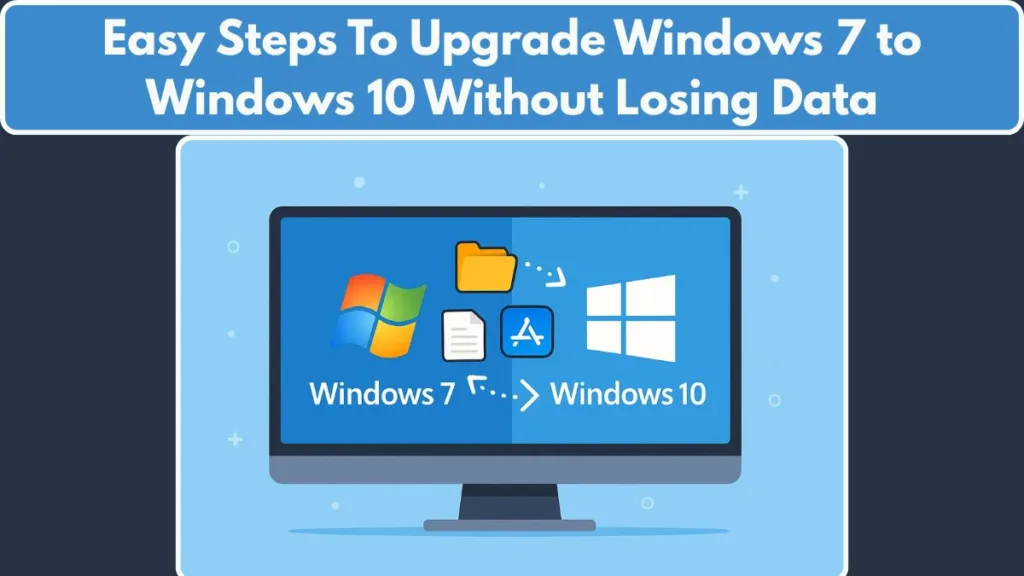
For many users, the biggest concern is data preservation. You’ve invested years in building documents, media, and installed applications, and the idea of losing them during an upgrade is a major barrier. The good news? Microsoft provides tools to perform a safe, in-place upgrade from Windows 7 to Windows 10 while keeping your files and apps intact.
In this guide, we’ll walk you through how to upgrade Windows 7 to Windows 10 without losing data, step by step, using the official Media Creation Tool. You’ll learn the preparation, the upgrade process, and post-upgrade tips to ensure a smooth transition. By following this method, you can move to Windows 10 confidently, without risking your valuable data or having to perform a time-consuming clean install.
Key outcomes of this guide:
- A secure upgrade from Windows 7 to Windows 10
- Preservation of your personal files and applications
- Avoiding common pitfalls during the upgrade
- Clear instructions for both free and licensed upgrade scenarios
Why You Should Upgrade Windows 7 to Windows 10: Security, Compatibility, and Modern Features
Upgrading from Windows 7 to Windows 10 isn’t just about aesthetics or new features—it’s about security, system compatibility, and keeping your PC functional in today’s tech landscape.
Here’s why making the move is critical:
End of Life Security Risks
Windows 7 reached its official end of support on January 14, 2020. This means it no longer receives security patches or updates from Microsoft. Running an unsupported OS leaves your PC vulnerable to ransomware, malware, and data breaches. Upgrading to Windows 10 ensures you receive ongoing security updates, protecting your files, passwords, and sensitive information.
Access to Modern Features and Enhanced Performance
Windows 10 brings a suite of features missing in Windows 7:
- Microsoft Store for apps and utilities
- Cortana digital assistant for quick navigation
- DirectX 12 support for improved gaming and graphics performance
- Better hardware and software compatibility, including newer printers, peripherals, and applications
Upgrading keeps your old PC relevant and capable of running modern software efficiently.
Data Preservation with In-Place Upgrade
Unlike a clean install, an in-place upgrade preserves your files, programs, and system settings. This approach minimizes downtime and avoids the tedious process of reinstalling all your applications. Using the Media Creation Tool, you can perform this upgrade while keeping your data intact.
Cost-Effective Upgrade
Many users hesitate to upgrade because they assume a new license is required. Depending on your Windows 7 activation status, you may qualify for a free or low-cost Windows 10 upgrade, extending the life of your existing hardware without extra expense.
Upgrading to Windows 10 is a must for security, compatibility, and usability. It protects your system, preserves your data, and gives you access to modern features—all without requiring a full reinstall if done correctly.
Preparation Before Upgrading Windows 7 to Windows 10: Backup, System Check, and Tool Setup
Before starting your Windows 7 to Windows 10 upgrade, preparation is critical. Proper planning ensures a smooth, in-place upgrade without data loss, minimizes downtime, and avoids common pitfalls.
Backup Your Important Data
The first step is always data protection. Even with an in-place upgrade, unexpected issues can occur.
Manual backup involves copying important documents, photos, videos, and application settings to an external hard drive or cloud storage. Alternatively, you can use the Windows 7 Backup & Restore feature to create a system image or file backup.
For users who want a more comprehensive solution, third-party tools like Macrium Reflect or EaseUS Todo Backup provide full system images, incremental backups, and disk cloning, offering advanced protection.
Tip: Ensure that all backups are verified and accessible before starting the upgrade.
Check System Requirements for Windows 10
Your PC must meet Windows 10 minimum specifications to ensure a successful upgrade.
The processor should be 1 GHz or faster, and the RAM should be at least 1 GB for 32-bit systems or 2 GB for 64-bit systems. You will also need at least 20 GB of free disk space to allow a smooth installation. Graphics hardware should be DirectX 9 compatible, and the display resolution should be at least 800×600.
Using tools such as the Windows 10 Upgrade Assistant can help verify that your PC meets these requirements and is ready for the upgrade, reducing the chances of installation failure.
Verify Windows 7 Activation
Having a valid Windows 7 product key is critical for smooth Windows 10 activation after the upgrade.
You can check activation status by navigating to Control Panel → System and Security → System. If your key is valid, you may qualify for a free upgrade, or you can use it during the Windows 10 setup if prompted. Confirming activation before starting helps prevent potential licensing issues later.
Learn more about Windows 10 activation and how your Windows 7 key works.
Download the Media Creation Tool or ISO
The Microsoft Media Creation Tool is the most reliable method for performing an in-place upgrade.
Download it directly from the official Microsoft website to ensure authenticity and security. During setup, select “Upgrade this PC now” to preserve your files and applications.
For users who prefer a bootable USB or offline installation, downloading the Windows 10 ISO is an alternative. Avoid third-party downloads, as these can corrupt the upgrade process or introduce security risks.
Optional: Prepare Drivers and Peripherals
Before starting the upgrade, ensure that critical drivers, particularly for graphics, network, and storage, are available for Windows 10.
Additionally, disconnecting non-essential peripherals can help prevent installation conflicts and simplify the upgrade process. This preparation reduces the risk of errors and ensures a smoother transition.
Careful preparation is the foundation for a safe, smooth Windows 7 to Windows 10 in-place upgrade. By backing up data, checking system requirements, verifying activation, and setting up the Media Creation Tool, you drastically reduce the risk of errors or data loss.
Step-by-Step Upgrade Process: How to Upgrade Windows 7 to Windows 10 Without Losing Data
Upgrading from Windows 7 to Windows 10 is a strategic move to enhance security, performance, and compatibility. This guide provides a detailed, step-by-step approach to perform an in-place upgrade, ensuring your files, applications, and settings remain intact.
Launch the Windows 10 Media Creation Tool
Begin by downloading the official Windows 10 Media Creation Tool from Microsoft’s website. This tool facilitates the creation of installation media for upgrading your PC.
After downloading, execute the tool. If prompted by User Account Control, click Yes to allow the tool to make changes to your device.
Review and accept the license terms to proceed. When asked, select “Upgrade this PC now”. This option ensures that your personal files and applications are preserved during the upgrade process.
Using the official tool ensures a secure, supported in-place upgrade, minimizing the risk of data loss or corruption.
Select Language, Edition, and Architecture
The tool will automatically detect your current system’s language, edition, and architecture. It’s advisable to keep these settings unless you have specific requirements. Confirm that the detected settings match your current system configuration. If they don’t, you can manually adjust them before proceeding by clicking Next.
Accept the License Agreement
To proceed with the upgrade, you must accept Microsoft’s license terms. Read the terms carefully and click Accept to continue. This step is mandatory to ensure the installation is legitimate and authorized.
Choose What to Keep
The tool will prompt you to choose what you want to keep during the upgrade.
Select “Keep personal files and apps” to ensure that your documents, photos, programs, and system settings are retained. Choosing “Keep nothing” will perform a clean installation, erasing all data on the PC.
Double-check that the selection indicates all files and apps will be preserved before proceeding, as this is the key difference between a safe in-place upgrade and a clean install.
Ready to Install
The tool will now check your PC for compatibility and prepare for installation. It will display a summary of what will be kept during the upgrade.
Ensure all information is correct, and if everything looks good, click Install to begin the upgrade process.
Installation Process
The installation will begin, and your PC will restart multiple times. It’s crucial not to turn off your PC during this process.
Allow the automatic reboots to complete without interference, and follow any on-screen prompts such as entering your Windows 7 product key if requested. Activation can also be completed later if you choose to skip this step.
Set Up Windows 10
After installation, you’ll need to go through the initial setup process. Select your region and preferred keyboard layout, sign in with your Microsoft account or create a new one, and choose your privacy settings. Windows will finalize your settings and prepare your desktop for use.
Verify Installation
Once Windows 10 is set up, verify that the upgrade was successful. Ensure that your applications are present and functioning correctly. Check that your personal files in user folders such as Documents, Desktop, and Pictures are intact. If any applications are missing or incompatible, reinstall them from official sources.
Also, confirm Windows activation by going to Settings > Update & Security > Activation.
Post-Upgrade Steps
After confirming that the upgrade was successful, install any available updates via Settings > Update & Security > Windows Update.
Make sure all hardware drivers are updated for optimal performance. Finally, consider creating a system backup to protect against future issues.
Important Notes: Ensure your PC meets the minimum system requirements for Windows 10. For detailed information, refer to Microsoft’s Windows 10 System Requirements. Remember that Microsoft has ended support for Windows 7, making it more vulnerable to security risks. Upgrading to Windows 10 ensures you receive the latest security updates and features. If your PC is eligible, you can perform this upgrade for free using the Media Creation Tool.
Post-Upgrade Recommendations: Optimize Your Windows 10 System After Upgrading from Windows 7
Completing your Windows 7 to Windows 10 upgrade is just the first step. Post-upgrade actions are essential to ensure your system runs smoothly, securely, and efficiently. These steps help you maintain performance, update critical drivers, and protect your data.
Verify Windows 10 Activation
After upgrading, check that Windows 10 is properly activated. Navigate to Settings > Update & Security > Activation. Activation confirms that your copy of Windows 10 is legitimate and eligible for future updates.
If activation hasn’t completed automatically, you can enter your Windows 7 product key to activate Windows 10. For guidance, refer to Microsoft’s activation support.
Update Windows and Security Patches
Ensure your system is fully updated by going to Settings > Update & Security > Windows Update. Install all pending updates, including cumulative updates, security patches, and optional updates for drivers.
Regular updates improve system stability, security, and compatibility, and are crucial after a major upgrade from Windows 7.
Check and Update Device Drivers
Upgrading to Windows 10 may require driver updates for your hardware. Check that all drivers, especially for graphics, network adapters, storage devices, and peripherals, are up to date.
You can update drivers via Windows Update or download the latest versions from the manufacturer’s official website. This ensures optimal performance and prevents hardware conflicts.
Reconnect and Test Peripherals
Reconnect previously disconnected devices like printers, scanners, and external drives. Verify that all peripherals function correctly in Windows 10. If a device isn’t recognized, check for updated drivers or compatibility settings.
Review and Restore Personal Settings
Some settings may not carry over during the upgrade. Review system personalization, privacy preferences, and application configurations. Reconfigure settings such as desktop layout, file associations, default programs, and security preferences to match your workflow.
Create a Post-Upgrade Backup
After confirming that your system and data are intact, create a fresh system backup. Use Windows Backup & Restore, File History, or a third-party backup tool like Macrium Reflect to safeguard your updated Windows 10 installation. This backup acts as a recovery point in case of future issues.
Optional: Explore Windows 10 Features
Take advantage of new Windows 10 features that weren’t available in Windows 7. Features like Microsoft Store apps, Cortana, improved File Explorer, virtual desktops, and DirectX 12 enhance productivity, security, and gaming performance.
Bottom Line: Post-upgrade maintenance ensures your Windows 10 system is secure, optimized, and fully functional. Verifying activation, updating the OS and drivers, restoring settings, and creating a fresh backup provides a stable foundation for everyday use, safeguarding your files and applications after the Windows 7 to Windows 10 upgrade.
Common Issues & Troubleshooting During Windows 7 to Windows 10 Upgrade
Upgrading from Windows 7 to Windows 10 can present various challenges. Understanding common issues and their solutions ensures a smoother transition and optimal system performance.
Will I Lose My Files If I Upgrade to Windows 10?
Sometimes the upgrade may fail to preserve all data or files may appear missing, often due to insufficient disk space, corrupted system files, or incompatible hardware.
Solution: Ensure you have at least 20 GB of free disk space. Run the System File Checker to detect and repair corrupted files. Disconnect non-essential peripherals and retry the upgrade using the Media Creation Tool.
Will My Apps and Programs Work After Upgrading to Windows 10?
Some older programs may not function properly after the upgrade, especially legacy applications designed for Windows 7.
Solution: Check the Windows Compatibility Center for compatibility information. Reinstall incompatible apps or use Windows 10 compatibility mode by right-clicking the application → Properties → Compatibility.
How Do I Make Sure I Don’t Lose Data When Upgrading?
Although in-place upgrades preserve files, rare cases may result in missing or corrupted personal files.
Solution: Ensure you have a verified backup before upgrading. If files are missing, restore them from your external backup or cloud storage. Check the Recycle Bin for accidentally moved items.
Driver Compatibility Issues After Upgrade
Some devices may not function correctly due to outdated or incompatible drivers.
Solution: Use Windows Update or visit your hardware manufacturer’s website to download the latest drivers. Common affected devices include graphics cards, network adapters, and printers. For advanced troubleshooting, consider using Device Manager → Update Driver.
Do I Need a Product Key to Upgrade from Windows 7 to Windows 10?
If Windows 10 doesn’t activate automatically, it may be due to an invalid or missing Windows 7 key.
Solution: Go to Settings → Update & Security → Activation and manually enter your Windows 7 product key. If problems persist, use Microsoft Activation Support for assistance.
How Long Does It Take to Upgrade Windows 7 to 10?
Some PCs may experience slower performance or freezing after upgrading.
Solution: Perform a Windows Update to install all pending patches. Check Task Manager for resource-heavy apps, uninstall unnecessary programs, and run Disk Cleanup. Updating drivers and enabling Windows 10 performance settings can restore optimal performance.
Clean Install vs Upgrade: 32-bit to 64-bit Upgrade Issues
Upgrading from a 32-bit version of Windows 7 to 64-bit Windows 10 requires a clean install, which erases all data.
Solution: Backup all data externally and perform a fresh installation using a bootable USB drive with the 64-bit Windows 10 ISO.
Backup Methods Recap – Safeguard Your Data Before and After Upgrading from Windows 7 to Windows 10
Upgrading from Windows 7 to Windows 10 is a significant transition. To ensure data integrity and system stability, implementing a comprehensive backup strategy is essential. This section delves into various backup methods, emphasizing their importance and providing detailed guidance to safeguard your data throughout the upgrade process.
Windows Backup and Restore: Creating a Full System Image
Windows Backup and Restore allows users to create a full system image, capturing the entire system state, including the operating system, installed applications, and personal files. This method is particularly useful for restoring the system to its previous state in case of upgrade failures.
Steps to Create a System Image:
- Connect an external hard drive to your computer.
- Navigate to Control Panel > System and Security > Backup and Restore (Windows 7).
- Click on Create a system image on the left pane.
- Select the external drive as the destination for the backup.
- Follow the on-screen instructions to complete the backup process.
For detailed instructions, refer to Microsoft’s official guide: Back up and restore with Windows Backup.
2. File History: Incremental Backups for Personal Files
File History is a built-in feature in Windows 10 that automatically backs up personal files, such as documents, pictures, and videos, to an external drive or network location. It allows users to restore previous versions of files in case of accidental deletion or modification.
Steps to Enable File History:
- Connect an external drive to your computer.
- Go to Settings > Update & Security > Backup.
- Click on Add a drive and select the external drive.
- Toggle on Automatically back up my files.
- To restore files, navigate to the file or folder, right-click, and select Restore previous versions.
For more information, visit Microsoft’s guide: Backup and restore with File History.
Manual Backup: Copying Files to External Storage
Performing a manual backup involves copying important files and folders to an external storage device, such as a USB drive, external hard drive, or cloud storage service. This method provides a straightforward approach to safeguard critical data before initiating the upgrade process.
Steps for Manual Backup:
- Connect the external storage device to your computer.
- Open File Explorer and navigate to the folders containing important files.
- Select the files and folders you wish to back up.
- Right-click and choose Copy.
- Navigate to the external storage device, right-click, and select Paste.
For cloud storage options, consider services like OneDrive, Google Drive, or Dropbox.
Third-Party Backup Solutions: Advanced Backup Options
Third-party backup software offers advanced features, such as disk imaging, incremental backups, and encryption, providing enhanced flexibility and control over the backup process.
Recommended Third-Party Backup Tools:
- Macrium Reflect: Offers full, incremental, and differential backup options, along with disk imaging and cloning capabilities.
- EaseUS Todo Backup: Provides comprehensive backup solutions, including system, disk, and file backups, with a user-friendly interface.
- Acronis True Image: Combines backup and anti-malware features, offering full disk imaging and cloud backup options.
Steps to Use Macrium Reflect:
- Download and install Macrium Reflect.
- Launch the application and select the disk you wish to back up.
- Choose the backup destination, such as an external drive.
- Configure backup settings, including schedule and retention policies.
- Click on Finish to initiate the backup process.
For more details, refer to Macrium Reflect’s official website: Macrium Reflect.
Post-Upgrade Backup: Creating a New Backup After Upgrading
After successfully upgrading to Windows 10, it’s crucial to create a new backup to capture the updated system state, including the operating system, installed applications, and personal files. This ensures that you have a recent backup to restore from in case of future issues.
Steps to Create a New Backup:
- Follow the steps outlined in the Windows Backup and Restore or File History sections to create a new backup.
- Ensure that all important files and settings are included in the backup.
- Store the backup in a secure location, preferably off-site or in the cloud, to protect against data loss.
Final Thoughts: Implementing a robust backup strategy is essential when upgrading from Windows 7 to Windows 10. By utilizing a combination of built-in and third-party backup solutions, you can ensure that your data remains protected throughout the upgrade process and beyond. Regularly updating your backups and storing them in secure locations will provide peace of mind and safeguard against potential data loss.
FAQ: Windows 7 to Windows 10 Upgrade
Can You Still Upgrade Windows 7 to Windows 10 for Free?
Yes. Using a valid Windows 7 product key with the Media Creation Tool often allows a free upgrade.
How to Upgrade Windows 7 to Windows 10 Without Losing Data?
Back up files, confirm activation, run the Media Creation Tool, select “Keep personal files and apps”, and follow instructions.
Will My Apps Work After Upgrade?
Most modern apps work. Older programs may need reinstallation or compatibility mode. Check Windows Compatibility Center.
Do I Need a Product Key?
Activated Windows 7 may upgrade without a key. Otherwise, enter your Windows 7 key during or after installation.
How Long Does the Upgrade Take?
Typically 1–2 hours, depending on hardware and installed applications.
Conclusion: Upgrade Windows 7 to Windows 10 Safely and Efficiently
Upgrading from Windows 7 to Windows 10 is essential for security, performance, and compatibility. By following a structured approach—preparing your system, creating reliable backups, using the Media Creation Tool, and performing an in-place upgrade—you can preserve your personal files, applications, and settings.
Post-upgrade, updating drivers, verifying activation, and creating a fresh backup ensures your new Windows 10 system runs efficiently. Users can confidently transition to a secure, modern operating system while minimizing risk and avoiding data loss.
Embracing this upgrade not only extends the life of your existing hardware but also provides access to Windows 10’s enhanced features, including better security, improved gaming performance with DirectX 12, and compatibility with the latest software and peripherals.
By implementing these recommendations, you can perform a safe, seamless Windows 7 to Windows 10 upgrade, ensuring a stable, efficient, and secure computing experience.
Visit Our Post Page: Blog Page
