Learn how to use proximity chat in Fortnite with our step-by-step guide. Enable, optimize, and master voice communication to enhance gameplay, coordinate with teammates, and experience Fortnite like never before.
Stepping Into Fortnite’s New Way to Communicate
Fortnite has always been more than just a battle royale—it’s a space where building, battling, and social interaction collide. With the addition of proximity-based voice chat, the game takes that social layer to an entirely new level. Instead of hearing only your squad or party, you can now interact with players nearby your character in real time.
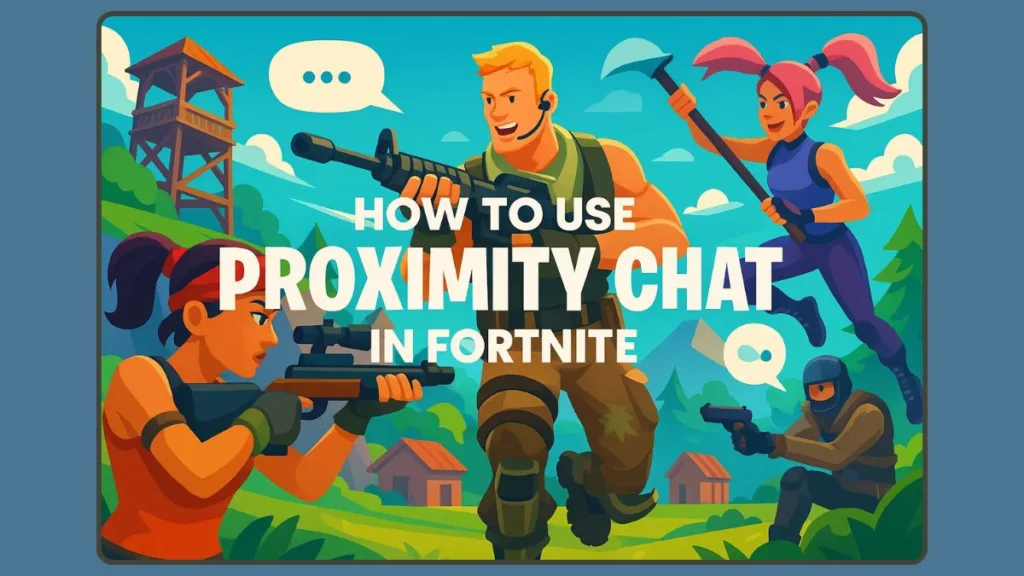
This feature isn’t just about chatting—it changes how encounters unfold. You might overhear an opponent planning, stumble into a dance-off with strangers, or coordinate strategies with teammates in a more immersive way. It’s a tool that blends competition with spontaneity, making every match feel less predictable and far more alive.
In this guide, we’ll explore how the system works, the modes where it’s available, and the steps to activate it—so you can experience Fortnite in its most dynamic form yet.
Understanding Proximity Chat: Bringing Fortnite Voices to Life
What Makes Proximity Chat Different
Proximity chat is a voice communication system in Fortnite where the volume and audibility of a player’s voice depends on their in-game distance. Unlike traditional party or squad chat, where teammates can hear each other regardless of location, proximity chat is spatially aware. This means that players close to your character hear you clearly, while those further away may hear only a faint whisper—or nothing at all.
This system is designed to replicate real-world interactions, adding a layer of strategic depth and immersive realism. You can now listen for nearby enemies, catch snippets of conversations, or engage spontaneously with other players—transforming ordinary matches into dynamic social experiences.
Where It Changes the Gameplay
The impact of proximity chat is felt most strongly in environments that encourage player interaction and creativity. For example:
- Creative/UEFN Maps: Proximity chat must be enabled by the map creator, giving designers the ability to shape how players hear each other.
- Delulu Mode (LTM): A limited-time mode where proximity chat is integrated, adding both chaos and strategic opportunities to the Zero Build experience.
By introducing spatially dependent voice interactions, Fortnite not only enhances social immersion but also encourages tactical thinking, as players must now consider who can hear them when making decisions or planning attacks.
Why It Matters
Beyond strategy, proximity chat transforms the way players experience the game. It creates unpredictable social moments, from accidental collaborations to spontaneous rivalries. These interactions make Fortnite feel alive and reactive, moving it away from being solely a competitive shooter to a more vibrant multiplayer universe.
Exploring the Spaces Where Proximity Chat Comes Alive
Creative Maps: The Sandbox of Communication
In Fortnite Creative and UEFN islands, proximity chat is a tool that allows players to interact naturally within user-designed environments. Unlike standard Battle Royale modes, these maps give creators full control over whether the feature is active.
When enabled, voices behave according to distance. Players near each other hear conversations clearly, while those farther away experience gradual volume fade, determined by the map’s full voice distance and falloff distance settings. This mechanic allows for strategic gameplay, such as setting traps, planning ambushes, or coordinating with allies without alerting the entire map.
Creators can also customize the experience, choosing which players are affected and how far voices carry, creating unique social or tactical dynamics within each map.
Delulu Mode: Chaos Meets Communication
The Delulu Limited-Time Mode (LTM) introduces proximity chat directly into a more structured game experience, blending Fortnite’s signature battle mechanics with live, spatial voice interactions. Here, every encounter becomes unpredictable because players’ words are as much a tool as their weapons.
By hearing or overhearing conversations, players can make split-second decisions, form temporary alliances, or engage in unexpected social moments—turning ordinary gameplay into a dynamic and immersive experience.
What About Standard Battle Royale?
As of now, proximity chat is not available in the core Battle Royale or Zero Build modes. While players can still communicate with squad or party members, voices are not affected by in-game distance, limiting the spontaneity and social immersion that proximity chat provides.
This distinction ensures that Creative and Delulu environments remain experimental grounds, giving Epic Games the opportunity to test and refine the feature before potential wider adoption.
How To Activate Proximity Chat in Fortnite
Enabling proximity chat in Fortnite is straightforward, but the process varies depending on the game mode and the platform you’re using. This section breaks down each step carefully, ensuring that players can quickly configure the system to maximize both strategic advantage and social interaction.
Preparing Your Settings Before Activation
Before diving in, it’s essential to ensure your microphone is functional and that voice permissions are allowed on your device or console. On PCs, check that your input device is properly selected in both Windows sound settings and Fortnite’s audio options. For consoles, verify that your headset is connected and recognized, and that your party or privacy settings allow voice communication with others.
Ensuring these prerequisites avoids common issues such as muted audio, unrecognized microphones, or voice chat failures, and creates a smoother setup process.
Activating Proximity Chat in Creative/UEFN Maps
Creative maps offer the most flexibility for using proximity chat because map creators control its availability. Here’s how to enable it:
- Open your Creative map and navigate to the Settings menu (gear icon in the top-right corner).
- Select Island Settings, then locate the Voice Chat section.
- Toggle Proximity Chat to On.
- Adjust the Full Voice Distance to define how far your voice travels at maximum volume.
- Modify the Falloff Distance to control how quickly your voice fades over distance.
These adjustments allow you to tailor the voice dynamics for each map. For example, you might prefer a shorter falloff distance for stealth-focused maps or a longer range for larger, open environments where interaction between players is intended to be more frequent.
Enabling Proximity Chat in Delulu Mode
In Delulu Limited-Time Mode (LTM), proximity chat is integrated directly into the gameplay. Here’s the step-by-step setup:
- Open Fortnite and navigate to the main menu.
- Switch your game mode to Delulu.
- Enter the Settings menu and go to the Audio Settings tab.
- Set your Voice Channel to Proximity instead of Party or Squad.
- Ensure that Voice Privacy is set to Everyone, allowing nearby players to hear your voice.
- Apply the changes and exit the menu to start the match with proximity chat active.
Delulu mode emphasizes spatial awareness, so players who configure their settings thoughtfully can gain both strategic insight and fun social moments, making encounters more engaging and unpredictable.
Platform-Specific Tips
- PC: Use a stable headset and verify microphone permissions in both Fortnite and system settings. Push-to-talk can be enabled for more controlled communication.
- Xbox/PS5: Check console privacy settings to ensure voice chat is allowed for non-friends if desired. Adjust mic sensitivity in-game to balance volume.
- Switch: Due to hardware limitations, ensure headset compatibility and adjust in-game volume to prevent clipping or low audibility.
Quick Troubleshooting Checklist
Even after following the steps, players may occasionally experience issues. Here’s a concise checklist:
- Verify that Voice Chat is not muted in-game or on the console/PC.
- Ensure proximity chat is toggled On in Creative or selected as the voice channel in Delulu.
- Restart the game if the settings do not immediately take effect.
- Check for map-specific restrictions in Creative, as some maps may disable proximity chat by design.
Following these steps carefully ensures that players can fully leverage the immersive, spatially aware communication system, whether they are building, strategizing, or engaging in spontaneous social interactions within Fortnite.
Fine-Tuning Proximity Chat: Settings and Best Practices
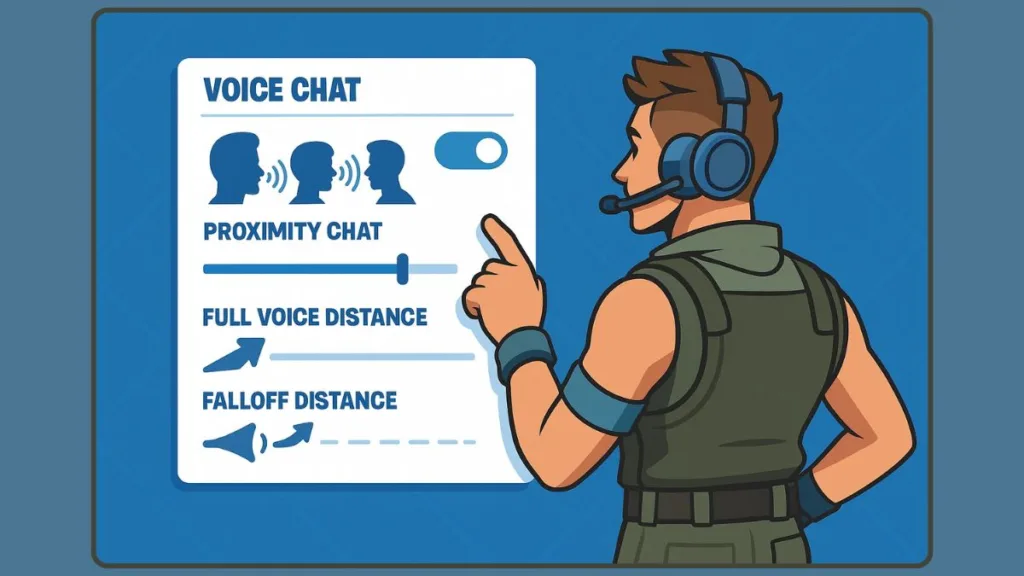
Understanding the Core Settings
Once proximity chat is enabled, mastering the settings ensures that the system works effectively and comfortably for each player. Fortnite provides a range of options that govern how voices are transmitted, received, and perceived in the game environment.
Key settings include:
Voice Channel Selection: Players can choose between Proximity, Party, or Squad channels. Selecting Proximity ensures that only nearby players hear your voice, enhancing both strategic awareness and social immersion.
Mic Sensitivity: Adjusting the microphone input level ensures your voice is picked up clearly without capturing background noise, such as keyboard clicks or ambient sounds. Medium sensitivity is generally recommended for balanced clarity.
Full Voice Distance: This determines the maximum distance your voice carries at full volume. It’s especially useful in Creative maps, where map creators can define how far conversations travel to shape gameplay dynamics.
Falloff Distance: This setting controls how quickly your voice fades over distance. A shorter falloff distance favors stealth or tactical gameplay, while a longer range encourages more social interaction among players.
Volume Levels: Adjusting in-game voice volume ensures you can hear nearby players clearly without it overwhelming other audio cues like gunfire or building sounds.
Recommended Practices for Optimal Use
Beyond adjusting the raw settings, certain practices enhance both strategy and experience:
- Use Push-to-Talk Where Possible
- Prevents continuous broadcasting of background noise, such as typing or eating.
- Gives you control over when your voice is active, preserving stealth in sensitive scenarios.
- Mute Individual Players
- In crowded maps or chaotic modes, some players may disrupt gameplay with unwanted noise. Muting selectively ensures you maintain focus and clarity without affecting the overall experience.
- Check Map-Specific Rules
- In Creative maps, each island can impose unique proximity chat behaviors. Confirm the map’s intended voice settings to avoid miscommunication or confusion during gameplay.
- Combine Visual Cues with Audio
- While proximity chat enhances immersion, combining it with visual indicators (like footsteps or movement markers) strengthens situational awareness, especially in competitive environments.
- Maintain Balanced Volume
- Ensure that both your microphone and headset volumes are balanced so that conversations are audible without distorting game audio or causing fatigue over long sessions.
Leveraging Settings for Strategy and Fun
Properly configured proximity chat is not just about hearing voices—it can become a strategic and social tool:
- Strategic Advantage: Hear enemies before they see you, allowing for better positioning or preemptive counterattacks.
- Social Interactions: Spontaneous conversations, alliances, or humorous encounters emerge naturally when distance-sensitive voice chat is active.
- Content Opportunities: Streamers and content creators can capture unexpected, entertaining moments that occur organically during matches.
By carefully balancing settings with these practices, players can ensure that proximity chat enhances both gameplay and social experience, rather than introducing noise or confusion.
Troubleshooting Proximity Chat: Solving Common Issues
Even when proximity chat is enabled, players may occasionally encounter situations where it does not function as expected. Understanding potential causes and remedies ensures that you can restore reliable communication and maintain both strategic advantage and social engagement during gameplay.
Why Is My Proximity Chat Not Working in Fortnite
One frequent cause of proximity chat failure is being in an incorrect game mode. Since proximity chat is not available in standard Battle Royale or Zero Build modes, attempting to use it outside Creative or Delulu environments will result in silence from nearby players. For more information about mode-specific features, you can refer to Fortnite Game Modes Guide.
Another common issue relates to privacy and voice settings. If Voice Chat is configured to Friends Only, or if Party or Squad channels are selected instead of Proximity, your voice will not reach nearby players. On consoles, system-level privacy settings can further restrict communication with non-friends or block microphone access entirely. Check out the Fortnite Voice Chat Settings guide for platform-specific instructions.
Hardware or connection issues also play a significant role. A faulty microphone or loose headset connection can prevent your voice from transmitting properly, while an unstable internet connection may result in voice lag or dropped audio, reducing audibility. For troubleshooting hardware and network issues, see Fortnite Technical Support.
Map-specific restrictions can also affect functionality. In Creative maps, some creators disable proximity chat or intentionally limit its range. Even if your settings are correct, voice communication may be restricted due to the design choices of the map creator. Learn more about Creative map settings here.
Finally, software conflicts can interfere with voice communication. Background applications that use the microphone, such as chat programs, recording software, or system sound enhancements, may prevent Fortnite from capturing and transmitting your voice properly. For additional tips on optimizing software settings, see Fortnite Audio Troubleshooting.
How to Hear Proximity Chat in Fortnite
To address these issues systematically, begin by verifying the game mode. Make sure you are in Creative/UEFN maps or Delulu mode, which are the environments where proximity chat is supported.
Next, check your in-game settings. Navigate to Settings → Audio/Communication and confirm that Voice Chat is set to Everybody, the Voice Channel is set to Proximity, and Mic Sensitivity is properly adjusted. For a step-by-step visual guide, visit Enable Proximity Chat Fortnite Guide.
It is also essential to review your privacy and console settings. On a PC, confirm that your microphone has the necessary permissions in the system settings. On consoles such as Xbox, PS5, or Switch, ensure that privacy settings allow voice chat with nearby or non-friend players. More details are available in Fortnite Console Voice Chat Settings.
Inspecting your hardware is another crucial step. Test your headset or microphone in other applications to confirm functionality, and make sure all connections are secure. Adjust volume levels as needed to achieve clear audio.
Pay attention to map-specific settings. In Creative maps, check Island Settings → Voice Chat to ensure proximity chat is activated. If the creator has restricted voice communication, adjusting your audible preferences to Friends Only or Teammates can help minimize frustration.
Lastly, eliminate potential software conflicts. Close any applications that might be using your microphone simultaneously and disable sound enhancement features that could distort voice input.
Fortnite Proximity Chat Bug Fix
Restarting the game can often resolve temporary glitches, while keeping Fortnite updated ensures compatibility with new features and bug fixes. Rejoining a session by disconnecting and reconnecting to a map or match can also refresh voice chat connections, restoring proper functionality. For added confidence, testing proximity chat in a controlled environment within Creative mode can help confirm that both settings and hardware are working as intended before jumping into a full match.
By following these steps, players can quickly identify and resolve problems, ensuring that proximity chat enhances both gameplay strategy and social interaction, rather than becoming a source of frustration.
Why Proximity Chat Transforms Fortnite Into a More Engaging Experience
The Experiential Angle: Strategy Meets Social Interaction
Proximity chat isn’t just a technical addition—it fundamentally changes how players experience Fortnite. By enabling spatially aware voice communication, every encounter becomes dynamic, unpredictable, and interactive. Instead of solely relying on visual cues, players now hear nearby opponents and allies, creating opportunities for both strategic planning and spontaneous social moments.
This layer of immersion enhances decision-making. For instance, overhearing an opponent planning their next move can inform stealth tactics or ambush strategies, while engaging in friendly banter with nearby players can turn a routine match into a memorable social experience.
Strategic Advantage: Listening Your Way to Victory
With proximity chat, the auditory landscape becomes a valuable resource. Players can detect enemy movements, incoming threats, or team coordination by paying attention to sounds in their immediate surroundings. This feature allows for more nuanced gameplay, where sound cues influence tactical positioning, timing, and engagement decisions.
Even seemingly minor auditory information, such as footsteps or whispered instructions, can provide a decisive edge, particularly in Creative maps or Delulu mode where players’ actions are more unpredictable.
Social Chaos: Spontaneity and Humor in Every Match
Beyond strategy, proximity chat injects unpredictability and humor into gameplay. Players frequently encounter unexpected interactions, such as impromptu alliances, accidental dance-offs, or friendly rivalries. These moments foster a vibrant in-game culture, transforming Fortnite from a competitive shooter into a lively social playground.
For streamers and content creators, proximity chat opens the door to organic, entertaining moments that cannot be scripted. The chaotic, emergent behavior of players creates opportunities for viral interactions, comedic scenarios, and roleplay experiences, enhancing the game’s entertainment value.
Immersion and Realism: Making Every Encounter Matter
By linking voice audibility to distance, Fortnite creates a more realistic and immersive environment. Players must consider who can hear them, adding a psychological layer to gameplay. This level of immersion encourages more thoughtful communication, tactical caution, and engagement with the environment, enriching the overall experience.
Proximity chat effectively bridges competition and socialization, allowing players to balance aggressive play with emergent, interactive storytelling. The result is a game environment that feels alive, responsive, and socially rich, giving matches a depth that goes beyond simply aiming and building.
Managing Proximity Chat: How to Disable or Limit It
When Disabling Proximity Chat Makes Sense
While proximity chat enhances strategy and social interaction, not every player wants to hear nearby voices constantly. Some may prefer focused gameplay without distractions, or want to avoid potentially toxic or chaotic interactions. Disabling or limiting the feature can provide a more controlled environment, particularly in Creative maps where many players congregate, or during longer, intensive sessions.
Step-by-Step: Disabling or Limiting Chat for Personal Comfort
To adjust your proximity chat settings for personal comfort, follow these steps carefully:
- Open the Settings Menu: While in a match or on a Creative island, press the gear icon to open the Settings menu.
- Navigate to Audio or Voice Chat Section: Scroll through the menu until you find the Audio Settings or Voice Chat section. This is where all proximity and general voice controls are located.
- Select Voice Chat Preferences: You will see multiple options for who you can hear: Everybody, Friends Only, Teammates, or Off. Choose the option that fits your desired level of interaction. Setting it to Friends Only or Teammates ensures you hear only selected players, while Off fully disables incoming voice chat.
- Apply the Changes: After making your selection, confirm or apply the changes before exiting the settings menu. This ensures that your adjustments take effect immediately.
- Optional: Mute Individual Players: For a more selective approach, you can mute individual players while keeping general proximity chat active. Access the player list during a match, locate the players whose voices you want to mute, and select the Mute option. This keeps critical social and strategic cues active without letting disruptive voices interfere.
Adjusting Visual and Audio Cues
If proximity chat is essential to a Creative map’s objective but you prefer limited interaction, combining audio restrictions with visualized sound effects is recommended. By enabling these visual cues for footsteps, building, or other movements, players can track nearby activity without relying solely on voice chat, allowing for strategic awareness while avoiding unnecessary distractions.
Maintaining Control While Participating
Even when limiting or disabling chat, players can remain fully engaged in Fortnite’s dynamic environment. By carefully configuring voice chat settings and combining them with visual feedback, it’s possible to retain the benefits of proximity chat—strategic insights, immersive gameplay, and social interactions—while ensuring personal comfort and focus.
Wrapping Up: Embracing Proximity Chat in Fortnite
A Feature That Changes the Game
Proximity chat transforms Fortnite from a conventional battle royale into a more immersive, strategic, and socially dynamic experience. By allowing players to hear nearby voices, it introduces new tactical possibilities, spontaneous social moments, and heightened realism.
Your Next Steps
Whether you’re in Creative maps or exploring Delulu mode, enabling, adjusting, or even limiting proximity chat can enhance your gameplay. Thoughtful configuration ensures clarity, comfort, and control, while fully experiencing the chaos and collaboration that makes Fortnite unique.
The Takeaway
Ultimately, proximity chat is more than a voice feature—it’s a tool for creativity, strategy, and connection. By understanding how to activate, fine-tune, and manage it, players can enjoy richer interactions, unexpected encounters, and deeper immersion, making each match memorable and engaging.
Visit Our Post Page: Blog Page
