Learn how to fix your HP printer offline issue with our complete step-by-step guide. Solve offline status on HP printers for Windows and Mac easily.
If you’ve ever gone to print an important document only to be greeted with the dreaded “HP Printer is Offline” message, you’re not alone. This is one of the most common issues HP printer users face, and it can be incredibly frustrating — especially when everything looks fine but the printer still refuses to cooperate.
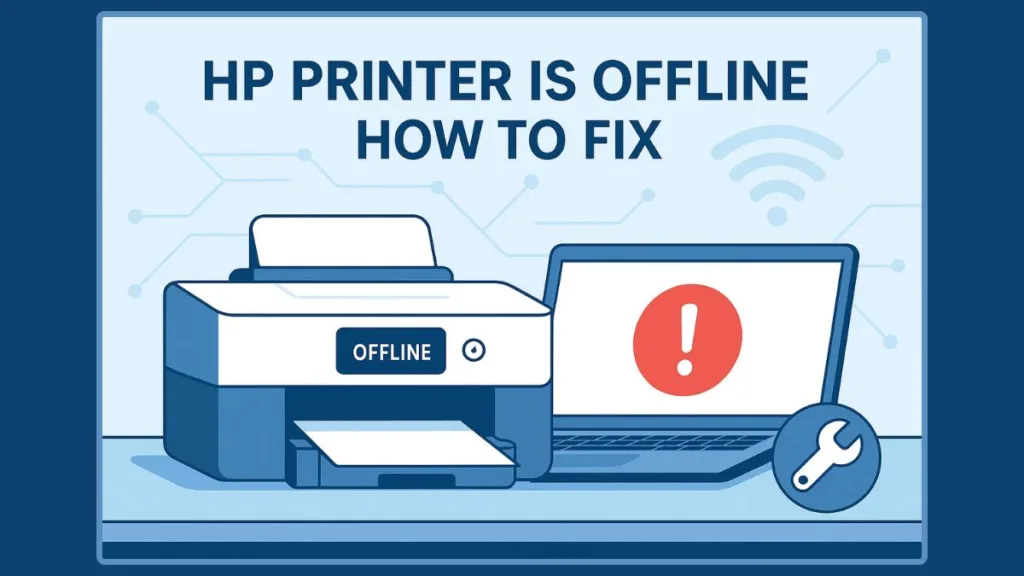
The good news? In most cases, your printer isn’t broken. Instead, the issue usually comes down to something small: a miscommunication between your printer and computer, a network hiccup, or a simple setting that’s out of place. With the right troubleshooting steps, you can quickly bring your HP printer back online and get back to printing without stress.
In this complete guide, we’ll walk you through:
- Why your HP printer goes offline in the first place.
- Quick fixes that solve the problem most of the time.
- Advanced troubleshooting methods for Windows and macOS users.
- Wi-Fi–specific solutions when your printer shows offline but is connected.
- Preventive tips to stop the problem from happening again.
Whether you’re using a wireless HP DeskJet, an OfficeJet on Windows 11, or a LaserJet connected by USB, the solutions here are practical, easy to follow, and designed to help you fix the issue step by step.
By the end of this guide, you’ll know exactly how to get your HP printer back online—and keep it that way.
Why Your HP Printer Shows as Offline (Common Causes Explained)
Seeing your HP printer stuck in offline mode can feel like hitting a wall, especially when you know the printer is powered on and sitting right next to you. The key to solving the problem quickly is understanding what’s really causing it. Most of the time, the offline error isn’t a sign of a broken printer—it’s simply your computer and printer losing their ability to communicate.
Here are the most common reasons your HP printer goes offline:
Connection Problems (Wi-Fi, USB, or Network Glitches)
A weak or dropped Wi-Fi signal, a loose USB cable, or even a temporary router hiccup can cut off communication. If your printer can’t “talk” to your computer, it will show up as offline, even though it’s working fine internally.
Printer Settings Are Misconfigured
Sometimes, Windows or macOS puts your printer into “Use Printer Offline” mode—a setting that blocks all print jobs until turned off. This can happen by accident, especially after updates or when switching between networks.
Print Queue Errors
A stuck print job in the queue can hold up everything behind it. When this happens, your computer may assume the printer is unavailable, even if it’s fully ready to print.
Outdated or Corrupt Drivers
Like any device, your printer relies on software (drivers) to communicate properly. If your HP printer drivers are outdated, missing, or corrupted, you’ll often see repeated offline errors—especially after a system update.
Print Spooler Service Issues (Windows Only)
On Windows, the Print Spooler manages all the documents waiting to be printed. If the spooler crashes or freezes, your HP printer may appear offline until the service is restarted.
Rare but Possible Hardware Faults
While uncommon, a faulty network card, damaged USB port, or internal hardware issue can cause repeated offline messages. The good news? In most cases, this is not the culprit—it’s usually a simple software or connection fix.
The Quick Fix: Basic Steps to Get Your HP Printer Back Online
Before diving into advanced troubleshooting, it’s always best to start with the simple, quick fixes. You’d be surprised how often a basic restart or reconnection solves the problem. These steps take only a few minutes, and in many cases, they’re all you’ll need to bring your HP printer back online.
Step 1: Power Cycle Your Devices (Printer, Computer, and Router)
A quick reset can clear temporary glitches that cause communication failures.
- Turn off your printer and unplug it from the power source.
- Shut down the computer or mobile device you’re trying to print from.
- Restart your Wi-Fi router by unplugging it for about 30 seconds, then plugging it back in.
- Plug your printer back in, power it on, and wait for it to reconnect to the network.
- Finally, turn your computer back on and try printing a test page.
Why this works: a power cycle clears cached network data, resets the printer’s memory, and re-establishes fresh connections between your devices.
Step 2: Double-Check Cable or Wireless Connections
- For wired printers: Make sure the USB or Ethernet cable is securely plugged into both the printer and the computer/router. If the cable looks worn or bent, swap it with another to rule out damage.
- For wireless printers: Confirm your printer is connected to the same Wi-Fi network as your computer. Many HP models have a small display screen where you can view the active network. If not, you can print a Network Configuration Page from the printer’s menu to verify the connection.
A mismatch between your device’s network and the printer’s Wi-Fi is one of the top reasons an HP wireless printer shows offline.
Step 3: Restart the Print Queue
A jammed print queue often tricks your system into thinking the printer is unavailable.
On Windows:
- Open Settings > Bluetooth & Devices > Printers & Scanners.
- Select your printer and choose Open Print Queue.
- Cancel all pending jobs, then try printing again.
On Mac:
- Go to System Preferences > Printers & Scanners.
- Select your printer, open the queue, and remove any stuck jobs.
- Clearing the queue refreshes the line of communication, allowing new print requests to go through smoothly.
Step 4: Set Your HP as the Default Printer
If you have multiple printers installed, your computer might be trying to send jobs to the wrong device.
- On Windows, go to Settings > Printers & Scanners, select your HP printer, and click Set as Default.
- On Mac, open System Preferences > Printers & Scanners, right-click (or Control-click) your HP printer, and choose Set Default Printer.
This ensures all future print jobs are automatically routed to your HP device, avoiding unnecessary confusion.
Step 5: Use the HP Smart App’s Diagnose & Fix Feature
HP provides a handy tool inside the HP Smart app that automatically identifies and repairs common issues.
- On Windows, open HP Smart and click the wrench icon in the bottom-left corner.
- On Mac, open HP Smart and select your printer from the dropdown, then follow the troubleshooting prompts.
- On iOS and Android, the HP Smart app includes a similar Diagnose & Fix option.
This is one of the fastest ways to get an HP printer back online, especially if you’re not comfortable digging into advanced settings.
If these quick fixes don’t solve the problem, don’t worry. The next step is to go deeper with advanced troubleshooting methods that target Windows and macOS settings, outdated drivers, and hidden system errors. That’s where you’ll often find the permanent fix for recurring offline issues.
Advanced Troubleshooting: HP Printer Offline Fix for Windows 10/11
If the quick fixes didn’t get your HP printer back online, it’s time to move into deeper troubleshooting. Windows 10 and Windows 11 provide several built-in tools and settings that can resolve stubborn offline errors. These steps take a little more effort, but they directly address the system-level issues that often cause printers to appear offline.
Step 1: Verify and Disable “Use Printer Offline” Mode
Windows sometimes switches printers into offline mode without warning, especially after updates or when multiple devices are installed. Here’s how to check and turn it off:
- Open the Settings app by pressing
Windows + I. - Navigate to Bluetooth & Devices > Printers & Scanners.
- Select your HP printer from the list and click Open queue.
- In the window that opens, go to the top-left menu and click Printer.
- If Use Printer Offline is checked, click it again to disable the option.
Disabling this setting immediately tells Windows to communicate with your printer again. For many users, this step alone restores printing.
Step 2: Restart the Print Spooler Service
The Print Spooler is a core Windows service that manages all active print jobs. If it freezes or crashes, your printer will stay in offline status until the service is restarted.
- Press
Windows + R, type services.msc, and press Enter. - Scroll down to find Print Spooler in the list of services.
- Right-click it and choose Restart.
- If it’s stopped entirely, click Start instead.
Restarting the spooler clears memory errors and gives your system a fresh start for handling print jobs. If you notice your HP printer frequently going offline, restarting the spooler can often bring it back quickly.
Step 3: Clear the Print Queue Completely
Even if you’ve restarted the spooler, a stuck print job can still cause trouble. Clearing the queue ensures no corrupted file is blocking new tasks.
- On Windows 10/11:
- Go to Settings > Bluetooth & Devices > Printers & Scanners.
- Select your HP printer and click Open print queue.
- Cancel all documents listed, even if they appear paused.
- Try printing a fresh document to confirm if the printer comes back online.
This step is especially important if the offline issue started right after a failed print attempt.
Step 4: Update or Reinstall HP Printer Drivers
Outdated or corrupted drivers are one of the leading causes of the HP printer offline error in Windows. Updating drivers ensures your printer and operating system speak the same “language.”
- Open the Device Manager by right-clicking the Start menu and selecting it.
- Expand Printers or Print queues.
- Right-click your HP printer and select Update driver.
- Choose Search automatically for drivers and follow the prompts.
If updating doesn’t work:
- Go back to Printers & Scanners in Settings.
- Remove your HP printer.
- Reinstall it by clicking Add a printer or scanner.
- For best results, download the latest drivers directly from the HP Support website.
Step 5: Run the Windows Troubleshooter for Printers
Microsoft provides a built-in troubleshooter designed to detect and fix common printing errors.
- On Windows 10: Go to Settings > Update & Security > Troubleshoot > Additional troubleshooters. Select Printer and run the tool.
- On Windows 11: Navigate to Settings > System > Troubleshoot > Other troubleshooters. Find Printer and click Run.
The troubleshooter scans for problems such as network conflicts, incorrect settings, or spooler failures. It will attempt automatic fixes, and even if it doesn’t solve the issue, it will point you toward the exact cause.
Step 6: Assign a Static IP to Your Printer
If your HP printer connects over Wi-Fi, your router may be assigning it a dynamic IP address that changes over time, making Windows lose track of it. Assigning a static IP ensures the computer always knows where to find the printer.
- Access your printer’s control panel and print a Network Configuration Page.
- Note the current IP address.
- Log into your router settings (usually by typing 192.168.1.1 or similar in your browser).
- Reserve that IP for your HP printer under DHCP settings.
- Go back to Windows and re-add the printer using that fixed IP.
This step stabilizes the connection and prevents recurring “offline” messages caused by shifting addresses.
Step 7: Use the HP Print and Scan Doctor Tool
If none of the above steps resolve the issue, HP’s own Print and Scan Doctor software is a powerful diagnostic tool. It automatically detects connection problems, driver conflicts, and spooler issues.
- Download the tool from HP’s official support page.
- Install and open it.
- Select your printer from the list.
- Follow the on-screen instructions to repair detected issues.
For many Windows users, this tool has been the one-step solution that brings their HP printer back online permanently.
By carefully working through these advanced troubleshooting methods, you can eliminate the deeper causes of offline errors on Windows 10 and Windows 11. Once you’ve completed these steps, your HP printer should stay consistently connected and ready to print.
HP Printer Offline but Connected to Wi-Fi: What to Do Next
One of the most confusing scenarios is when your HP printer says offline but is clearly connected to Wi-Fi. The printer shows a strong signal on its display, it’s linked to the right network, and yet your computer refuses to recognize it as available. This issue is more common than you might think, and it usually comes down to how your printer communicates with your router and operating system. Let’s walk through the most effective ways to solve it.
Step 1: Confirm Both Devices Are on the Same Network
It sounds simple, but it’s easy to miss: your computer and printer must be on the same Wi-Fi network. If your laptop is on a 5 GHz network and your HP printer is on a 2.4 GHz band (or worse, connected to a guest Wi-Fi), they won’t communicate.
- Open your printer’s Network Settings from the control panel or HP Smart app and check the SSID (network name).
- Compare it to the one your computer is using. If they’re different, reconnect one of the devices so they match.
This step alone solves many “offline but connected” errors.
Step 2: Assign a Static IP Address to Your Printer
Dynamic IP addresses assigned by your router can change frequently, making Windows or macOS lose track of your printer. Giving your printer a static IP address ensures it’s always found in the same place.
- Print a Network Configuration Page from your HP printer.
- Note the current IP address.
- Log in to your router’s settings (commonly at 192.168.1.1 or 192.168.0.1).
- Go to the DHCP Reservation or IP Address Assignment section.
- Reserve your printer’s current IP address for its MAC address.
Now, re-add your printer in Windows or macOS using that fixed IP address. This stabilizes communication and prevents your system from losing the printer in the future.
Step 3: Add the Printer Manually by IP in Windows
If Windows isn’t automatically detecting your HP printer, you can add it manually.
- Go to Settings > Bluetooth & Devices > Printers & Scanners.
- Click Add Device > Add manually.
- Select Add a printer using a TCP/IP address or hostname.
- Enter the static IP address from Step 2.
Windows will connect directly to your printer using the IP, bypassing any network discovery issues.
Step 4: Temporarily Disable Firewall or Antivirus Software
Firewalls and antivirus programs sometimes block the communication between your printer and computer, especially if they’re strict about network traffic.
- On Windows, open Windows Security > Firewall & Network Protection and turn off the firewall temporarily.
- On macOS, go to System Preferences > Security & Privacy > Firewall.
After disabling, try printing again. If it works, you’ll need to adjust your firewall or antivirus settings to allow your HP printer’s IP address.
Step 5: Reset Wireless Connection on the Printer
If your printer has been connected to multiple networks or has stored old Wi-Fi details, clearing and reconnecting can help.
- On most HP models, hold the Wireless button until the light blinks.
- Reconnect to your Wi-Fi using the setup menu or HP Smart app.
- Once reconnected, verify that both your computer and printer are aligned on the same SSID.
This fresh connection often fixes lingering communication errors.
Step 6: Use the HP Smart App to Diagnose the Issue
The HP Smart app is designed for exactly this situation. It can scan for misconfigurations, check if the printer’s IP is reachable, and even guide you through re-establishing Wi-Fi settings.
- Download HP Smart for Windows, Mac, iOS, or Android.
- Open the app and select your printer.
- Run the Diagnose & Fix tool.
- Follow the prompts to repair network communication.
The app is particularly useful for less technical users because it automates steps that normally require manual tweaking.
Step 7: Update Printer Firmware
Outdated firmware can cause your HP wireless printer to behave inconsistently on modern networks.
- Visit the HP Support website, enter your model, and check for firmware updates.
- Some HP printers also allow firmware updates directly from the control panel under Settings > Printer Maintenance > Update.
Keeping firmware up to date ensures your printer stays compatible with your router and operating system.
When your HP printer is offline but connected to Wi-Fi, the culprit is usually network miscommunication or an IP conflict. By ensuring both devices are on the same network, setting a static IP, and checking firewall permissions, you’ll almost always restore a stable connection. If problems persist, the HP Smart app and firmware updates provide the final layer of reliability.
Mac-Specific Fixes for HP Printer Offline Issues
If you’re a Mac user, you might notice your HP printer keeps showing offline even though it’s powered on and connected to Wi-Fi. This can be especially frustrating when you’re in the middle of work or need to print something urgently. While the causes are similar to Windows—connection glitches, print queue errors, or driver problems—the solutions look a little different on macOS. Here’s a complete walkthrough to help you bring your HP printer back online on a Mac.
Step 1: Check the Printer’s Status in System Preferences
Your first stop should always be the Printers & Scanners menu.
- Go to the Apple Menu > System Preferences > Printers & Scanners.
- Select your HP printer from the list on the left.
- If you see a yellow warning sign or “Printer Offline,” click Open Print Queue to check for stuck jobs or error messages.
This quick check helps you confirm whether the problem is with the Mac’s recognition of the printer or a backlog of print jobs.
Step 2: Clear Stuck Print Jobs from the Queue
Macs, like Windows, can get bogged down by a stuck print queue. Even one failed job can block all others.
- From the Open Print Queue window, look for documents marked as “Paused” or “Error.”
- Highlight each job and click the X button to remove it.
- Once the queue is clear, try printing a new test page.
If the printer immediately comes back online, the issue was likely just a jammed queue.
Step 3: Reset the Printing System
If clearing the queue doesn’t work, you may need to perform a system-wide reset of the printing environment on your Mac.
- In Printers & Scanners, right-click (or Control-click) in the printer list.
- Choose Reset printing system.
- Confirm your choice. This will remove all printers, scanners, and print settings.
- Once reset, click the + button to re-add your HP printer.
This method wipes away any corrupted settings or broken connections that may be causing the offline problem.
Step 4: Reinstall HP Printer Drivers on macOS
macOS often installs its own drivers automatically, but they can become outdated or incompatible. To ensure proper communication, reinstall the latest HP drivers.
- Visit the HP Support website and search for your printer model.
- Download the latest macOS driver package.
- Remove your existing HP printer from Printers & Scanners.
- Install the new drivers, then re-add your printer using the + button.
Fresh drivers often resolve cases where the Mac “sees” the printer but still marks it offline.
Step 5: Use the HP Smart App on Mac
The HP Smart app for macOS comes with a Diagnose & Fix feature, just like on Windows.
- Download HP Smart from the Mac App Store.
- Open the app and select your printer.
- In the top menu, click Printer and choose Diagnose & Fix.
- Follow the guided steps to resolve connection or configuration issues.
This is an especially useful tool if you prefer not to dig into network or driver settings manually.
Step 6: Check Wi-Fi and Network Configurations
If your HP printer is connected to Wi-Fi but still offline on your Mac:
- Make sure both devices are on the same Wi-Fi network (SSID).
- Try disconnecting and reconnecting the printer to Wi-Fi using the control panel or Wireless Setup Wizard.
- If possible, assign a static IP address to the printer (via your router settings) and re-add it to your Mac by IP instead of letting the system auto-discover it.
A static IP helps your Mac consistently find the printer, avoiding disconnection issues.
Step 7: Update macOS and Firmware
Compatibility between your Mac and HP printer depends on both the operating system and the printer’s internal firmware.
- On your Mac: Go to Apple Menu > About This Mac > Software Update and install any available updates.
- On your HP printer: Navigate to Settings > Printer Maintenance > Update (on supported models) or use HP Smart to install firmware updates.
Keeping everything updated ensures smooth communication and prevents future offline errors.
With these Mac-specific fixes, you can tackle offline issues from the ground up—whether it’s clearing a jammed queue, reinstalling drivers, or resetting the entire print system. Once complete, your HP printer should stay consistently online and ready whenever you hit “Print.”
FAQ About HP Printer Offline
Here are answers to the most common questions users have when their HP printer shows offline. These quick, actionable solutions help you get back to printing without frustration.
1. How do I get my HP printer back online?
Start with a power cycle—turn off the printer, computer, and router, then restart them. Check that both devices are on the same network, clear any stuck print jobs, and ensure “Use Printer Offline” is unchecked.
2. Why does my HP printer keep going offline?
Frequent offline issues usually stem from network instability, dynamic IP changes, driver problems, or a stalled print spooler. Assigning a static IP and updating drivers often fixes recurring problems.
3. Where is the “Use Printer Offline” setting?
On Windows, open Settings > Printers & Scanners > [Your Printer] > Open Queue, click Printer in the menu, and make sure Use Printer Offline is unchecked. On Mac, this option doesn’t apply, but clearing the print queue and resetting the printing system achieves the same effect.
4. Does restarting the print spooler fix an offline printer?
Yes. On Windows, open Services, find Print Spooler, and click Restart. This clears memory issues and re-establishes communication between your computer and printer.
5. Should I use HP Print and Scan Doctor?
Absolutely. This free HP tool automatically diagnoses connection, driver, and network issues for both Windows and Mac. It’s especially helpful if other troubleshooting steps haven’t restored your printer online.
Preventing Your HP Printer from Going Offline Again
Once your HP printer is back online, the last thing you want is to go through the same troubleshooting steps again. Preventive measures not only save time but also keep your printing workflow smooth and stress-free. Here’s a detailed guide on how to keep your HP printer consistently online.
1. Keep Your Printer and Devices on the Same Network
One of the most common causes of printers going offline is network mismatch.
- Ensure your computer, laptop, or mobile device and your HP printer are connected to the same Wi-Fi network.
- Avoid using guest networks or public Wi-Fi, which often block printer communication.
- If your router offers both 2.4 GHz and 5 GHz bands, try connecting both devices to the same band to reduce connectivity errors.
Consistency in network connection prevents the system from losing track of your printer.
2. Assign a Static IP Address to Your Printer
Dynamic IP addresses can shift unexpectedly, causing your printer to appear offline.
- Print a Network Configuration Page from your printer to get its current IP address.
- Reserve that IP in your router settings so it remains fixed.
- Re-add the printer on your computer or Mac using this static IP.
A static IP ensures your system always knows where to find the printer, reducing intermittent offline issues.
3. Regularly Update Drivers and Firmware
Outdated drivers or firmware can cause communication errors.
- Check for HP driver updates through the HP Support website or the HP Smart app.
- For firmware, some printers allow updates directly from the control panel or through HP Smart.
- Keeping both your printer and computer software updated improves compatibility and prevents unexpected offline errors.
4. Maintain a Clear Print Queue
A jammed print queue can create phantom offline messages.
- Periodically check your printer’s queue on Windows or Mac and clear completed or failed print jobs.
- Cancel any stuck or paused jobs before sending new documents.
- On Windows, you can also restart the print spooler service occasionally to ensure smooth operation.
This habit prevents backlog-related offline problems from arising.
5. Use HP Smart App for Monitoring and Troubleshooting
The HP Smart app is not just for setup—it’s also a monitoring tool.
- Use it to check printer status, connection strength, and queued jobs.
- Run Diagnose & Fix whenever you notice unusual behavior.
- The app can send alerts if the printer loses connectivity, allowing you to intervene before it becomes a persistent offline issue.
6. Place Your Printer in a Strong Signal Area
Weak Wi-Fi can cause intermittent offline messages.
- Position your HP printer within 8–10 meters (26–33 feet) of your router or range extender.
- Avoid obstacles like walls, metal cabinets, or electronics that emit radio signals.
- A strong, stable connection keeps the printer online and ensures consistent print performance.
7. Set Your HP Printer as the Default Device
If multiple printers are installed on your computer, print jobs may accidentally go to the wrong device.
- On Windows: Settings > Printers & Scanners, select your HP printer, and click Set as Default.
- On Mac: System Preferences > Printers & Scanners, right-click your HP printer and choose Set Default Printer.
Making your printer the default ensures all print jobs are automatically sent to the correct device, reducing the chance of offline errors.
8. Periodically Restart Your Devices
Even with everything set up correctly, network devices and printers can accumulate minor errors over time.
- Restart your printer and computer at least once a week.
- Restart your Wi-Fi router periodically to refresh network connections.
Regular restarts can prevent small glitches from turning into persistent offline issues.
By following these preventive measures, you can minimize downtime and ensure that your HP printer remains reliably online. Small habits like monitoring your print queue, keeping devices on the same network, and updating firmware can make a huge difference in avoiding repeated offline frustrations.
Conclusion: Keep Your HP Printer Online and Ready
Dealing with an HP printer offline can be frustrating, but with the right approach, it’s a problem you can solve quickly. Start with basic troubleshooting like restarting your devices and checking network connections, then move on to advanced fixes such as updating drivers, clearing print queues, and assigning a static IP.
For Mac users, resetting the printing system and using the HP Smart app ensures smooth communication. Regular maintenance—like keeping devices on the same network, updating firmware, and monitoring the print queue—helps prevent offline issues from recurring.
By following these steps, you’ll enjoy a reliable, consistently online HP printer, ready whenever you need it. Print with confidence, knowing your troubleshooting toolkit and preventive habits are keeping your workflow uninterrupted.
Official HP Support & Tools
- HP Customer Support: Access drivers, manuals, and troubleshooting guides.
- HP Smart App: Diagnose, fix, and manage HP printers on Windows, Mac, iOS, and Android.
- HP Print and Scan Doctor: Free tool for Windows to fix connectivity, driver, and offline issues.
- HP Firmware Updates: Ensure your printer firmware is up to date to avoid offline errors.
Guides & Tutorials
- HP Wireless Printer Setup Guide: Learn how to connect your printer to Wi-Fi networks properly.
- Windows Printer Troubleshooter – Built-in tool to diagnose and fix offline printer issues on Windows 10/11.
- macOS Printer Troubleshooting: Guide to reset printing system, clear queues, and manage printers on Mac.
- HP Support Community – Ask questions and read discussions about common HP printer offline issues.
Visit Our Post Page: Blog Page
