Learn how to install a camera driver in Windows 11 with 3 easy methods. Follow our step-by-step guide to get your camera working quickly for video calls, meetings, and apps.
Having a fully functional camera on your Windows 11 PC is essential for video calls, online meetings, streaming, or capturing moments. If your camera isn’t working, missing, or showing errors, it can be frustrating—but the solution is simpler than you might think.
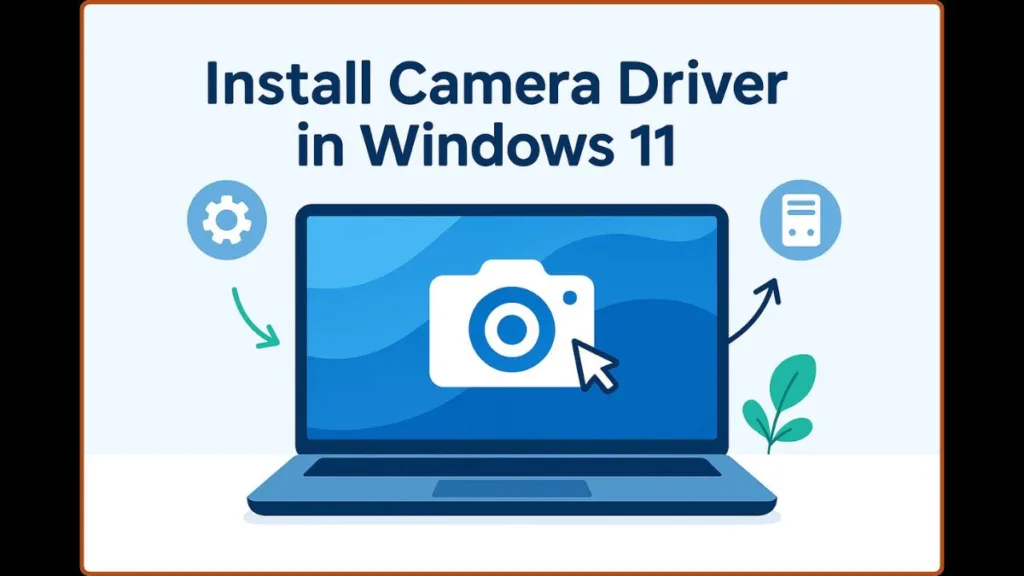
This comprehensive guide will walk you through the process to install, reinstall, and update your camera driver in Windows 11, covering everything from permissions to Device Manager settings, and even manual installation for advanced users.
Understanding Camera Issues on Windows 11: Why Your Camera Might Not Show
Before diving into installation steps, it’s important to understand why your camera may not appear or work. One common reason is that camera permissions are disabled. Windows 11 updates can sometimes reset or restrict app access to the camera.
Another reason is outdated or missing drivers. Drivers are the software that allow Windows to communicate with your camera. Missing or corrupt drivers prevent proper functioning.
Lastly, hardware detection issues can prevent your camera from appearing in Device Manager under “Imaging Devices” or “Cameras”. This can happen due to system conflicts, misconfigurations, or connection problems.
Knowing the cause will help you apply the right solution quickly and efficiently.
3 Proven Methods to Install or Reinstall Camera Driver in Windows 11
There are three reliable methods to restore camera functionality in Windows 11. These methods cover checking permissions, reinstalling drivers, and updating or manually installing drivers.
Method 1: Grant and Verify Camera Permissions in Windows 11
Many camera issues are caused by permissions restrictions. To ensure apps can access your camera, open Settings, navigate to Privacy & Security, and then select Camera.
Turn on Camera access on this device. This enables the system to allow applications to interact with your camera.
Next, enable Let apps access your camera. This will allow Microsoft Store apps to use the camera, ensuring that applications such as Zoom, Teams, and the Windows Camera app function correctly.
Select which apps are allowed to use your camera. Only apps installed from the Microsoft Store will appear in this list.
Important Notes: If options are greyed out, you will need an administrator account to enable them. Even if permissions are correctly set, the camera may still require driver updates or verification from the manufacturer’s support website.
For more detailed guidance on managing app permissions for your camera, you can refer to Microsoft’s official guide on camera permissions.
Ensuring correct permissions is often the fastest solution for cameras that appear installed but are non-functional.
Method 2: Uninstall and Reinstall Camera Driver via Device Manager
If your camera still isn’t working, reinstalling the driver can resolve corrupted or outdated drivers. Start by pressing Start and searching for Device Manager.
Expand Imaging Devices or Cameras and locate your camera. Right-click the camera, select Properties, go to the Driver tab, and then choose Uninstall Device.
When prompted, check Attempt to remove the driver for this device and click OK.
Next, open the Action menu in Device Manager and select Scan for hardware changes.
Follow our dedicated guide on reinstalling your camera driver using Device Manager for a clean setup.
Windows will automatically detect the camera as new hardware and reinstall the driver. After restarting your PC, open the Camera app to check functionality.
This method is particularly effective for fixing driver corruption, resolving “camera missing” issues, or situations where Windows fails to recognize the camera.
For additional help with reinstalling camera drivers on specific devices like Sony laptops or webcams, you can visit the Sony support guide for camera drivers.
Method 3: Update or Manually Install Camera Driver
If uninstalling and reinstalling doesn’t solve the issue, updating or manually installing the driver is the next step. Open Device Manager, expand Imaging Devices or Cameras, and right-click your camera. Select Update driver.
You can choose Search automatically for drivers, or download the latest driver from your OEM or camera manufacturer website. Follow the on-screen prompts and restart your PC if required.
For a smooth installation, it’s recommended to check Windows Update, as it may include driver improvements. If using a driver from an older version of Windows, try Compatibility Mode.
Temporarily disable antivirus software if it blocks installation. Always back up important files before making significant changes.
Updating ensures that your camera works correctly with the latest Windows 11 features and prevents common driver errors such as camera error 0xA00F4244 or “camera not detected” issues in Device Manager.
If you encounter persistent issues with your camera even after updating or reinstalling, you can refer to the official Microsoft troubleshooting guide for cameras in Windows.
Frequently Asked Questions About Camera Drivers in Windows 11
Q: How do I manually install a camera driver on Windows 11?
Open Device Manager, right-click your camera, select Update driver, and choose Browse my computer for drivers to install manually.
Q: How do I reinstall my Windows 11 camera driver if it’s missing?
Uninstall the device in Device Manager, scan for hardware changes, and Windows will reinstall the driver automatically.
Q: Why is my camera not showing in Device Manager on Windows 11?
This can be caused by disabled camera permissions, corrupted drivers, or hardware detection issues. Using the three methods above generally resolves the problem.
Q: Where can I download the correct webcam driver for my laptop?
Visit your OEM support page (HP, Dell, Lenovo, ASUS, etc.) to find the official driver. Avoid third-party websites to maintain security and compatibility.
Q: How do I add a legacy camera device in Windows 11?
Use the Add Legacy Hardware wizard in Device Manager if Windows cannot detect your camera automatically.
Conclusion: Ensuring Your Camera Works Smoothly
By following these three methods—checking permissions, reinstalling drivers, and updating or manually installing drivers—you can resolve most camera issues in Windows 11.
Even if you’re a beginner, these steps are straightforward and guided, ensuring your camera works for video calls, online meetings, or any application that requires video input.
If problems persist, always check the manufacturer’s website or support page for the latest drivers and troubleshooting tips. With proper installation and updates, your camera should be fully operational, giving you reliable performance for all your video and photography needs.
Visit Our Post Page: Blog Page
