Learn how to customize your iPhone keyboard in iOS 26 with step-by-step instructions. Change themes, adjust layouts, enable haptic feedback, and personalize your keyboard to type faster and in style.
Make Your iPhone Keyboard Truly Yours in iOS 26
Your iPhone keyboard has evolved far beyond a simple typing tool—it is now an interface that combines functionality, style, and personalization.
With the release of iOS 26, Apple has given users the ability to truly make their keyboard their own, transforming it from a standard utility into a dynamic workspace that reflects both personality and typing habits.
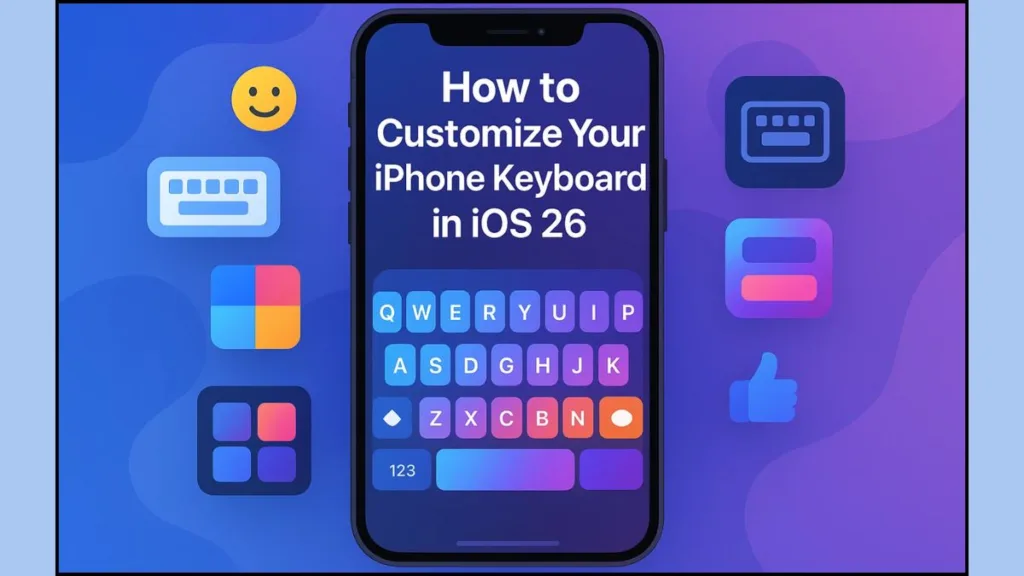
Whether you are someone who values visual aesthetics, enjoys having haptic and sound feedback while typing, or wants to streamline typing efficiency with predictive text and shortcuts, iOS 26 provides the flexibility to meet those needs.
From customizing themes to adjusting layouts, enabling tactile responses, managing multiple languages, and creating shortcuts for frequent phrases, this guide will walk you through step-by-step instructions for a fully personalized keyboard experience.
Tip: Personalizing your keyboard not only enhances aesthetics but can also improve typing speed, accuracy, and overall comfort.
By following these steps, you’ll gain confidence in tweaking your iPhone keyboard to suit your preferences, improving not only appearance but also typing speed and comfort.
Ready to give your iPhone a fresh new look? Learn how to change iPhone app icons without jailbreak in iOS 26 and start customizing your home screen easily today!
Access iOS 26 Keyboard Settings
Before making any changes, it’s important to locate the keyboard settings, which act as the central hub for all customization options.
This is where you control everything from layouts and languages to haptic feedback and predictive text.
Steps to access your keyboard settings:
- Open the Settings app on your iPhone.
- Navigate to General > Keyboard.
Within this menu, you’ll discover multiple sections:
- Keyboards: Add, remove, or rearrange installed keyboards, including third-party options.
- Text Settings: Manage auto-correction, predictive text, and shortcuts.
- Input Feedback: Control haptic and sound responses.
Using these menus allows you to quickly adjust the keyboard to your preferred typing experience. For example, if you frequently type in more than one language, you can add additional keyboards or adjust the predictive text behavior to recognize multiple scripts.
Tip: Use the search bar in Settings to quickly jump to “Keyboard” for faster navigation, especially if you have a long list of installed settings.
How to Change iPhone Keyboard Theme in iOS 26
Visual customization is one of the most noticeable ways to make your keyboard feel personal.
While iOS offers some limited color options, third-party keyboard apps such as Gboard or SwiftKey unlock a vast range of themes, allowing you to create a keyboard that is uniquely yours.
Steps to change your keyboard theme using a third-party app:
- Download your preferred keyboard app from the App Store.
- Go to Settings > General > Keyboard > Keyboards, tap Add New Keyboard, and select the new keyboard.
- Open the app and navigate to the Themes section.
- Choose a pre-set theme, or upload a personal photo to serve as your keyboard background.
- Adjust settings such as key shape, font style, and pop-up key animations if the app allows.
Using custom themes can dramatically change your typing experience.
You can select colors that match your home screen, choose gradients for a sleek modern look, or even use photos of memorable moments as your keyboard backdrop.
Note: Some third-party apps offer adaptive themes that adjust dynamically depending on the app you are using or the time of day. This creates a seamless and evolving visual experience across your iPhone.
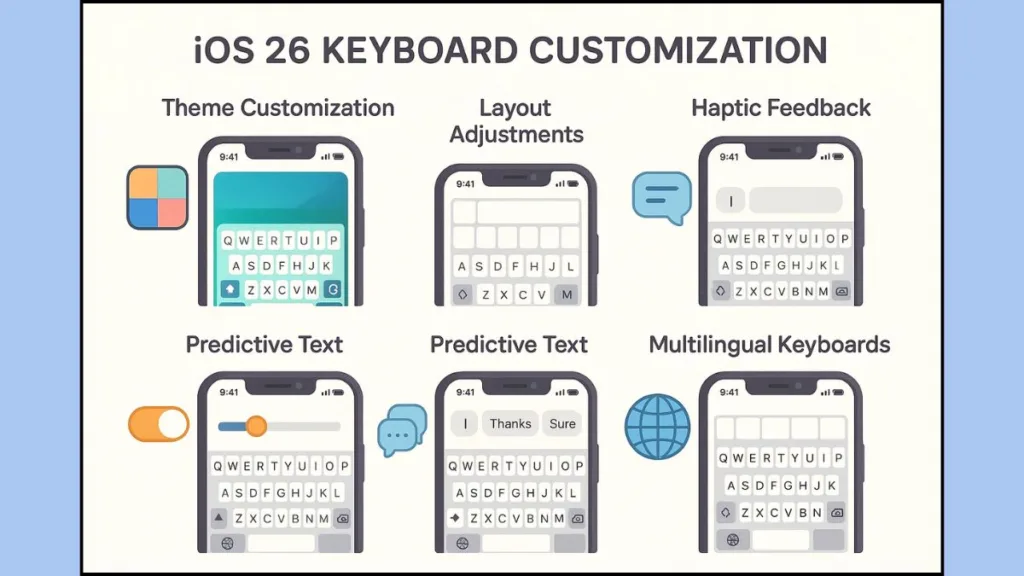
Adjust Keyboard Layout and Appearance on iOS 26
Beyond visual themes, iOS 26 enables deeper customization of keyboard layout and appearance, ensuring typing is both comfortable and efficient.
Key adjustments you can make include:
- Switching Keyboard Layouts: Toggle between QWERTY, AZERTY, or QWERTZ layouts by navigating to Settings > General > Keyboard > Keyboards, selecting your language, and choosing the layout.
- One-Handed Mode: Press and hold the globe or emoji icon, then select left or right-aligned keyboard. This reduces the keyboard width and makes typing easier on larger screens, improving ergonomics.
- Character Preview Toggle: Enlarges the key as you press it, providing immediate visual confirmation and reducing typing errors.
- Fonts and Visual Styles: Explore styles like the Liquid Glass keyboard design, which offers a modern, slightly translucent look with smooth gradients and soft highlights. Pair this with adjustable key shapes and font choices for a personalized and readable layout.
Tip: Adjusting keyboard layout and appearance is not just about style—proper alignment and key visibility can significantly reduce typing errors and increase speed.
Enable Haptic Feedback and Keyboard Sounds in iOS 26
Typing doesn’t have to be purely visual. With iOS 26, haptic feedback and customizable keyboard sounds provide a tactile and auditory layer that enhances your typing experience.
How to enable haptic feedback and sounds:
- Open Settings > Sounds & Haptics > Keyboard Feedback.
- Toggle Haptic ON to feel a small vibration with each key press.
- Adjust the intensity slider to choose a subtle or stronger response.
- Turn on keyboard sounds for an audible click with each tap.
Note: Haptic feedback makes typing more satisfying and gives physical confirmation of each key press, while sound feedback adds an additional layer of responsiveness.
Combining tactile and audio responses makes your keyboard feel responsive and immersive, improving accuracy and confidence.
Customize Predictive Text and Keyboard Shortcuts
iOS 26 offers robust predictive text features and keyboard shortcuts that streamline typing and save time.
How to adjust predictive text and shortcuts:
- Open Settings > General > Keyboard.
- Toggle Predictive ON or OFF depending on your preference.
- Set up custom keyboard shortcuts for phrases, email signatures, or frequently used emojis.
Tip: Use shortcuts for common phrases like “omw” to expand into “On my way!” This reduces repetitive typing and accelerates communication.
Predictive text helps your keyboard anticipate words and phrases, while shortcuts create efficiency for both casual and professional users.
Add or Remove Keyboard Languages in iOS 26
Typing in multiple languages is simpler than ever with iOS 26, which provides flexible language management.
Steps to manage keyboards:
- Add a language: Navigate to Settings > General > Keyboard > Keyboards > Add New Keyboard and select your desired language.
- Remove a language: Tap Edit, press the minus icon next to the keyboard, then tap Delete.
- Switch keyboards while typing: Press and hold the globe or emoji icon, then select the language you want.
iOS 26 enhances multilingual typing with bilingual suggestions, allowing predictive text to appear in multiple scripts simultaneously.
It also includes specialized keyboards such as Arabic transliteration and a 24-key Thai layout, making typing faster and more intuitive.
Note: Managing multiple languages efficiently is especially helpful for bilingual users or travelers, reducing friction and speeding up multilingual communication.
FAQ
How do I change the look of my iPhone keyboard in iOS 26?
Use third-party apps like Gboard or SwiftKey for custom themes, or adjust layouts, fonts, and color options in the Settings menu.
Can I change the font of my iPhone keyboard in iOS 26?
Yes. Navigate to Settings > General > Keyboard, or use third-party keyboards for additional font and style options.
How do I get a custom keyboard background on iPhone?
Install a custom keyboard app, then select a personal photo from your camera roll to create a personalized background.
Conclusion: Personalize Your Keyboard for Maximum Productivity
With iOS 26, Apple has elevated the iPhone keyboard from a simple input tool to a personalized, functional, and stylish interface.
Exploring themes, layouts, haptic feedback, predictive text, shortcuts, and multilingual support allows you to craft a keyboard that is visually appealing, efficient, and perfectly suited to your typing habits.
Tip: Experiment with settings and third-party apps to discover combinations that enhance both style and productivity. Your keyboard can now be a true extension of your personality and workflow.
Visit Our Post Page: Blog Page
