Facing the Minecraft Launcher offline error? Learn step-by-step solutions to fix login issues and reconnect to Minecraft servers quickly. Get back to playing without interruptions.
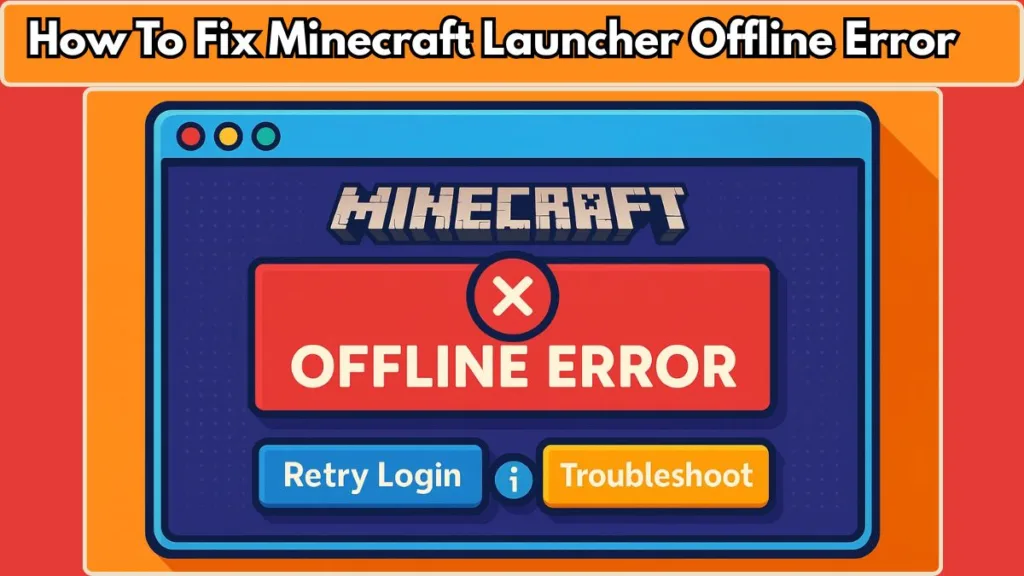
Nothing is more frustrating than trying to play Minecraft and seeing the launcher stuck in offline mode. Even with a working internet connection, login errors can prevent you from accessing your worlds or joining multiplayer servers. In this guide, we’ll walk you through the most effective solutions to get your launcher back online quickly and reliably.
Minecraft Launcher Offline Error: Why You Might Be Seeing “Play Offline”
Nothing is more frustrating than trying to jump into Minecraft and finding the launcher stuck in offline mode, even though your internet is working perfectly. Whether you’re eager to join friends on a server or just start a solo world, seeing a message like “Sorry! Make sure you are online and try again” can bring your plans to a halt.
This guide is here to help. We’ll walk you through the common reasons the launcher may not connect, explain why traditional software fixes sometimes fail, and provide clear, step-by-step solutions to get you back online quickly. By the end, you’ll understand how to tackle the offline error and ensure your launcher reliably connects to Minecraft’s servers, so you can get back to playing without interruption.
Minecraft Launcher Says Play Offline but I’m Connected to the Internet
Why the Launcher Appears Offline
Before diving into fixes, it helps to understand what’s happening when the launcher appears offline. Many players assume the problem is with their internet connection, but that isn’t always the case. The launcher may display messages like “Cannot connect to Mojang auth servers” or “Unable to verify what products you own”, even when everything else online works perfectly.
What Causes This Error
This usually happens when the launcher cannot communicate properly with Minecraft’s authentication servers. Factors like recent software changes, network settings, or even router configurations can prevent a successful connection.
Why Understanding the Symptoms Helps
Recognizing these symptoms early can save you time and frustration. Knowing whether the issue is related to login authentication, multiplayer access, or network interference helps you target the right solution without wasting effort on temporary fixes.
How to fix Minecraft launcher offline error
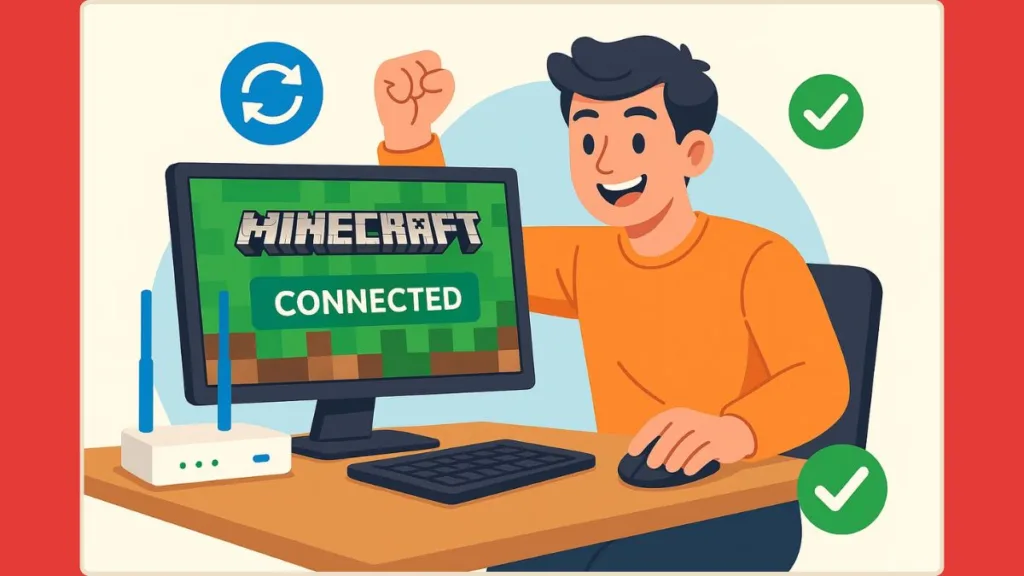
Fix Minecraft Launcher Offline Mode Bug: Common Software-Based Attempts
Reinstalling Java and the Launcher
A lot of players immediately try reinstalling Java or the Minecraft launcher, thinking it will solve the offline error. While it can help if files are corrupted, it doesn’t always fix authentication issues or network-related problems.
Checking Antivirus and Firewall Settings
Some solutions suggest disabling antivirus or firewall protections to allow the launcher through. This can work if a security program is genuinely blocking connections, but if the launcher still can’t reach Mojang servers, these steps alone won’t solve the issue.
Ensuring the Latest Launcher Version
Running an outdated launcher sometimes triggers errors, especially with authentication. Updating to the newest version is worth trying, but many users find that even after updating, the offline mode persists.
Why These Fixes Sometimes Fail
The key insight is that these software-based solutions address only part of the problem. If your network or router settings are causing the launcher to be unable to connect, reinstalling or adjusting software won’t make a difference. Understanding this helps you focus on the permanent solution, which often lies in your network configuration rather than the launcher itself.
Troubleshoot Minecraft Launcher Connectivity: Permanent Fix with Router and Network Solutions
When software-based fixes fail, the root cause is often network-related. Your router or network configuration can prevent the Minecraft launcher from connecting to Mojang’s authentication servers, even if your internet connection seems fine.
Focusing on the router and network settings can provide a permanent solution to the offline error.
Step 1: Reset Your Router
A simple router reset often clears temporary glitches that block the launcher from connecting. Power off your router, wait 30–60 seconds, and then power it back on.
For persistent issues, a factory reset may be necessary, but ensure you have your network credentials saved before doing this.
Step 2: Update Router Firmware
Outdated firmware can cause connectivity issues that affect certain applications, including Minecraft.
Check your router manufacturer’s website for the latest firmware version and follow their instructions to update it. This can resolve subtle network conflicts and improve overall stability.
Step 3: Refresh Network Settings
Sometimes the launcher cannot connect because of cached DNS records or IP conflicts. On Windows, you can refresh your network with simple commands:
Open Command Prompt as an administrator.
- Run
ipconfig /flushdnsto clear DNS cache. - Run
ipconfig /renewto refresh your IP address.
These steps often help the launcher establish a fresh connection to the authentication servers.
Step 4: Check Firewall and Router Permissions
Even if your computer’s firewall isn’t blocking Minecraft, the router may restrict certain ports required for authentication.
Ensure that ports 25565 (default Minecraft server port) and 80/443 (HTTP/HTTPS) are open.
Some routers have advanced security settings that can inadvertently block game connections, so reviewing these settings can eliminate hidden barriers.
Step 5: Test the Connection
After completing the steps above, restart the Minecraft launcher and attempt to log in again.
If successful, you should no longer see the offline mode or authentication errors, and you’ll regain access to multiplayer servers, Realms, and other online features.
Why This Approach Works
Unlike temporary software fixes, addressing the network and router directly tackles the underlying cause of persistent offline errors. By resetting the router, updating firmware, refreshing network settings, and checking permissions, you remove the blocks that prevent the launcher from reaching Mojang’s servers, ensuring a long-term solution rather than a short-term workaround.
How to Play Minecraft Offline and Prevent Future Launcher Error
Even after fixing the offline mode issue, taking a few preventive steps can help ensure your Minecraft launcher continues to work smoothly and avoids connectivity problems in the future. These measures are simple but effective, helping you maintain uninterrupted access to your worlds and multiplayer servers.
Keep Your Launcher and Software Up to Date
Regularly updating the Minecraft launcher, Java, and any supporting software ensures you benefit from bug fixes, security updates, and improved compatibility.
Using outdated versions can sometimes trigger authentication errors or cause the launcher to incorrectly display offline mode.
Maintain Stable Network Settings
A consistent and reliable internet connection is essential. Avoid frequent changes to network configurations while playing, and be cautious when switching between Wi-Fi networks, VPNs, or proxy servers.
These can inadvertently interfere with the launcher’s ability to connect to Mojang’s servers.
Regularly Check Router Firmware
As highlighted in network troubleshooting, keeping your router firmware up to date prevents conflicts that may block game connections. Most routers provide notifications when updates are available, so schedule periodic checks or enable automatic updates if supported.
Clear Cached Data Occasionally
Over time, cached data in your system or launcher can cause login issues or prevent proper server communication.
Using tools like the TokenBroker folder refresh on Windows or clearing launcher cache can help maintain smooth authentication. Running wsreset or similar commands can also resolve hidden connection hiccups.
Consider Alternative Launchers for Testing
If you encounter repeated offline errors, trying a legacy Minecraft launcher or a trusted alternative can help determine whether the issue is tied to your primary launcher or your system configuration.
This is especially helpful for Windows 7/8 versions or environments with stricter firewall rules.
Plan for Offline Play When Needed
Even with all precautions, there may be times when server issues or network restrictions prevent online access.
Familiarize yourself with offline play options, like single-player worlds, to continue enjoying Minecraft while troubleshooting connectivity.
Monitor Minecraft Service Status
Occasionally, authentication or server errors may stem from Mojang or Microsoft services being temporarily down.
Following official status pages or community forums can prevent unnecessary troubleshooting when the issue is on the server side.
Why Is My Minecraft Launcher Saying I’m Offline? FAQ and Quick Fixes
Why does the launcher show offline when I’m connected?
This usually happens when the launcher cannot reach Mojang’s authentication servers. Check your network connection, router settings, and ensure the launcher is up to date.
How do I fix the Minecraft launcher login error?
Try resetting your router, updating firmware, clearing cached launcher data, and verifying your Microsoft account login. These steps often restore connectivity.
Is the authentication server down?
Occasionally, Mojang or Microsoft services experience outages. You can check official server status pages to confirm before troubleshooting further.
Can I use older Minecraft launchers on Windows 7/8?
Yes. Legacy launchers can work on older systems and help determine if issues are related to your main launcher.
What does “unable to verify what products you own” mean?
This error indicates the launcher cannot confirm your account’s game licenses. Refreshing your TokenBroker folder, ensuring proper network settings, and logging in correctly usually resolves it.
Steps to Fix Minecraft Launcher Offline Error: Conclusion
Dealing with a Minecraft launcher offline error can be frustrating, but understanding the cause and applying the right solutions makes it much easier to get back to playing. Often, the problem isn’t your internet connection or software—it’s your network configuration or router settings.
By following the step-by-step fixes in this guide—resetting your router, updating firmware, refreshing network settings, and checking permissions—you can restore full access to Minecraft servers, join multiplayer games, and enjoy your worlds without interruptions.
Remember to also take preventive measures, like keeping your launcher and Java up to date, clearing cached data, and monitoring network stability. These small steps help prevent offline errors from recurring, so you can focus on exploring, building, and gaming rather than troubleshooting.
With the right approach, your Minecraft experience can stay seamless, whether you’re playing online or offline. Following these solutions ensures you spend less time troubleshooting and more time enjoying the game.
Visit Our Post Page: Blog Page
