Are you getting ‘Connection Lost’ with the error ‘Network Protocol Error’? Let’s learn how to fix network protocol error in Minecraft in 2025.
Minecraft is a sandbox video game developed by Mojang Studios, where players can build, explore, and survive in block-based worlds. Available in Java and Bedrock editions, it supports both single-player and multiplayer gameplay, allowing users to create everything from simple houses to massive cities.
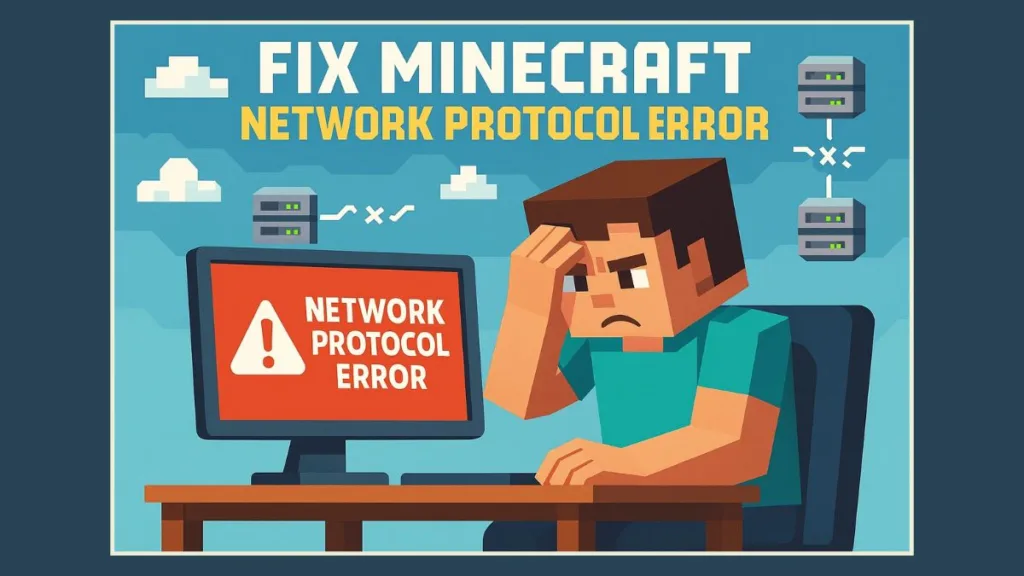
While Minecraft is widely enjoyed, players sometimes face connection issues, network protocol errors, and account-related problems, especially after major updates. In 2025, several users have reported login failures or ‘Connection Lost’ messages on both Java and Bedrock editions, often caused by server authentication issues, region restrictions, or outdated versions.
What is a Network Protocol Error in Minecraft?
A network protocol error in Minecraft happens when your game client (your computer, console, or mobile device) and the server you’re trying to join can’t properly “speak the same language.” Both sides use a set of digital rules, called protocols, to send and receive information like player movement, block updates, and chat messages. When these rules don’t align—whether because of a version mismatch, server misconfiguration, or network issue—the connection fails and you see this error.
This error isn’t tied to one edition of Minecraft. Players report it in both:
- Minecraft: Java Edition – often caused by mismatched client/server versions, mods, or Java-based firewall issues.
- Minecraft: Bedrock Edition – more likely linked to Xbox Live/Microsoft account syncing, app store updates, or unstable mobile/Wi-Fi connections.
In real-time, community forums and Mojang’s official bug tracker show that many players encounter this error right after a major update. For example, when Minecraft 1.21.4 rolled out in August 2025, players on older versions (like 1.20.1) couldn’t connect to updated servers until they patched their game. This is a textbook case of protocol mismatch.
Typical symptoms include:
- “Connection Lost: Disconnected due to network protocol error”
- Repeated disconnects when joining a server
- Errors like io.netty.channel.abstractchannel$annotatedconnectexception (common in Java Edition)
- Being stuck on “Encrypting…” or “Loading terrain” before disconnecting
In short, this error means your client and server aren’t on the same page about how to exchange data packets. The good news? Once you identify whether it’s a version issue, network glitch, or firewall/mod conflict, the fix is usually straightforward.
Why Does Minecraft Say Network Protocol Error?
A Minecraft network protocol error doesn’t have one single trigger—it can arise from several underlying issues, depending on your game edition (Java or Bedrock), network setup, and whether you use mods or servers. Below are the most common causes, supported by real-world player reports and recent updates.
- Outdated Game Version: Minecraft is updated frequently, and servers usually adopt the latest version within days. If your client is stuck on an older release (like 1.20.1) while the server has already moved to 1.21.4 (August 2025), you’ll instantly hit a protocol mismatch. This is currently the #1 cause of this error according to Mojang’s bug tracker and Reddit threads.
- Server-Side Issues: Sometimes, the problem isn’t on your end at all. Servers can run outdated software, load incompatible plugins, or have conflicting mods. For example, several players reported in August 2025 that servers using outdated PaperMC builds were kicking players with protocol errors until admins updated the server jar.
- Network Connectivity Problems: Unstable or weak connections can disrupt data exchange. High ping, packet loss, or poor Wi-Fi signals often cause disconnects mid-game. Players on mobile hotspots or crowded networks (like college dorm Wi-Fi) experience this frequently. Real-time ISP logs even show that some providers throttle gaming traffic, which can contribute to sudden protocol errors.
- Firewall and Security Software: Windows Defender, third-party firewalls, and antivirus programs can accidentally block Java or Minecraft Launcher processes. After the Windows 11 24H2 update in 2025, many players reported that their firewall reset rules, causing Minecraft to lose server access until Java was re-allowed through the firewall.
- Corrupt Game Files: Incomplete updates or sudden crashes may leave broken or missing files. A corrupted .minecraft folder or damaged network-related configuration can block the game from properly communicating with servers. Players often notice this after forced shutdowns or storage issues.
- Mod Loader or Mod Errors: For Java Edition, mods are another frequent culprit. Fabric and NeoForge users in 2025 have reported seeing injection/mixin transformation failures that directly trigger protocol errors. This usually happens when a server doesn’t support the mods you’re running, or when a mod is outdated compared to the Minecraft version.
- Server Status or Account Restrictions: Sometimes the server itself may be down, under maintenance, or region-restricted. On multiplayer hubs like Hypixel, players occasionally see protocol errors when the server is overloaded. Bedrock players linked with Xbox Live also reported account syncing issues in early 2025, causing false protocol disconnects.
Step-by-Step Guide: How to Fix Minecraft Network Protocol Error
If the quick fixes didn’t fully solve your issue, here’s a detailed step-by-step guide to walk you through every possible solution. Work through these in order—from the simplest updates to more advanced troubleshooting.
Update Minecraft and Match Versions
The most common cause of a network protocol error is a mismatch between your client and server versions. If your game is on 1.20.x but the server has already moved to 1.21.4 (released August 2025), the two won’t communicate.
- Java Edition: Open the Minecraft Launcher → Installations tab → select or create the version your server is running.
- Bedrock Edition: Update through the Microsoft Store (Windows/Xbox) or App Store (iOS/Android).
- If you run a server, make sure your server jar (Paper, Spigot, or Vanilla) is updated to the same release as your players.
Tip: Many public servers like Hypixel and CubeCraft usually update within 48 hours of a Mojang release. If you’re trying to connect too soon after an update, check the server’s website for which version they currently support.
Verify Server Compatibility and Mods
If you’re running mods, a server incompatibility could be the issue. Servers often require specific mod versions or don’t allow mods at all.
- Check the server’s website or Discord for version and mod requirements.
- If you’re using Fabric, NeoForge, or Forge, test the connection with all mods disabled. If it works, re-add mods one at a time until you find the culprit.
- Some players in 2025 reported mod-related protocol errors after the NeoForge 21.x update, which broke compatibility with older server builds.
Test and Stabilize Your Internet Connection
A shaky internet connection can interrupt packet transfer between your client and the server.
- Run a speed test on sites like Speedtest.net to check latency (ping) and packet loss.
- Restart your router and, if possible, switch from Wi-Fi to Ethernet for a more stable connection.
- Try connecting via a mobile hotspot. If Minecraft works on your hotspot but not your home Wi-Fi, the issue likely lies with your ISP or router configuration.
- Some ISPs in mid-2025 started implementing stricter NAT/firewall policies, which caused sudden disconnects in Minecraft multiplayer.
Configure Firewall and Antivirus Settings
Overly strict security software can block Minecraft’s connection.
- On Windows, go to Control Panel → System and Security → Windows Defender Firewall → Allow an app through firewall.
- Ensure both Java(TM) Platform SE binary and Minecraft Launcher are checked for Private and Public networks.
- If you use third-party antivirus (like Norton, Avast, or BitDefender), temporarily disable it and try again.
- After the Windows 11 24H2 update (2025), many players reported that their firewall settings reset, which blocked Minecraft until permissions were manually re-added.
You can also check Microsoft’s official guide on Allowing apps through Windows Firewall.
Repair or Reinstall Minecraft
If your game files are corrupted, no amount of network tweaking will fix the error.
- In the Minecraft Launcher, use the Repair option if available.
- If problems persist:
- Back up your saves and resource packs.
- Fully uninstall Minecraft.
- Download and reinstall from the official Mojang website (Java) or the Microsoft Store/Google Play/App Store (Bedrock).
- Players often encounter file corruption after interrupted updates or sudden PC crashes, which leave incomplete game data.
Use Direct Connect Instead of Server List
Sometimes the issue isn’t with your network at all but with Minecraft’s multiplayer server list cache.
- Go to Multiplayer → Direct Connect.
- Enter the server’s full IP address and port (example:
play.hypixel.net:25565). - This method bypasses buggy cached addresses and ensures you’re directly talking to the server.
- Many players in 2025 reported that Direct Connect fixed their connection to community servers when the server list was timing out.
Disable IPv6 if Your ISP Doesn’t Handle It Well
IPv6 support is still inconsistent among global ISPs. If your provider doesn’t support it properly, Minecraft may drop connections.
- Go to Control Panel → Network and Internet → Network Connections.
- Right-click your active adapter → Properties → uncheck Internet Protocol Version 6 (TCP/IPv6).
- Restart your device and reconnect.
- In forums, players from regions where IPv6 is only partially deployed (like parts of Asia and Europe) reported this step often fixes protocol errors.
Here’s a step-by-step Microsoft guide to Disable or enable IPv6 in Windows.
Clear Your DNS Cache
If your system is holding onto outdated DNS entries, it can prevent you from reaching servers.
- Open Command Prompt (Admin).
- Run:
ipconfig /flushdns - Restart your PC afterward.
- DNS cache problems are especially common for players who frequently switch networks (e.g., from school Wi-Fi to home).
Check Server Status and Rules
If you can connect to most servers but not one in particular, the issue is likely on the server side.
- Test public servers like Hypixel or CubeCraft. If those work, your client is fine.
- Visit the server’s website or Discord for status updates, whitelists, or version requirements.
- Some servers restrict accounts by region or IP. In 2025, several community servers introduced region locks due to DDoS protection, which led to players abroad seeing protocol errors until they used a VPN.
Advanced Troubleshooting (For Specific Situations)
If you’ve tried the quick fixes and the step-by-step guide but the network protocol error still persists, it’s time to dive into more advanced troubleshooting. These methods are especially useful if you’re running your own server, playing with mods, or using specific platforms like Xbox, PlayStation, or Nintendo Switch.
1. Reset Your Router or Use a Custom DNS:Sometimes the issue comes from your router or ISP’s DNS.
- Perform a full power cycle on your router (unplug it for 30–60 seconds, then plug back in).
- If you still experience issues, switch to a public DNS like:
- Google DNS:
8.8.8.8and8.8.4.4 - Cloudflare DNS:
1.1.1.1and1.0.0.1
- Google DNS:
- In 2025, many players in regions with unstable ISPs (especially South Asia and parts of Latin America) reported fewer disconnects after switching DNS.
2. Update Java (For Minecraft: Java Edition): Minecraft Java Edition relies heavily on the installed Java version. If your Java runtime is outdated or mismatched, it can cause protocol issues.
- Download the latest Java SE Runtime Environment or use Adoptium for stable builds.
- Minecraft 1.21+ now recommends Java 21 LTS (released in 2023 but widely adopted by 2025). Using older Java 8 or 11 often triggers connection instability with newer servers.
3. Allocate More RAM (For Heavy Modpacks): If you’re using large modpacks (like RLCraft or SkyFactory), insufficient memory can lead to packet drops that appear as protocol errors.
- In the Minecraft Launcher, go to Installations → More Options.
- Under JVM Arguments, adjust the
-Xmxvalue (example:-Xmx4Gto allocate 4 GB). - Be careful not to allocate more than half your system’s total RAM.
- Modded servers in 2025 often recommend 6–8 GB of RAM for smoother gameplay without protocol disconnects.
4. Adjust Server Properties (For Server Owners): If you’re hosting a server, fine-tuning your server.properties file can reduce errors:
- Set
network-compression-threshold=512or higher if players experience lag or disconnects. - Ensure the server’s
online-mode=trueunless you intentionally run in offline mode. - If you’re using Paper or Spigot, update to the latest build—many protocol fixes are included in nightly patches.
- Server owners in 2025 noted that disabling outdated plugins (especially old BungeeCord or ViaVersion builds) fixed handshake mismatches.
5. Clear Cache on Consoles and Mobile Devices: For Bedrock players on Xbox, PlayStation, Switch, or mobile, cached game data can sometimes corrupt and cause connection issues.
- On consoles: fully shut down (not just sleep mode) → unplug for 30 seconds → restart.
- On mobile: clear app cache via Settings → Apps → Minecraft → Storage → Clear Cache.
- This trick often resolves random disconnects after new updates.
6. Check NAT Type and Port Forwarding: Minecraft requires open network ports to connect smoothly. If your NAT type is Strict, you may face frequent protocol errors.
- On Xbox/PlayStation, check Network Settings → NAT Type. Aim for Open (Xbox) or Type 2 (PlayStation).
- For Java/Bedrock servers, make sure port 25565 (Java) or 19132/19133 (Bedrock) is properly forwarded in your router.
- ISPs in 2025 increasingly use Carrier-Grade NAT (CGNAT), which prevents traditional port forwarding. If that’s your case, you may need to use a service like Playit.gg or Ngrok for tunneling.
7. Use a VPN or Change Server Region:If the problem is linked to your ISP routing, a VPN can sometimes bypass the issue.
- Choose a VPN server close to your game server’s location.
- Avoid free VPNs, as they often cause high latency.
- Some servers, however, block VPN connections for anti-cheat reasons—so test carefully.
- Region-specific server bans and DDoS protection filters became more common, so a VPN is a practical workaround if you’re blocked due to your region.
8. Check for Account or Xbox Live Issues (Bedrock Edition): Sometimes the problem isn’t your network—it’s your account.
- Verify your Microsoft/Xbox Live account status via the Xbox Live Status page.
- If authentication servers are down, you may see protocol errors when joining realms or servers.
Prevention Tips to Avoid Minecraft Network Protocol Error
Keep Minecraft and Your Server Updated
Always make sure your Minecraft client and the server version are on the same release. A version mismatch is one of the most common causes of the network protocol error.
For Java Edition, updates can be managed directly in the official Minecraft Launcher. For Bedrock Edition, updates are handled automatically through the Microsoft Store, PlayStation Store, or Nintendo eShop.
If you’re hosting or joining a server, always double-check that both sides are updated. Outdated builds often cause handshake errors and disconnect issues.
As of 2025, most servers roll out compatibility updates within 24–48 hours of a Mojang release. Updating quickly is the easiest way to prevent protocol errors.
Maintain a Stable Internet Connection
A weak or unstable internet connection is another frequent trigger. Use a wired connection (Ethernet) whenever possible instead of Wi-Fi to avoid packet loss.
If you’re on Wi-Fi, try to stay close to your router, avoid heavy bandwidth use (like streaming or downloads in the background), and restart your router if your connection slows down.
Regularly running a speed test helps check if your ping, download, and upload speeds are healthy for smooth Minecraft gameplay.
Keep Mods and Plugins Compatible
If you use mods, resource packs, or plugins, always keep them up to date and compatible with your Minecraft version. Incompatible or outdated mods often cause conflicts that lead to protocol errors.
Before updating Minecraft, check whether your mod pack or server plugins are updated to match the latest release. Popular platforms like CurseForge and Spigot provide update notices, so review them often.
Monitor Firewall and Antivirus Settings
Sometimes your firewall or antivirus software mistakenly blocks Minecraft’s connections. To prevent this, always whitelist Minecraft and Java in your firewall or security software.
For advanced users, checking inbound and outbound rules in your firewall ensures that the correct ports remain open. This helps keep your game running smoothly without unnecessary restrictions.
Restart and Refresh Network Settings
Every so often, it’s a good idea to restart your router and refresh your DNS cache. Running commands like ipconfig /flushdns (Windows) or sudo dscacheutil -flushcache (Mac) clears outdated records and improves your chances of maintaining a clean connection to Minecraft servers.
If you switch networks often (like from home Wi-Fi to mobile hotspot), refreshing your network adapter settings can also prevent future protocol errors.
Conclusion: Fixing and Preventing Minecraft Network Protocol Error
The Minecraft network protocol error might seem frustrating at first, but it’s usually fixable with the right steps. Whether it’s caused by a version mismatch, unstable internet, firewall restrictions, or mod conflicts, the good news is that players have plenty of practical solutions available.
If you’re dealing with this error right now, start with the quick fixes — like updating Minecraft, restarting your router, and checking your firewall settings. For more complex cases, the step-by-step guide and advanced troubleshooting methods will help you tackle deeper issues such as server misconfigurations or mod compatibility problems.
As of 2025, Mojang continues to roll out regular updates and server-side improvements that address connectivity bugs. Many community servers also publish patch notes and compatibility guides shortly after an update, so keeping an eye on these resources can save you a lot of time.
Most importantly, remember that prevention is easier than repair. By keeping your game and server updated, maintaining a stable internet connection, and ensuring mods/plugins are compatible, you can significantly reduce the chances of running into this error again.
In short: stay updated, stay connected, and stay compatible. With these habits, you’ll spend less time troubleshooting and more time doing what you love — exploring, building, and enjoying Minecraft with friends.
Visit Our Post Page: Blog Page
