Are you facing a Roblox Studio no internet connection error in 2025? Learn how to fix ‘Roblox Encountered an Unexpected Error’ with step-by-step solutions for PC and mobile, including memory dump fixes.
Roblox is a world full of creativity, fun, and endless gaming experiences. But sometimes, you might see the frustrating message: “Roblox encountered an unexpected error.” Whether you’re using Roblox Studio or the Roblox app on your PC or mobile, this error can interrupt your gaming and building sessions.
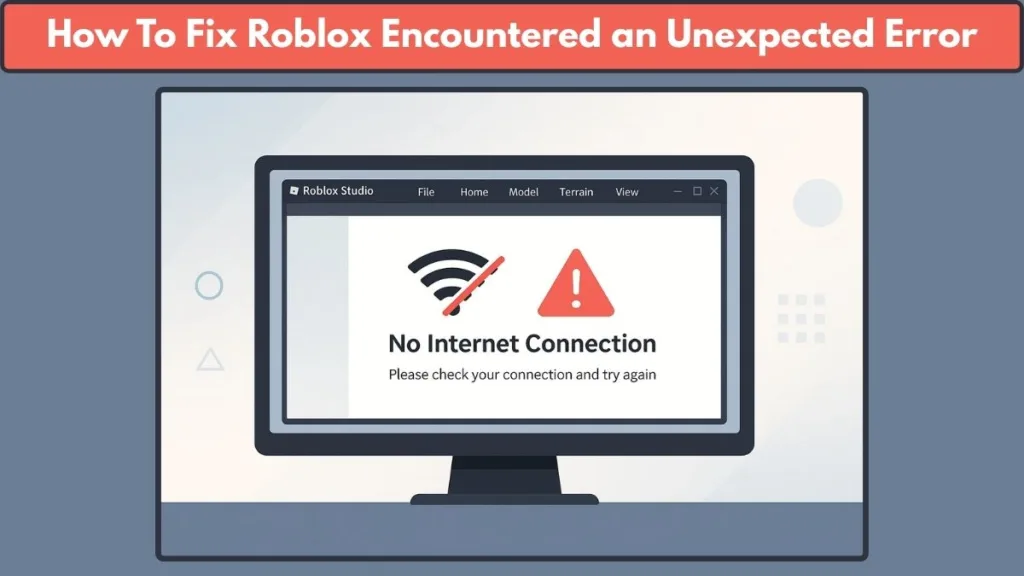
Don’t worry—this guide will walk you through every step to troubleshoot and fix the problem, so you can get back to playing and creating without hassle.
Signs You’re Facing a Roblox Connection Error
Connection errors in Roblox can show up in many ways, and recognizing them early can save you time troubleshooting. Here’s what to look for:
Error Messages: Common messages include “Could Not Connect,” “ID=17 Failure,” or “HttpSendRequest failed: HRESULT 0x80072efd.” These indicate trouble sending information to Roblox servers.
Slow or Stuck Loading Screens: If the Roblox website or games take an unusually long time to load—or never finish loading—you may be experiencing a connection problem.
Limited Game Access: You might be able to access Build or Edit modes but not enter Play mode, which shows the game environment without letting you interact.
Random Game Shutdowns: Games may unexpectedly crash or shut down while playing. This is especially common in larger or poorly optimized experiences.
Login or Account Issues: Sometimes Roblox keeps logging you out or won’t allow you to sign in, even with correct credentials.
Frequent Disconnections: If your avatar disappears or reconnects repeatedly while in-game, your connection may be unstable.
Browser or App Freezes: Roblox Studio or the app may become unresponsive, freeze, or fail to load menus properly.
Device-Specific Alerts: On mobile or tablet, you may see prompts like “Unable to connect to server” or receive repeated retry notifications.
By spotting these signs early, you can act quickly to fix Roblox connection error today, whether it’s in Roblox Studio, the mobile app, or the web version.
How to Fix Roblox Connection Error on Windows: Step-by-Step Walkthrough
Check and Adjust Firewall Settings
Fixing Roblox Studio no internet connection error often starts with your firewall. Both Windows Defender and third-party antivirus software can mistakenly block Roblox from accessing the internet.
To resolve this, go to Control Panel > System and Security > Windows Defender Firewall and allow Roblox.exe through by adding it to the trusted apps list, making sure both private and public connections are enabled. If you use another antivirus, add Roblox to its exceptions list to prevent conflicts.
Use a Supported Browser
Sometimes the issue lies in the browser. Roblox runs best on updated versions of Google Chrome, Microsoft Edge, or Mozilla Firefox. Switching to one of these browsers often resolves connection problems. Additionally, check your browser security settings because overly strict privacy controls can block Roblox scripts. Extensions such as ad-blockers may also interfere, so disabling them temporarily can restore access.
Improve Internet Connection
Unstable Wi-Fi is another reason for the frustrating Roblox connection error today. Large Roblox games require stable bandwidth, so switching to a wired Ethernet connection usually improves performance, reduces lag, and prevents constant disconnections.
Reinstall Roblox or Roblox Studio
If errors continue, reinstalling can help. Uninstall Roblox from your Windows Settings, then download the latest version directly from the official Roblox website. After reinstalling, restart your PC to ensure changes take effect. This often clears corrupted files causing Roblox not working issues.
Configure Network Ports and Router Settings
Roblox requires UDP ports 49152–65535 to communicate with its servers. If these aren’t open, you may keep seeing “Roblox servers down” or “is Roblox down right now” errors even when servers are fine. Open these ports on your router settings and allow Roblox full access in your firewall. Restart your router to apply changes properly.
Clear Temporary Files and Update Graphics Drivers
Over time, temporary files and cache may block Roblox from connecting. Open the Run dialog (Win + R), type %temp%, and delete unnecessary files. Then, clear browser cache and cookies before restarting your PC. Alongside this, make sure your graphics drivers are up to date. Outdated drivers can cause performance drops and even lead to connectivity problems. Visit your GPU manufacturer’s website (NVIDIA, AMD, or Intel) for the latest updates.
Close Background Applications
Some apps running in the background — like VPNs, streaming platforms, or bandwidth-heavy software — can interfere with Roblox. Closing unnecessary applications before launching Roblox can prevent random disconnects and make your connection much more stable.
By carefully following these methods, most Windows players can overcome Roblox Studio no internet connection errors and avoid the constant frustration of repeated connection issues.
Fix Roblox Connection Error on Mobile: Step-by-Step Walkthrough
Check Your Internet Connection
Mobile devices are often prone to network fluctuations, which can trigger Roblox connection error mobile messages. If you are on Wi-Fi, try switching to mobile data, or vice versa. A stable 4G/5G connection or a strong Wi-Fi signal is essential for uninterrupted gameplay. Slow or unstable networks often cause errors like “why is Roblox having a connection error” even if your device shows full signal strength.
Update the Roblox App
Outdated app versions can create unexpected errors. Make sure your Roblox app is updated to the latest version from the App Store or Google Play Store. Updating ensures compatibility with servers and improves stability, reducing instances of Roblox not working or Roblox shutting down unexpectedly.
Restart Your Device and App
Sometimes the simplest solution works best. Close the Roblox app completely, then restart your mobile device. Relaunching the app can clear temporary glitches and refresh network connections, fixing repeated Roblox connection error today messages.
Clear App Cache and Data
Corrupted app cache or stored data can block Roblox from connecting. On Android, go to Settings → Apps → Roblox → Storage → Clear Cache / Clear Data. On iOS, you may need to reinstall the app to reset its cache. Clearing cache often resolves errors like “why is my Roblox saying connection error.”
Disable VPNs or Network Restrictions
VPNs, firewalls, or network restrictions can interfere with Roblox connections. Temporarily turn off VPNs or any network-blocking apps while playing. This is particularly important if you encounter Roblox Studio no internet connection error or consistent login failures.
Check Roblox Server Status
At times, connection errors are not caused by your device at all. Roblox servers may be undergoing maintenance or outages. Visit the official Roblox Status Page or search “is Roblox down right now” to confirm server availability. If servers are down, waiting is the only option until services are restored.
Reinstall the Roblox App
If all else fails, reinstalling the Roblox app can resolve persistent mobile connection errors. Uninstall the app from your device, then download and install the latest version from the official App Store or Google Play Store. This refreshes app files and often fixes errors caused by corrupted installations.
By following these steps, most mobile users can overcome Roblox connection error mobile problems and enjoy smooth, uninterrupted gameplay. Ensuring a stable network, updated app, and proper device settings prevents recurring issues like “why is Roblox saying connection error” and “Roblox not working” on mobile devices.
Check Roblox Server Status
Sometimes, connection errors are not caused by your device or network, but by Roblox servers themselves. Before troubleshooting your device, it’s important to confirm whether the issue is server-related. Checking the Roblox server status helps you determine if errors like “Roblox connection error today”, “Roblox not working”, or “is Roblox down right now” are widespread or isolated to your system.
Visit the Official Roblox Status Page
The easiest way to verify server availability is by visiting the official Roblox Status Page. This page provides real-time updates on different server functionalities, including gameplay, account login, website performance, and Roblox Studio. If there’s an ongoing outage, it will be highlighted here.
Use Third-Party Tools and Communities
In addition to the official page, online tools and community platforms like Downdetector or Reddit can provide live reports of Roblox servers down events. Checking these sources can help confirm if others are facing similar issues, and give an estimated time for resolution.
Identify Specific Server Issues
Sometimes, only specific Roblox servers or regions are affected. For example, certain game servers may experience downtime while the rest of Roblox operates normally. Monitoring the server status helps you understand whether your connection error is due to regional server maintenance or general outages.
Wait for Server Recovery
If the server status indicates an outage, the only solution is to wait until Roblox engineers resolve the issue. During this time, avoid repeatedly logging in or reinstalling the app, as these steps will not fix server-side problems.
Stay Informed on Scheduled Maintenance
Roblox occasionally performs scheduled maintenance for updates and bug fixes. These are usually announced in advance on the Roblox Blog or Status Page. Knowing about upcoming maintenance can prevent confusion when connection errors appear temporarily.
By keeping an eye on the Roblox status, you can distinguish between device, network, and server-related issues. This ensures you spend your troubleshooting time effectively and reduces frustration when encountering “why is Roblox saying connection error” or “Roblox servers down” messages.
Preventive Strategies to Keep Roblox Connection Errors at Bay
Staying proactive is the best way to prevent recurring Roblox connection error today messages. Implementing these tips can keep your Roblox Studio, mobile app, and PC experience smooth and uninterrupted.
Maintain a Stable Internet Connection
One of the most common causes of connection issues is an unstable network. Ensure you’re using a reliable Wi-Fi or wired Ethernet connection. Avoid running bandwidth-heavy apps, streaming services, or downloads simultaneously while playing Roblox. Switching to a 4G/5G mobile network can also be helpful if your Wi-Fi is inconsistent.
Keep Roblox Studio and App Updated
Outdated applications can trigger unexpected errors. Regularly update Roblox Studio on PC and the Roblox app on mobile through official channels. Updates not only improve performance but also resolve bugs that may cause Roblox Studio no internet connection errors or Roblox not working issues.
Configure Firewall and Antivirus Properly
Firewalls or antivirus software may unintentionally block Roblox traffic. Always add Roblox.exe and the Roblox mobile app to your trusted apps or exceptions list. Check periodically for updates in your security software to ensure it doesn’t automatically reset or block previously allowed apps.
Monitor Roblox Server Status
Sometimes errors occur due to server-side problems rather than your device. Regularly check the Roblox Status Page or community platforms like Downdetector for real-time updates on Roblox servers down or maintenance periods. Being aware of outages prevents unnecessary troubleshooting on your end.
Clear Cache and Temporary Files Regularly
Corrupted temporary files or app cache can disrupt connectivity. On Windows, delete temporary files from %temp%, and clear your browser cache and cookies. On mobile, periodically clear the app cache or reinstall Roblox to refresh all files and settings.
Update Device Software and Graphics Drivers
Running outdated OS versions or graphics drivers may lead to performance and connectivity issues. Keep your Windows, iOS, or Android OS updated, and check GPU driver updates from NVIDIA, AMD, or Intel. This reduces crashes, freezes, and errors like why is Roblox saying connection error.
Limit Background Applications and VPN Usage
Background apps consuming bandwidth, including VPNs, streaming platforms, and downloads, can interfere with Roblox connections. Close unnecessary apps before playing, or temporarily disable VPNs to prevent interference with server communication.
Regularly Reinstall Roblox for a Clean Setup
Even with preventive measures, installation files can become corrupted over time. Reinstall Roblox Studio and the Roblox app every few months to ensure a fresh setup. This prevents recurring errors caused by corrupted or outdated files.
Stay Informed About Scheduled Maintenance
Roblox occasionally performs maintenance to update servers and fix bugs. Stay updated by following the Roblox Blog or Status Page. Knowing about maintenance periods prevents unnecessary panic when seeing Roblox shutting down or is Roblox down right now messages.
By consistently following these preventive strategies, you can significantly reduce connection errors in Roblox, enjoy smoother gameplay, and minimize interruptions in both Roblox Studio and mobile experiences.
Frequently Asked Questions About Roblox Connection Errors
Why does Roblox keep showing a connection error?
Connection errors often occur due to firewall restrictions, antivirus software, unstable internet connections, outdated apps, or temporary Roblox server outages. Following troubleshooting steps usually resolves the issue.
Why does Roblox say connection error even though my Wi-Fi works?
Even with Wi-Fi, network instability, bandwidth-heavy apps, or regional restrictions can interfere with Roblox. Switching to a wired connection or mobile data often fixes this.
Can Roblox work if servers are down?
No. If Roblox servers are down or undergoing maintenance, connection errors will persist regardless of your device. Always check the Roblox Status Page before troubleshooting.
Why is Roblox Studio not connecting to the internet?
Roblox Studio no internet connection error can happen due to blocked UDP ports (49152–65535), firewall restrictions, corrupted installation files, or outdated app versions. Adjusting settings or reinstalling Studio usually resolves the problem.
How do I fix Roblox connection error on mobile?
Ensure the Roblox app is updated, check your network stability, clear cache/data, close background apps, and temporarily disable VPNs. Reinstalling the app can also fix persistent issues.
How can I prevent connection errors in the future?
Keep your apps and device software updated, maintain a stable internet connection, monitor Roblox server status, limit background apps, and clear cache regularly. These steps reduce the chances of repeated errors.
Why does Roblox keep shutting down or not working?
Frequent crashes or shutdowns can result from outdated graphics drivers, corrupted installation files, low device storage, or running multiple apps in the background. Updating drivers and reinstalling Roblox helps.
What should I do if none of the fixes work?
Contact Roblox Customer Support with your username, device model, OS version, steps to reproduce the issue, and any error messages. Providing these details allows Roblox support to address your issue efficiently.
Final Thoughts: Keep Roblox Connection Errors at Bay
Experiencing Roblox connection error today or Roblox Studio no internet connection can be frustrating, but most issues are easily fixable. Network instability, firewall restrictions, outdated apps, or temporary server outages are common causes.
By following simple fixes—like adjusting firewall settings, reinstalling Roblox Studio, updating graphics drivers, and clearing cache and temporary files—you can resolve most errors on Windows or mobile devices.
Preventive measures such as maintaining a stable internet connection, keeping apps and OS updated, monitoring Roblox server status, and limiting background apps or VPNs help avoid future disruptions.
Staying proactive ensures smooth Roblox gameplay, whether in Roblox Studio, mobile, or the web version, and prevents repeated errors like Roblox not working, Roblox shutting down, or why is Roblox saying connection error.
With these strategies, you can enjoy uninterrupted games, explore experiences confidently, and focus on creating and playing without worry.
Visit Our Post Page: Blog Page
