Is your Samsung tablet screen unresponsive? Discover 6 quick ways to fix your frozen Samsung tablet and get it working again.
Samsung tablets, including the Galaxy Tab series, are known for their high-quality displays, powerful performance, and versatile functionality, making them ideal for work, entertainment, and everyday tasks. Even with these advanced features, freezing can occasionally occur due to software glitches, insufficient memory, or conflicting apps, which can interrupt your workflow or gaming experience.
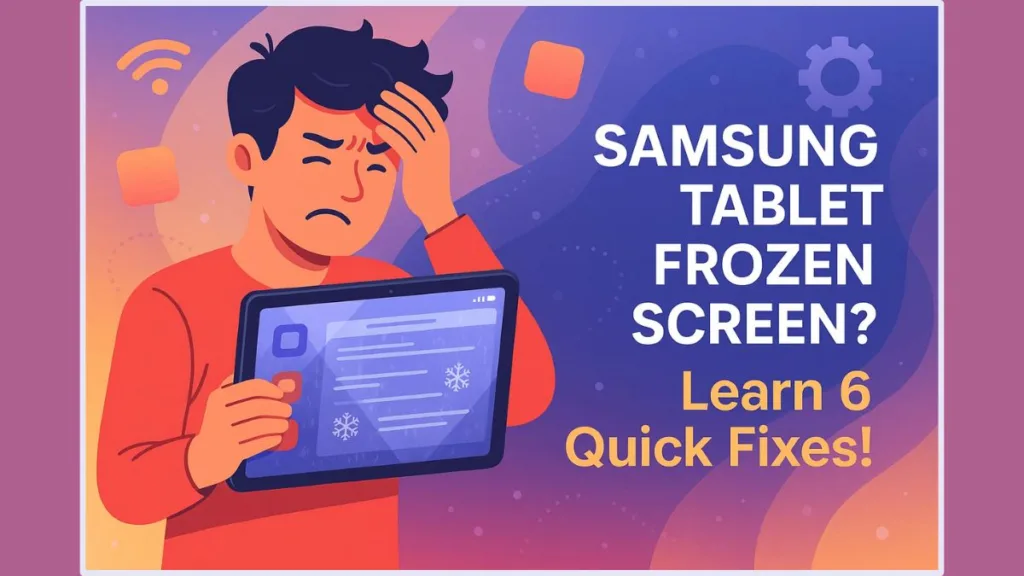
A frozen Samsung tablet can be incredibly frustrating, especially when you’re in the middle of important work, gaming, or browsing. Your tablet may appear unresponsive, stuck on an app, or display a black screen, leaving you unsure of what to do next. Fortunately, most freezing issues can be resolved with a few step-by-step actions, and with proper care, you can prevent them from happening in the future.
In this guide, we’ll walk you through everything from immediate fixes to advanced solutions, explain why your tablet freezes, and provide preventive tips to keep your device running smoothly.
Quick Ways You Can Unfreeze Your Samsung Tablet (Force Restart)
How to Force Restart Your Samsung Tablet and Get It Responding
The fastest way to regain control of your tablet is by performing a force restart. This method doesn’t delete any data and often resolves most minor software glitches.
Step-by-step tutorial:
- Press and hold the Power button and Volume Down button simultaneously.
- Keep holding both buttons for about 10–15 seconds, even if the screen remains black.
- Release the buttons once the Samsung logo appears.
- Wait a few moments as your tablet restarts and becomes responsive.
“A force restart is your first line of defense — it can instantly unfreeze a tablet without any risk to your data.”
If the tablet becomes responsive, take a moment to close all unnecessary apps and check storage usage, as these factors often contribute to freezing.
Understanding Why Your Samsung Tablet Screen Is Frozen
Common Reasons Your Samsung Tablet May Freeze or Become Unresponsive
A frozen tablet can occur due to several factors:
- Low storage or insufficient memory: Running out of space can slow down your tablet and cause freezes.
- Outdated apps or operating system: Conflicting software can interfere with your tablet’s performance.
- Heavy or demanding applications: Running multiple apps that require high memory simultaneously can overload the device.
- Hardware issues: Though less common, a malfunctioning component can lead to persistent freezing.
Understanding these causes can help you troubleshoot effectively and prevent the problem from recurring. You can find additional troubleshooting steps and official guidance from Samsung.
How You Can Diagnose What’s Causing the Freeze
Once your initial panic subsides, you should observe your tablet’s behavior to identify potential causes. Ask yourself:
- Does the freeze happen only when using a specific app?
- Is your storage nearing full capacity?
- Have you installed any new apps recently?
- Is your software fully updated?
“A careful diagnosis can save you time and prevent repeated frustration.”
Addressing these questions helps narrow down whether the issue is software-related or hardware-related.
Advanced Ways to Solve Persistent Freezing on Your Samsung Tablet
How to Boot Your Samsung Tablet in Safe Mode to Identify Problem Apps
Safe Mode allows your tablet to run only essential system apps, bypassing third-party applications that might cause freezing.
Step-by-step tutorial:
- Press and hold the Power button until the Power menu appears.
- Tap and hold the Power Off option until a Safe Mode prompt appears.
- Confirm that you want to reboot into Safe Mode.
- Observe your tablet’s performance — if it works smoothly, a recently installed app is likely the culprit.
- Consider uninstalling the problematic app to prevent future freezes.
“Safe Mode is like a diagnostic tool — it lets you see if third-party apps are causing issues without affecting your personal data.”
How to Clear the Cache Partition on Your Samsung Tablet to Improve Performance
Accumulated temporary files can cause performance issues. Clearing the cache partition helps your tablet run smoothly.
Step-by-step tutorial:
- Turn off your tablet completely.
- Press and hold the Volume Up + Power + Home buttons until the recovery menu appears.
- Use the Volume buttons to navigate to Wipe Cache Partition.
- Press the Power button to select it and confirm the action.
- Wait for the process to complete, then choose Reboot System Now.
“Wiping the cache partition does not delete your personal files, but it can resolve many hidden performance issues.”
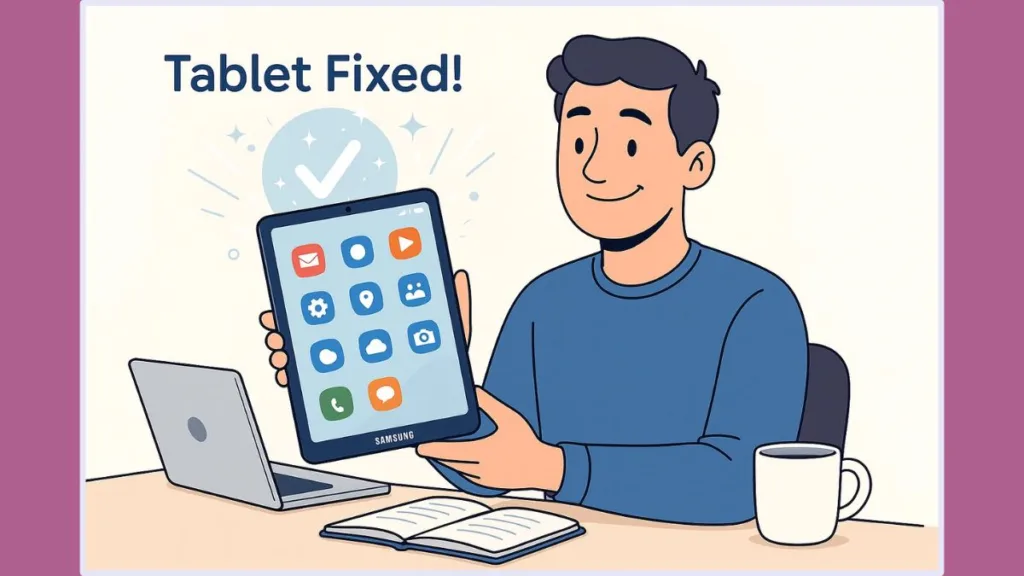
How to Keep Your Samsung Tablet From Freezing Again
How to Optimize Your Samsung Tablet Using Device Care
Samsung tablets feature Device Care, a built-in optimization tool. It scans your tablet for errors, frees up memory, and removes unnecessary files.
- Go to Settings > Device Care.
- Tap Optimize to run a quick scan.
“Regular optimization keeps your tablet responsive and reduces the chances of freezing.”
How to Keep Your Samsung Tablet Software and Apps Up to Date
Outdated apps and system software often lead to conflicts and crashes.
- Go to Settings > Software Update > Download and Install to update your system.
- Update apps via the Play Store regularly.
“Staying updated ensures your tablet has the latest performance improvements and security patches.”
How to Avoid Overloading Your Samsung Tablet for Smooth Performance
Running too many apps simultaneously can strain your tablet’s memory.
- Close apps you’re not actively using.
- Avoid leaving multiple demanding applications open in the background.
- Turn off Power Saving Mode if you need full processing speed.
“Small adjustments in usage habits can significantly reduce the frequency of freezes.”
What Is the Best Samsung Tablet in 2025? Best Galaxy Tab Picks for Every User
If your Samsung tablet is older or continues to freeze frequently, it may be time to upgrade to a newer model.
Our 2025 guide to the best Samsung tablets showcases the top Galaxy Tab options for gaming, productivity, and everyday use, helping you choose a tablet that fits your needs. Each recommendation highlights performance, battery life, display quality, and overall value for money, so you can make an informed decision.
Check out the best Samsung tablets in 2025 now.
“Upgrading to a modern tablet can reduce freezing issues caused by outdated hardware and improve overall user experience.”
How to Factory Reset Your Samsung Tablet if It Remains Frozen
How to Backup Your Data Before Performing a Factory Reset
A factory reset erases all apps, settings, and personal data. Always back up important files to Samsung Cloud, Google Drive, or an SD card before proceeding.
How to Perform a Factory Reset on Your Samsung Tablet Safely
Step-by-step tutorial:
- Go to Settings > General Management > Reset > Factory Data Reset.
- Follow the on-screen prompts to initiate the reset.
- If the tablet cannot boot normally, use Recovery Mode: turn off the tablet, press Power + Volume Up, select Wipe Data / Factory Reset, and confirm.
- Once complete, set up your tablet as new.
“A factory reset is the last-resort option, but it can resolve persistent software corruption issues.”
When and How to Contact Samsung Support for a Frozen Tablet
If your tablet remains unresponsive after all troubleshooting steps, it may indicate a hardware problem.
- Visit an authorized Samsung service center or contact Samsung Support for professional diagnostics.
- Using certified technicians ensures your tablet is repaired safely and reliably.
“Professional support is your best option when software fixes fail — it protects your tablet and your warranty.”
Frequently Asked Questions About Frozen Samsung Tablet Screens
Q1. What should you do when your Samsung tablet screen is frozen?
Start with a force restart. It’s the simplest and most effective initial solution.
Q2. Why is your Samsung tablet screen unresponsive?
Freezes often occur due to low memory, outdated software, or buggy apps.
Q3. How can you fix your Samsung tablet black screen of death?
Try a force restart, charge the tablet, or clear the cache partition if the screen remains black.
Q4. How can you boot your Samsung tablet into Safe Mode?
Press and hold Power, then tap and hold Power Off, and confirm Safe Mode.
Q5. Will your frozen tablet unfreeze itself?
It may in some cases, but a manual restart is safer to prevent further system issues.
Wrapping Up — Get Your Samsung Tablet Back to Working Smoothly
A frozen Samsung tablet doesn’t have to ruin your day. By starting with a force restart, moving through diagnosis, advanced fixes, and preventive measures, and knowing when to consider a factory reset or professional support, you can regain control quickly.
“With proper care and regular maintenance, your Samsung tablet can remain responsive and ready for all your tasks, entertainment, and productivity needs.”
Visit Our Post Page: Blog Page
