Fix Steam error -118 when connecting to servers. Learn quick solutions to resolve Steam’s “can’t connect” issue and get back to gaming!
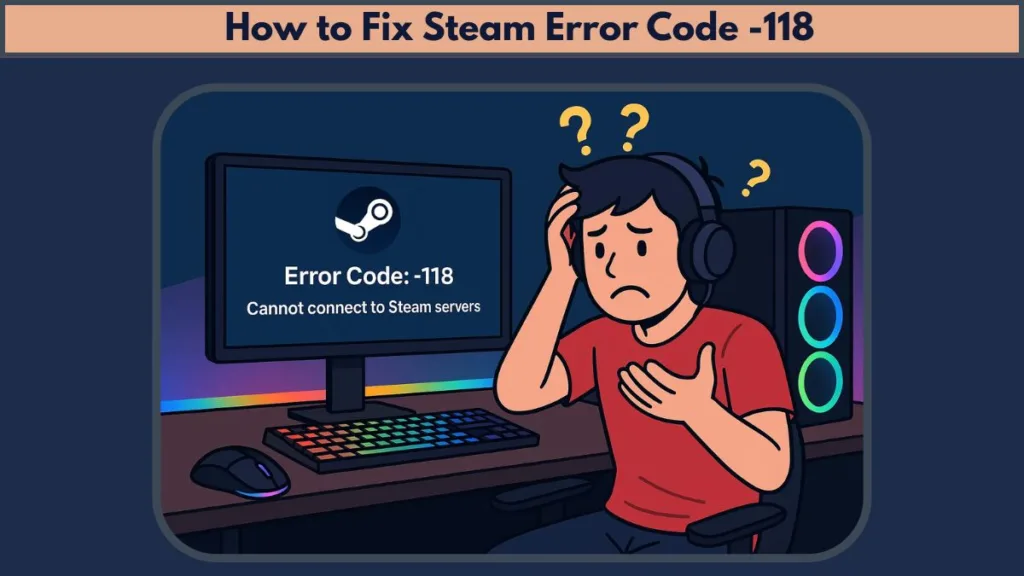
Steam is the go-to platform for PC gamers to explore, purchase, and play games. However, users sometimes face connectivity problems such as Steam error -118, which can prevent access to the Steam Store, Library, or Community features. This error commonly appears when the Steam client cannot establish a connection to the Steam servers.
What Is Steam Error Code -118?
Steam error code -118 is a network-related error indicating that the Steam client failed to communicate with the Steam servers. When this error occurs, you might see messages such as “Cannot connect to the Steam network,” or “Unable to connect to the Steam store.” This prevents you from loading Steam pages, browsing the store, or accessing your library.
The underlying issue is typically linked to internet connection problems, firewall or antivirus interference, or client-side misconfigurations.
Common Causes of Steam Error -118
Understanding what causes this error will help in addressing it effectively. Some of the primary reasons include:
- Weak or unstable internet connection that disrupts the link between your PC and Steam servers.
- Firewall settings blocking Steam from accessing the network.
- Antivirus software interference preventing Steam client communications.
- Background applications consuming bandwidth or conflicting with Steam.
- Outdated or corrupt network adapter drivers that affect connectivity.
- Proxy server or VPN configurations disrupting Steam’s network communication.
- Steam servers might be temporarily down, though this is less common.
Why Are You Getting “Cannot Connect to Steam” With Error Code -118?
When you receive the error message related to Steam connection error -118, it means that your PC cannot reach Valve’s servers adequately. This disrupts Steam’s functionality, including the store, community features, and web browser within Steam.
The connection failure might be due to a variety of factors such as:
- Network interruptions caused by your internet provider or router issues.
- Security software like Windows Firewall or third-party antivirus tools blocking Steam.
- Conflicts caused by other network-heavy applications running in the background.
- Misconfigured or outdated network adapters that need updating.
- Proxy settings or VPN software preventing proper server communication.
- Temporary outages in Steam servers or Steam store slow loading.
Before proceeding to fix the error, it’s a good idea to check the current status of Steam servers using sites like Steam Server Status.
How to Fix Steam Error Code -118
Below are nine effective solutions to resolve Steam error -118 and fix Steam client connection issues.
1. Restart the Steam Client
Sometimes, Steam client error -118 is a temporary glitch.
Close Steam completely by right-clicking the Steam icon in the system tray and selecting Exit. After a few seconds, reopen Steam and check if the connection issue persists. Restarting the client often resolves minor connectivity problems.
2. Restart Your Router and Check Your Internet Connection
An unstable or slow internet connection can trigger Steam network error -118.
Unplug your router, wait 2 to 3 minutes, then plug it back in to refresh your internet connection. Use websites like Speedtest.net to check your connection speed.
If your internet is slow or frequently disconnects, contact your ISP or consider rebooting your router regularly to prevent connectivity drops.
3. Close Background Applications Consuming Bandwidth
Certain applications running in the background may interfere with Steam connectivity.
Open Task Manager by pressing Ctrl + Shift + Esc, review the running processes, and close any unnecessary apps that may be using your network, such as torrent clients or streaming software.
Relaunch Steam and see if the issue is resolved.
4. Run the Windows Network Troubleshooter
Windows includes a troubleshooter designed to detect and fix network problems automatically.
Open Settings with Win + I, go to System > Troubleshoot > Other troubleshooters, and run the troubleshooter for Internet Connections. Follow the on-screen instructions to repair any detected problems.
This tool can help resolve many common Steam connectivity issues.
5. Update the Steam Client to the Latest Version
An outdated Steam client can lead to errors such as error code -118.
Launch Steam, click on the Steam menu at the top-left corner, and select Check for Steam Client Updates. If any updates are available, allow Steam to download and install them.
Restart the client once updates are installed.
6. Update Network Adapter Drivers
Your network adapter’s drivers control communication with the internet.
Open Device Manager by right-clicking the Start button and selecting it. Expand the Network adapters section, right-click your active adapter, and choose Update driver. Select Search automatically for drivers.
Keeping your network drivers current helps avoid Steam connectivity issues and other network problems.
7. Allow Steam Through Windows Defender Firewall
Windows Firewall settings may be blocking Steam, resulting in error code -118.
Search for Windows Security from the Start menu and open it. Select Firewall & network protection, then click Allow an app through firewall. Find Steam in the list and ensure both Private and Public checkboxes are checked.
If you use third-party antivirus or firewall software, make sure to configure it to allow Steam’s network traffic.
8. Disable Proxy Settings or VPN
Proxy servers or VPNs can interfere with Steam’s ability to connect to its servers.
Open Internet Options via the Start menu, navigate to the Connections tab, and click LAN settings. Ensure the option Use a proxy server for your LAN is unchecked.
Temporarily disable any VPN clients and try reconnecting Steam.
9. Reset Network Settings
If the issue remains unresolved, resetting your network configuration can help.
Go to Settings > Network & Internet > Advanced network settings > Network reset. Click Reset now, and confirm. Your PC will reboot and reinstall network adapters, restoring default network settings.
After resetting, reinstall any VPN or network-related software you use.
Additional Tips to Resolve Steam Browser Error -118 and Related Issues
Sometimes, the Steam browser error -118 or issues with the Steam community error -118 can be linked to cached data or DNS problems.
Try clearing your Steam browser cache by opening Steam, navigating to Settings > Web Browser, and clicking Delete Web Browser Cache and Delete All Browser Cookies.
Flushing your DNS cache may also help. Open Command Prompt as administrator and run the following commands one by one:
ipconfig /flushdns
ipconfig /release
ipconfig /renew
These commands clear stale DNS entries and renew your IP configuration, which often fixes network adapter-related issues.
When to Contact Steam Support for Error Code -118
If none of the above methods resolves your Steam client error -118, it might be time to reach out to Steam Support. Provide them with detailed information about your troubleshooting steps and system configuration.
Also, verify that Steam servers are operational by checking community forums and status pages, as server outages can cause connection errors.
Conclusion: resolve Steam Error Code 118
Steam error code -118 is a common connectivity problem that prevents users from accessing the Steam store, library, and other services. This error usually stems from network interruptions, firewall or antivirus blocks, outdated drivers, or proxy and VPN conflicts.
By following the troubleshooting steps outlined above—from restarting your router and Steam client to resetting network settings—you can efficiently fix Steam error -118 and restore normal operation.
Visit Our Post Page: Blog Page
