Facing a Steam error even though your internet works? Learn simple, step-by-step ways to fix the steam no internet connection error and get back online quickly.
Imagine firing up Steam, eager to dive into your favorite game, only to be greeted with the dreaded “No Connection” error. Your browser works fine, Netflix streams smoothly, and other apps connect without a hitch. Yet, Steam insists it can’t find the internet.
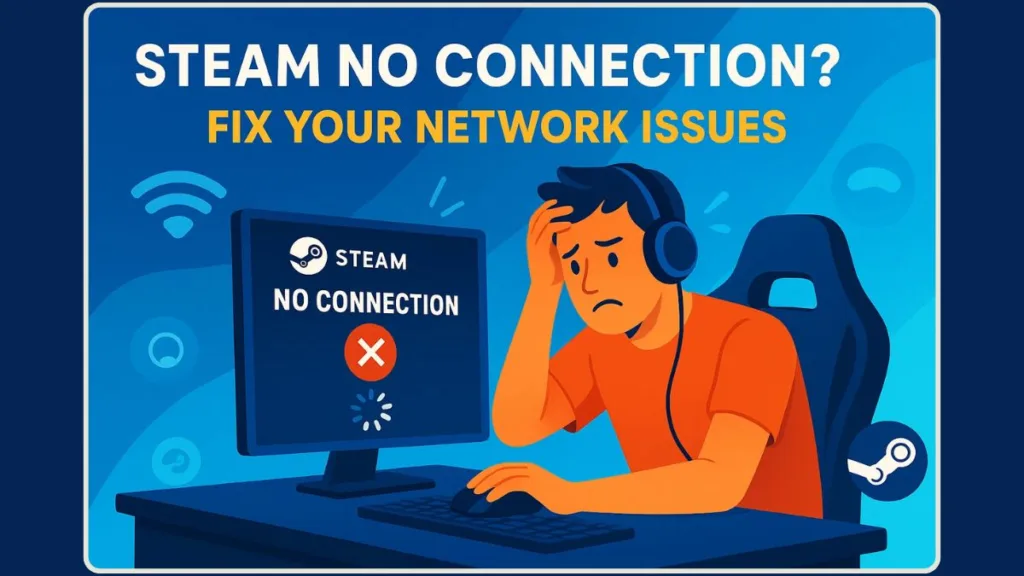
This issue is more common than you might think. Many users have encountered this frustrating problem, and in most cases, it’s not due to your internet connection. Instead, it’s often a temporary glitch on Steam’s end or a minor local configuration issue.
In this guide, we’ll explore why this happens and provide practical steps to get you back online.
Why Steam Says “No Connection” Even with Working Internet
When Steam can’t connect to its servers despite your internet being functional, several factors could be at play:
Steam or CDN-side hiccups: Sometimes, Valve’s servers or the content delivery network (CDN) routing your connection may experience temporary instability.
Firewall/Antivirus interference: Security software might block parts of Steam, thinking they’re threats.
DNS or cache issues: Outdated or corrupted network settings can interfere with Steam’s connection.
Download region overloads: If your assigned region is unusually busy or has latency, connections may fail.
Interestingly, many users have reported that their connection issues resolved themselves after a short wait, suggesting that the problem was on Steam’s side rather than their own configurations.
How to Check Steam Server Status Before Fixing Anything
Before diving into troubleshooting, it’s wise to check if Steam is experiencing widespread issues:
- Steam Status Websites: Use sites like SteamStat.us or DownDetector to see if others are reporting problems.
- Official Steam Social Media: Valve often posts updates about maintenance or outages on their official channels.
If these sources indicate a problem on Steam’s end, the best course of action is to wait a bit and try again later.
Quick and Effective Fix to Restore Steam Connectivity
If Steam’s servers are up and you’re still facing connection issues, try these steps:
Toggle Offline To Online to Reset Steam Connection
In Steam: click Steam > Go Offline, then restart and click Go Online. This can reset internal states and often reconnects your client immediately.
Change Your Download Region to Improve Connection
Go to Steam Settings > Downloads, then select a different region (e.g., Phoenix, Frankfurt). Some users report this resolves connection issues when their default region is overloaded.
Clear Download Cache to Refresh Steam Configuration
Steam has a “Clear Download Cache” button in Settings > Downloads. This forces Steam to rebuild its local configuration.
Retry Connecting Multiple Times During Temporary Hiccups
Believe it or not, spamming “Retry” works for some users during transient connectivity issues. A few attempts can succeed after brief instability.
These steps are lightweight and safe, with no major risk, just potential fast relief.
Local Troubleshooting for Persistent Steam Network Issues
If the above doesn’t work, it’s time to dig deeper into your local setup:
Check Firewall and Antivirus Settings
Ensure Steam.exe, SteamService.exe, and related files are allowed inbound/outbound. Sometimes security software blocks Steam silently.
Reset Router, Flush DNS, and Refresh Network
Reboot your router. Flush DNS on your PC (e.g., ipconfig /flushdns on Windows). You can also renew IP and reset the TCP/IP stack to fix connectivity problems.
Run Steam as Administrator for Full Permissions
On Windows, right-click Steam > Properties > Compatibility > tick “Run this program as an administrator.” This ensures Steam has full permissions.
Disable VPNs or Check ISP Interference
Some VPNs or ISP routing policies might block or throttle Steam traffic. Temporarily disable any VPN, or switch off special network filters.
Advanced Fixes for Persistent Steam Connection Problems
If the issue continues, consider these deeper fixes:
Reset Network Settings for Steam or Windows
Some users report success by fully resetting network stacks or reinstalling network adapters.
Resolve Steam Connection Issues After Client Updates
Occasionally, a Steam update introduces bugs. If connectivity breaks immediately after updating, you may need to rollback or wait for a hotfix.
Address Steam Working on One PC but Not Another
If Steam functions on one device but not another in the same network, the issue is likely local—a firewall rule, driver mismatch, or application conflict.
Investigate Random Steam Disconnects
Watch for patterns (time of day, after certain games). It could hint at network overload, local interference, or scheduled tasks conflicting.
Quick Answers to Common Steam Connection Problems
How do I fix Steam if it says I have no connection?
Start by checking Steam’s status, then use Offline → Online toggles, change region, or clear cache.
Why is my Steam not connecting even though I have internet?
Because Steam needs access to its servers/CDNs—your internet may work for websites, but Steam’s endpoints could be unreachable.
What should I do if Steam is stuck in offline mode?
Toggle back to Online Mode by restarting Steam and choosing Go Online. Then verify server status or apply fixes above.
How do I clear the download cache to fix connection issues?
Go to Settings → Downloads → Clear Download Cache → Confirm. Steam will relaunch and force a fresh retrieval of configuration.
Does my firewall block Steam from connecting?
Yes—firewalls sometimes block Steam executables or ports. Ensure Steam and its service files are added as exceptions.
How do I check the Steam server status?
Use tools like SteamStat.us, Steamstatus.io, DownDetector, or official Steam social accounts.
Final Thoughts: Stay Calm, Try Smart, and Retry
Most “Steam no connection” errors are fleeting server-side or routing glitches—not your fault. Start with easy checks like server status, toggling Offline/Online, and clearing cache.
If problems persist, work methodically through local fixes like firewall rules, DNS resets, and network resets.
Don’t panic—the vast majority of cases resolve within minutes. Now you’re armed with the exact steps to find your way back online.
Visit Our Post Page: Blog Page
