Struggling with US Cellular service problems? Understand what causes this connection timeout and follow simple steps to fix the US Cellular error code 408 and restore your connection.
What This Error Means & Why You’re Seeing It
Seeing a 408 error pop up when you’re trying to browse, send a message, or refresh a page can be incredibly frustrating—especially when you rely on your phone for day-to-day tasks. The good news? This issue is usually temporary, and it’s often tied to how your device connects to the US Cellular network, not a major hardware failure.
Think of this error like a call that gets disconnected because you lost signal: your phone tried to reach a website or service, but the connection didn’t finish in time, so it got dropped. In simple terms, a 408 code means the server is saying: “I waited, but your request didn’t arrive fast enough.”
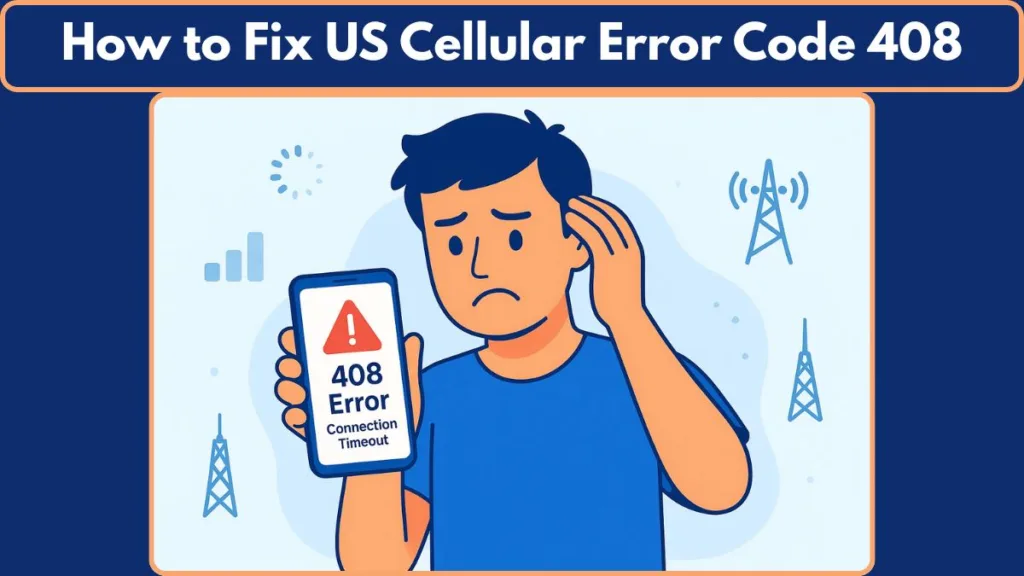
Here’s how that happens in the world of mobile data:
- Your device sends a request (like loading a webpage or sending a message), but the network is weak, busy, or lagging, so it takes too long.
- The carrier’s system or the website simply gives up waiting and closes the connection.
- Often it isn’t your phone at fault—it’s the signal strength, the local tower, or network congestion.
You’re not alone—many US Cellular users run into this from time to time. While the carrier doesn’t publicly document exactly what “error code 408” means internally, the symptoms are consistent: slow data, pages timing out, dropped calls, or MMS failing to send.
What Is the US Cellular 408 Error Code? (Simple Explanation)
The 408 error code is essentially a timeout. It appears when your phone tries to connect to something online—like a website, app, or service—but the request doesn’t reach its destination fast enough. Instead of waiting indefinitely, the system stops the process and shows you the error.
From a technical perspective, a 408 means the server decided: “I waited, but your request never arrived within the time I was prepared to wait.” While this definition comes from web-servers, the same logic applies to mobile networks: your device tried to send data or make a request, and it didn’t finish in time.
You can picture it like this: you’re making a call from your phone, but you move into a weak signal zone or a busy network. The call rings, you speak, but the other person never hears you finish your sentence—and eventually the call ends. That’s the same kind of timing issue behind the error. Your phone starts the “conversation” with the network or server, but the link drops before completion.
On the network side (in the context of US Cellular), this usually happens when one of the following is true:
- Signal strength drops significantly, so your device can’t keep a steady connection long enough.
- The network path is delayed or congested—there’s heavy traffic, or the tower is overloaded.
- Your data hand-off or roaming band is incorrect or misconfigured, causing extra delay.
- Your device’s network settings or APN configuration are outdated, causing difficulty in establishing a proper link.
The core takeaway: the error does not necessarily mean your phone is broken.
It simply indicates your device wasn’t able to complete a network request in time. Because the timeout is a matter of connection speed and stability, you’re far more likely dealing with something like weak signal, network congestion, or incorrect settings rather than a hardware failure.
Why the 408 Request Timeout Happens on US Cellular (Common Causes)
A 408 timeout appears when something interrupts the flow of data between your phone and the network. It may look technical, but the causes are usually simple and tied to everyday connection issues.
Here are the most common reasons this happens on the US Cellular network:
- Weak or Fluctuating Signal: Dropped or unstable signal—especially indoors, in rural zones, or near obstacles—can stop your request from completing in time. Even a loose SIM connection can contribute to this timeout.
- Congested or Overloaded Towers: During busy hours, towers handle more traffic. A crowded network slows response times, causing your request to time out before it reaches the server.
- Slow Network Response or Routing Delays: When the network experiences latency or a slow routing path, your device may wait too long for a response. If the connection stalls, the system triggers a timeout.
- Incorrect or Outdated Connection Settings: Misconfigured APN, outdated network modes, or roaming settings can disrupt how your device connects. Refreshing or resetting these settings often resolves delays.
- Tower Maintenance or Local Disruptions: Temporary tower work, brief outages, or localized issues can reduce performance long enough to trigger a timeout—even without a full service breakdown.
- Device-Level Delays or Compatibility Issues: Older software, missing carrier updates, or devices not optimized for US Cellular’s bands can slow initial connections, increasing the chance of a timing error.
Check If US Cellular Is Down (Outage Verification)
Before changing anything on your phone, it’s important to verify whether the US Cellular network is experiencing an outage.
If the carrier is down, your device may show timeout errors even when everything on your end is working fine.
Downdetector: The Fastest Way to Spot a Network Outage
Downdetector is the industry standard for identifying real-time service problems.
How to check: Visit: https://downdetector.com/status/us-cellular/
What to look for:
- A large spike in the 24-hour graph (usually red) > indicates a major outage.
- A flat graph > suggests the issue is more likely on your device or a small local tower.
This is usually the quickest way to confirm if the network is having trouble.
StatusGator: Official Alerts + User Reports Combined
If Downdetector shows nothing unusual, StatusGator offers a secondary layer of confirmation by tracking carrier status pages and user-reported issues.
Check here: https://statusgator.com/services/us-cellular
StatusGator helps identify problems that might not be widespread but still affect your region, account, or tower group.
Check Your US Cellular “My Account” Dashboard
Some outages are location-specific and only visible to logged-in customers.
Where to check:
- US Cellular My Account page
- Or open the US Cellular app
Look for:
- Alert banners
- Service interruption messages
- Region-specific warnings
These notices often don’t appear publicly but will show up for affected customers.
Check US Cellular Support on Social Media
Carrier support teams often acknowledge issues here before updating any website.
Where to look: US Cellular Support on X (Twitter)
Pro tip: Open the Replies tab.
If you see them responding to several people with messages like “We’re aware of an issue in your area,” it’s almost certainly a network-side problem.
Check Your Real Signal Strength (Not the Bars)
Your phone’s “bars” are misleading. The raw signal number (dBm) gives the real picture. A weak signal can easily trigger a timeout error even during normal service.
iPhone – Field Test Mode
- Turn off Wi-Fi
- Open the dialer
- Enter *3001#12345#* and press Call
- Look for RSRP
- –80 to –100 dBm > Good
- –110 to –120 dBm > Very weak (likely causing timeouts)
Android – SIM Status Check
- Go to Settings > About Phone > Status > SIM Status
- Check Signal Strength
- Anything approaching –120 dBm means you’re in a dead zone
Quick Fix: Fastest Ways to Clear the 408 Error (Start Here)
Once you’ve confirmed that the US Cellular network isn’t experiencing an outage, the next step is to refresh your device’s connection. These fast, practical actions often clear a timeout error within minutes.
Each step targets a different part of the connection process, making it easier for your device to re-establish a clean and stable link.
Toggle Airplane Mode (Fastest Connection Refresh)
Turning Airplane Mode on and off is one of the quickest ways to reset your connection. This forces your device to drop its current session and reconnect to the nearest tower.
How to do it:
- Swipe down to open Quick Settings
- Tap Airplane Mode
- Wait 10 seconds
- Turn it off again
When Airplane Mode is re-enabled, your phone creates a fresh connection with the network, often eliminating delays that trigger timeout errors.
Why it works: Refreshing the radio signal clears any temporary conflicts between your device and the tower. It’s faster than restarting and is known to fix brief loss-of-signal moments that lead to these errors.
Restart Your Phone (Clears Temporary Glitches)
Restarting gives your device a chance to shut down background processes and network services that may be stuck.
Many short-lived data issues disappear after a reboot because the system resets all its internal network components.
Tips for best results:
- After your device restarts, allow a minute for your network indicators to stabilize.
- Test your connection with a simple website; loading something light helps confirm whether data is flowing correctly.
A restart is useful when apps or the system software independently slow down processing, increasing the chance of a request timing out.
Move to an Open Area or Step Outside
Timeouts often happen when the phone struggles to maintain a strong, clean signal. Signal loss inside buildings, in basements, parking garages, or behind thick walls can cause requests to stall before they reach the network.
What to try:
- Step near a window or doorway
- Move to a room with fewer walls between you and the outside
- Step outdoors for a brief moment and retest
Even a slight improvement in signal quality can dramatically reduce latency and eliminate timeout problems.
Why it matters: Low or unstable signal forces your phone to retry requests multiple times. If the request takes too long, the system responds with a 408 message.
Turn Off VPN, Proxy, or Data-Saving Apps
Anything that reroutes your connection will naturally introduce delay. VPNs, proxies, filtering apps, or restrictive data-saver tools can all slow down the initial stage of loading a webpage or sending data.
What to disable temporarily:
- VPN apps
- Proxy settings
- Data Saver or battery optimization modes
- Apps that monitor or compress data
These tools create additional stops in the signal path, which can slow the request to the point where the network times out.
Refresh Mobile Data Connection
Sometimes your data session becomes stale—especially if you recently switched from Wi-Fi to mobile data or moved across coverage zones.
Quick refresh:
- Turn Mobile Data off
- Wait 5 seconds
- Turn it back on
This resets your session and prompts your device to negotiate a new, clean path with the tower.
Why this helps: Mobile data relies on a stable exchange between your device and the network. A fresh session removes lingering delays from prior locations or network transitions.
Step-by-Step Troubleshooting Guide (Detailed Fixes)
If the quick fixes didn’t resolve the 408 timeout, this deeper troubleshooting guide will help you isolate the cause and restore a stable connection.
Each step targets a different part of the connection process, so work through them in order. Together, these steps cover software, network configuration, SIM integrity, tower selection, app behavior, and even hardware reliability.
Reset Network Settings (iPhone & Android)
Resetting network settings clears outdated Wi-Fi records, Bluetooth pairings, APN data, carrier profiles, and hidden network flags that can cause slow or incomplete connection attempts.
iPhone:
- Go to Settings > General > Transfer or Reset iPhone > Reset
- Tap Reset Network Settings, enter your passcode, confirm, and allow the phone to reboot
- After restarting, wait for full signal bars to reappear
Android:
- Go to Settings > System (or General Management) > Reset
- Select Reset network settings, confirm, and reboot if prompted
Why this works: Over time, devices collect conflicting or outdated data. A full network reset clears anything that may interfere with tower registration or the speed at which your device initiates data requests, reducing delays that lead to a timeout.
Verify / Reapply APN Settings (Critical for Data Handshakes)
The Access Point Name (APN) determines how your device connects to mobile data and MMS. Incorrect or outdated APN entries can cause incomplete requests, slow responses, or unstable data handshakes.
Typical US Cellular values:
- APN: internet
- MMSC: http://mmsc.uscc.net/mmsc/mms
- APN Type: default,supl,mms
- Username/Password: often blank but may require account-based entries
Where to apply:
- On Android, edit or create the APN inside Mobile Network > Access Point Names
- On iPhone, go to Settings > Cellular > Cellular Data Network and enter correct values
Why this helps: Even one incorrect field — such as an outdated MMSC address or APN type — can interrupt how your device begins a data session. Refreshing the APN ensures your phone has the correct path to the carrier’s network and removes mismatches known to cause the 408 error.
Update Carrier Settings & Operating System
Your device relies on two update types: the OS (iOS/Android) and the carrier configuration. The carrier file tells your device how to behave on specific towers, what network types to use, and how to negotiate signal bands.
How to check:
- iPhone: Open Settings > General > About — if a carrier update exists, a pop-up will appear
- Android: Check System updates or look for Carrier settings in the mobile network menu
Why this matters: Networks evolve: towers are upgraded, new bands are deployed, and old ones are retired. If your device uses outdated tables, it may cling to weaker bands or handle data paths inefficiently, increasing the chance of slow requests that result in a timeout.
Reinsert or Replace the SIM / Refresh eSIM
A worn, loose, or partially damaged SIM can cause inconsistent signals or momentary outages even in areas with strong coverage.
Steps:
- Power off your device
- Remove the SIM card, inspect it for dust or damage, gently clean if needed
- Reseat it firmly and power the device back on
- For eSIM, open your eSIM settings and refresh or reinstall the profile
- If issues persist, request a SIM replacement from US Cellular
Why this helps: SIM and eSIM profiles store network authorization details. If these become corrupted or outdated, your device may repeatedly fail tower authentication, causing repeated request delays and timeouts.
Manually Select Network & Toggle Radio Modes
Your phone may be stuck on a weak tower, the wrong frequency band, or a congested 5G cell. Manually selecting the network or changing the radio mode forces your device to reconnect using a different route.
Steps:
- Open Mobile Networks > Network Operators
- Turn off automatic selection
- Manually select US Cellular to force a refreshed registration
- Switch between 5G, 4G/LTE, or 3G (if available) to find a more stable band
Why this works: Some towers respond more quickly than others, and certain bands handle traffic better depending on your location. Forcing your device to re-register or change bands can dramatically reduce latency and prevent 408 errors caused by slow handshakes.
Clear App Cache or Test in Safe Mode
At times, a specific app (e.g., browser, messaging app, or data-heavy service) may create slow requests or network conflicts.
For Android:
- Go to Settings > Apps > [App] > Storage > Clear Cache
- Avoid clearing “Data” unless necessary
Test in Safe Mode:
- Boot into Safe Mode, which disables all third-party apps
- Test your connection — if timeouts disappear, one of your apps was interfering
Why this helps: Some apps inject VPN-like behavior, compress data, or manage connections in the background. These processes can slow your initial request long enough to trigger a delay-based error.
Check and Replace Faulty Hardware (Last-Resort Step)
If none of the steps above make a difference, the issue may be tied to device hardware — specifically the antenna, radio module, or internal amplifiers.
How to test:
- Insert your SIM into another working device
- If service works perfectly on the other device, your phone likely has a hardware issue
- If both devices show the same problem, the issue is clearly network-side
Why this matters: Hardware failures can create unstable or weak communication between your device and the tower, leading to repeated connection delays.
When to Contact US Cellular Support
If the 408 timeout continues after all troubleshooting steps, it’s time to reach out to US Cellular Support. Some issues require backend resets, SIM updates, or tower checks that only the carrier can perform.
Below are the three best ways to get help — by phone, online, or in person.
By Phone (Best for Quick Solutions)
Calling is the fastest way to get real-time assistance with technical issues, billing questions, or account resets.
Key Phone Numbers
| Customer Type | Phone Number | Purpose |
|---|---|---|
| Current Customer (General Support) | 1-888-944-9400 | Billing, account changes, device issues |
| From Your US Cellular Phone | 611 | Direct access to customer care |
| New Customers / Sales | 1-855-872-2123 | Plans, services, device questions |
| Business & Government | 1-866-616-5591 | Business account assistance |
Why choose phone support: You can request a line refresh, provisioning check, or tower diagnostics — all of which can instantly fix timeout-related issues.
Online & Digital Methods (Convenient for Self-Service)
If you have Wi-Fi or working data, digital support options give you quick access without waiting on a call.
My Account Login
Log in here: https://www.uscellular.com/my-account
Inside your dashboard, you can:
- Manage billing
- Check plan usage
- Update account info
- Use Chat with Support (when available)
Social Media Support
You can also reach out via their official support account on X (Twitter): https://twitter.com/USCellularCares
Why digital support helps: It’s ideal for light troubleshooting, outage checks, and simple questions that don’t require a phone call.
In-Person (Best for Device or SIM Issues)
If you suspect a hardware, SIM, or device-related problem, visiting a store is the most reliable option.
US Cellular Store Locator
Find your nearest location here: https://www.uscellular.com/store-locator
Search by ZIP code or city to locate a corporate store or authorized dealer.
Why visit in person:
- SIM replacements
- Device inspections
- Physical troubleshooting
- Upgrades or repair recommendations
Visit Our Post Page: Blog Page
