Learn how to fix the emoji keyboard on Windows 10 and 11 if it’s not working. Follow the 7 simple troubleshooting steps to get your emoji panel back in action!
The Importance of Emojis in Digital Communication
Emojis have become a key component of modern digital communication, allowing people to add emotion, humor, and context to their messages. Whether you’re texting a friend, posting on social media, or working on a professional project, emojis bring life and personality to otherwise plain text. Windows provides an easy and convenient way to access emojis via its built-in emoji keyboard. However, sometimes the emoji keyboard may fail to work, which can be frustrating.
Emojis not only help in expressing emotions but also make digital conversations more engaging and colorful. They have transcended casual messaging and now appear in emails, presentations, and even marketing content to effectively communicate ideas. If you need more tips on using your Windows keyboard and shortcuts, check out this guide by Microsoft.
In this post, we’ll explore what to do if your emoji keyboard on Windows 10 or Windows 11 stops working and how to fix it efficiently.
Common Reasons Why the Emoji Keyboard Might Not Be Working
Before diving into troubleshooting, it’s important to understand what could be causing the emoji keyboard to fail. There are a few common issues that may prevent the emoji panel from appearing when you press the Windows Key + Period (.) shortcut:
Outdated System: Windows updates often come with bug fixes that can resolve issues with system tools like the emoji keyboard.
Language Settings: Incorrect language settings or missing language packs can prevent the emoji keyboard from working properly.
Keyboard Layout Issues: A mismatch between the language and input method can stop the emoji panel from appearing.
System Glitches: Temporary software glitches or issues with system processes may also be responsible.
Knowing the root cause will help you focus on the appropriate solutions, so let’s explore how to fix these problems.
How To Fix Emoji Keyboard Not Working on Windows
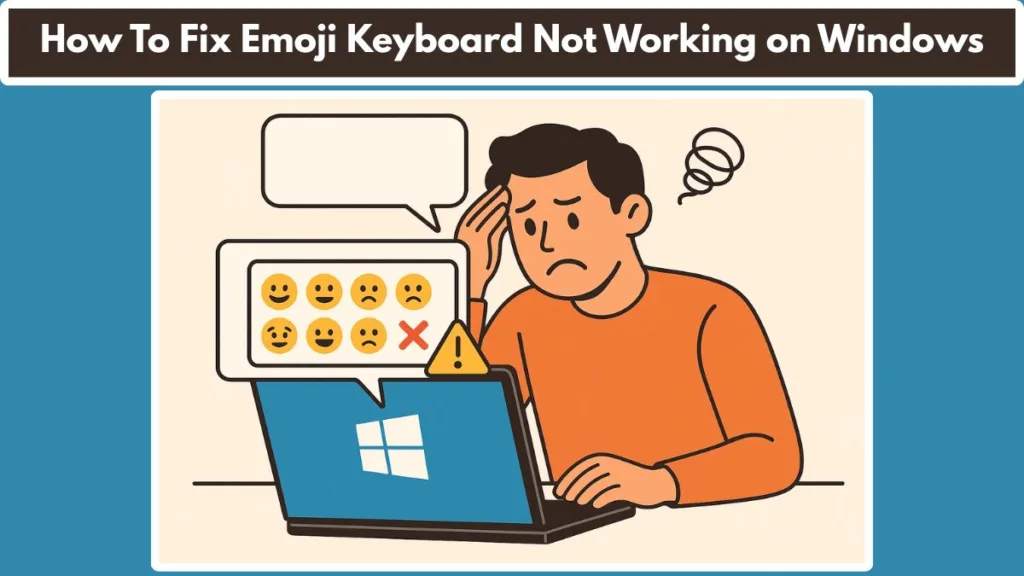
Ensure Your System Is Up to Date
A Windows update is a quick and effective fix for many system-related issues, including problems with the emoji keyboard. Sometimes, the emoji keyboard may not function as expected because your system is missing critical updates that address bugs or compatibility issues. Here’s how to ensure that your Windows is fully updated:
Steps to Check for Updates:
- Press Windows Key + I to open Settings.
- Click on Update & Security.
- Navigate to Windows Update and select Check for updates.
- If updates are available, allow them to install and restart your system.
Why Updates Matter: By keeping your system updated, you’re not only ensuring compatibility with newer features like the emoji keyboard but also securing your PC from vulnerabilities that may affect other aspects of your digital experience.
Check Language Settings and Keyboard Layout
Sometimes, the emoji keyboard may not work due to incorrect language settings or a keyboard layout mismatch. Windows supports different languages and input methods, and certain settings can prevent the emoji panel from functioning properly.
Steps to Ensure Language Settings Are Correct:
- Open Settings by pressing Windows Key + I.
- Navigate to Time & Language > Language & Region.
- Check that English (United States) or another appropriate language is installed and set as the default.
- If the correct language is missing, click Add a language, search for English (United States), and install it.
Why This Step Is Important: The emoji keyboard is optimized to work with specific language settings. If the system language or input method isn’t correctly configured, the emoji panel may not appear or function as intended.
Restart Windows Explorer
If you’re still unable to access the emoji keyboard, the issue might be with Windows Explorer, the system process responsible for handling the desktop and taskbar. Restarting Windows Explorer can often resolve minor glitches and restore functionality to the emoji panel.
How to Restart Windows Explorer:
- Press Ctrl + Shift + Esc to open Task Manager.
- Scroll down to Windows Explorer, right-click on it, and choose Restart.
- After restarting, check if the emoji panel opens correctly.
Why This Works: Restarting Windows Explorer essentially refreshes the Windows shell, which may resolve issues with the emoji keyboard or other system tools.
Use the Emoji Panel Shortcut (Windows Key + Period)
The emoji keyboard can be accessed through a simple keyboard shortcut. If the emoji panel isn’t opening, it’s possible that the shortcut has been disabled or isn’t functioning correctly. Ensure that you’re using the correct keyboard shortcut: Windows Key + Period (.) or Windows Key + Semicolon (;).
Testing the Shortcut:
Press Windows Key + Period (.) simultaneously to open the emoji keyboard.
If the emoji panel still doesn’t open, ensure that no other application is preventing it from showing up (for example, full-screen apps might block the keyboard).
Why the Shortcut Matters: The Windows Key + Period (.) shortcut is the quickest and easiest way to access the emoji panel. If it’s not working, it could indicate an underlying issue with the system settings or a conflicting app.
Enable the Emoji Keyboard in System Settings
In some rare cases, the emoji keyboard might be disabled due to system settings or restrictions. While there’s no direct toggle for enabling or disabling the emoji keyboard, there are a few settings that can prevent it from opening.
How to Enable Emoji Keyboard in System Settings:
- Open Settings (press Windows Key + I).
- Go to Devices > Typing.
- Scroll to the Advanced keyboard settings section.
- Check if the option to use the emoji panel is enabled. Toggle it on if necessary.
Why Enabling This Setting Helps: Certain system settings, particularly related to language or keyboard input, may need to be adjusted for the emoji panel to work correctly. Enabling this option ensures the emoji keyboard is active and ready for use.
Use the Character Map to Insert Emojis Manually
If the emoji keyboard continues to malfunction, you can use the Character Map as an alternative method for inserting emojis. While not as convenient, the Character Map allows you to copy emojis and special characters from a dedicated tool, and then paste them into any text field.
How to Use the Character Map:
- Press Windows Key + R to open the Run dialog box.
- Type
charmapand press Enter to launch the Character Map. - Scroll through the available emojis and symbols, or use the search bar to find specific ones.
- Click Select and then Copy to copy the emoji.
- Paste the emoji into the desired text field using Ctrl + V.
Why the Character Map Helps: The Character Map provides a broader set of characters, including emojis, which can be copied and pasted into any application. It serves as a temporary workaround when the emoji keyboard is unavailable.
Re-enable the Touch Keyboard and Handwriting Panel
If you’re still unable to access the emoji keyboard, it might be worth enabling the Touch Keyboard and Handwriting Panel. These features sometimes interfere with the emoji panel but can also be used as an alternative to insert emojis.
How to Enable the Touch Keyboard:
- Right-click on the Taskbar and select Show touch keyboard button.
- Click on the keyboard icon in your taskbar to open the touch keyboard, which includes the emoji keyboard.
Once open, click on the smiley face to access the emoji panel.
Why This Step Is Helpful: The Touch Keyboard provides access to the emoji panel even if the standard keyboard shortcut isn’t working. It’s a quick fix to regain access to emojis in any text field.
Check for Corrupt System Files with SFC Tool
If none of the above methods solve your issue, there may be corrupt system files interfering with the emoji keyboard. You can use the System File Checker (SFC) tool to scan for and repair these files.
How to Run the SFC Tool:
- Open Command Prompt or Windows PowerShell as Administrator by pressing Windows Key + X and selecting Command Prompt (Admin) or Windows PowerShell (Admin).
- Type
sfc /scannowand press Enter. - Wait for the scan to finish and allow it to repair any corrupted files.
Why This Tool Is Effective: The SFC tool scans the integrity of your system files and repairs any errors. Corrupt files can cause issues with various system features, including the emoji keyboard.
Contact Microsoft Support for Advanced Help
If your emoji keyboard is still not working after following all of these troubleshooting steps, it may be time to contact Microsoft Support. They can help diagnose more complex issues and guide you through advanced solutions, such as reinstalling Windows or performing a system restore.
Conclusion: Get Your Emoji Keyboard Back in Action
The emoji keyboard is a valuable tool for adding personality and flair to your digital conversations, and it should be a simple process to get it working again if it’s not responding. Whether the issue is due to outdated settings, corrupt files, or system glitches, there are plenty of solutions to try.
By following the steps outlined in this guide, you should be able to resolve most issues with the emoji keyboard on Windows 10 or Windows 11. And if you’re still facing issues, don’t hesitate to reach out to Microsoft Support for further assistance. After all, emojis are an essential part of digital communication, and getting the emoji keyboard working again will make your messages more expressive, fun, and engaging.
Visit Our Post Page: Blog Page
