Struggling with YouTube Error Code 15? Follow this step-by-step guide to fix it on Chrome, Windows, Mobile & Firefox and play videos smoothly.
Understanding YouTube Error Code 15 and Why It Happens
Encountering YouTube Error Code 15 can be frustrating, especially when you’re just trying to watch your favorite videos. This error often appears as a message like “This request was blocked by the security rules” or “Video unavailable”, leaving many users wondering what went wrong and how to fix it.
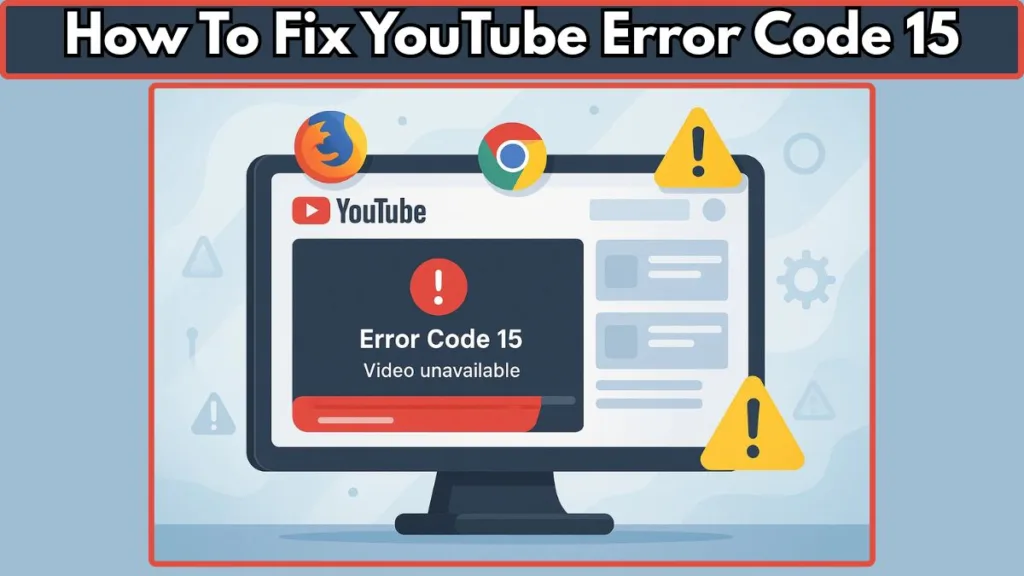
At its core, Error Code 15 is usually a sign that YouTube’s playability system has detected a restriction or conflict on your device, browser, or network. It can be triggered by a variety of factors, including:
- Browser issues such as outdated versions, corrupted cache, or conflicting extensions.
- Network restrictions, like firewall blocks, proxy settings, or VPN interference.
- Adblock detection, where YouTube temporarily prevents video playback.
- System misconfigurations, such as incorrect date and time or security settings that block content.
Understanding why this error occurs is the first step to solving it effectively. Instead of guessing, you can troubleshoot systematically by addressing the root causes: from clearing browser cache to adjusting network or security settings.
In this guide, we’ll walk you through step-by-step solutions for all major platforms—including Chrome, Firefox, Windows 10, and mobile devices—and even show a safe way to bypass adblock restrictions without disabling your adblocker. By following these instructions, you can restore normal video playback and prevent Error Code 15 from interrupting your YouTube experience in the future.
Why YouTube Error Code 15 Happens – Common Causes and Triggers
Before diving into solutions, it’s essential to understand what triggers YouTube Error Code 15. Identifying the root cause helps you apply the most effective fix without wasting time on trial and error.
Here are the most common reasons this error appears:
Browser Cache and Corrupted Data
Over time, browsers accumulate cache, cookies, and temporary files. While these improve loading speed, corrupted data can interfere with YouTube’s playback system. This often leads to messages like “Video unavailable” or Error Code 15. Clearing your cache and cookies regularly ensures a clean slate for YouTube to function properly.
Conflicting Browser Extensions or Adblock Detection
Extensions such as adblockers or security plugins can sometimes trigger YouTube’s playability checks. YouTube may block videos to enforce its policies, resulting in Error Code 15. In some cases, even privacy-focused extensions interfere with scripts required for video playback. Understanding this helps you decide whether to temporarily disable extensions or use safe workarounds.
Network Restrictions and Security Rules
Your firewall, antivirus, or network settings might block certain connections required for YouTube to load videos. Similarly, proxy servers, VPNs, or LAN restrictions can trigger the error by preventing YouTube from verifying your device or location. Adjusting these settings carefully can often resolve playback issues.
System Misconfigurations
Even something as simple as an incorrect date and time on your device can cause YouTube to reject video requests. Security protocols rely on accurate timestamps, so syncing your system clock is a small but crucial step in troubleshooting Error Code 15.
Platform-Specific Glitches
Certain devices or browsers may occasionally face compatibility issues. For example, older versions of Chrome, Firefox, or the YouTube mobile app may not support the latest playback features, resulting in errors. Keeping your apps and browsers updated reduces the chances of encountering these glitches.
By understanding these common causes, you can approach the fixes in a targeted, efficient way. Instead of guessing, you’ll know whether the solution should focus on your browser, network, system settings, or extensions.
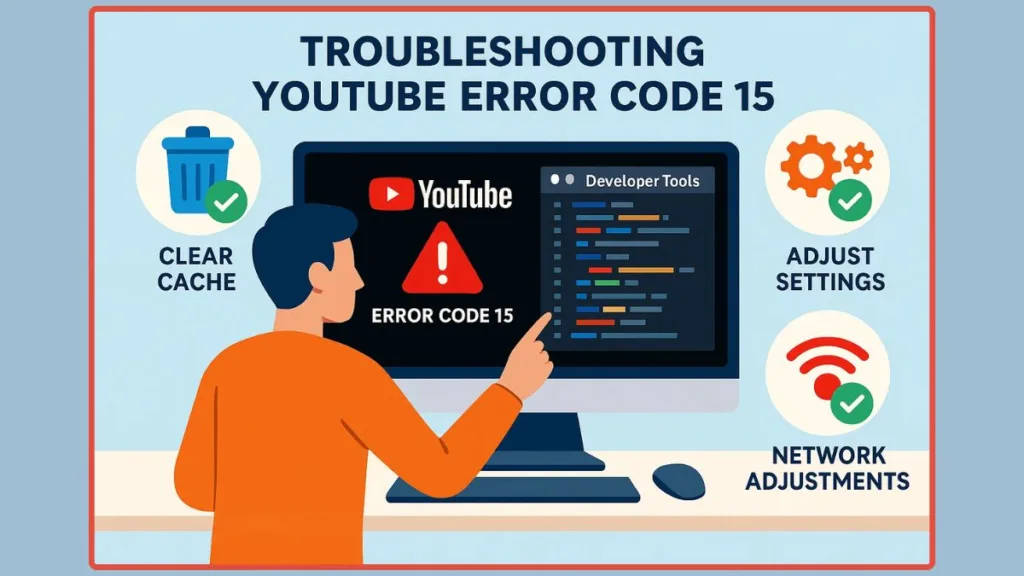
Step-by-Step Guide to Fix YouTube Error Code 15 on Chrome
If you’re experiencing YouTube Error Code 15 on Chrome, don’t worry—most of the time, it can be resolved with a few systematic steps. This guide will walk you through everything from clearing browser data to advanced troubleshooting, helping you restore smooth video playback.
Step 1: Clear Browser Cache and Cookies
Accumulated cache and cookies can interfere with YouTube’s playability checks, causing Error Code 15. Here’s how to clear them:
- Open Chrome and click the three-dot menu in the top-right corner.
- Navigate to Settings → Privacy and Security → Clear Browsing Data.
- Select Cookies and other site data and Cached images and files.
- Click Clear data and restart Chrome.
Clearing this data removes corrupted files and often resolves playback issues immediately.
Step 2: Disable Conflicting Extensions
Certain extensions, especially adblockers or privacy tools, can trigger YouTube’s error messages. To check and disable them:
- Go to chrome://extensions/ in your browser.
- Look for extensions related to ads, security, or privacy.
- Toggle them off temporarily.
- Refresh YouTube and see if the video plays.
If this resolves the issue, you can either keep the extension disabled or use a safe workaround to bypass adblock detection without turning it off.
Step 3: Reset Chrome Settings
Sometimes, custom settings or misconfigured flags cause playback conflicts. Resetting Chrome can fix these:
- Open Settings → Advanced → Reset and clean up.
- Click Restore settings to their original defaults.
- Confirm and restart Chrome.
This step does not delete bookmarks or saved passwords but resets experimental settings, which are often the root cause of Error Code 15.
Step 4: Check Network and Security Settings
Your connection settings may block YouTube temporarily. To troubleshoot:
- Firewall/Antivirus: Temporarily disable and test video playback. Re-enable afterward.
- Proxy or VPN: Turn off any active proxy server or VPN connection.
- LAN Settings: Ensure automatic detection is enabled under Network Settings.
Network restrictions are a common trigger for YouTube Error 15 on Chrome, especially in corporate or public networks.
Step 5: Advanced Workaround – Bypassing Adblock Detection
If you still see an error message due to adblock interference, there’s a temporary manual fix:
- Right-click on the background of the error message and select Inspect.
- In the Developer Tools panel, locate the element named
yt-playability-error-supported-renderersand delete it. - Expand the
<div id="player-container-outer">element and its children until you find<div id="movie_player">. - Inside, locate the html5-video-container element.
- In the Styles panel, change visibility: hidden to visibility: visible.
This allows the video to play without disabling your adblocker, though it’s a temporary solution that may need repeating on page reloads.
Step 6: Restart Chrome and Test Playback
After performing these steps, restart your browser. Open YouTube and play a video to ensure Error Code 15 is resolved. If the problem persists, consider checking system date/time and updating Chrome to the latest version.
Following these steps carefully should resolve YouTube Error Code 15 on Chrome for most users. By addressing browser cache, extensions, network settings, and adblock interference, you eliminate the common causes and restore uninterrupted video playback.
Step-by-Step Solutions to Resolve YouTube Error Code 15 on Windows 10
Experiencing YouTube Error Code 15 on Windows 10 can be frustrating, especially when you’ve already tried browser-level fixes. On Windows, the problem often relates to system settings, network configurations, or security restrictions. This guide walks you through practical, step-by-step solutions to restore normal video playback.
Step 1: Sync Date and Time Settings
YouTube relies on accurate system timestamps for security and verification. Even minor discrepancies can trigger Error Code 15.
- Press Windows + I to open Settings.
- Navigate to Time & Language → Date & Time.
- Enable Set time automatically and Set time zone automatically.
- Click Sync now under “Synchronize your clock.”
- Restart your browser and check YouTube playback.
Correct date and time settings resolve many seemingly complex errors quickly.
Step 2: Clear DNS Cache and Network Settings
Sometimes, network issues can block YouTube connections, resulting in Error 15. To reset your network:
- Press Windows + R, type
cmd, and press Enter to open Command Prompt. - Run the following commands one by one:
ipconfig /flushdnsipconfig /releaseipconfig /renew
- Restart your computer and try YouTube again.
Flushing the DNS cache ensures your system communicates with YouTube’s servers correctly.
Step 3: Disable Firewall or Antivirus Temporarily
Overly strict firewall or antivirus rules can block YouTube scripts, leading to Error Code 15.
- Open Windows Security → Firewall & network protection.
- Temporarily turn off the firewall for your active network.
- If using a third-party antivirus, temporarily disable web protection.
- Test video playback.
Remember to re-enable security programs after testing to keep your system protected.
Step 4: Reset Browser Settings on Windows 10
Even when the browser is updated, previous configurations or corrupted data can trigger playback errors:
- Open your browser (e.g., Chrome, Edge).
- Navigate to Settings → Advanced → Reset Settings.
- Select Restore settings to their original defaults.
- Restart the browser and revisit YouTube.
Resetting the browser eliminates extension conflicts, incorrect flags, or corrupted preferences that can cause Error Code 15.
Step 5: Check Proxy and VPN Settings
A misconfigured proxy or VPN can prevent YouTube from verifying your connection:
- Press Windows + I → Network & Internet → Proxy.
- Ensure Use a proxy server is turned off, unless required.
- If using a VPN, disable it temporarily and test playback.
Windows-level network adjustments often solve errors that persist despite browser troubleshooting.
Step 6: Update Windows and Graphics Drivers
Outdated system updates or GPU drivers can affect video playback:
- Go to Settings → Update & Security → Windows Update and check for updates.
- Open Device Manager → Display adapters, right-click your GPU, and select Update driver.
- Restart your computer and test YouTube.
Keeping Windows and graphics drivers updated ensures compatibility with YouTube’s HTML5 video player.
Step 7: Advanced Option – Use a Different Browser Temporarily
If all else fails, testing YouTube on a different browser can help isolate whether the issue is system-wide or browser-specific. For example, if Chrome fails, try Edge or Firefox on the same machine.
Following these steps carefully addresses the most common Windows 10 causes of YouTube Error Code 15, from system time and network issues to firewall restrictions and driver updates. By troubleshooting methodically, you increase the likelihood of resolving the error quickly and reliably.
Comprehensive Guide to Fix YouTube Error Code 15 on Firefox
If you’re encountering YouTube Error Code 15 on Firefox, it can feel frustrating, especially when other browsers work fine. On Firefox, the error is often caused by cached data, extensions, or misconfigured settings. This section provides a step-by-step guide to troubleshoot and resolve the error, ensuring smooth video playback without unnecessary trial and error.
Step 1: Clear Firefox Cache and Cookies
Corrupted or outdated cache and cookies can prevent YouTube from loading videos properly, triggering Error Code 15. To clear them:
- Open Firefox and click the menu button (three horizontal lines) in the top-right corner.
- Navigate to Settings → Privacy & Security → Cookies and Site Data.
- Click Clear Data, select Cookies and Site Data and Cached Web Content, then click Clear.
- Restart Firefox and try playing a YouTube video.
Clearing this data ensures that Firefox loads fresh scripts and resolves conflicts with YouTube’s playability system.
Step 2: Disable Conflicting Extensions
Extensions can sometimes interfere with video playback, especially adblockers, privacy tools, or script-blocking plugins. To check and manage them:
- Type
about:addonsin the Firefox address bar. - Review your extensions and disable any that may affect YouTube, such as ad blockers or script managers.
- Refresh YouTube to see if the video plays correctly.
Tip: If disabling an extension fixes the error, consider using a safe workaround rather than permanently removing the extension.
Step 3: Reset Firefox Settings
Misconfigured settings or experimental features can block YouTube videos. Resetting Firefox ensures a clean baseline:
- Open the menu → Help → More Troubleshooting Information.
- Click Refresh Firefox… under “Give Firefox a tune-up.”
- Confirm the action and restart Firefox.
Refreshing restores default preferences and disables extensions, often resolving persistent Error Code 15 issues without affecting bookmarks or saved passwords.
Step 4: Check Network and Security Settings
Firefox relies on network access and security permissions to play videos. Adjusting these can fix the error:
- Firewall/Antivirus: Temporarily disable and test playback.
- Proxy Settings: Go to Settings → General → Network Settings → Settings and ensure No Proxy or correct configuration is selected.
- VPN: If active, temporarily disconnect to rule out connectivity conflicts.
Many Firefox-specific errors arise from network restrictions or misconfigured proxies, which can be resolved at the system or browser level.
Step 5: Update Firefox to the Latest Version
Outdated browsers may not support YouTube’s latest playback features:
- Click the menu → Help → About Firefox.
- Firefox will check for updates automatically.
- Install any available updates and restart the browser.
Keeping Firefox updated ensures compatibility with YouTube’s HTML5 video player and prevents errors caused by outdated scripts or unsupported features.
Step 6: Advanced Troubleshooting – Test in Safe Mode
Firefox’s Safe Mode disables all extensions and custom settings, making it easier to isolate the cause:
- Open the menu → Help → Troubleshoot Mode.
- Click Restart and then Open when prompted.
- Try playing a YouTube video.
If the video works in Safe Mode, the issue is almost certainly related to an extension or custom setting, which you can then address selectively.
Step 7: Check System Date, Time, and Network Drivers
Even on Firefox, incorrect system time or outdated network drivers can interfere with video playback:
- Press Windows + I → Time & Language → Date & Time and ensure automatic settings are enabled.
- Update your network drivers via Device Manager to prevent connection errors.
Correct system settings eliminate common causes of Error Code 15, complementing browser-specific fixes.
By following these steps, you can resolve YouTube Error Code 15 on Firefox reliably. From clearing cache and disabling extensions to network adjustments and Safe Mode testing, this approach ensures a systematic and practical solution without unnecessary guesswork.
Complete Guide to Fix YouTube Error Code 15 on Mobile Devices
Encountering YouTube Error Code 15 on mobile devices can be particularly frustrating because you’re often on the go and don’t have access to full desktop troubleshooting tools. Mobile errors can occur on both Android and iOS, usually due to app-specific issues, network restrictions, or system settings. This guide provides a comprehensive step-by-step approach to get YouTube videos playing smoothly again.
Step 1: Clear YouTube App Cache and Data (Android)
Corrupted cache or temporary app data is one of the most common causes of Error Code 15 on Android:
- Open Settings → Apps → YouTube.
- Tap Storage & Cache.
- Select Clear Cache first.
- If the issue persists, choose Clear Storage / Clear Data.
- Restart the YouTube app and test playback.
Clearing cache removes temporary files, while clearing data resets the app without affecting your Google account information.
Step 2: Reinstall YouTube App (Android and iOS)
Sometimes a fresh installation resolves deeper app-level conflicts:
- Press and hold the YouTube app icon and select Uninstall/Delete.
- Reboot your device.
- Download the latest version from the Google Play Store (Android) or App Store (iOS).
- Log in and test video playback.
Reinstalling ensures that all app files are up to date, preventing errors caused by corrupted updates or incomplete installations.
Step 3: Check Mobile Date and Time Settings
Incorrect date and time settings can interfere with YouTube’s verification process:
- Go to Settings → Date & Time.
- Enable Automatic date & time and Automatic time zone.
- Restart the YouTube app and check if videos play.
Accurate timestamps are crucial for security checks and streaming authorization, which often causes Error 15 if misaligned.
Step 4: Disable VPNs or Proxy Connections
VPNs or mobile proxies can occasionally block or redirect traffic in ways that trigger YouTube Error Code 15:
- Turn off any active VPN app on your device.
- Check mobile network settings to ensure no proxy is configured.
- Test YouTube playback on your mobile network or Wi-Fi.
Using the native mobile network often eliminates connection-related errors without compromising security.
Step 5: Update System and YouTube App
Outdated systems or apps may not support the latest YouTube HTML5 player features:
- Open Settings → System → Software Update (Android) or Settings → General → Software Update (iOS).
- Install any pending updates.
- Ensure the YouTube app is updated via Play Store or App Store.
- Restart your device and try video playback.
Keeping both your device and app updated reduces the chance of encountering compatibility issues.
Step 6: Reset Network Settings
Network misconfigurations, especially after switching SIM cards or Wi-Fi networks, can lead to Error Code 15:
- Go to Settings → System → Reset options → Reset Wi-Fi, mobile & Bluetooth (Android) or Settings → General → Transfer or Reset iPhone → Reset Network Settings (iOS).
- Reconnect to Wi-Fi or mobile data.
- Open YouTube and check video playback.
Resetting network settings often resolves firewall or proxy-related conflicts without affecting personal data.
Step 7: Advanced Option – Test on Another Device or Browser
If all else fails:
- Try accessing YouTube through a mobile browser (Chrome, Safari) instead of the app.
- Log in with your account to see if videos play.
- Testing on a different device can help identify whether the problem is device-specific or account-related.
This method ensures that persistent Error Code 15 issues are not caused by unique device restrictions or app-specific bugs.
By following these detailed steps, you can resolve YouTube Error Code 15 on mobile devices effectively. From clearing app cache and reinstalling YouTube to adjusting system time, network settings, and updates, this guide covers all practical solutions to restore seamless video playback on both Android and iOS platforms.
Advanced Fix: How to Bypass YouTube Adblock Detection Without Disabling Your Adblocker
For many users, YouTube Error Code 15 occurs not because of browser or system settings but due to adblock detection. YouTube temporarily blocks video playback when it detects ad-blocking tools. Fortunately, there’s a manual, safe workaround that allows you to continue using your adblocker while restoring video functionality.
Important: This method involves temporary changes in the browser’s Developer Tools. It does not harm your system or YouTube account, but you’ll need to repeat it if the page reloads.
Step 1: Open Developer Tools in Your Browser
Developer Tools allows you to inspect and modify elements on the webpage:
- Open the YouTube video page that shows Error Code 15.
- Right-click on the background of the error message.
- Select Inspect (or press
F12/Ctrl+Shift+Ion most browsers).
This opens the Developer Tools panel, giving you access to the page’s underlying HTML structure.
Step 2: Locate the Error Element
YouTube blocks playback by inserting a specific element into the page. To remove it:
- In the Elements panel, scroll through the DOM until you find
yt-playability-error-supported-renderers. - Right-click this element and select Delete.
Deleting this element removes the error overlay and allows the video container to become visible.
Step 3: Access the Video Container
Next, locate the actual video playback container:
- Look for
<div id="player-container-outer">in the same hierarchy level. - Expand this container and its child elements.
- Continue expanding until you find
<div id="movie_player">. - Inside, locate the html5-video-container element.
This is the element responsible for rendering the video on your screen.
Step 4: Make the Video Visible
By default, YouTube sets the video container to hidden when adblock detection triggers:
- With the html5-video-container selected, go to the Styles panel.
- Look for
visibility: hidden. - Change it to
visibility: visible.
Immediately, the video becomes playable, bypassing the adblock restriction.
Step 5: Test Playback and Adjust as Needed
- Click the play button to ensure the video plays normally.
- If the video does not appear, double-check that you selected the correct html5-video-container element.
- Remember, this fix is temporary; reloading the page may require repeating the steps.
Why This Works
YouTube’s adblock detection scripts create temporary overlays and hide the video container. By deleting the error element and restoring the video’s visibility, you bypass the block without disabling your adblocker. This approach targets the specific DOM elements responsible for the restriction, leaving your adblocker fully functional.
Tips for Safe Usage
- Only modify elements in the Developer Tools panel; avoid running unverified scripts in the console.
- This method works in Chrome, Firefox, and Edge, as long as Developer Tools are accessible.
- For recurring issues, consider combining this fix with browser and system troubleshooting to reduce frequency.
Following these steps allows users to continue enjoying YouTube videos without disabling adblockers while retaining full control over playback. It’s a precise, technical approach that complements other solutions like clearing cache, updating browsers, and adjusting network settings, ensuring Error Code 15 is no longer a barrier.
Proactive Tips to Prevent YouTube Error Code 15 and Ensure Smooth Playback
Once you’ve resolved YouTube Error Code 15, the next step is to prevent it from recurring. By taking proactive measures across your browser, system, and network, you can reduce the likelihood of encountering this frustrating error and maintain seamless video playback.
Keep Your Browser and YouTube App Updated
Outdated software is one of the leading causes of Error Code 15:
- Regularly check for updates in your browser (Chrome, Firefox, Edge).
- Update the YouTube app on mobile devices via the App Store or Google Play Store.
- Updates ensure compatibility with the latest YouTube HTML5 player features and reduce errors caused by unsupported scripts or settings.
Tip: Enable automatic updates wherever possible to stay protected without manual effort.
Clear Cache and Cookies Periodically
Accumulated cache and cookies can interfere with YouTube’s playability system:
On desktop browsers, go to Settings → Privacy → Clear Browsing Data regularly.
On mobile, clear the YouTube app cache (Android) or reinstall the app (iOS).
Keeping your data fresh ensures the player loads correctly and prevents playback conflicts.
Manage Extensions and Adblockers Wisely
Extensions and adblockers often trigger Error Code 15:
- Only use trusted extensions that do not block essential YouTube scripts.
- Test playback after installing new extensions to ensure they don’t interfere.
- If using an adblocker, consider the manual bypass method when playback issues occur.
Tip: Avoid running multiple script-blocking or privacy extensions simultaneously.
Maintain Correct System Date and Time
YouTube relies on accurate timestamps for security and streaming validation:
- Enable automatic date and time settings on both desktop and mobile devices.
- Sync your system clock periodically, especially if you travel across time zones.
- Correct timestamps prevent unnecessary network verification errors that lead to Error Code 15.
Check Network and Firewall Settings
Proper network configuration reduces conflicts that can block video playback:
- Ensure firewalls or antivirus software allow YouTube traffic.
- Avoid misconfigured proxies or VPNs that may interfere with video streaming.
- For home networks, confirm that LAN or router settings do not restrict access to YouTube.
Tip: When using public Wi-Fi, test playback on a mobile hotspot or trusted network if errors persist.
Restart Devices Regularly
Routine device restarts refresh network connections, memory, and system processes:
- Restart your computer, smartphone, or tablet weekly.
- Restarting resolves temporary conflicts that could trigger Error Code 15 unexpectedly.
Monitor for Platform Updates or Announcements
YouTube occasionally changes its playback or security systems:
- Stay informed about updates on YouTube or your device platform.
- Following announcements helps you anticipate changes that may temporarily trigger errors and adapt quickly.
Combine Preventive Measures for Best Results
The most effective strategy is a holistic approach:
- Keep browsers and apps updated.
- Clear cache and cookies regularly.
- Manage extensions carefully.
- Ensure correct system time and network settings.
- Restart devices periodically.
By implementing these steps consistently, you minimize the chance of encountering YouTube Error Code 15 and maintain uninterrupted video streaming across all platforms.
FAQ: Quick Answers to YouTube Error Code 15
How do I fix Error Code 15 or 16 blocked by security rules?
Check your browser cache, extensions, and network settings. Clear cache, disable conflicting extensions temporarily, and ensure firewalls or proxies aren’t blocking YouTube.
What does YouTube Error 15 mean?
It indicates that YouTube cannot play your video due to browser, network, or system restrictions, including adblock detection or security settings.
Why is YouTube blocking my request?
YouTube may block requests if it detects adblockers, outdated browser data, or network security rules. Adjusting these settings typically resolves the issue.
How do I reset my browser to fix YouTube errors?
Go to your browser settings → Advanced → Reset/Restore settings. This clears custom configurations without deleting bookmarks or passwords, helping eliminate playback conflicts.
Does wrong date and time cause YouTube errors?
Yes. YouTube relies on accurate timestamps for security checks. Ensure your device date and time are set automatically to prevent errors like Code 15.
Conclusion – Restore and Maintain Smooth YouTube Playback
YouTube Error Code 15 can disrupt viewing, but it’s usually solvable with systematic troubleshooting. Key takeaways:
- Browser fixes: Clear cache, disable conflicting extensions, reset settings.
- System fixes: Correct date and time, update drivers, check network configurations.
- Mobile fixes: Clear app cache, reinstall YouTube, disable VPNs or proxies.
- Advanced fix: Use Developer Tools to bypass adblock detection temporarily.
By following these practical steps and preventive tips, you can quickly restore playback and minimize future disruptions. Keeping your browser, app, and system settings optimized ensures that YouTube videos run smoothly across all devices.
Visit Our Post Page: Blog Page
