Is your Instagram message button not working in 2025? Learn 8 proven fixes to restore DMs instantly on Android, iPhone, or Web with this easy troubleshooting guide.
No matter if we admit it or not, a lot of us use Instagram for a major chunk of our day. From scrolling through the latest Reels on repeat to messaging our friends, it’s an app we’re glued to. However, like all apps, Instagram can sometimes run into problems, bugs, and errors. A common issue many users face is the Instagram message button not working, making DMs (Direct Messages) completely unusable — you can’t send, receive, or even open messages.
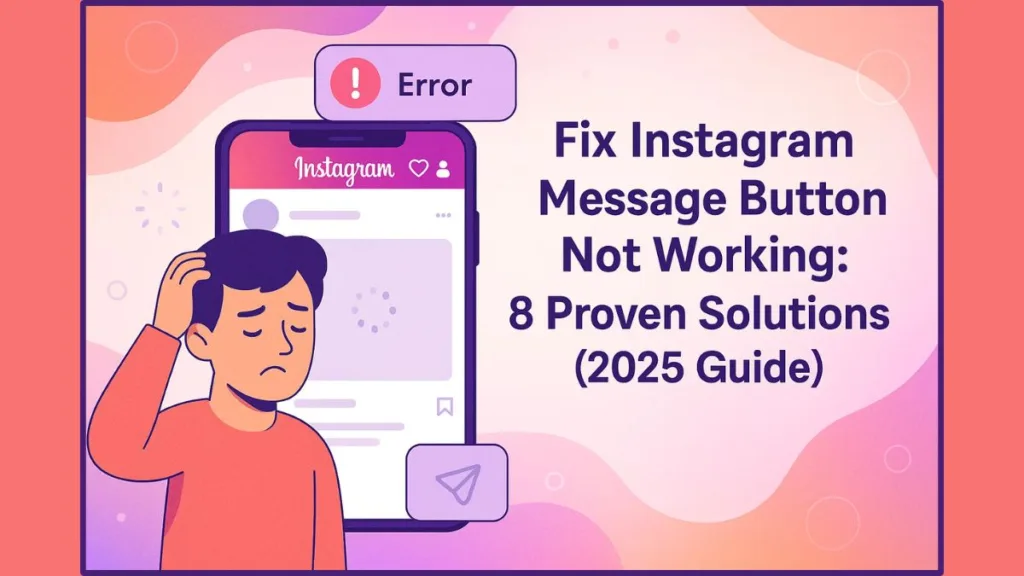
If you’re one of those users wondering, “Why can’t I open my Instagram messages?” or “Why did my message button disappear on Instagram?”, you’re in the right place. Below, we’ve compiled the most effective ways to fix Instagram DMs not working — whether you’re on Android, iOS, or even using Instagram Web.
What Causes Instagram DMs or Message Button to Stop Working?
When the Instagram message button stops responding or goes missing, it can be triggered by multiple factors. The issue can differ based on your Instagram app version, device type, internet connection, or server status. Let’s break down the most common causes of this frustrating problem:
- Server Outage: One of the primary reasons why Instagram DMs stop working is a temporary server outage. When Meta’s servers face overload or scheduled maintenance, you may not be able to open DMs, load messages, or even access your inbox. This often affects other features like Reels, Stories, or posts too.
- Internet Issues: A weak or unstable internet connection can interrupt communication between your device and Instagram’s servers. Sometimes, VPNs or network firewalls can also cause this issue by blocking certain Instagram services.
- Outdated App Version: Instagram frequently releases updates to fix bugs and improve performance. If you’re running an old build, you may experience DM glitches that have already been patched in newer versions.
- App Cache Corruption: Temporary cache files sometimes become corrupted, causing strange app behavior — including unresponsive buttons, missing message icons, or crashes.
- Account Sync Glitches: Logging into multiple devices or using different profiles can cause syncing issues that affect your DM access.
Each of these causes can manifest differently — from the message icon disappearing, to DMs not opening or chat screens freezing. Fortunately, there are clear ways to fix each one.
Fix 1: Check Your Internet Connection (Quickest Fix for Instagram Message Button Not Working)
This might sound simple, but it’s often the root cause of the problem. For Instagram to send or receive messages, your device must have a stable internet connection. If your messages aren’t loading or showing “Failed to send,” it’s likely a connectivity issue.
Try This:
- Open another app (like YouTube or Chrome) to test if your internet is working.
- Toggle Airplane Mode on and off to refresh the network.
- Switch between Wi-Fi and mobile data to identify connection issues.
- If using a VPN, turn it off, as it might interfere with Instagram’s servers.
When Instagram detects poor connectivity, it often displays a “No Internet Connection” alert. Once you’re reconnected, the DM feature should automatically start working again.
Tip: If your connection is fine but DMs still don’t load, learn how to improve your internet speed for free or try restarting your router before contacting your ISP for assistance.
Fix 2: Check Instagram Server Outage (When It’s Not Just You)
Before assuming it’s your device, it’s worth checking whether Instagram’s servers are down globally. A sudden spike in complaints usually indicates a widespread server-side issue.
How to Check If Instagram Is Down:
- Visit DownDetector: Instagram Status and look for outage spikes.
- Search “Instagram down” on X (Twitter) — users often report real-time issues.
- You can also use third-party monitoring sites like IsItDownRightNow or Outage.Report.
If you notice high outage activity, it’s a server problem — not your fault. Unfortunately, there’s nothing to do but wait. Instagram typically resolves these issues within a few hours.
Pro Tip: Follow @Instagram on X for official outage updates and fixes.
Fix 3: Update the Instagram App (Essential for Fixing DM Glitches)
If your Instagram message button is not working or DMs won’t open, it could be due to using an outdated app version. Older versions often have bugs that have already been resolved in newer releases.
How to Update Instagram:
- On Android, go to Google Play Store > Instagram > Update.
- On iPhone, open the App Store > Instagram > Update.
If auto-updates are off, it’s best to turn them on to avoid similar issues in the future.
Why It Works:
Updates often include bug patches and performance optimizations. A single update can fix issues like:
- Message button not clickable
- DM notifications not appearing
- Inbox freezing or crashing
If you’re on a beta build, consider switching back to the stable version — beta versions sometimes have testing bugs that affect messaging.
Fix 4: Logout and Login Again (Resets Session Sync Issues)
Sometimes, the simplest action can fix complex glitches. Logging out and logging back in refreshes your session data, which can resolve syncing or temporary login issues causing DM errors.
Steps to Logout and Re-login:
- Open Instagram and tap your Profile icon (bottom-right).
- Tap the hamburger menu (☰) > Settings.
- Scroll down and select Log out (username).
- Fully close the app (remove it from recent apps).
- Reopen Instagram and log in again.
After logging back in, check if your DM button and messages are working again.
Tip: If you manage multiple accounts, log out of all accounts first, then re-login one by one to identify if a specific account is triggering the bug.
Fix 5: Clear Instagram Cache (Eliminate Corrupted Data)
Clearing your Instagram cache can resolve numerous app issues, including buttons not working and messages not loading. Over time, stored cache can become corrupted, leading to bugs in UI elements or message functionality.
For Android Users:
- Go to Settings > Apps > Instagram.
- Select Storage usage.
- Tap Clear data and Clear cache.
This removes any temporary files that might be conflicting with the app.
For iPhone Users:
iOS doesn’t allow direct cache clearing. The alternative is to delete and reinstall the app, which removes cached data automatically.
Note: Clearing cache does not delete your messages, followers, or posts — it only resets local data.
Fix 6: Uninstall and Reinstall Instagram (Fix Persistent DM Bugs)
If clearing the cache didn’t help, try a full reinstall. This ensures that all corrupted files, temporary data, and outdated components are removed from your device.
Steps:
- Hold down the Instagram icon on your home screen.
- Select Uninstall (on Android) or Delete App (on iPhone).
- Reinstall from the Google Play Store or App Store.
Once reinstalled, log back in and test your message button.
Why This Works:
Reinstalling replaces every corrupted or outdated file with a clean copy. This often resolves app-level glitches, especially after recent updates or failed installations.
Many users on Reddit reported that reinstalling temporarily fixed the issue — suggesting it’s linked to cached configurations. If the issue reappears after restarting, it may be a server-side glitch that Instagram is still patching.
Fix 7: Use Instagram Web (Access DMs Without the App)
If your mobile app is malfunctioning, you can still access Instagram messages through the web browser. The desktop version often remains functional even when the mobile app has issues.
How to Use Instagram Web:
- Visit instagram.com on your browser.
- Log in using your credentials.
- Click the Message (paper plane) icon to open your inbox.
This workaround is perfect for urgent communication when your message button is unresponsive on mobile.
Tip: Bookmark the web version — it can serve as a reliable backup anytime the app fails.
Fix 8: Contact Instagram Support (If Nothing Else Works)
If you’ve tried all fixes and your Instagram message button is still not working, it’s time to reach out to Instagram Support. The app includes a built-in error reporting tool.
How to Report a Problem:
- While on the DM screen, shake your phone to bring up the Error Reporting prompt.
- Tap “Report a problem” and describe the issue clearly.
- Instagram automatically includes screenshots to help identify the bug.
Alternatively, visit Instagram Help Center and explore their troubleshooting guides.
Tip: Mention your device model, Instagram version, and whether it’s an Android or iOS issue — this helps the support team respond faster.
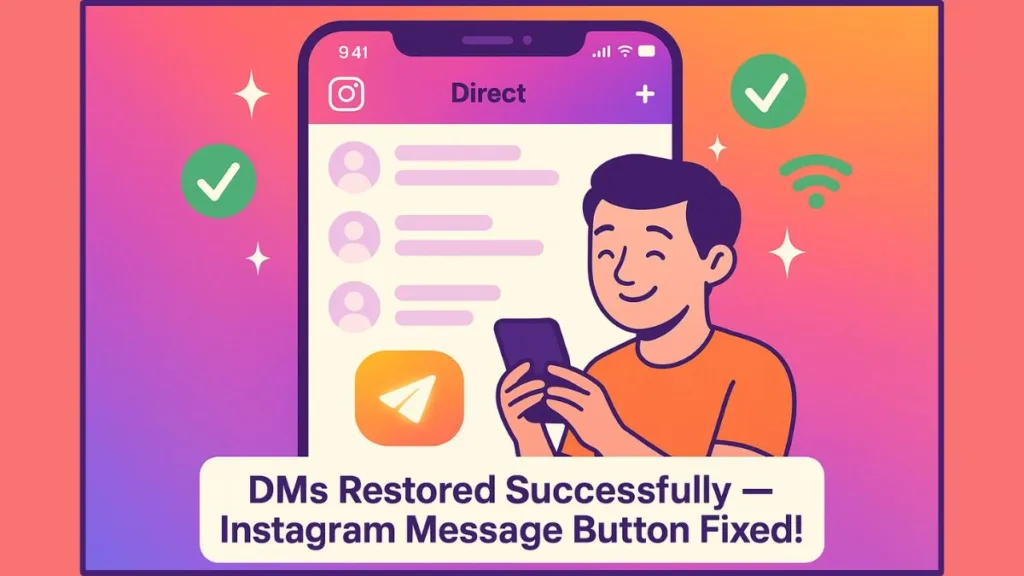
Why Is the Instagram Message Button Not Working Today?
In the last few days, users have reported a strange glitch where the DM button becomes unresponsive or disappears completely. Most reports indicate:
- It primarily affects Android devices.
- The glitch often appears after a layout change (DM button moving positions).
- It sometimes fixes itself after a few hours — indicating a temporary server bug.
If your app suddenly switched layouts before the issue began, it’s likely part of Instagram’s UI update testing. These experiments can temporarily break features like messaging, which get resolved once updates roll out globally.
Final Thoughts
The Instagram message button not working is one of those frustrating issues that can make you feel disconnected — especially when you rely on DMs for communication. Luckily, most of these problems have simple fixes.
To recap:
- Start with checking your internet connection and Instagram server status.
- Update the app and clear cache regularly.
- If the issue persists, reinstall the app or use Instagram Web.
- And if all else fails, report the problem directly to Instagram.
Remember: Patience is key. Most messaging issues resolve within hours once the backend stabilizes or new patches are released.
By following the above troubleshooting steps, you’ll likely restore your Instagram DMs and message button in no time.
Visit Our Post Page: Blog Page
